Possible progress and status reports for work orders
Introduction
The document presents the possibilities of reporting work performed as part of work orders. Using the available reports, we have the ability to create lists and information on the work performed and the current status (progress) of work orders.
Task
The task is to create a set of reports that will allow monitoring the progress of work orders and information about the work performed. The reports are to be available to all system users who have access to work orders. Work orders have the ability to report their progress and working hours. All this data is saved in the work order history. Based on this data, we can generate reports and view work order history.
Implementation
We would like to answer questions about work orders. These questions may have the following scopes:
-
What orders were closed in the last week - we can do this in the order list view with the appropriate filter and in the work order progress report
-
Which work orders were completed (reported progress) last week - we can see this in the order view, but also in the order history report, which contains a detailed breakdown of what was done by who and when in the order
-
How many hours we worked last week - we can use either the work order progress report (collective), or the history report (detailed), or the view of individual work orders (e.g. lines) and display the history/hours
summary over all subordinates -
What did supervisor Heniek and his team do - we will use the work order history report for this purpose
-
What work did employee Zbyszek participate in and for whom did he work - we will use the work history report with a filter, selecting "participating people" as Zbyszek
-
We want to see summaries of the total number of orders (filtering: all, issued, completed, in progress, etc. / Filtering: by a given day, month, year) - we will use the work order view + filters or the work order progress report for this purpose
-
We have a tree structure of tasks. Of which the highest level are pipelines. We want to have information on the number of pipelines (lines - main order) - (filtering: total, issued, completed, in progress, etc. / Filtering: by a given day, month, year) - we will view the view of work orders with a filter for only selected main orders
-
We want to analyze the number of hours to be worked (filtering: days, month, year) - we will use the work order progress report or detailed views of orders and the dialogues available there
-
We want to analyze the number of hours already worked (filtering: days, month, year) - we will use the same work order progress report with different filters
For some functions to work properly, we must set appropriate options in the system configuration section. These are:
-
Reporting of only the lowest order orders, i.e. only orders "at the very bottom" of the structure can be reported in the desktop interface. When other (higher level) buttons are selected, they become inactive. This allows you to log hours only for final orders.
-
Automatic setting of order statuses - IN PROGRESS and COMPLETED for parent orders. It is activated in such a way that if someone STARTS an order of the lowest order, the system will automatically change the status of orders above (all up to the top) to STARTED, but only those that have the current status of NEW. This will mean that when someone starts an order at the very bottom, the entire order structure will start and indicate progress for the entire dependent order structure.
-
Changing higher level orders to CLOSED if all the lowest level orders are closed. That is, if we have orders A → B → C of the lowest level, then if we complete one of them and then report the next one, the system will detect that all orders for level B have been completed and ALSO CLOSE order B. Then, if the level A task has all tasks of this level closed, the top level task will also be completed.
-
during the above-mentioned activities and history reporting, we save the start and end dates of superior tasks, i.e. if we start a level C task, the start date will be included in higher level orders up to level A. Then, running subsequent orders will not change the dates. However, closing the lowest level orders will update the end date of the higher level orders until the last lowest order is closed.
| Just to remember, it’s important to know that work orders have two pairs of dates. One is the planned start-stop and the second pair is the actual start-stop resulting from the start of orders and their closing. |
Visual implementation of the above. tasks
The system has the ability to freely filter data depending on the user’s needs. Depending on the selected filter, the system presents appropriate data. Below are sample screens with reports and work order views. Orders have a date filter - by default we filter by execution dates, after selecting "planned dates" we filter by planned dates. We can specify a range (this week) or specify a specific date/range.
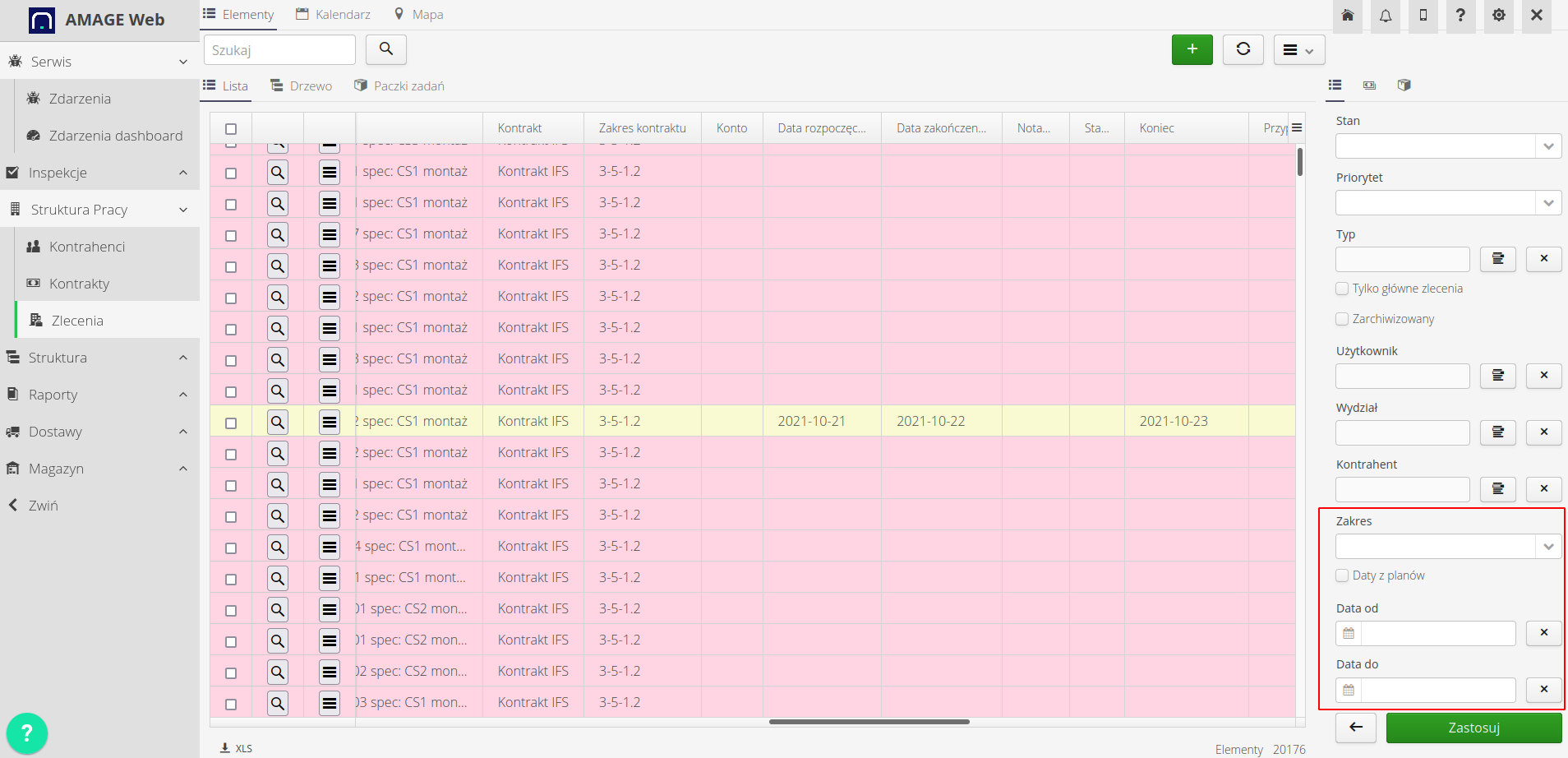
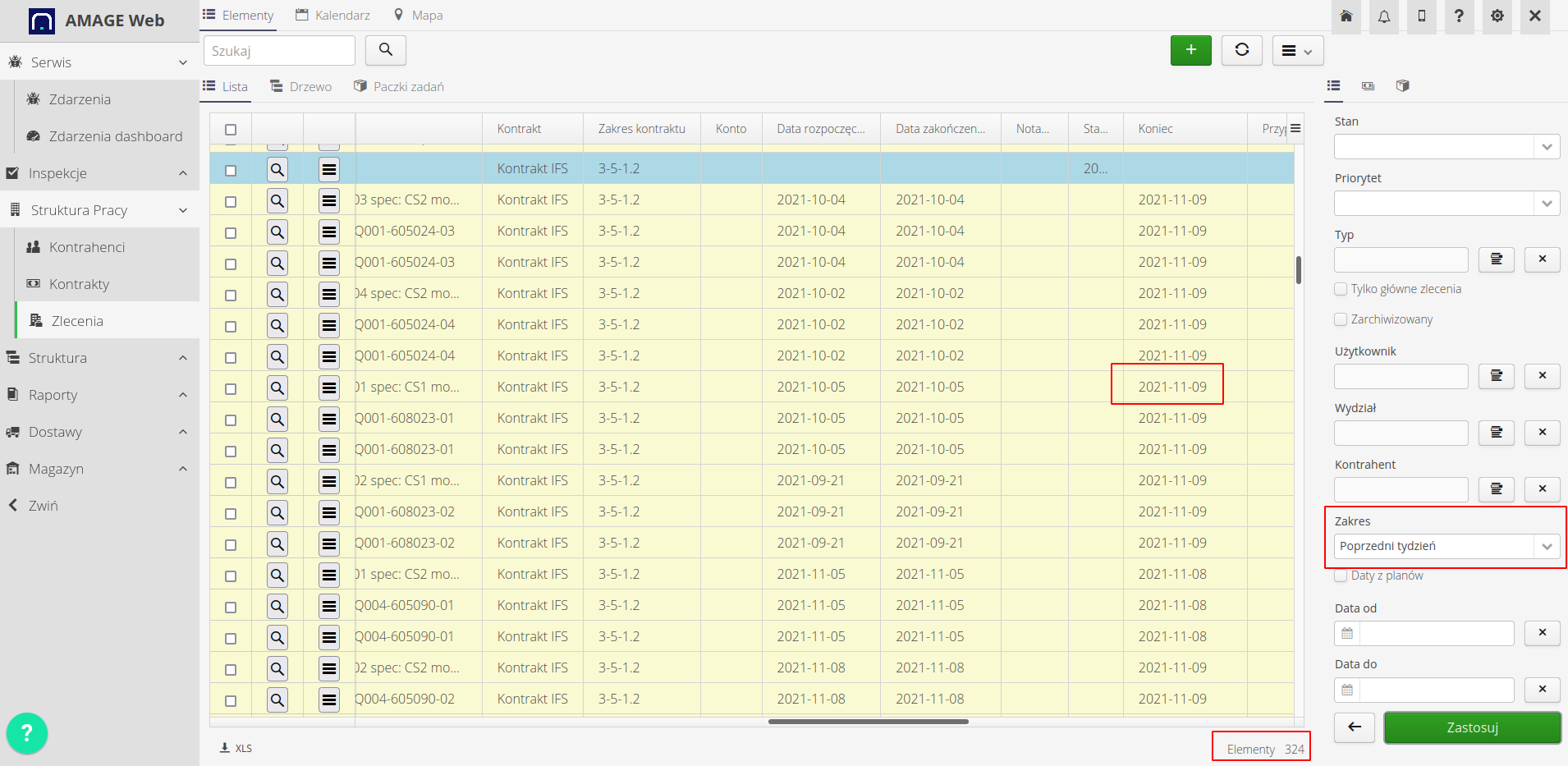
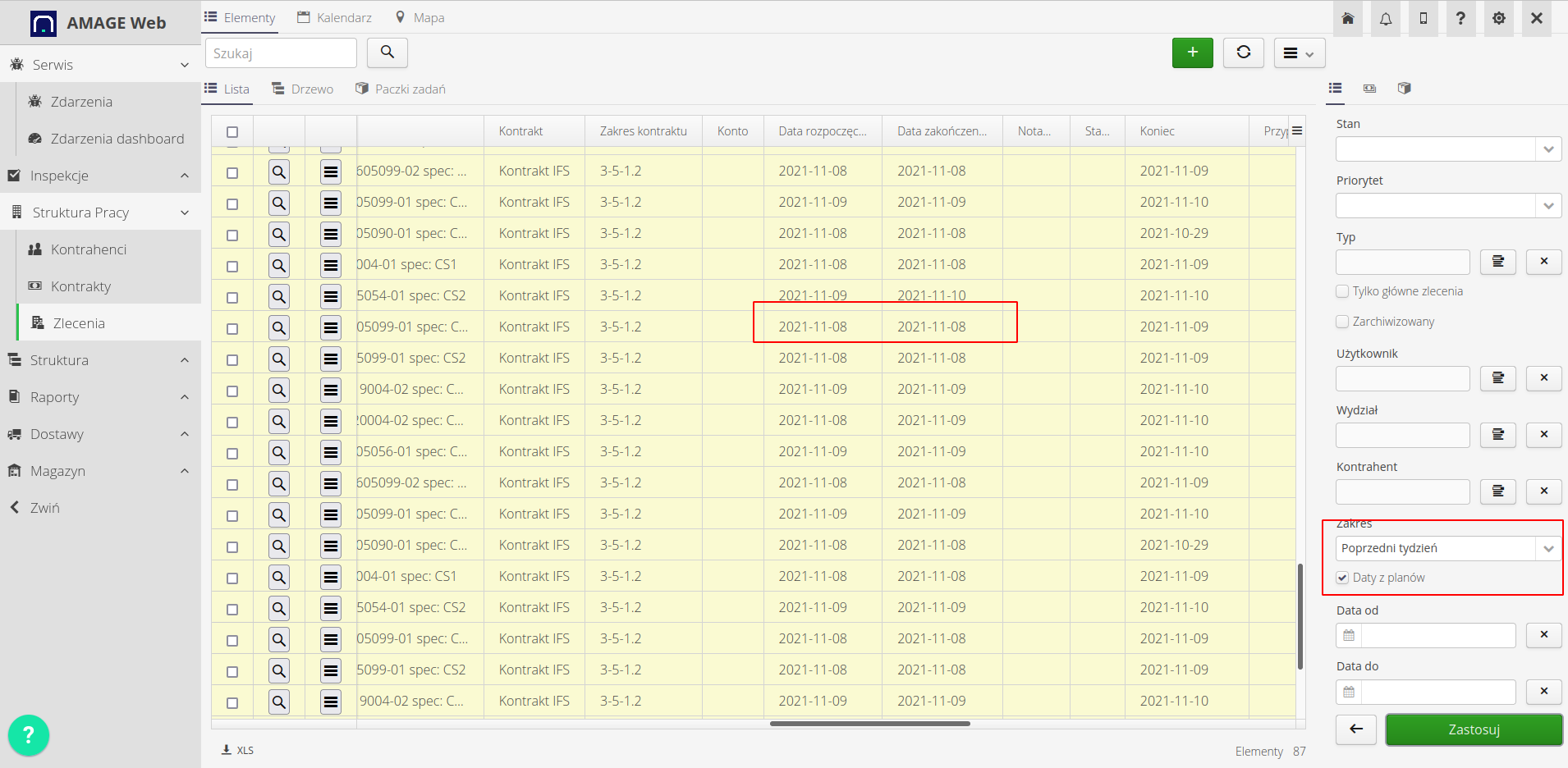
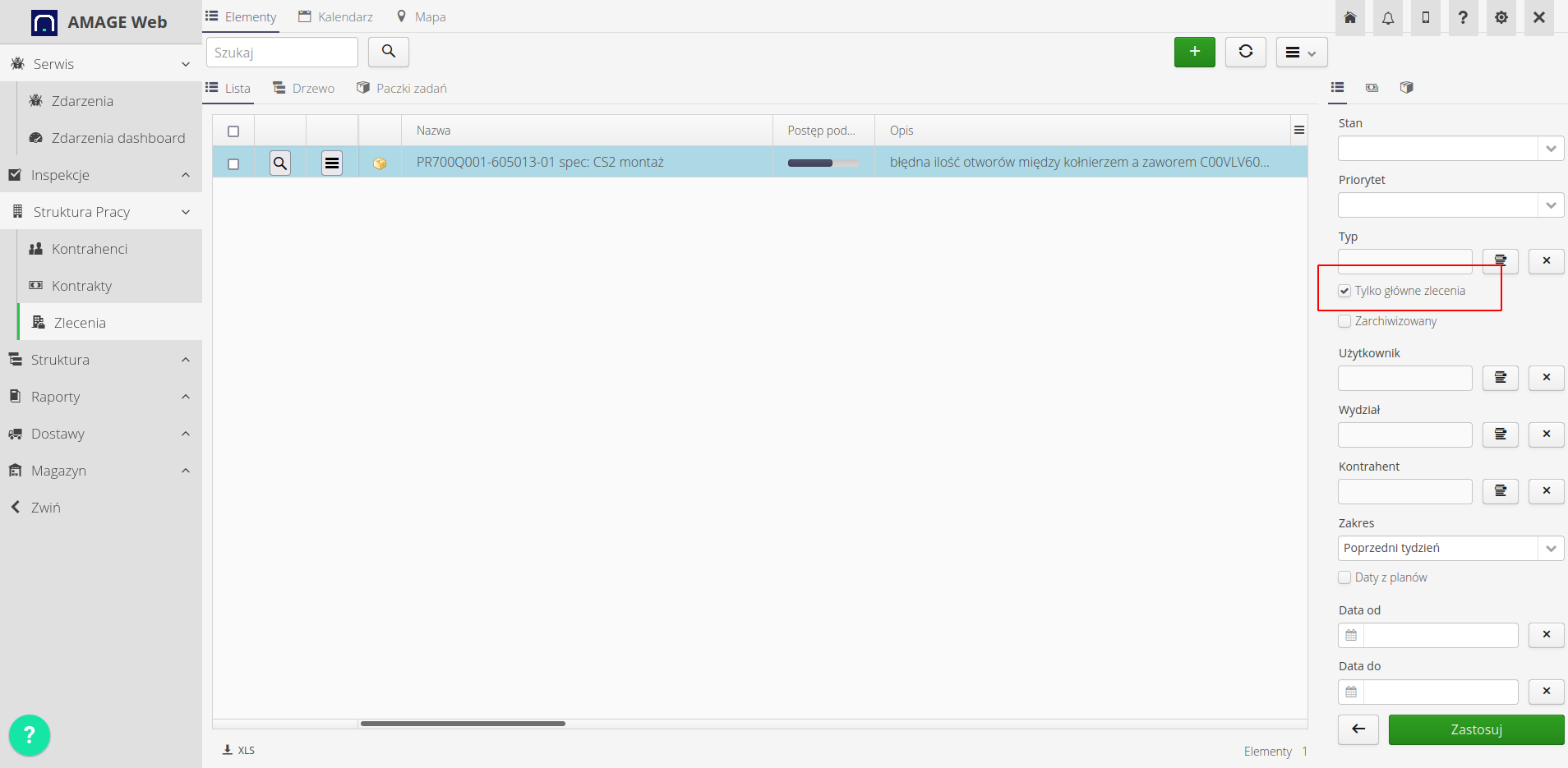
Using these filters we can define the scope of visible data and further monitor progress/count information and number of orders.
Record progress and working hours
Orders can record individual work stages and working hours. All this data is saved in the work order history. Based on this data, we can generate reports and view work order history. Below are sample screens recording progress and working hours. In the case of parent orders, the system automatically sets the status of the parent orders to STARTED and COMPLETED if all the lowest order orders are closed. In this case, it is not possible to report progress for these orders. State changes and history recording are blocked.
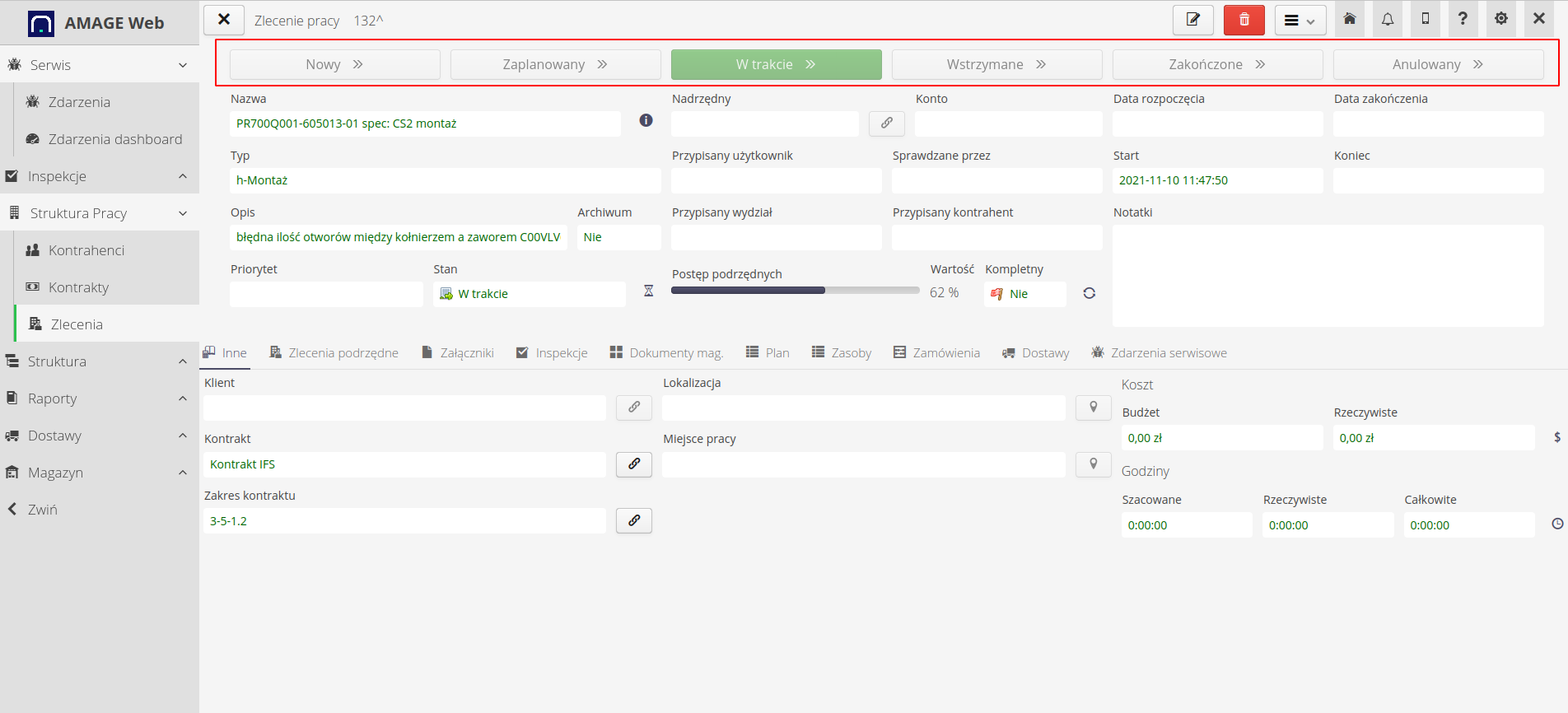
However, in the case of lowest-level orders, the system allows reporting progress and working hours. All this data is saved in the work order history. Based on this data, we can generate reports and view work order history.
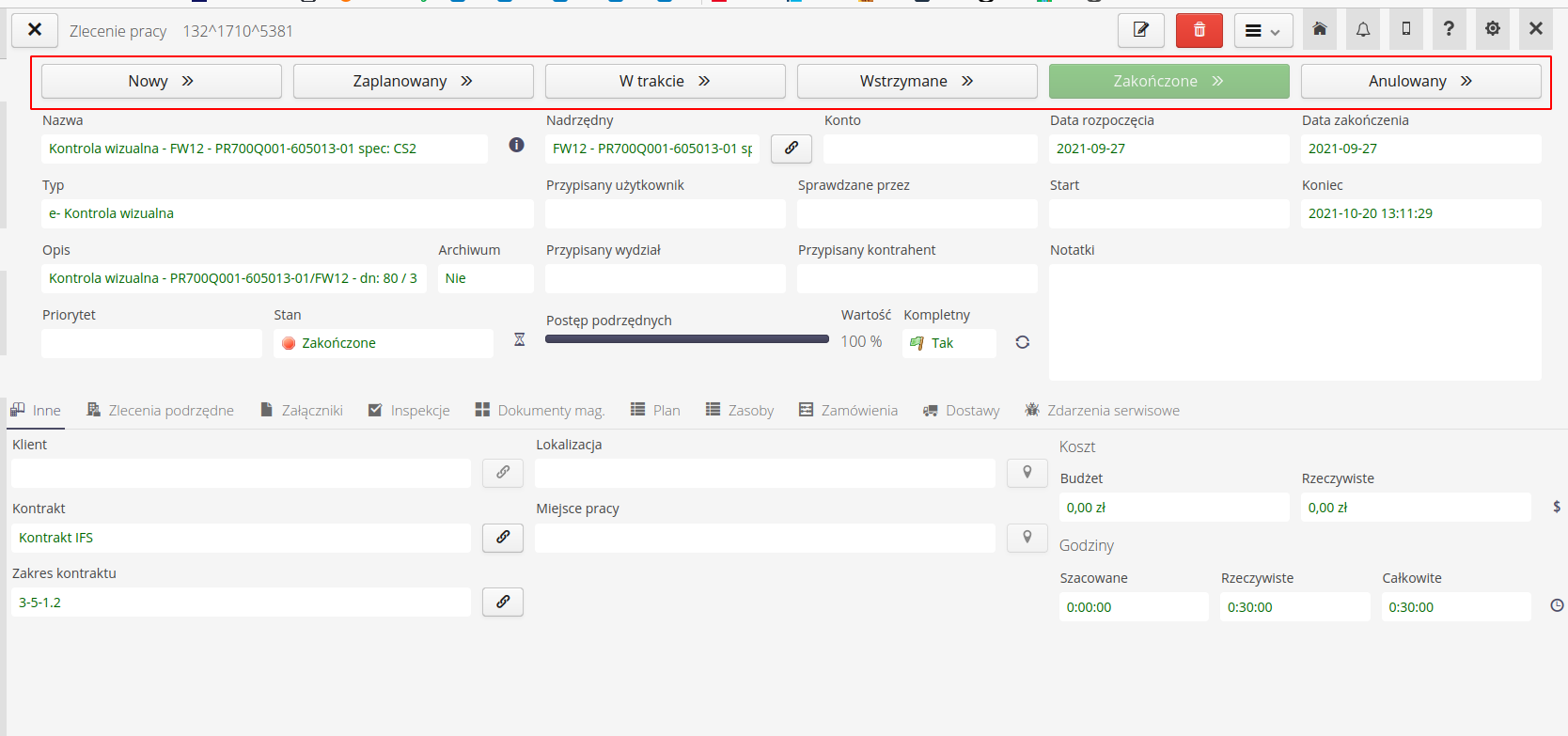
To obtain the information we are interested in, we will use several additional views in the work order, i.e. the history of the recorded work order and the progress of hours and financial and time statistics for the execution of work orders.
The work order history button takes us to the history view with reported hours. By selecting downloading data from subordinate orders, we can additionally analyze the data in the context of any order structure.
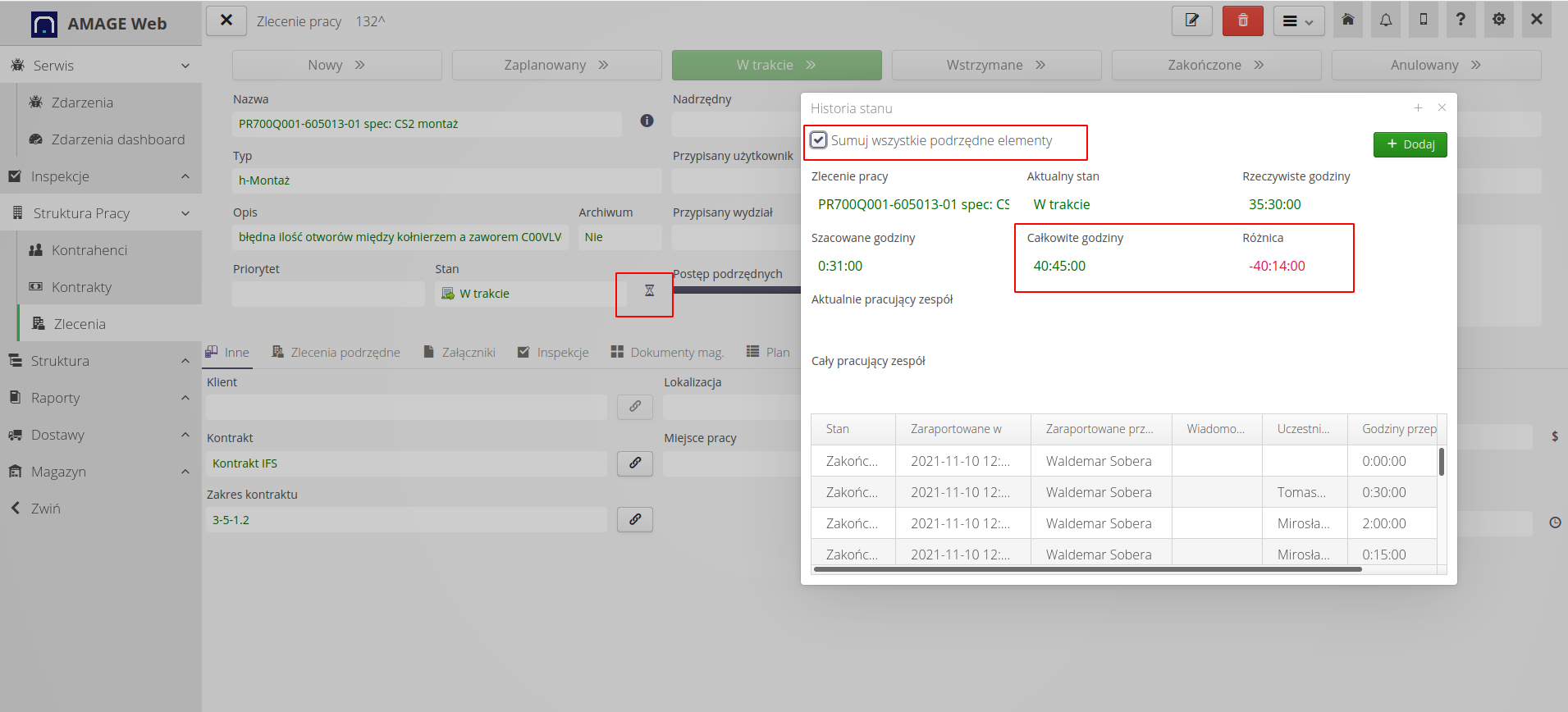
The detail view of reported hours allows you to analyze the hours worked on a work order. We can see who worked and when and how many hours they worked, also including sub-orders.
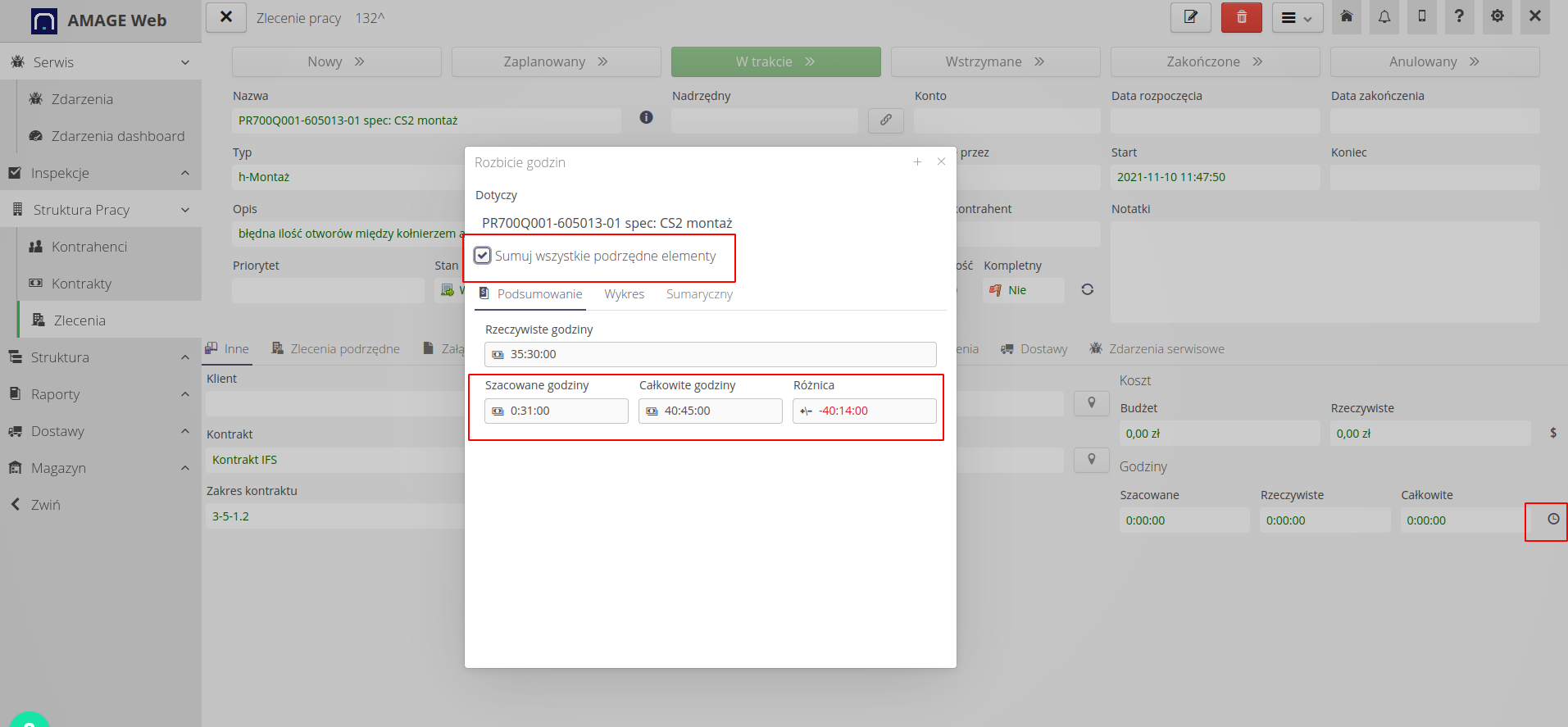
Work progress reports
You can call up reports for a selected work order directly from the detail views of that work order. Available reports include work order history and job progress summary.
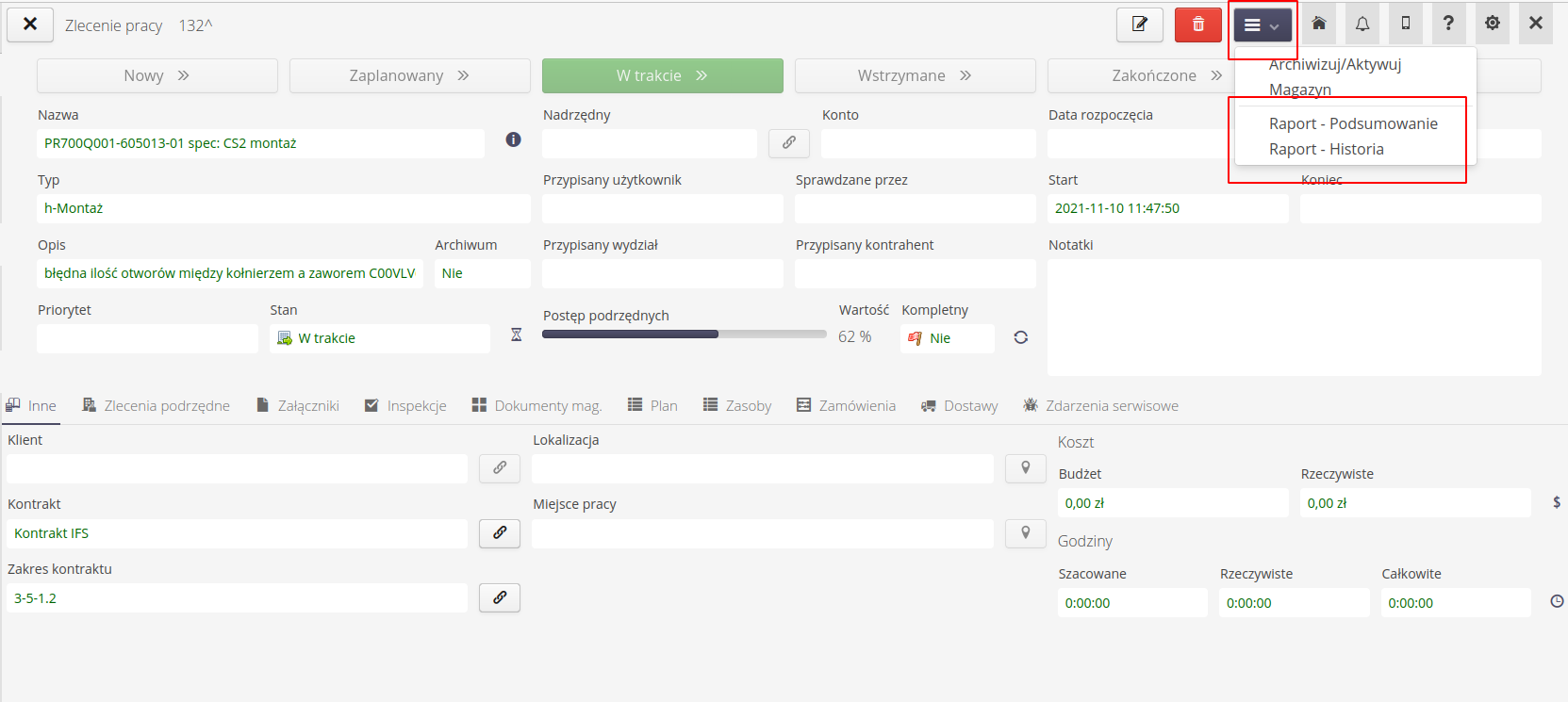
These reports are also available in the work order reports tab. Work order history and work order progress reports are available.
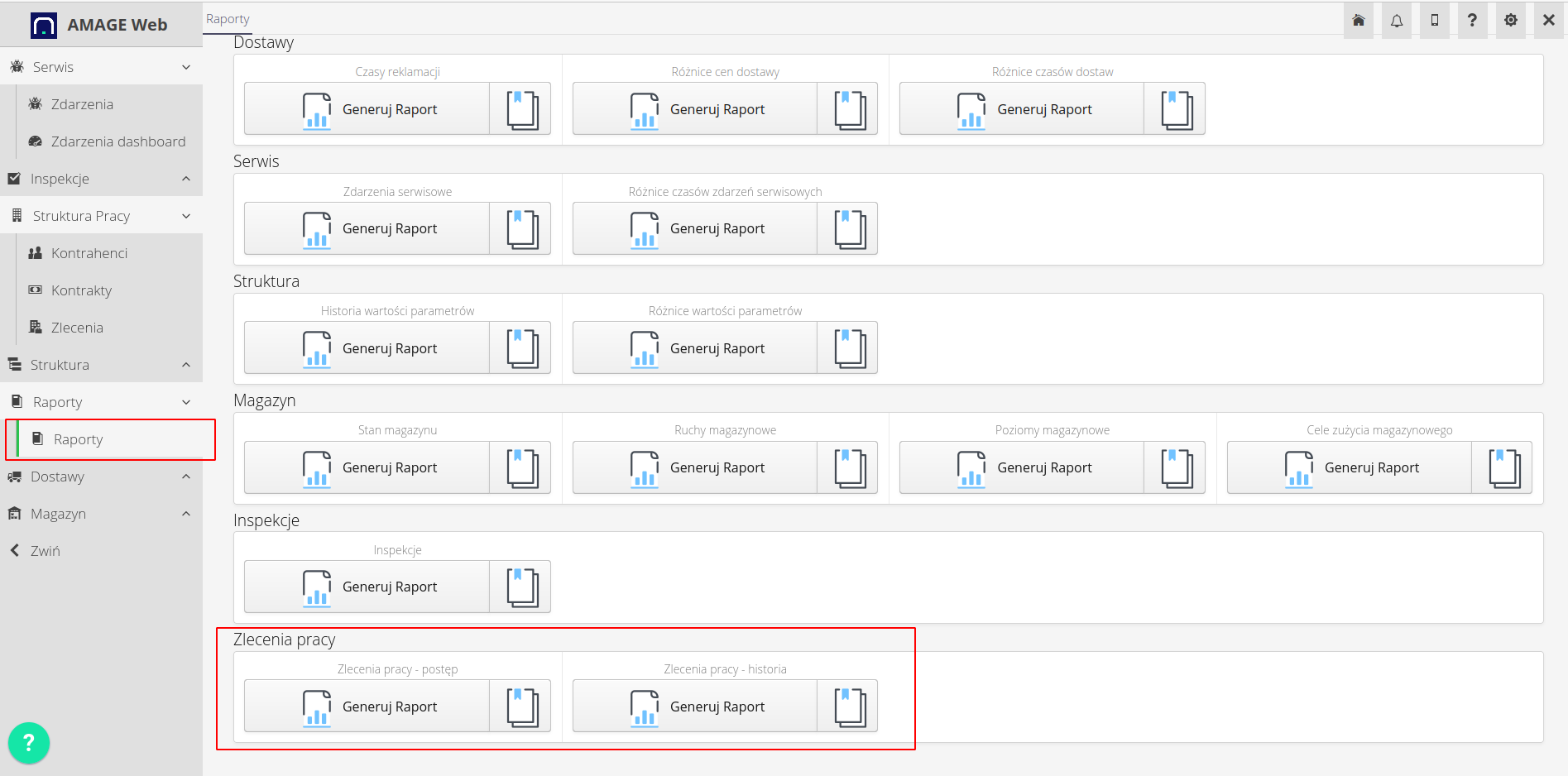
Each report has the ability to filter data. We can specify the date range, orders and other parameters that we want to include in the report.
Work Order History Report Filter - Options have been selected to show the history (hours) of the work order (lines) and subordinates.
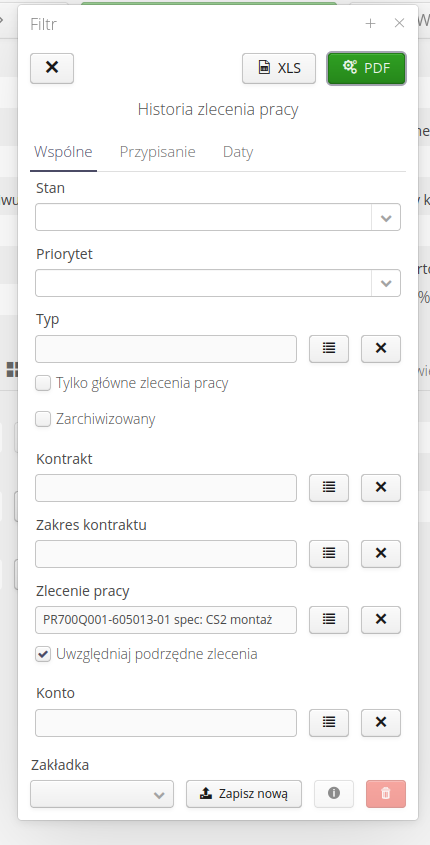
The result of such a report presents detailed information about the work carried out and the history of progress.
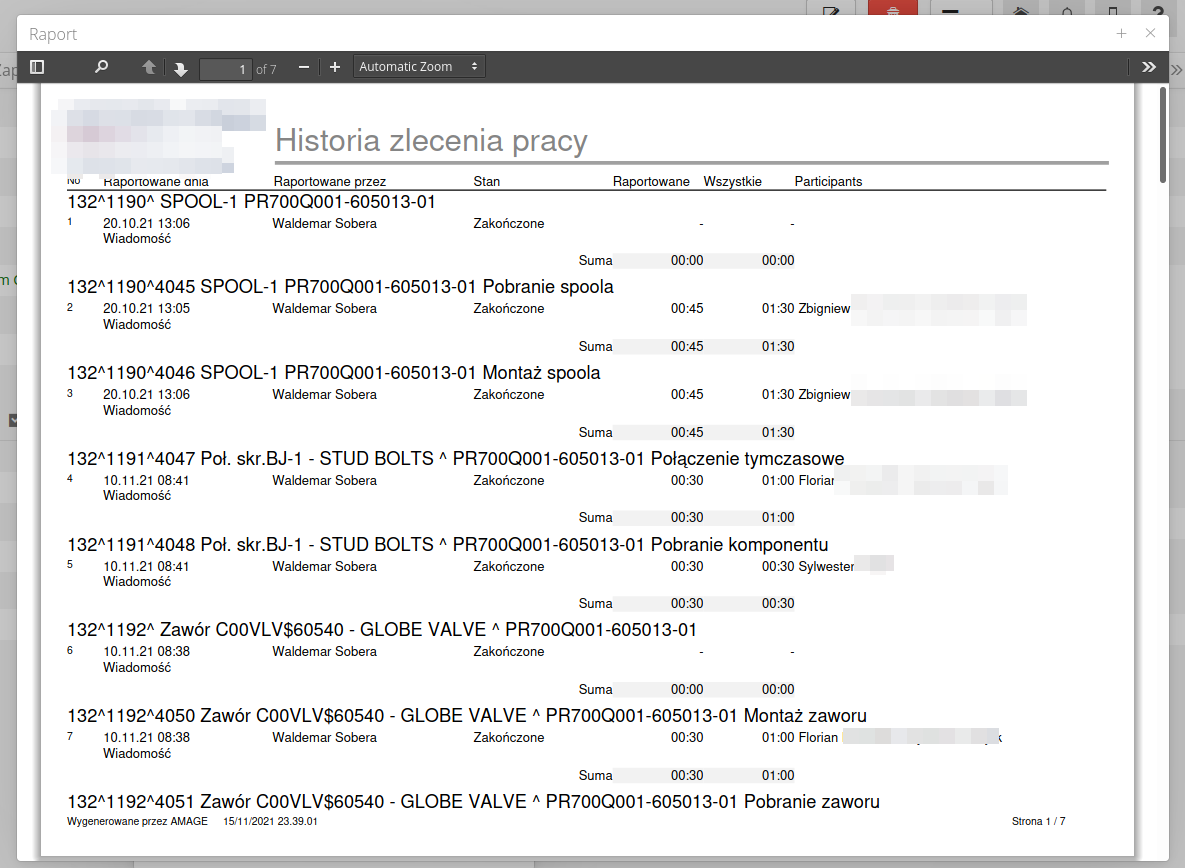
History report - an additional filter tab with dates, we show what was done in the previous week without any additional restrictions.
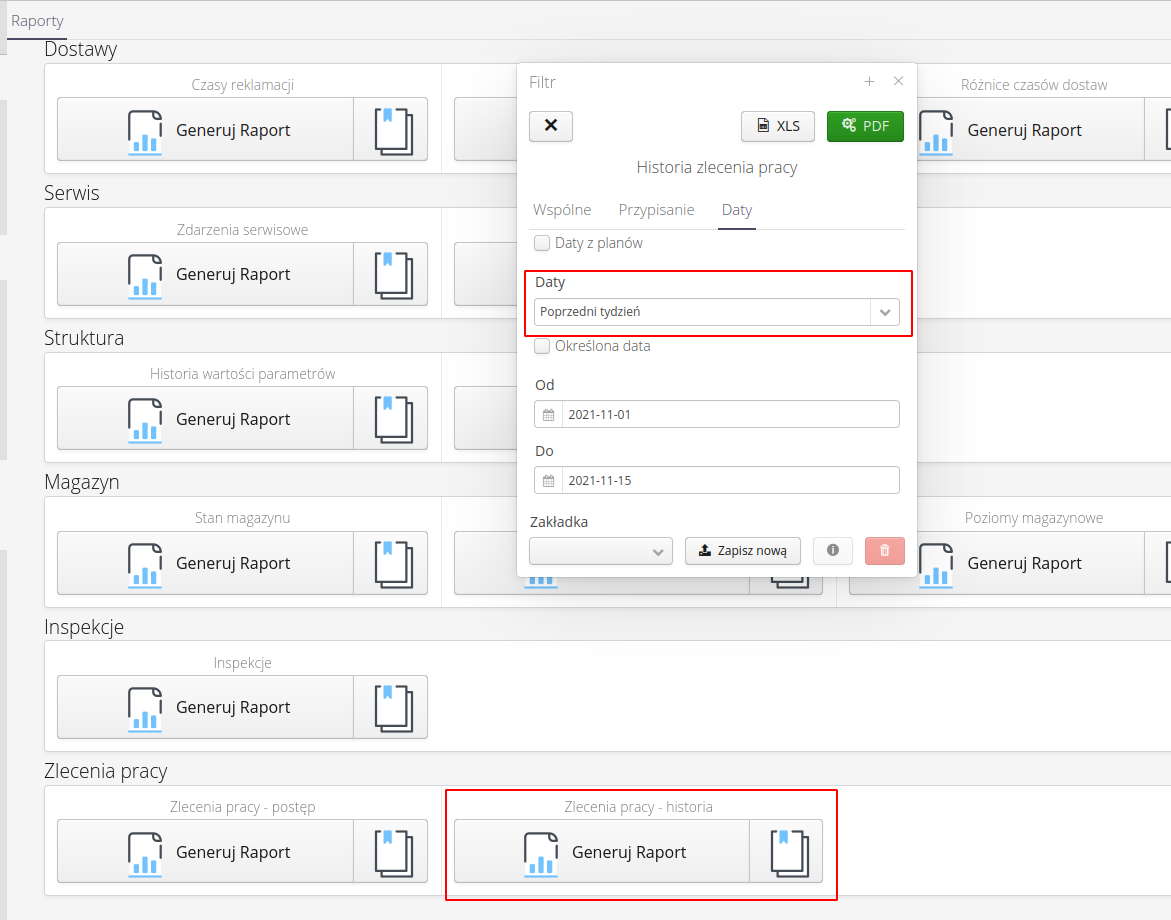
The result of such a report and work progress.
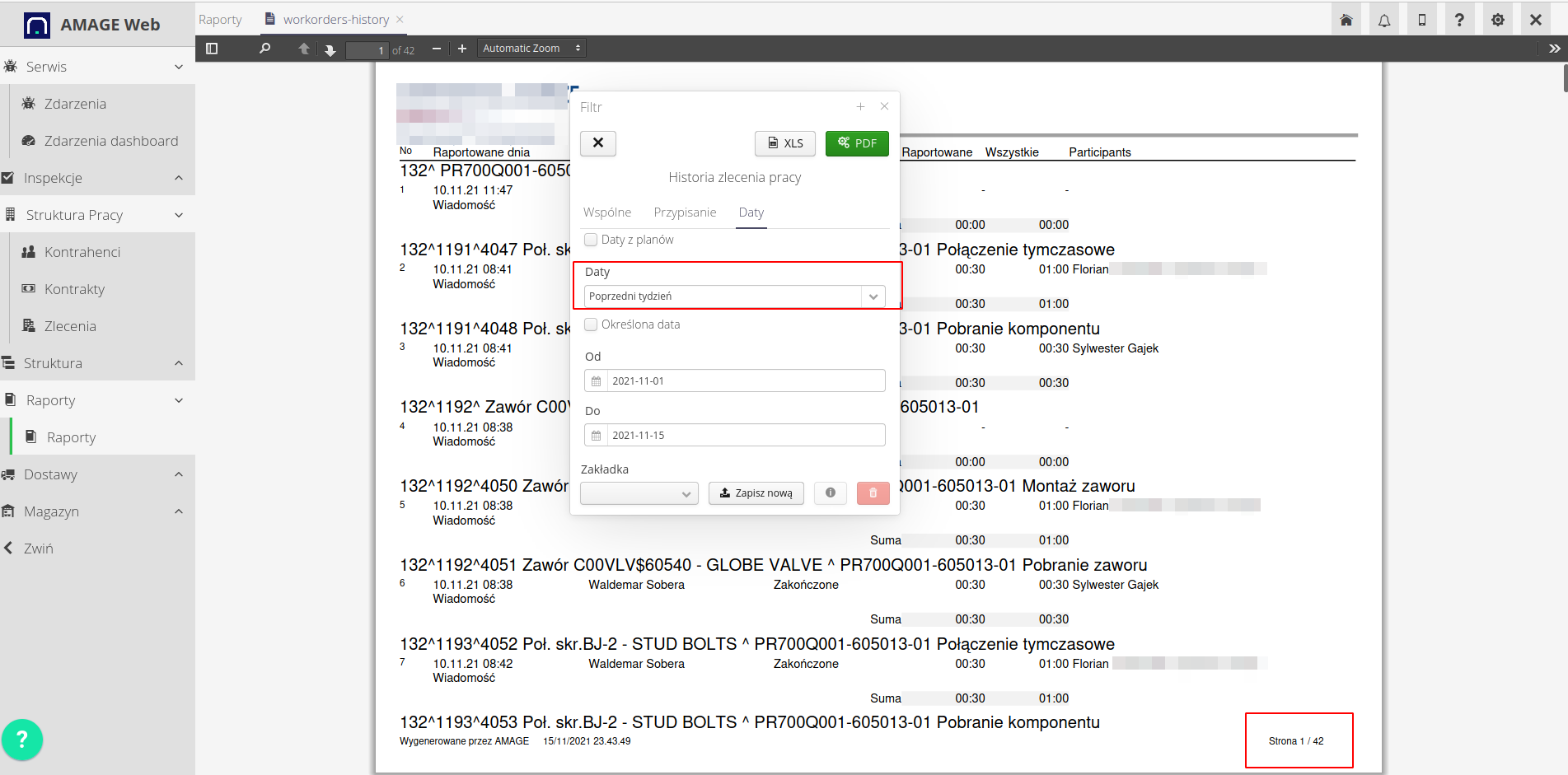
Work order progress with general report filter.
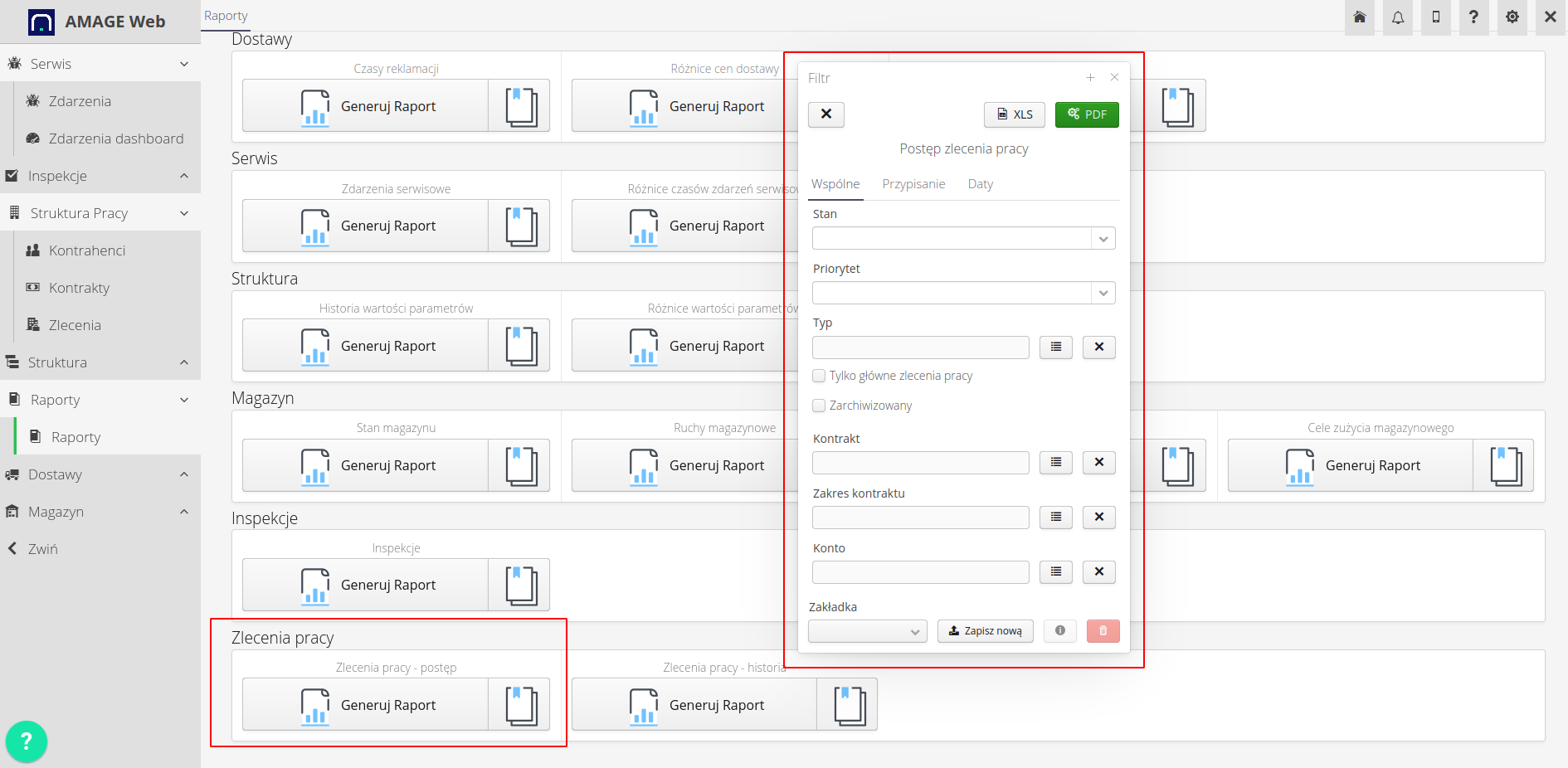
And the result of such reporting.
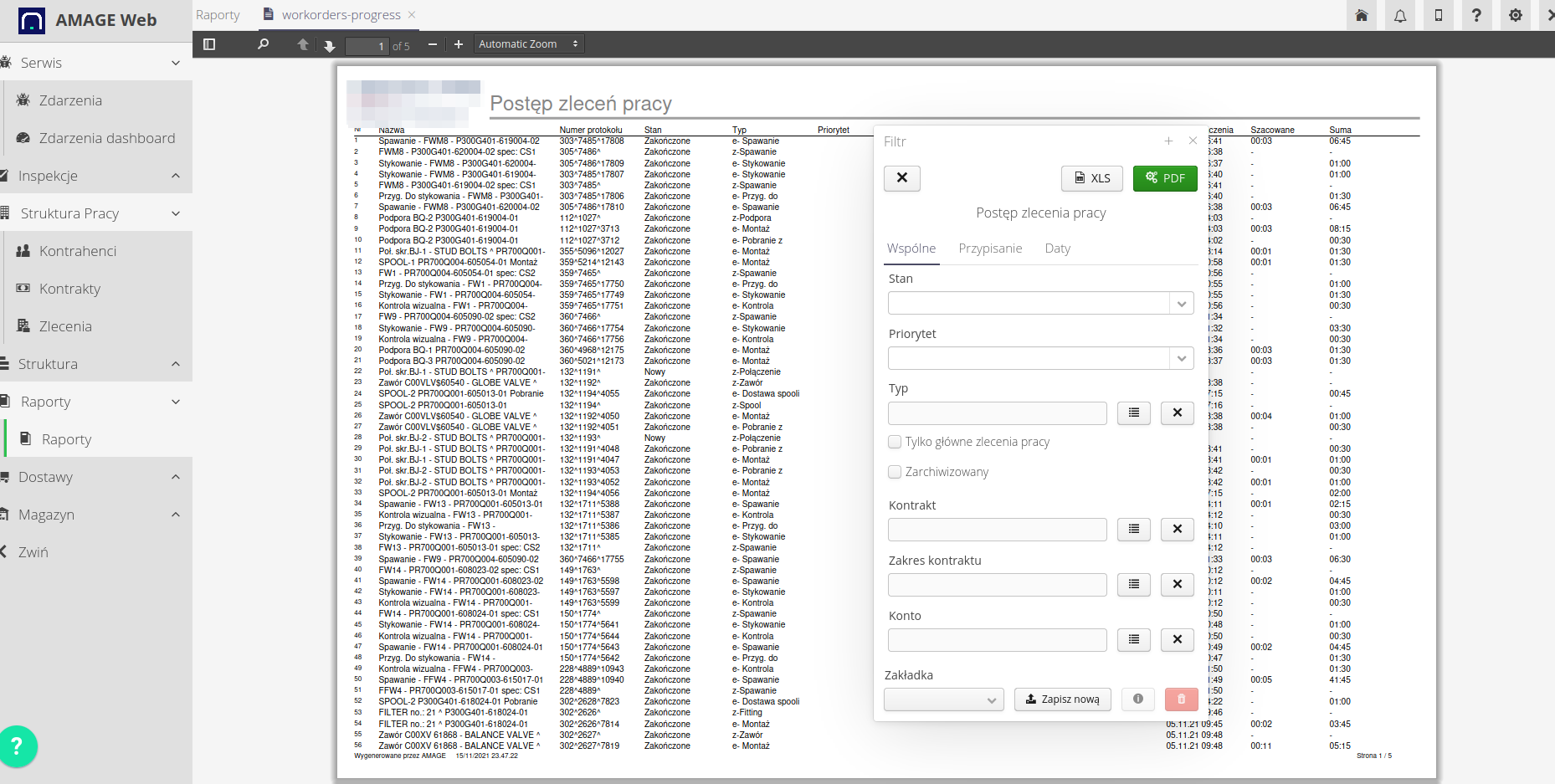
Work order progress report with an additional filter - only closed and specific types of orders. We can save each filter as predefined report tabs and run it again without having to reconfigure it. Additionally, we can use this tab in automation and, for example, send such a prepared report to a specific e-mail address.
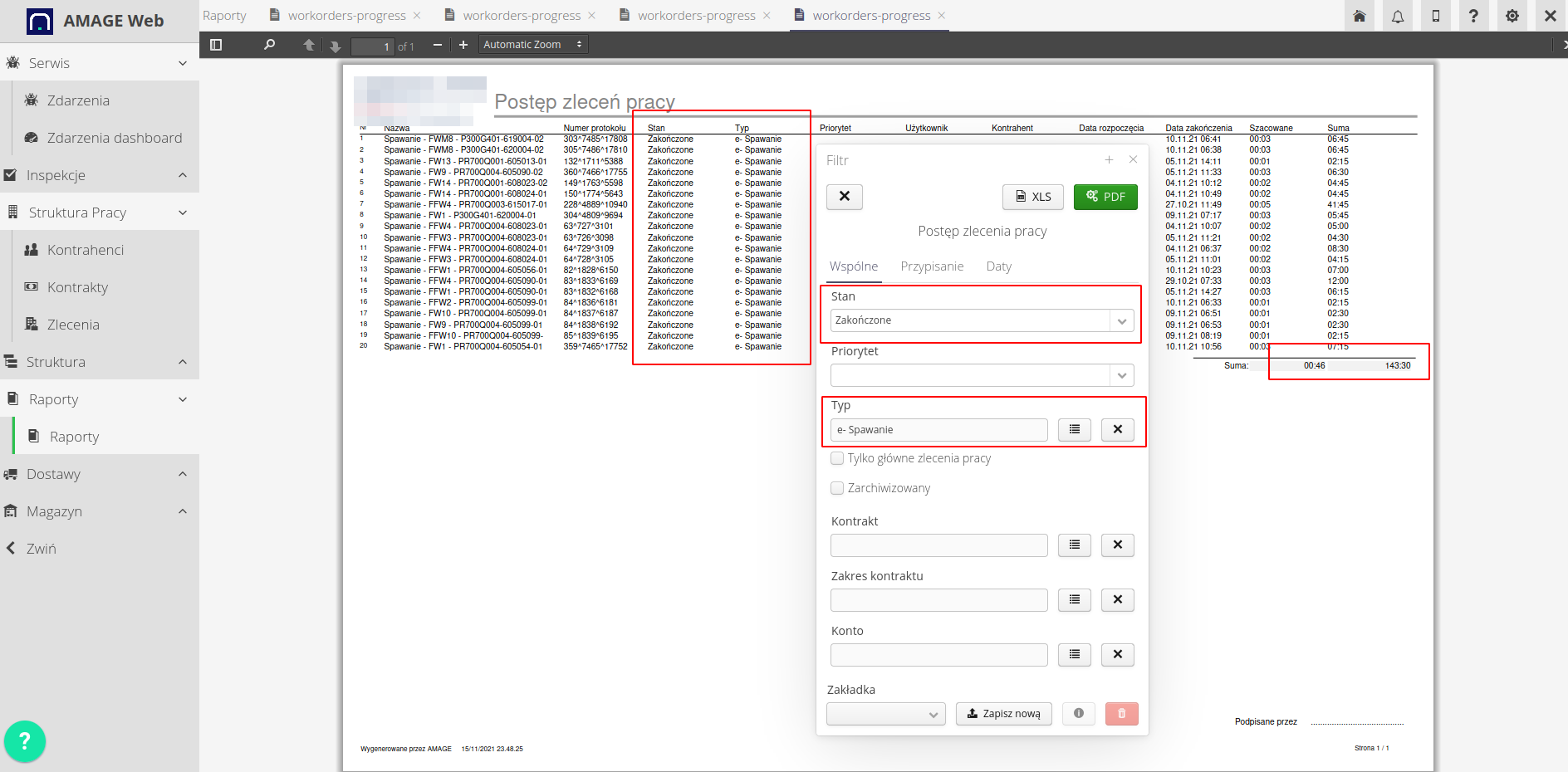
Summary
The AMAGE system allows you to monitor the progress of work orders and information about completed work. Using the available reports, we can create summaries and information about completed work and the current status (progress) of work orders. Thanks to this, we can analyze data, monitor work progress and generate reports on the work performed. The system allows you to adapt reports to the individual needs of the user and filter data depending on your needs. Thanks to this, we can obtain the information we are interested in and analyze the data in an effective way and in accordance with our needs.
| The Howto is based on system version 1.17.0.2 (03.2022) and presents features that may not be available in your system. Ask AMAGE about making this functionality available. |
| Due to ongoing development of the system, some screens or configuration files may look slightly different, but will still retain the full functionality described here. This does not affect the core functionality described in this document. |