Verification of employee authorizations
Introduction
The document presents the method of verifying the authorizations of employees using the modules available in the mobile interface. With their help, we can identify employees and verify or information about the employee’s technical qualifications. The permissions and their validity are defined in the main part of the system and then we can use them via mobile devices.
Task
Verification of employee authorizations using modules available in the mobile interface. Additionally, it is possible to check information about the employee and his rights.
Implementation
The functionality is based on two functions of the employee module: "Employee authorization verification" and "Employee information". In the first case, we can check the employee’s authorizations in a specific competence, and in the second, information about the employee and all his rights.
In the desktop view, we can define employee competences and add authorizations for the employee with an expiration date. In the mobile interface, we can verify the employee’s authorizations and information about the employee.
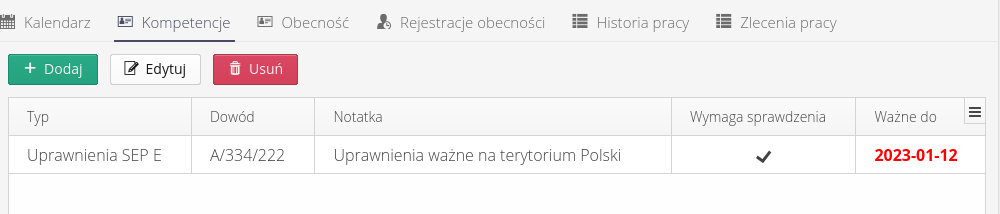
We add additional types of competencies in the configuration interface and then assign them to employees in the employee view.
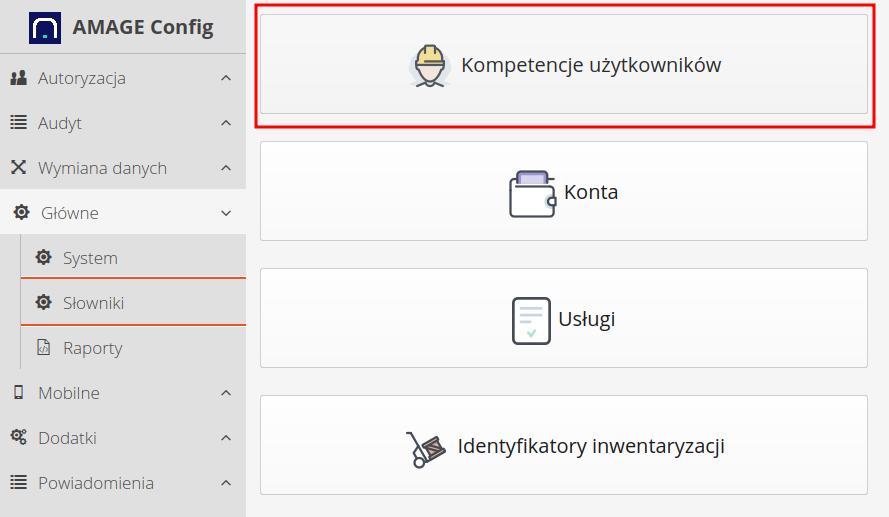
The list of competencies indicates all types of competencies that can be defined in the system.
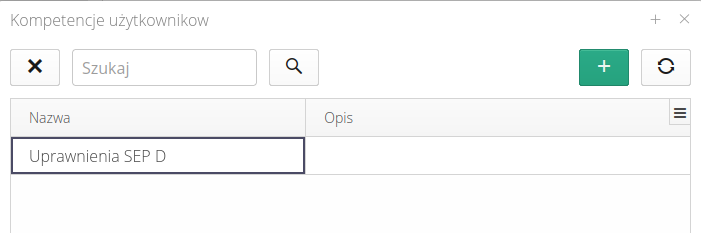
The new type of competence is defined by its name and description.
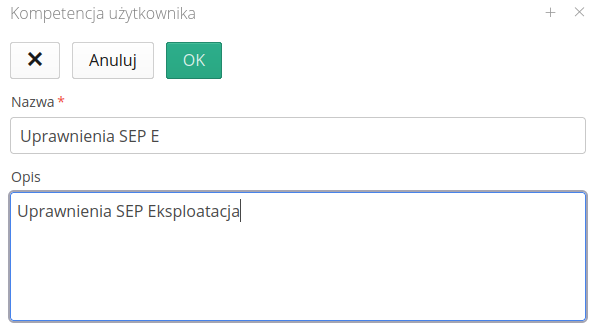
After defining the types of competencies, we can assign them to employees in the employee view. We enter the employee’s authorizations along with the expiration date, and then we can verify them in the mobile interface.
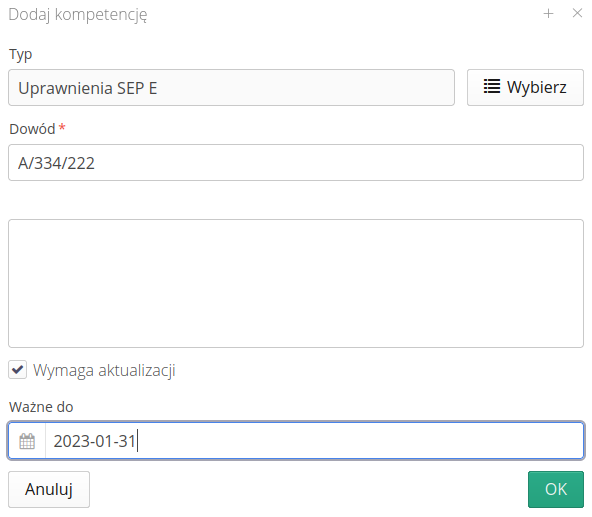
All data has been entered and then we can verify it in the mobile interface.
Verification
We go to the mobile interface. In the start menu we have access to the "Employee authorization verification" function. A window for selecting two operating modes of the `Competences' mobile module is displayed. One is to verify permissions of a specific type. The second is to check all the competencies of a given employee.
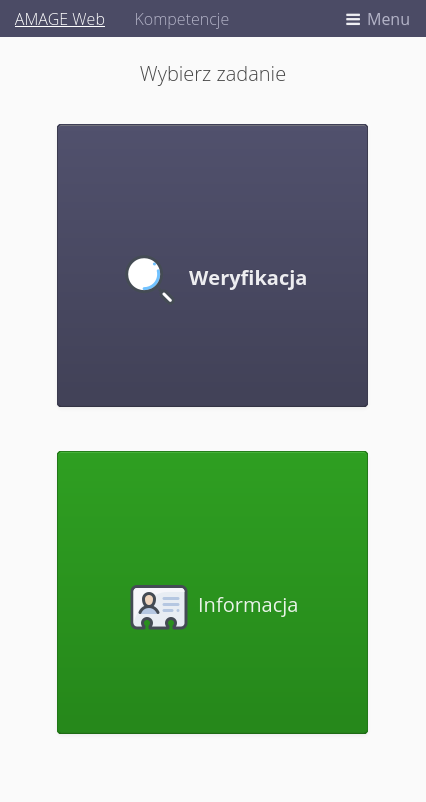
Let’s start with verifying competences. In this mode, the application helps to quickly verify the correctness (possession) of a specific type of competences/authorizations. In the interface, select the Verification option. A window with a skeleton function is displayed. The user must select the competence he wants to verify. After selecting competences, the application waits for the employee’s code to be scanned.
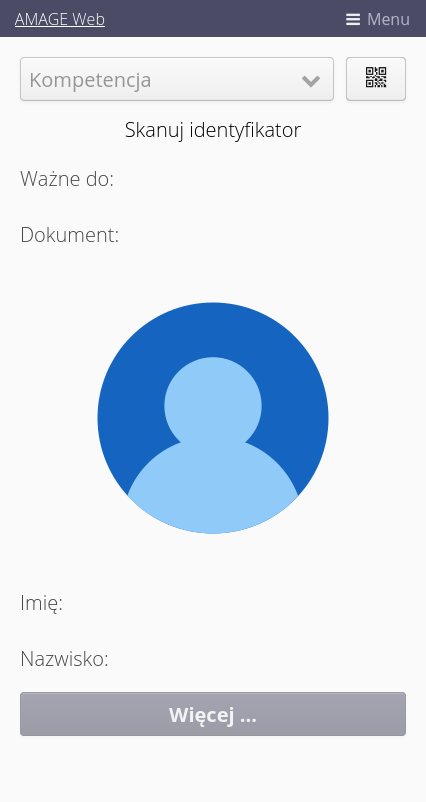
After scanning the code, the application reads the authorizations of the employee of the indicated competence. If you do not have permissions, the application informs you about this fact. If you have permissions, the application informs you about this fact with a green code
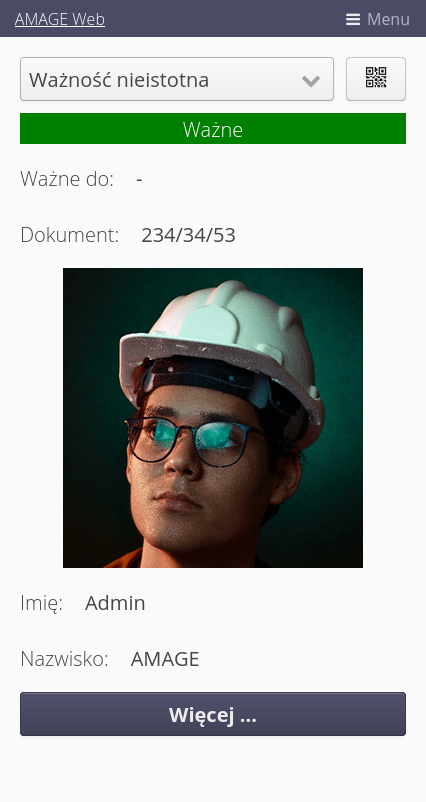
Outdated or missing authorization results in this information being displayed in a visible manner.
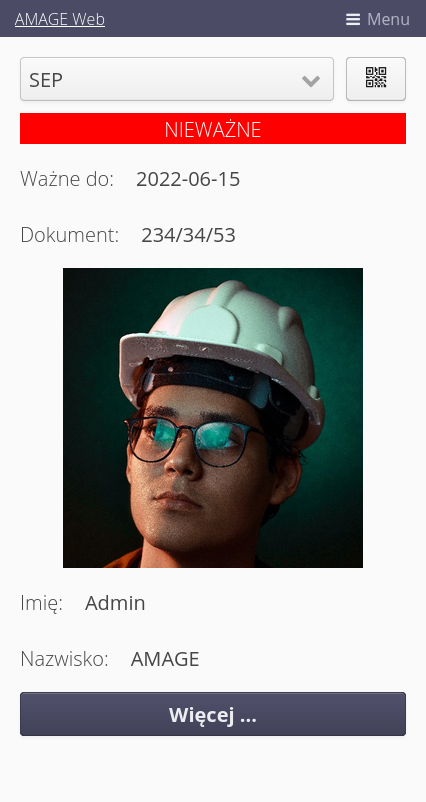
In this way, we can verify employees' authorizations in selected competences.
Information about the employee’s competences
The information mode is used to verify any employee rights. In this mode, the application displays all employee rights along with their expiration date. In the interface, select the Information option. A window with a skeleton function is displayed. The user must scan the employee code.
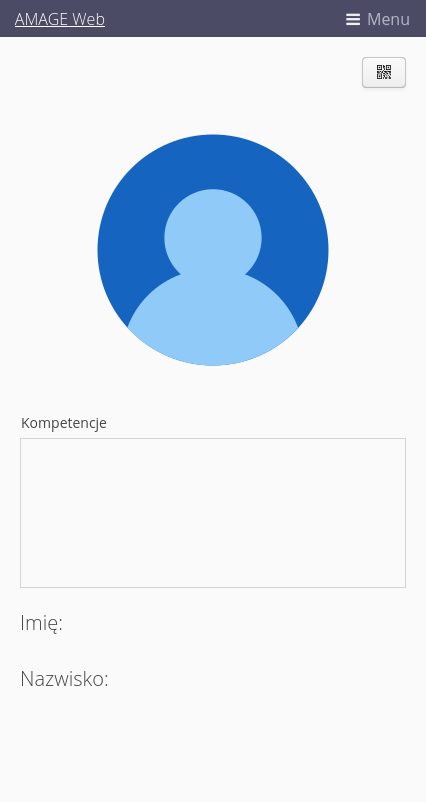
All employee rights are read along with their expiration date. All information is presented in a clear way in the permissions list.

Additionally, all basic information about the employee is also displayed.
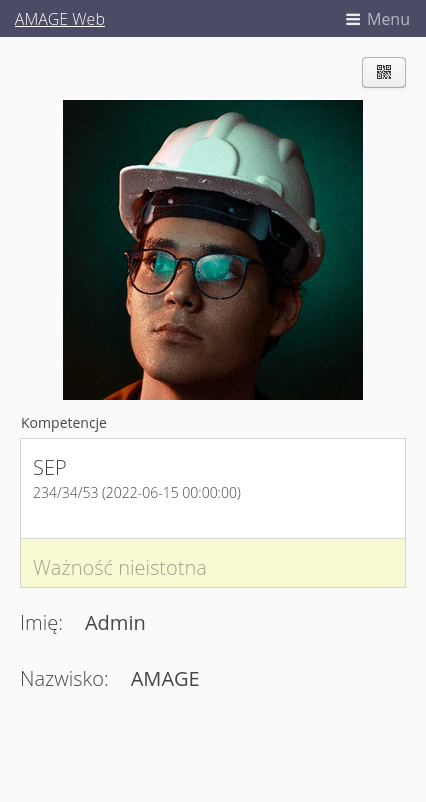
In this way, we can check all employee rights along with their expiration date.
Summary
Verification of employee authorizations using modules available in the mobile interface allows for quick identification of the employee and verification of his/her technical authorizations. We define permissions and their validity in the main part of the system, and then we can use them via mobile devices.
| The Howto is based on system version 1.17.0.2 (03.2022) and presents features that may not be available in your system. Ask AMAGE about making this functionality available. |
| Due to ongoing development of the system, some screens or configuration files may look slightly different, but will still retain the full functionality described here. This does not affect the core functionality described in this document. |