Automatic user login
Introduction
The document describes how to automatically authorize a user to enable the AMAGE system as a visualization panel in the conference room. The goal is to give all conference room users access to the system visualization and access to some of the data, e.g., a list of contracts and appointments.
Such a functionality must be made available without logging into the system but with full verification of authorizations.
To do this you need to:
-
Generate an API key with a long enough activity time
-
Create a user
-
Create an access profile with the required permissions and associate it with a user
-
On the selected web browser on the target computer, perform the identification pairing procedure
| Details of the various windows, interface and basic operations are described in the user documentation. |
Definition of the login API (keys)
We define the API key. The API key must have an expiration date as long as we want to maintain automatic access. This means that if we disable the key’s activity, automatic login will also not work.
We add the key and approve the operations.
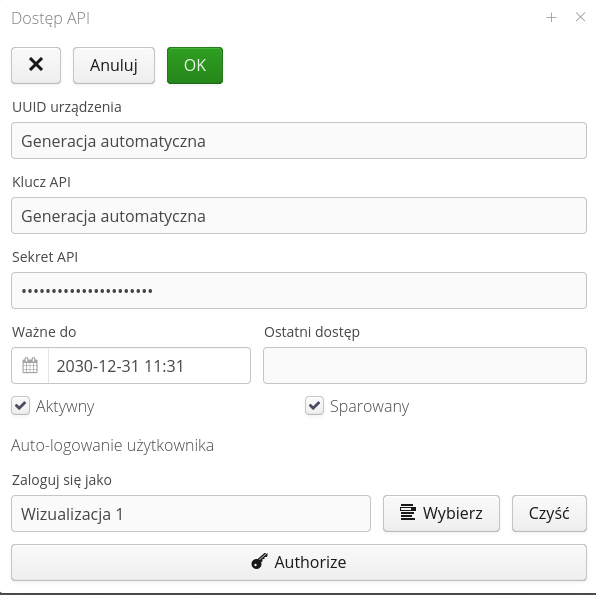
Definition of the user and permissions
Add a user to the system. That MUST be a user who is not a super-administrator. Such users are not allowed to be used in automatic login functions due to bypassing the authorization process with access profiles for these users.
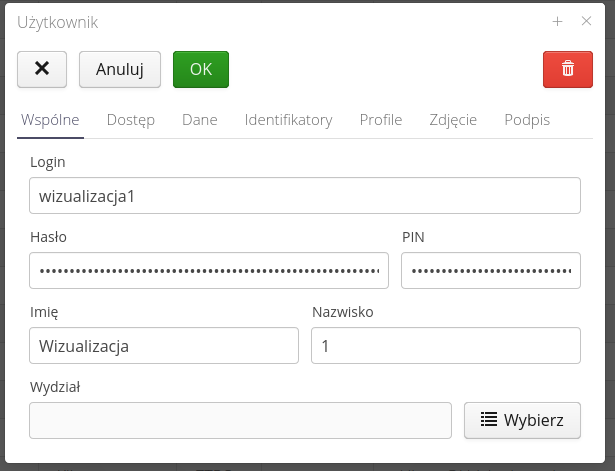
We give the user basic privileges and mark him as a local user with access to the selected section of the system.

Definition of permissions
We define a dedicated (so best) access profile, only for users with these permissions.
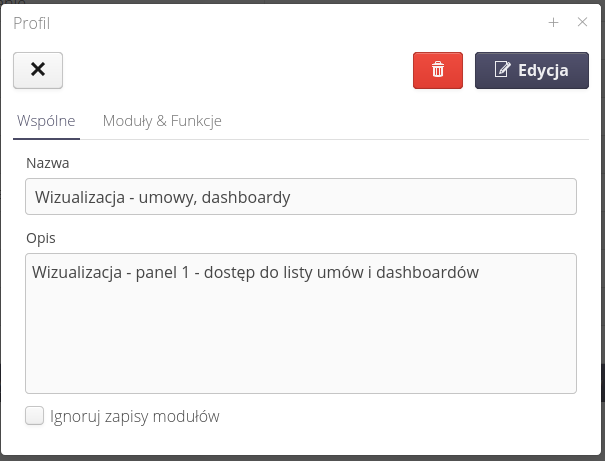
In permissions, we assign only those that are necessary for the selected functionality, e.g., read-only/access to dashboards.
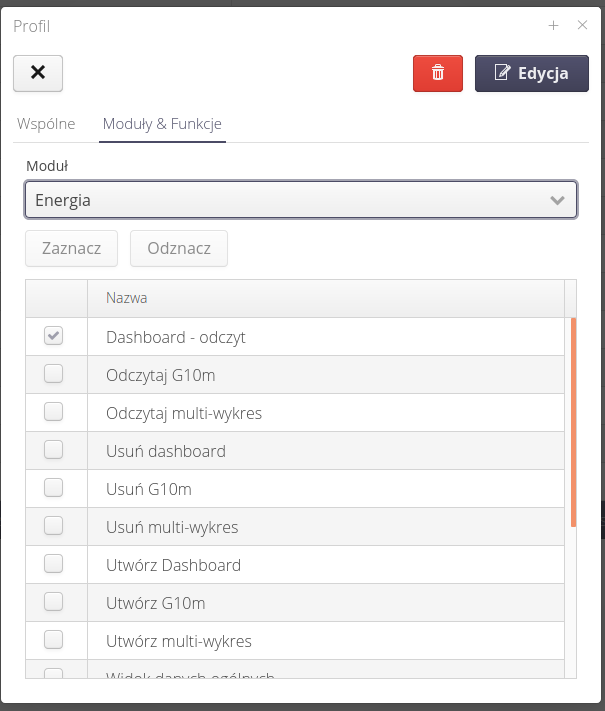
We assign a profile to the selected user. We do not assign any other permissions to the user.
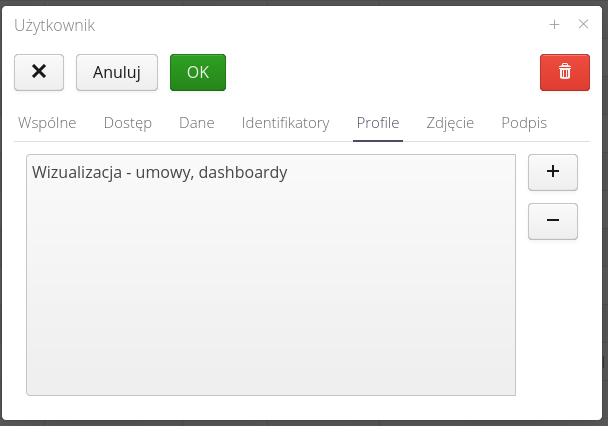
Browser pairing
In the definition of the API key that we are going to use (the first screen), we assign the newly added user to a given key in the user auto-login section.
We navigate to the computer/browser on which we want to enable automatic login. We log in with the user who has access to the API key definitions. We select a key and press the Authorize button. The system will be redirected to a web address with the token UUID, key and secret (defined for the API key) filled in. Select the Authorize button and confirm the operation.
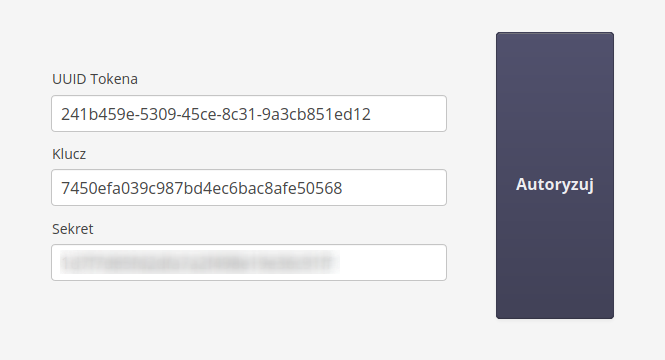
The system saves encrypted access rights to the system in the cookies of a given browser. From now on, each time you log into the system on this device/browser, they will be used for the login procedure, skipping the login window.
Everything done. You can use this functionality :)
| The Howto is based on system version 1.17.0.2 (03.2022) and presents features that may not be available in your system. Ask AMAGE about making this functionality available. |
| Due to ongoing development of the system, some screens or configuration files may look slightly different, but will still retain the full functionality described here. This does not affect the core functionality described in this document. |