Import of structured data from IFC v.2x3 and COBie formats
Introduction
The AMAGE system has a number of universal data importers/exporters. In addition, it has the option of including specialized importers from standardized data structures. These are the IFC format used to store structural and parametric information of models in the BIM process, and the COBie format, which is a transitional format between data from the design system and systems dealing with maintenance (CMMS/Maintenance systems) or property management (Facility Management). The document describes how to import data from the above formats to the AMAGE system.
Integrations
Integrations and imports/exports are available in the configuration section of the system and have the option of importing a number of formats, including definable CSV/XLS formats. Access to importers is through the Data exchange menu and then by selecting the Data import action.
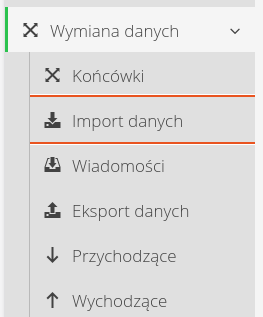
Data importers available for a given user/instance will be presented. IFC and COBie importers are grouped in the BIM Structures section.
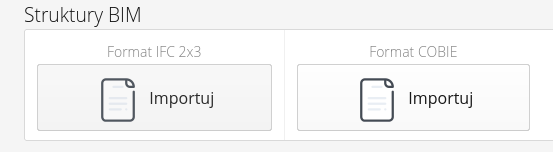
We choose the appropriate importer depending on the type of file we have.
| The IFC importer is also available directly from the model/document browser views in BIM CDE viewers (e.g. Catenda Hub). Its operation is identical to the method described here. |
IFC2x3 import
After selecting the import of IFC files (version 2x3), we go to the standard interface for importing data from a single data source.
| Refer to the system documentation for the general interface of the importers. |
In the data source section, select the IFC file that you want to import into the system.
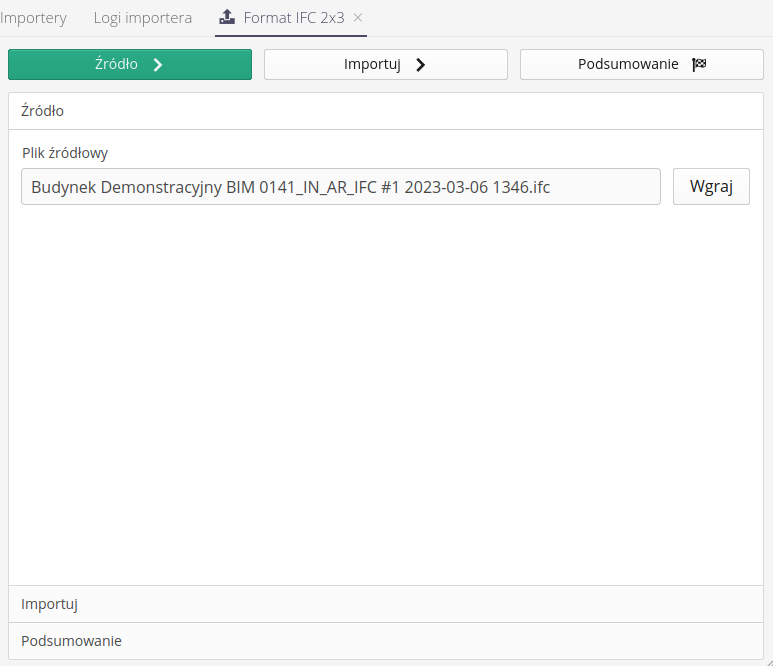
Then we move on to the import.
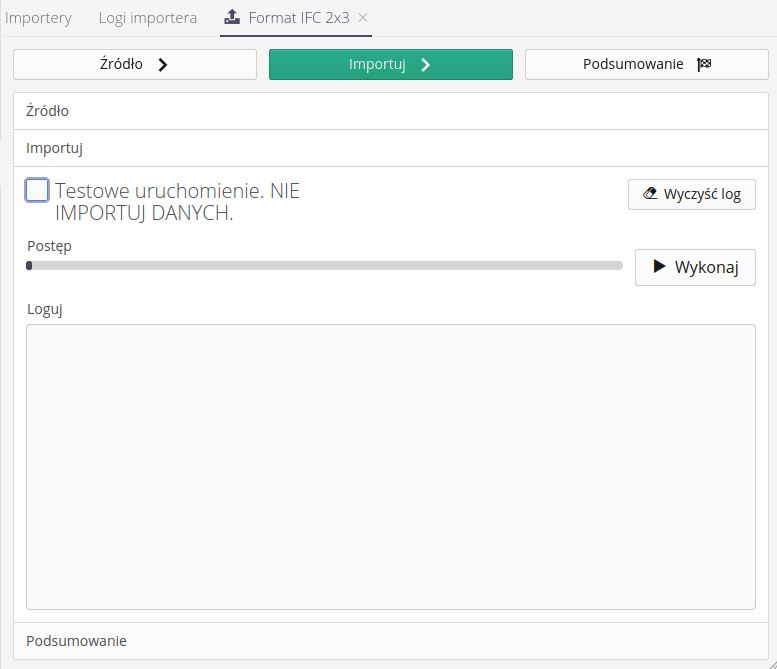
-
Test run. DO NOT IMPORT DATA. - test run will not save data in the system. However, it will display the entire log of activities that will be performed on the imported data.
-
Execute - perform the import
-
Clear log - clear the log from the current text
During the import, information about the progress and generated data in the system based on information contained in the IFC file appears in the login window
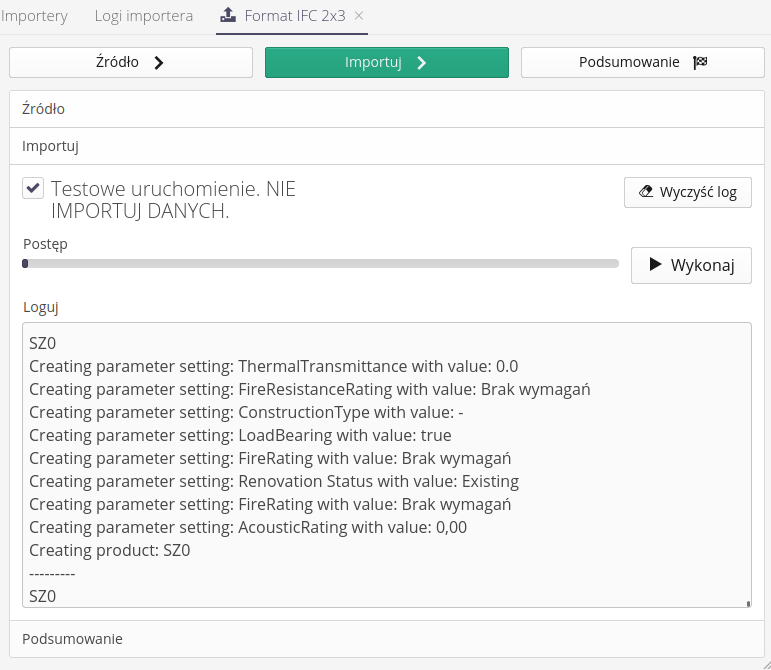
Finishing the import allows you to save the data and end the whole process. The progress bar turns green.
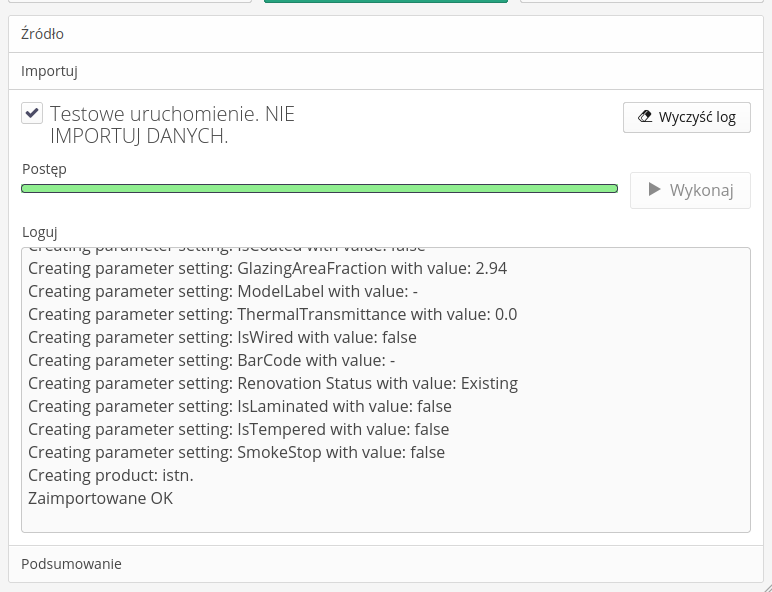
The summary contains all the information about the entire process. It is possible to save the log for further analysis.
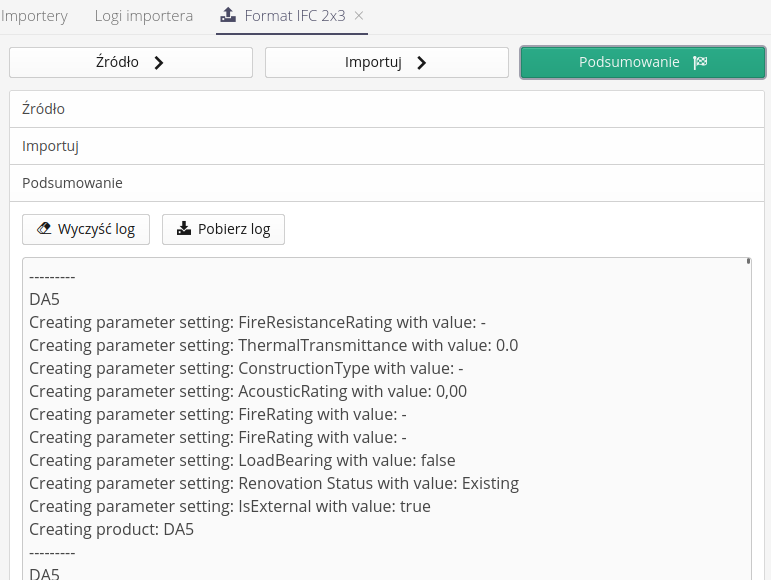
As a result, the structure of IFC files is imported into the system as resources, grouping structures and parameters.
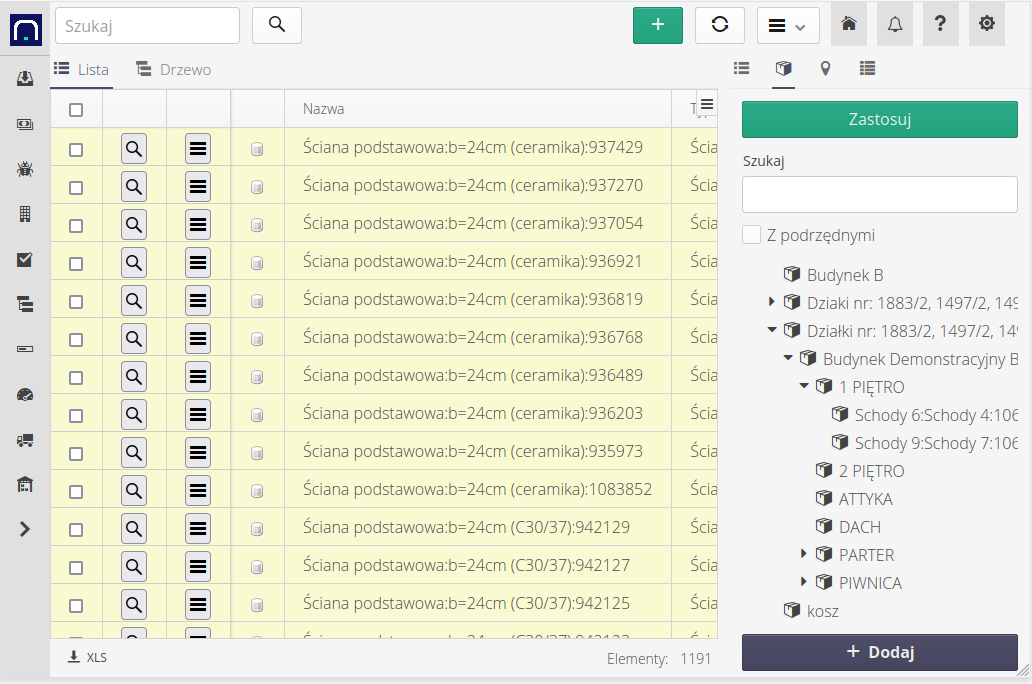
Now they can be used for work in the AMAGE system!
COBie import
COBie files are imported in the same way as IFC files. Choose an XLS file with data in the COBie format instead of the IFC file for import. The AMAGE application uses the COBie file format, naming of sheets, fields and placement in accordance with the WBDG standard (https://www.wbdg.org/bim/cobie).
An example (reference) form of the COBie file structure.
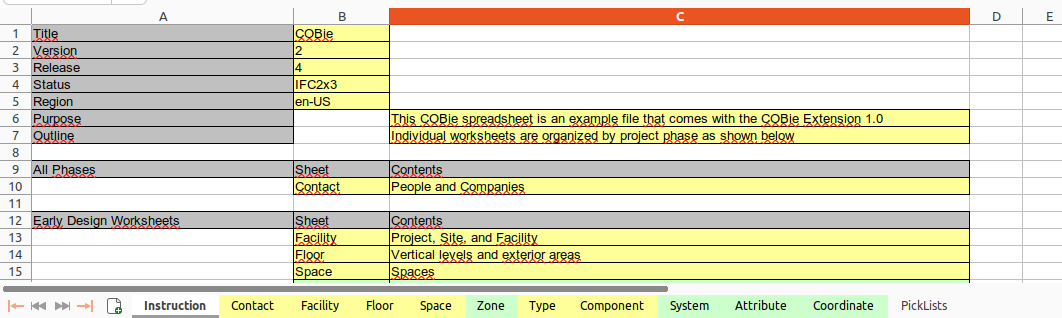
The AMAGE system tries to use all sheets of individual elements available in a given file. The same applies to the internal data entered on each sheet. If the data are not entered, the AMAGE system tries to complete them in accordance with the available knowledge from other sheets or leaves the data unentered.
Mapping individual sheets to system data:
-
Facility, Floor, Space - these data are used to generate a location tree according to the structure from the most general to the details, i.e. Facility → Floor → Space.
-
Type - data imported to element types
-
Component - data imported as a assets list
-
Attribute - additional data on assets' parameters (also introduced to element types as generic values)
-
System - importing data to the structure
| This Howto is based on system version 1.21.0.0 (03.2023) and presents features that may not be available on your system. Ask AMAGE to provide this functionality. |
| Due to ongoing development of the system, some screens or configuration files may look slightly different, but will still retain the full functionality described here. This does not affect the core functionality described in this document. |