Supervision - categorize items and initiate supervision
Introduction
The document presents the possibility of changing the categorization of element types and shifting resources in order to initiate supervision for a selected group of elements. The document allows for faster handling of supervision by users and better organization of resources in the system. This makes it easier to navigate, visualize and view your data.
After data import (or their manual definition), usually the data in the system is in an orderly manner. However, sometimes we forget to enter additional information to categorize the resource in the import data. This tutorial shows how to add such additional identification elements to facilitate navigation or assign additional features, e.g. supervision, faster and more efficiently.
Uncategorized element - assigning categories to types
Supervision for resources can be given (assigned) to resources in many ways. However, if we are talking about larger projects, the number of resources (e.g. cables) is usually several or tens of thousands. Such a large number of cables certainly results in the creation of a dozen or several hundred types of elements.
Supervision initialization for these resources (cables) can be assigned to individual types of elements, but with such a number of them it is easier to assign a given supervision template to resources whose element types belong to a certain category. This makes it much easier to synchronize data later on and even adding new types will automatically provide supervision for given resources, it is only important that a given type of elements has a specific category.
| Usually in the system, apart from the elements supervised by one template, there are thousands of others that should be subject to different supervision or no supervision at all. Therefore, resource selection constraints are required to initialize supervision. |
For this example, we have a resource that we want to keep track of. If we see the details of this element, it has a specific type and also has all the necessary information
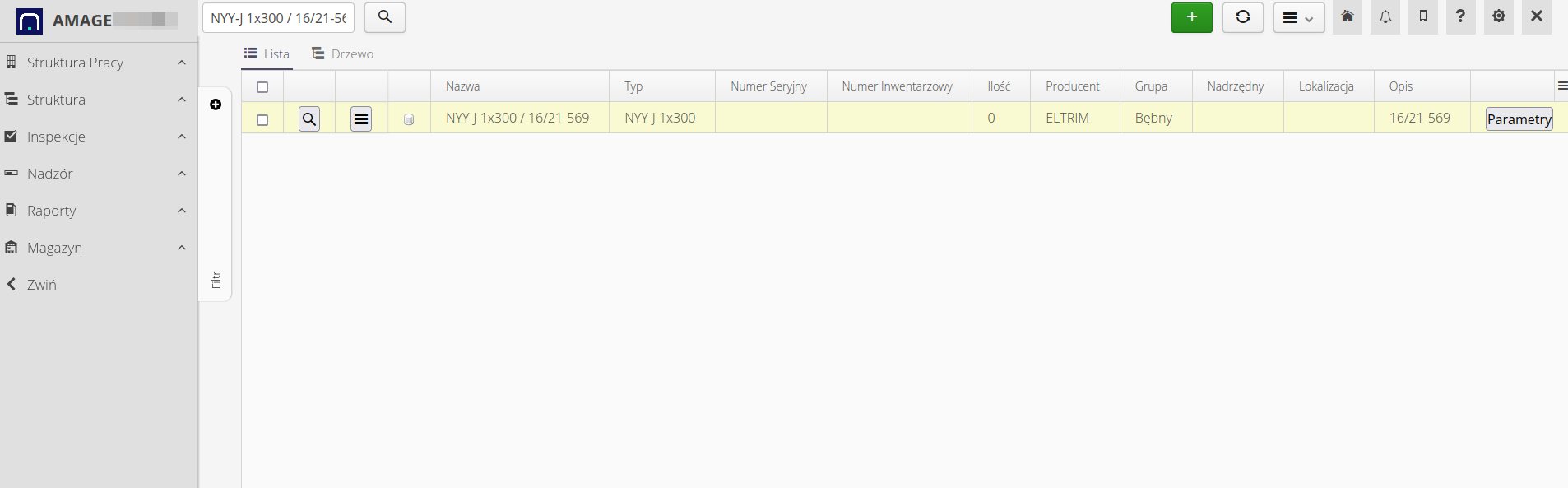
In details, we go to information about a given type of elements.
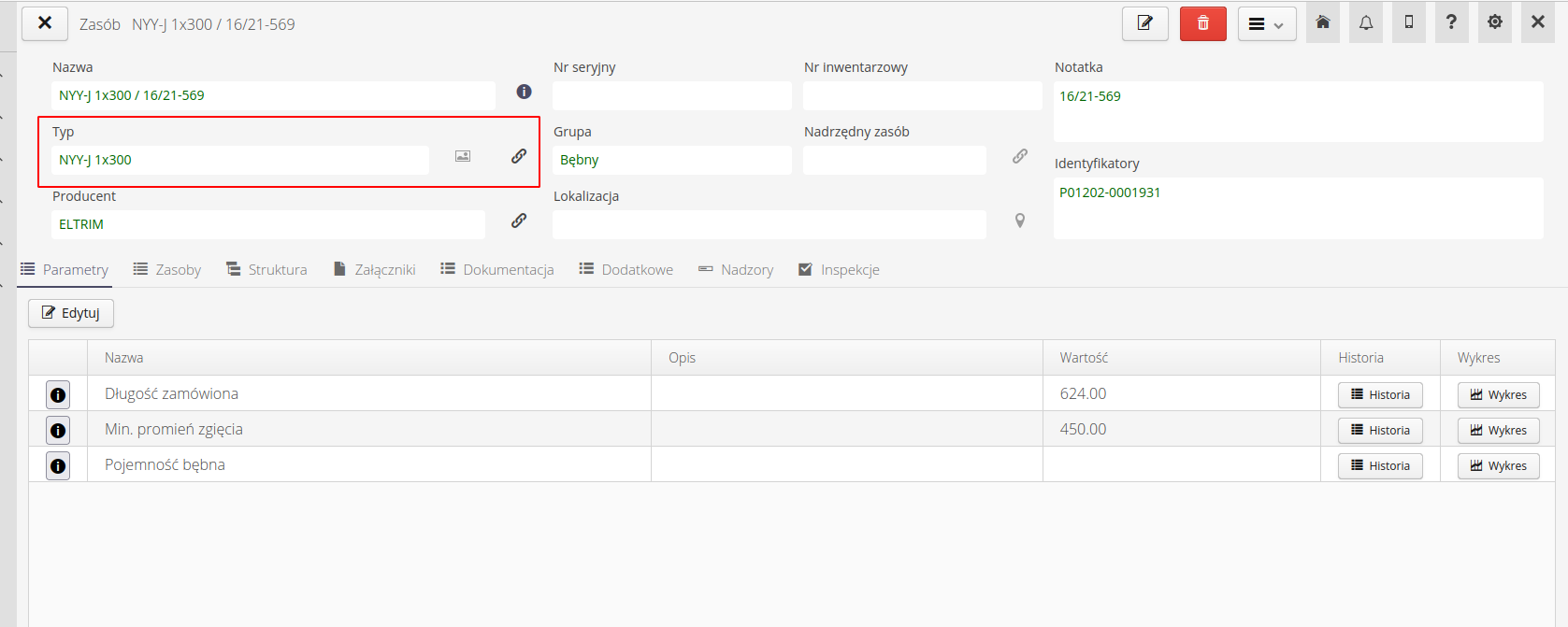
We see that the type does not have a given category. We can categorize a type by simply editing the object. This allows detailed editing of all types that require it.
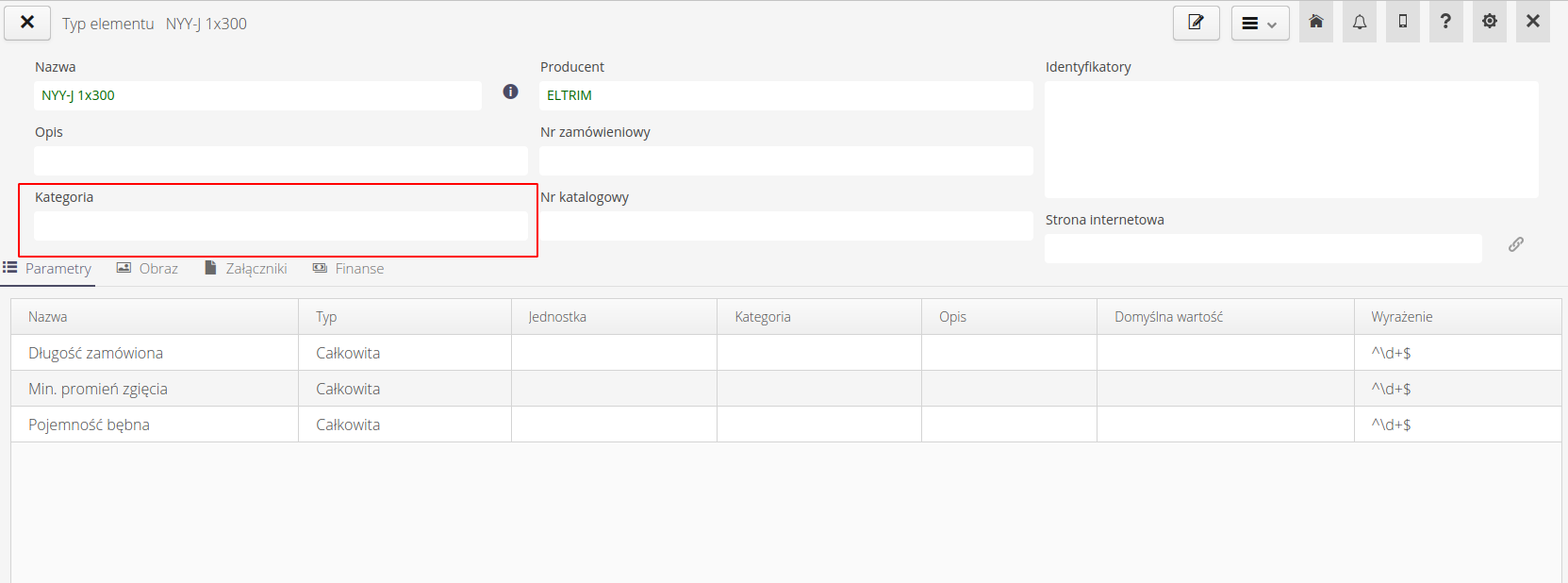
This has its disadvantage, because changing the category for many types will be long and cumbersome. However, we can quickly change the type category directly from the type list (table). The Change category contextual action allows you to quickly set categories for all selected types.
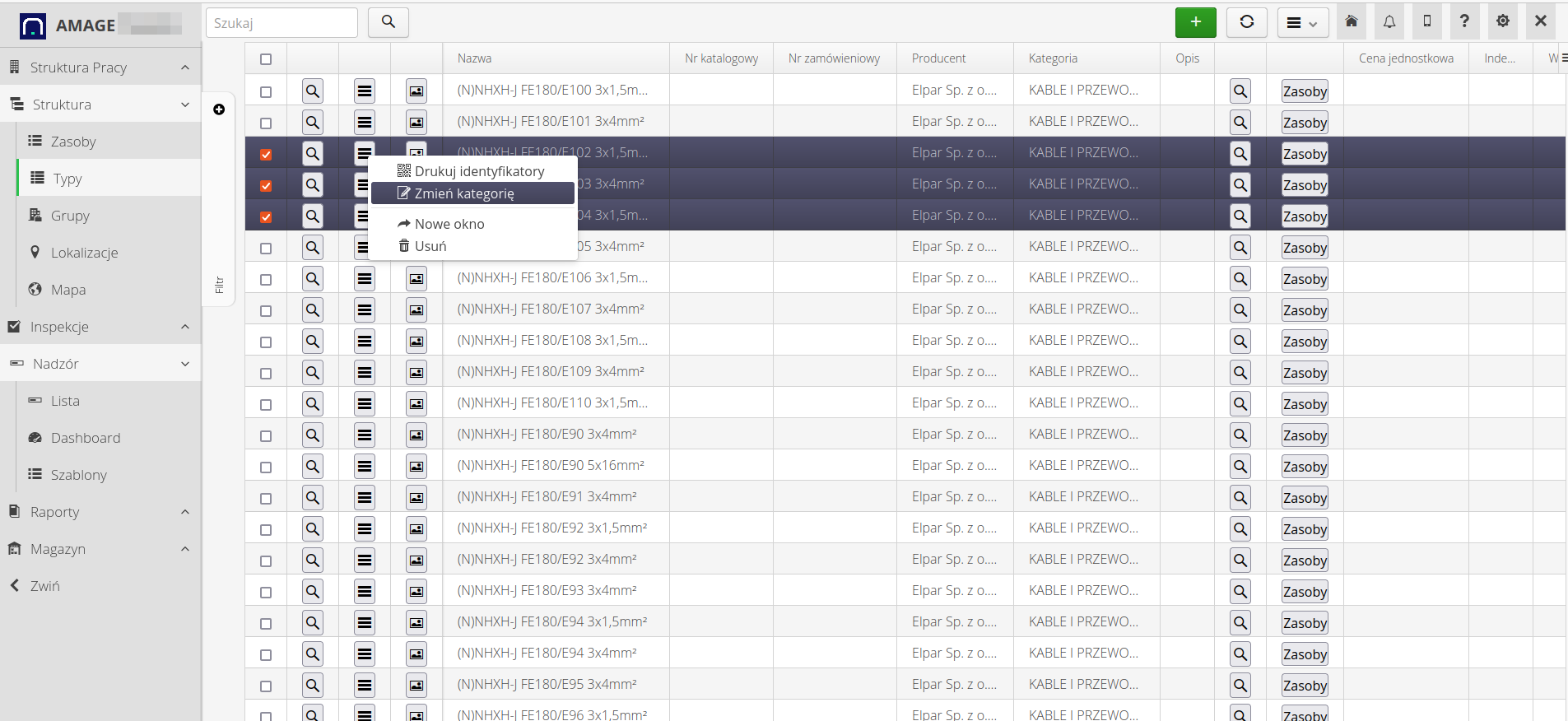
After performing this operation, all types are assigned the appropriate category.
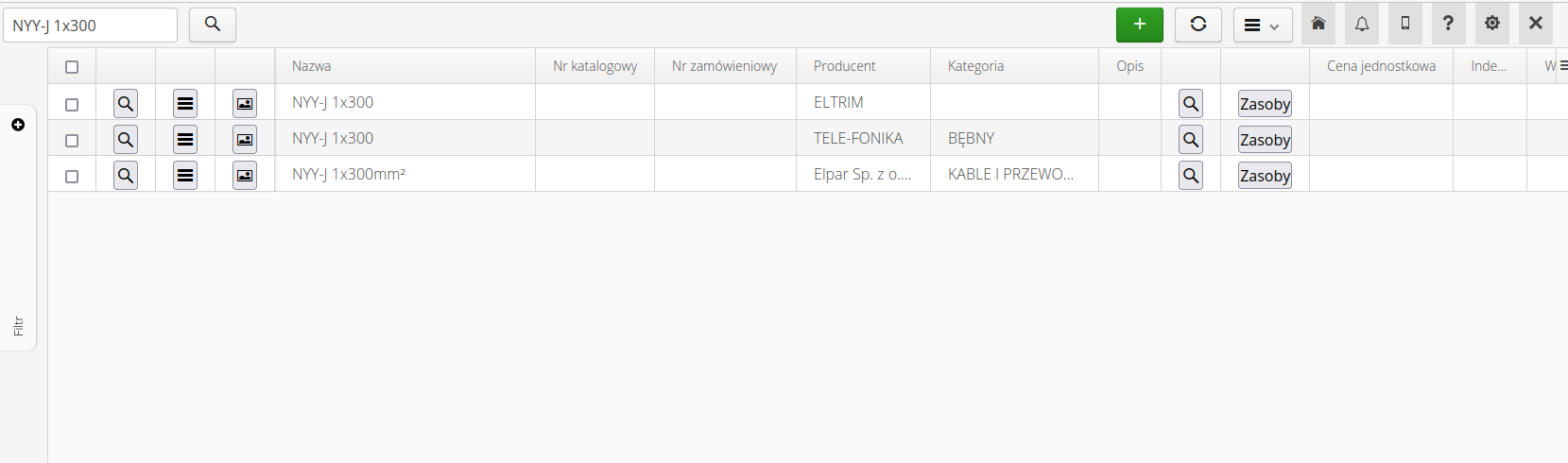
Transfer of resources between groups
Assets can also be moved between product groups. This allows for easier management of elements and segregation of resources in accordance with the selected scheme of the product group tree. To change assignment to a group, select the action from the context menu for resources Move to group
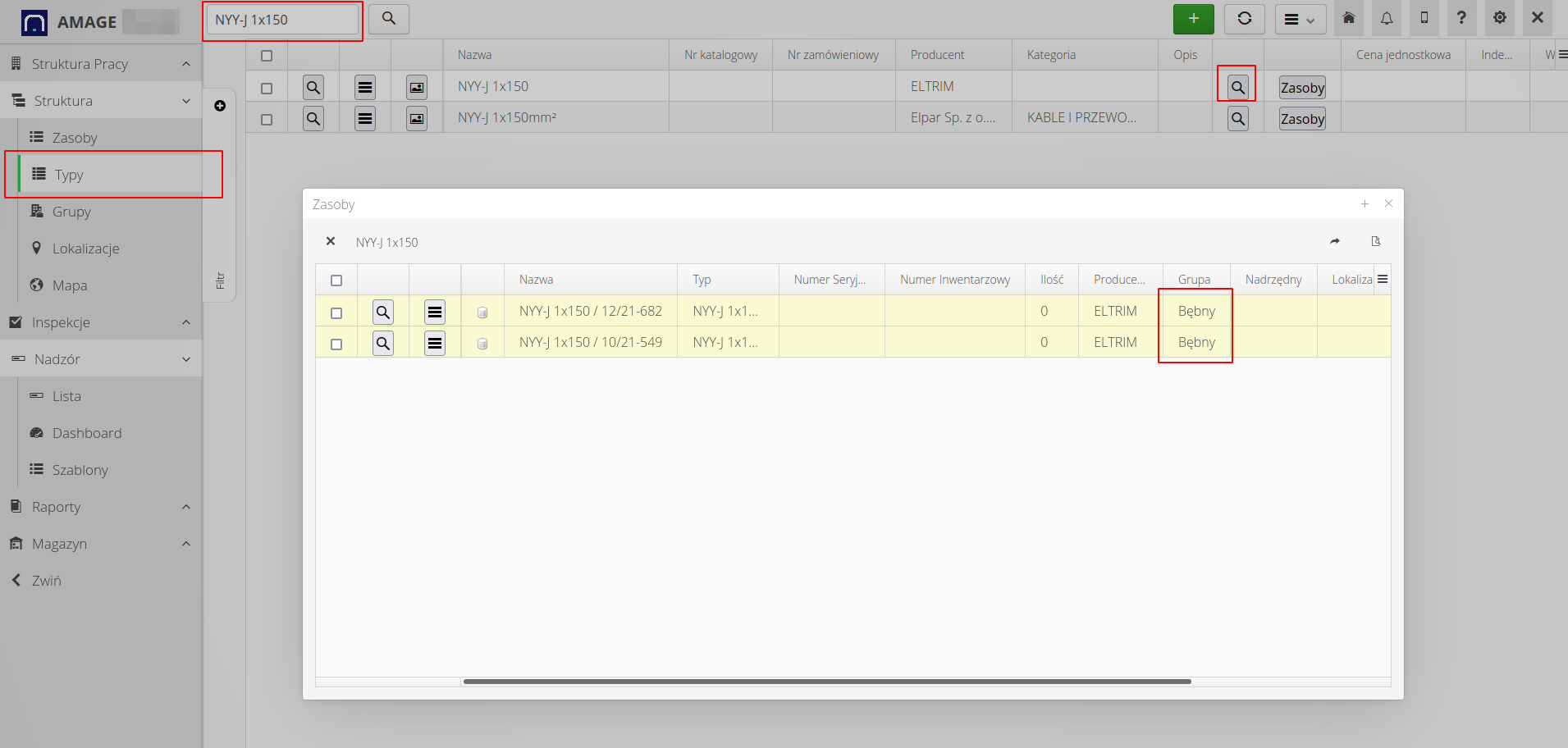
Resources after this action are transferred to the selected group of products.
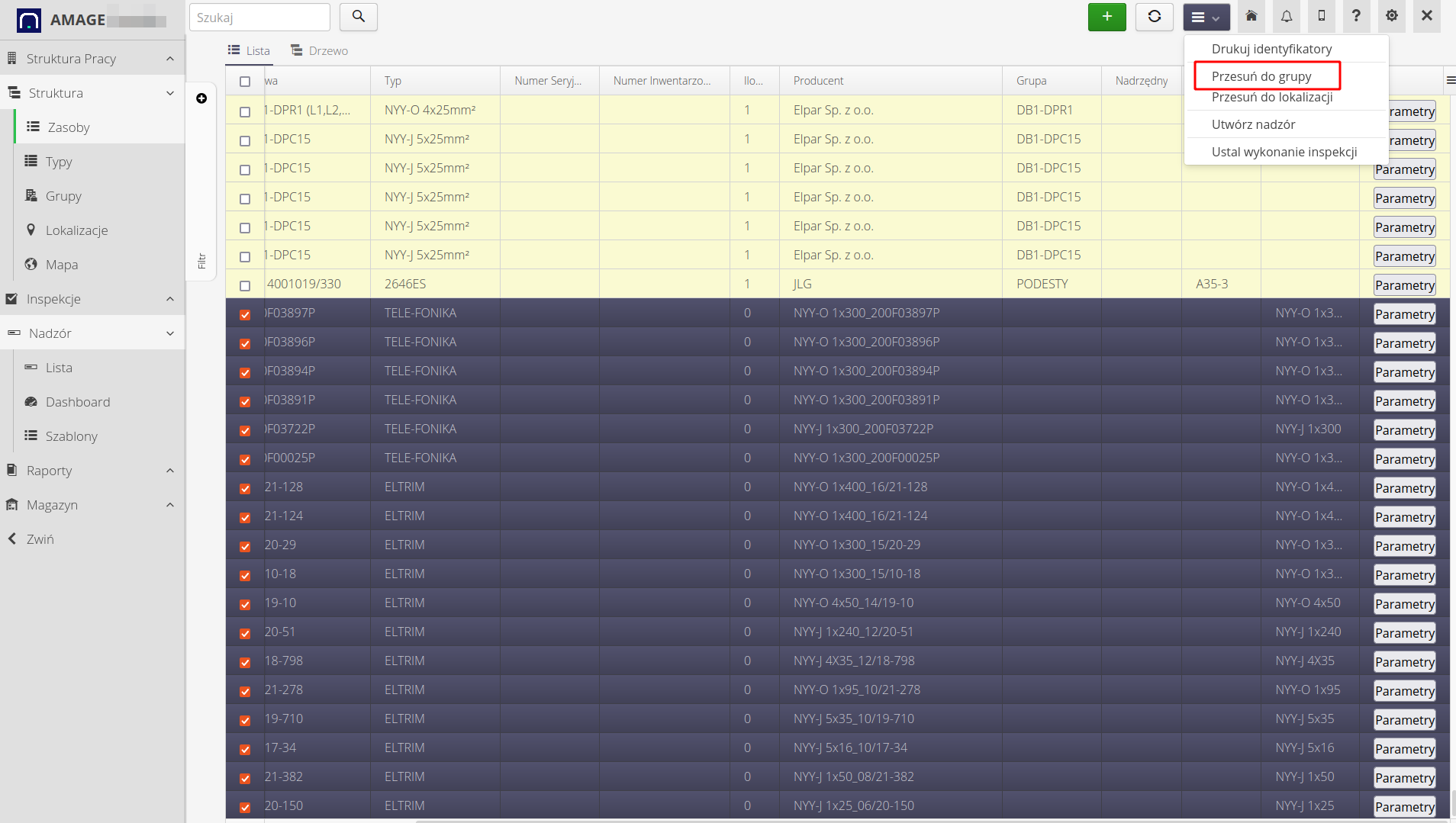
Resource view and initialization of supervision against type categories
To initiate supervision for a given category of types, go to the supervision templates view. Select the tab 'By. category of types` and define the initialization of supervision for the selected category of element types. Enable 'Automatically initialize supervision' so that the system automatically initiates supervision for new resources that will be imported during system operation.
| For automatic initialization of supervision, it is required to turn on the appropriate automaton running in the background. |

| The Howto is based on system version 1.17.0.2 (03.2022) and presents features that may not be available in your system. Ask AMAGE about making this functionality available. |
| Due to ongoing development of the system, some screens or configuration files may look slightly different, but will still retain the full functionality described here. This does not affect the core functionality described in this document. |