Comprehensive import of lease documents
Introduction
The lease management system has the ability to import data from external systems. Usually, these are documents from a supplier who does not have the ability to integrate data through EDI electronic channels, nor does he have the ability/resources to enter data into the system using shared Customer Portals. In this case, it is possible to import comprehensive data on warehouse turnover using universal importers.
These importers allow you to import data and create several necessary objects. In this case, we describe the import of commercial documents (deliveries, returns). Usually, in such a case, several objects are created in the system: Order, Delivery, Warehouse document, and then the status of the selected (target) warehouse is updated. The process is the same for both return and delivery documents.
In this document, we describe how to convert a sample document provided by the supplier to a format accepted by the importer and then carry out the final import.
Modification of source documents
The source document contains information presented in a different way than the template expected by the importer. The target document has the following data.

In addition, in order to be properly assigned to a clearing/warehouse account, it should have an appropriate account number. To do this, use the system configuration and, in the case of importing documents, indicate to which account the given document belongs. Accounts/structural members can be imported using another importer that includes information about this data (out of the scope of this tutorial).

| In order to properly book the documents, an account must be provided. The account is linked to the corresponding storage location in the warehouse (facility). In the case of a lease management system, these associations are created automatically when a new structural element/job is created. In other cases, you must create this association manually. |
The source document contains summary information about documents and stock levels presented in the form of columns.

We perform several steps to bring the document to the target format. ATTENTION. People advanced in spreadsheet editions will surely find more effective ways to obtain the final result.

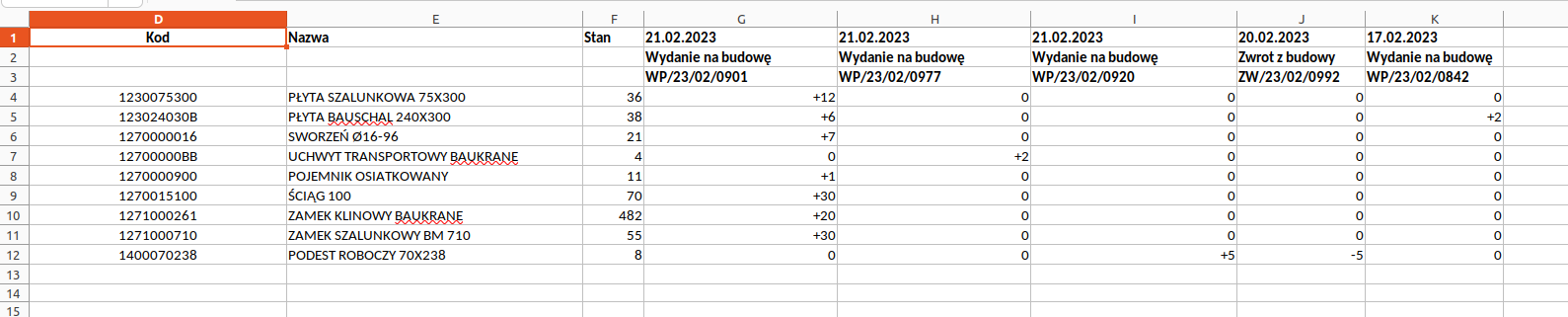

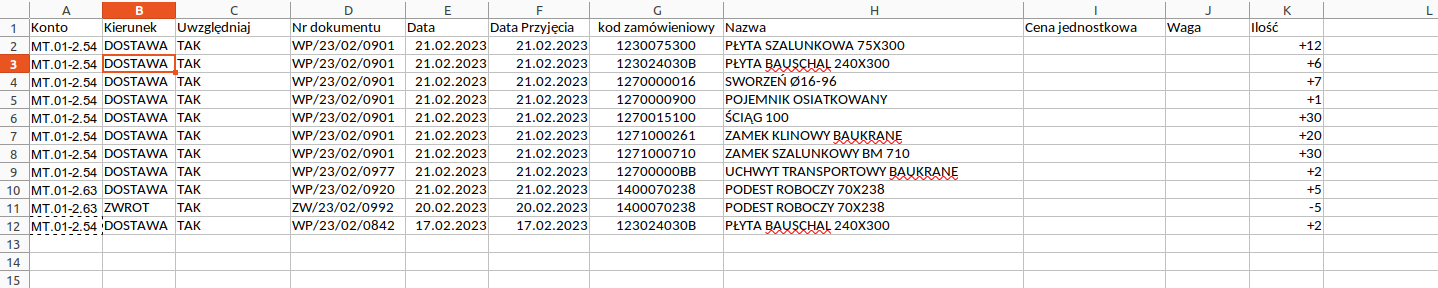
In material quantities, the sign of the number in the case of deliveries/returns does not matter. The system automatically calculates this and the ONLY column that defines the document type is the DIRECTION field, which can be either DELIVERY or RETURN.
|

We use the finished file to import data into the system.
| An example import template can be found here: attachment$construction_import_lease_complex_ex1.xlsx |
Data import to the system
Go to the system configuration section for data import.
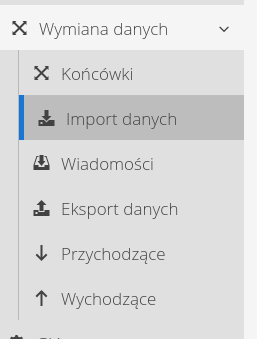
In the "Leases" list, we get comprehensive elements that can be imported. Select Transport (Order, Delivery, Documents).

Data that can be imported:
-
Element types (comprehensively) - imported in accordance with the sample import template from sheet no. 1
-
Transport (order, delivery, documents) - delivery documents imported from sheet no. 3
-
Work orders (structures) - project structure, division into objects/structural elements using work orders - sheet no. 2
-
Plans of work orders (structural elements) - material list for individual structural elements - sheet No. 4
Import of transports (Order, delivery, warehouse documents)
The import is standard and is described in the main documentation and a number of other tutorials. Progress is made as follows:
We select the file to import. We upload the XLS file developed by us.
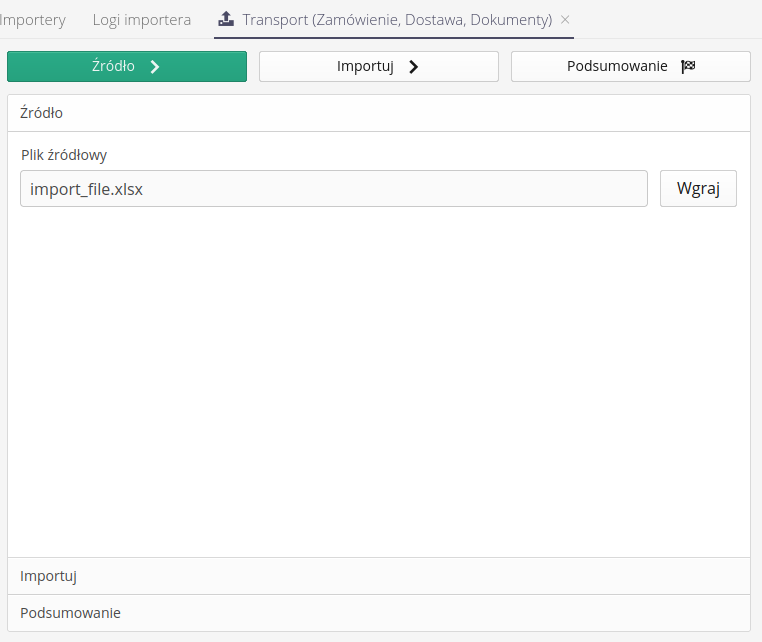
The import process is standard. To start the data import, select the Execute action
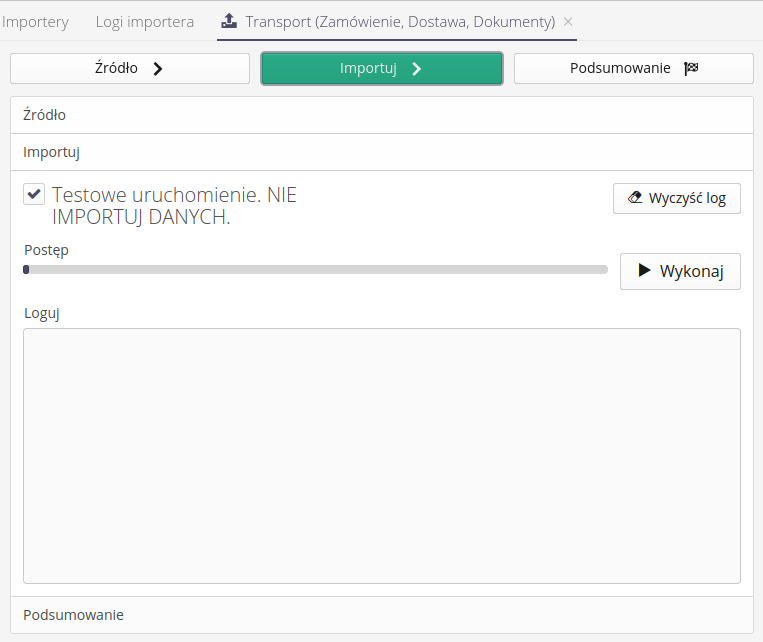
-
Test run. DO NOT IMPORT DATA - enabling this option will result in no saving of data in the system.
-
Execute - perform the import
-
Clear log - clear the logs from the text contained therein
If the import result is correct, the progress bar will turn green.
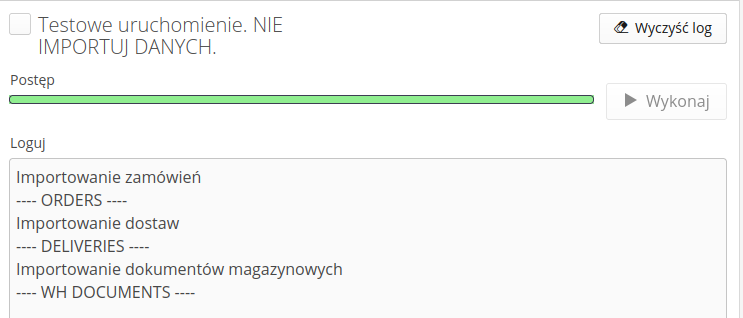
In the summary we receive information about possible problems.
Possible problems:
-
a billing account existing in the system was not found
-
the specified order code cannot be found in the assortment in the system
-
incorrect data formatting, e.g. in the value field, the text field "not applicable" or "n/a" is entered
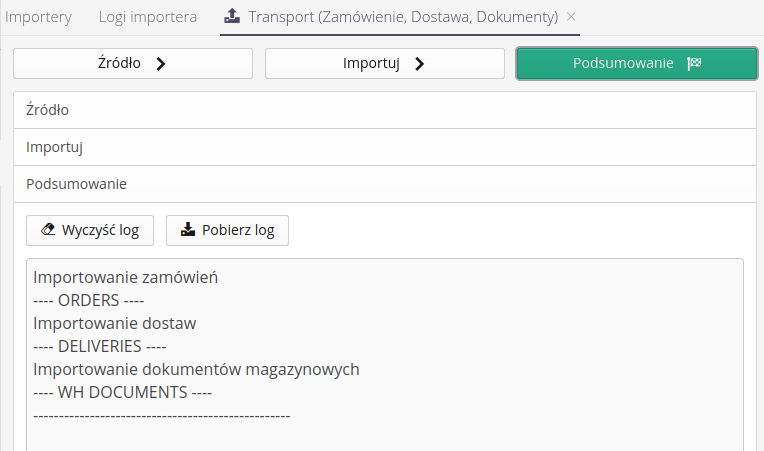
Final score
After importing such data, we get the following created:
-
Order documents that are fulfilled
-
The related delivery documents that are already checked and delivered
-
Warehouse documents related to them - receipt/issue
-
Updated stock level according to the status resulting from imported documents.
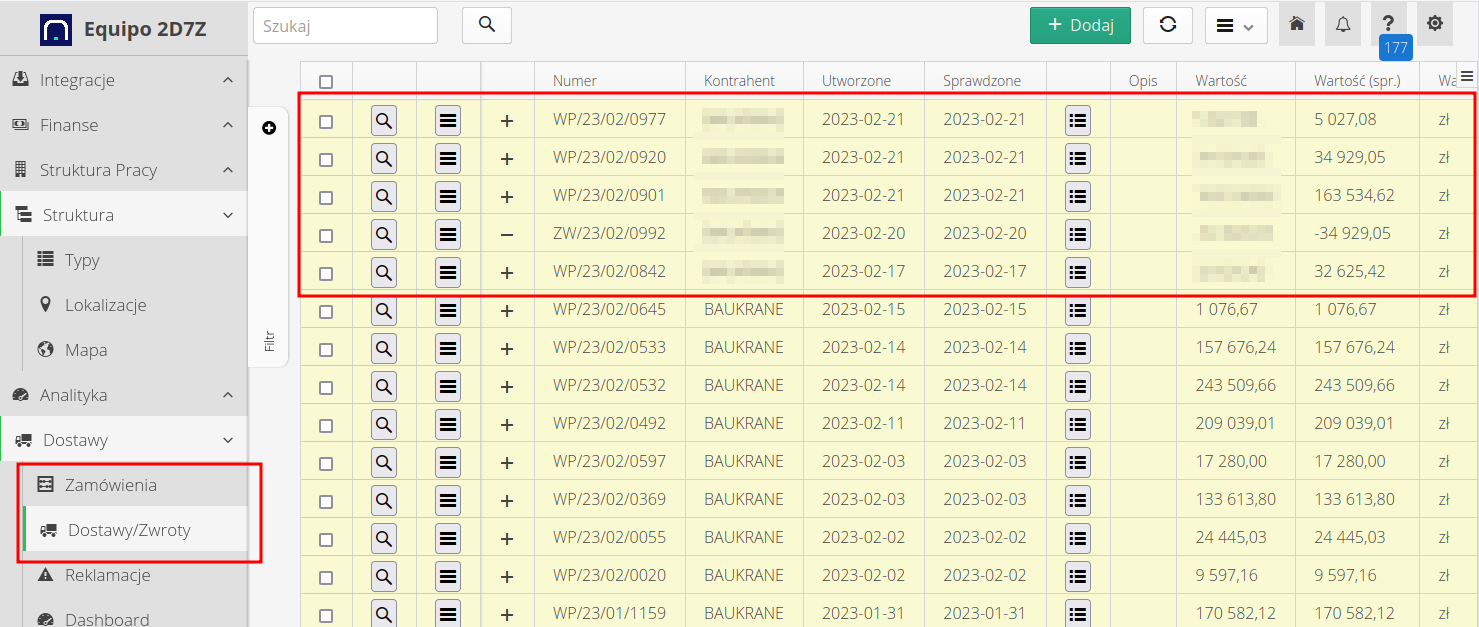
Ready ! With one import, all necessary documents were created and the inventory was updated.
| This Howto is based on system version 1.21.0.0 (03.2023) and presents features that may not be available on your system. Ask AMAGE to provide this functionality. |
| Due to ongoing development of the system, some screens or configuration files may look slightly different, but will still retain the full functionality described here. This does not affect the core functionality described in this document. |