Management and supervision of LOTO procedures
Introduction
The document describes the mechanism of management and supervision of LOTO (Lockout/Tagout) procedures in the AMAGE system and their integration with other elements of solutions in the field of safe work (work permits) and the maintenance system. The LOTO module is available in the main section of the Safety system.
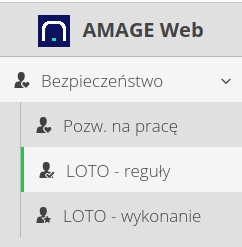
| The additional work permit mechanism is described in a separate document. These mechanisms may be related, i.e. LOTO rules, and their execution may result from a work permit issued for device/devices that have defined LOTO rules. This document only describes the LOTO procedures themselves and their independent execution. |
LOTO rules
LOTO rules are defined in the main view of the application. Each device can have a number of LOTO rules, but only one of the rules can be currently active. This allows you to enter successive versions of LOTO rules into the system while maintaining the history of procedures performed and their execution according to older versions of the rules.
The list of LOTO rules is available in the main interface. In the view, we can view the list of all rules, filter by type, device to which they are assigned and view general data.
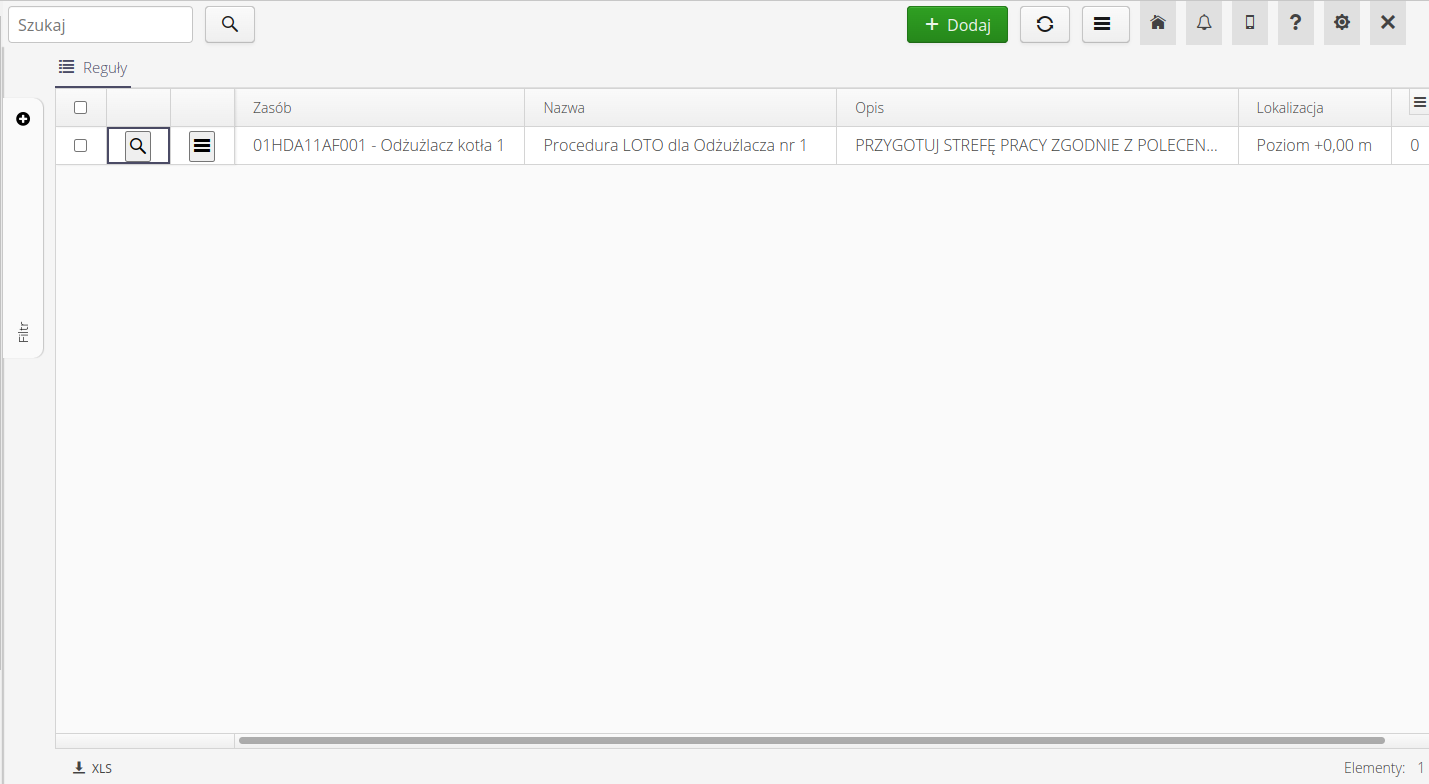
LOTO rule details allow you to view all the steps of a rule and individual elements.
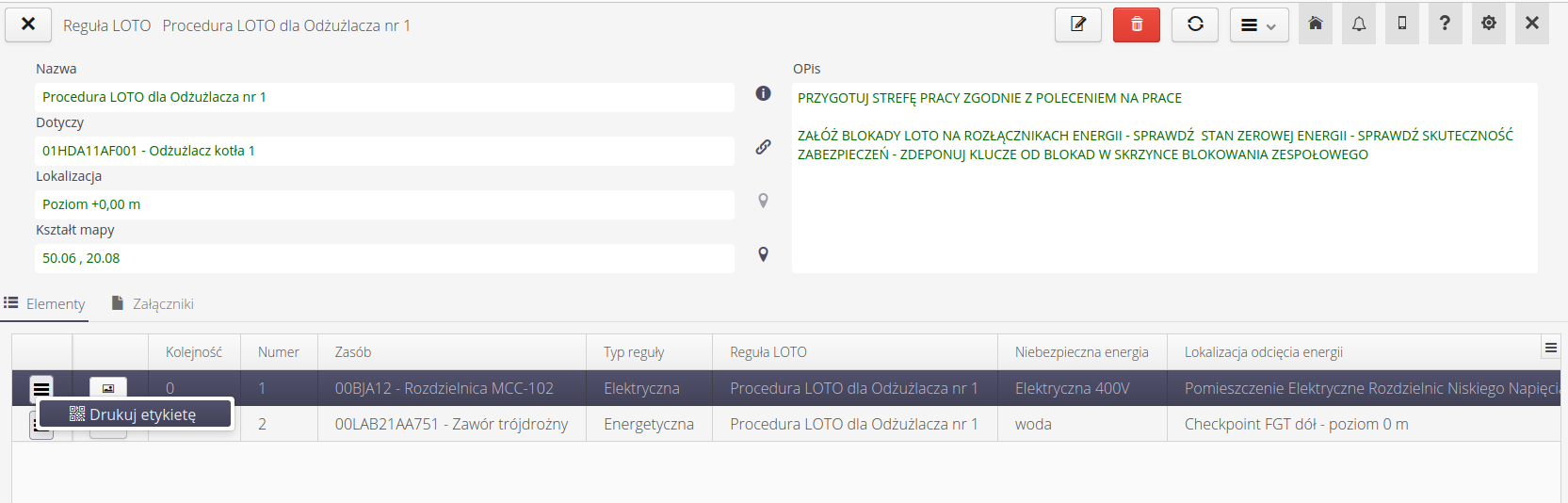
From the item list view, you can perform actions on individual elements of the rule, for example, print information labels along with an identification code for quick scanning of the rule.
For each resource (device) in the system, additionally, in the details of a given device, we present a list of all procedures and executions of LOTO procedures in a given context.
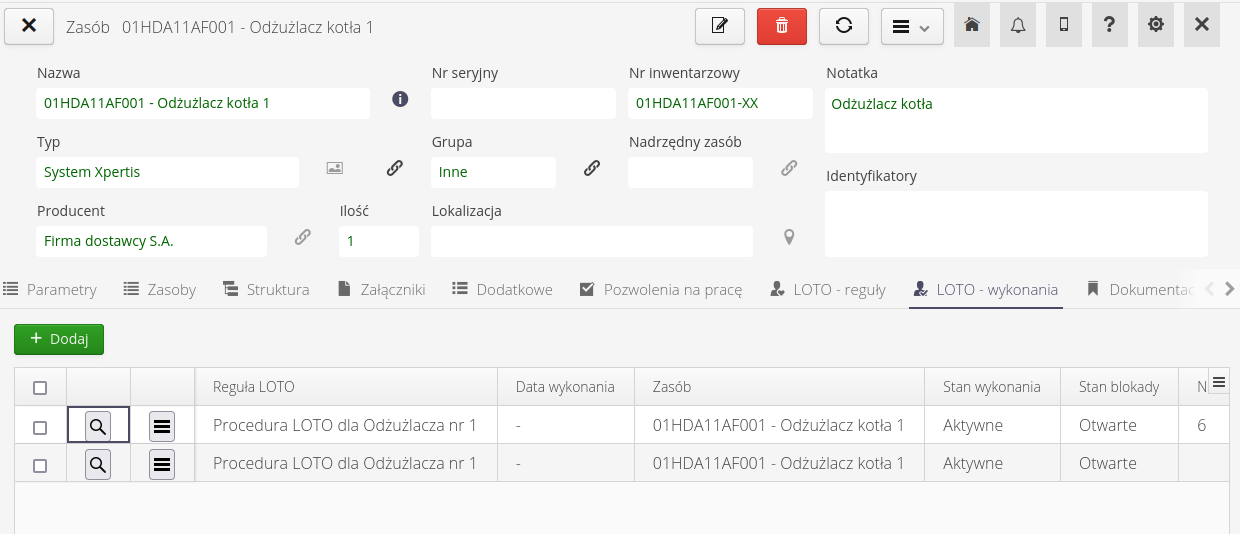
Adding/Editing LOTO Rule
The LOTO rule editor consists of an interface that allows us to define general rule parameters such as name, description, version number and assigned device. In the general rule definition, we can also specify a textual location to start the procedure and an exact location based on the location tree or the exact location on maps available in the system.
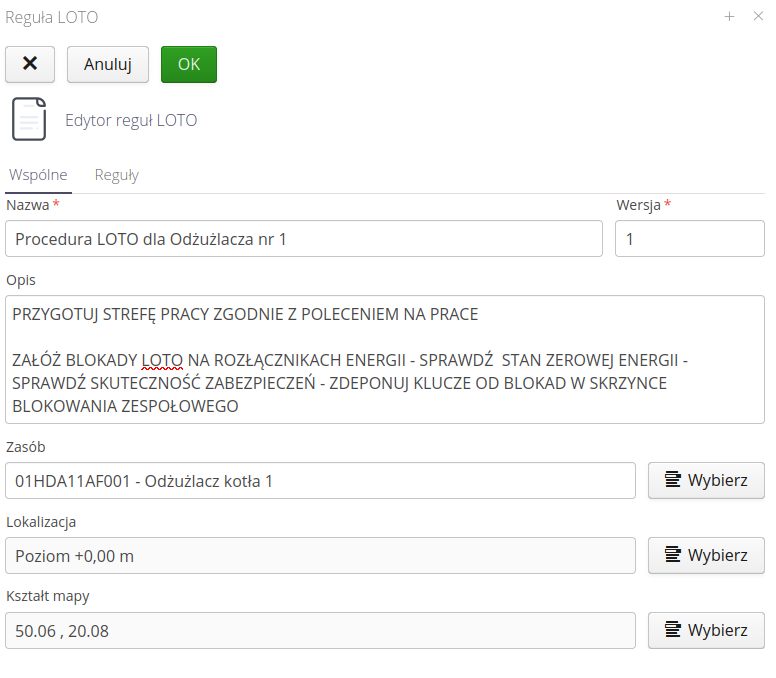
The list of rule elements allows you to define the steps necessary to correctly implement the LOTO rule and bring the system to a safe state. The list allows you to add/edit and define the order of each step.
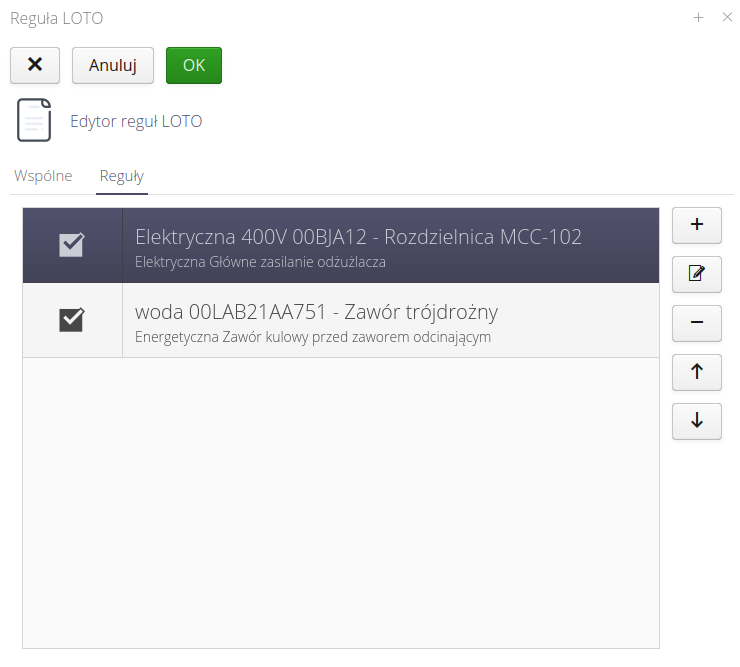
Each element of the LOTO rule allows you to define all the necessary parameters of the rule and elements that determine the mode, mechanism and identification of devices.
In the general parameters, we specify the point number, the type of rule, the device on which we will perform the operation. We also specify the parameters for cutting off dangerous energy - descriptively but also with the help of location.
| Note that in the system it is possible to define resources in a tree way, i.e. you can build a structure of the type Switchboard→Cabinet→Cassette→Asset. Which allows you to very precisely define the resource on which you perform the operation. |
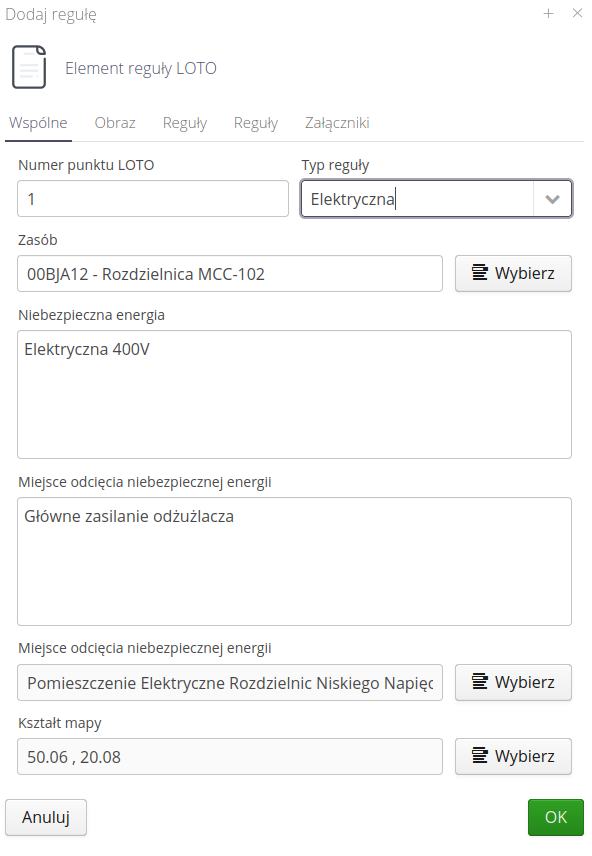
To the rule, we can add a photo specifying the location of the blockade.
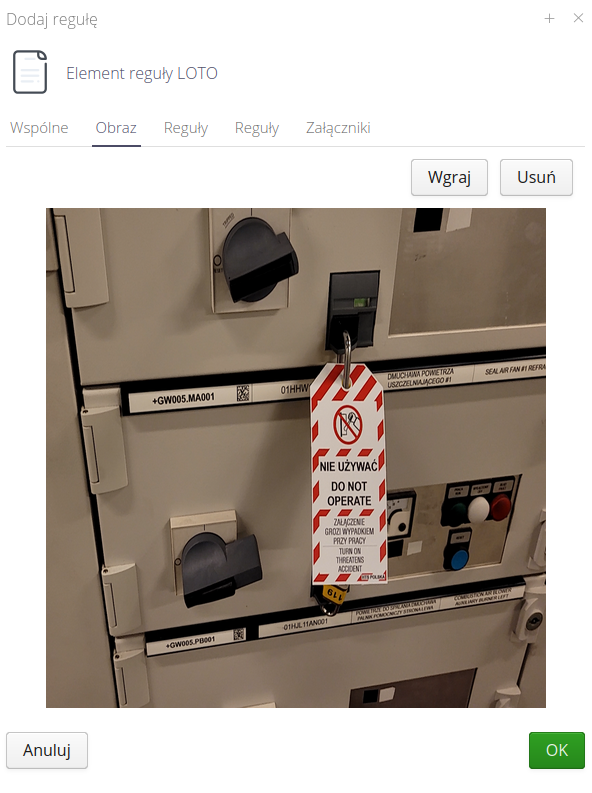
Additional editors allow you to specify in detail types of switches, recommended blocks. Editors allow you to enter text data along with pasting data from, for example, Word type editors.
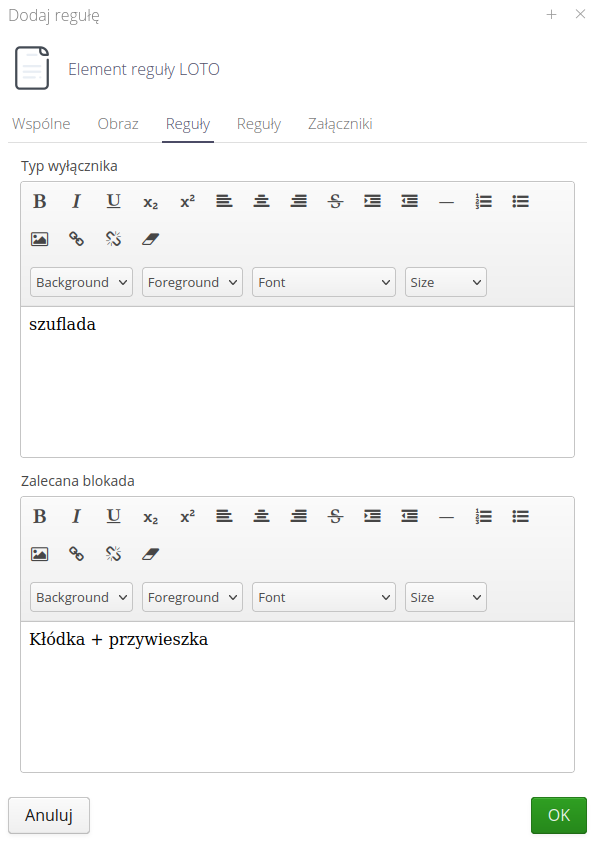
Additional parameters and instructions for users implementing a given step of the LOTO procedure.
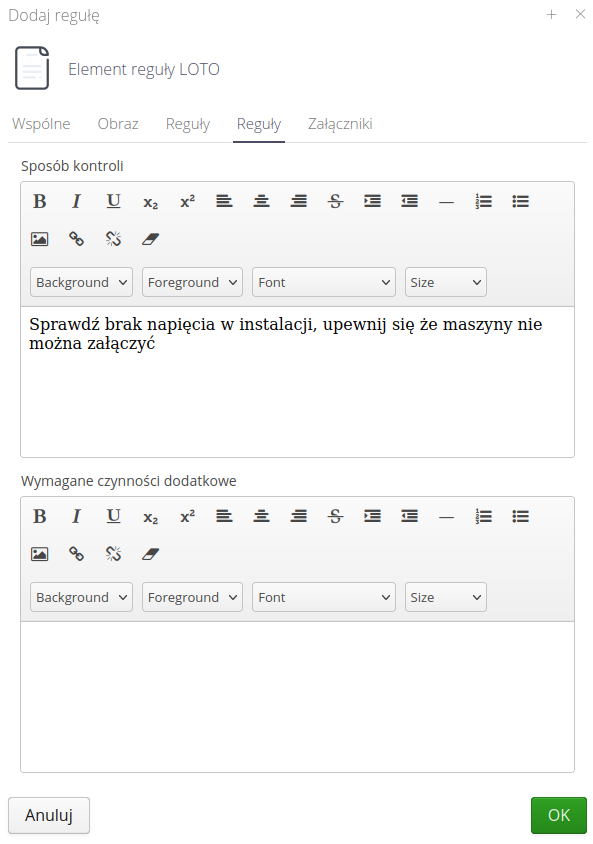
It is possible to add additional attachments such as additional photos, instructions, documentation. These documents will be available on mobile devices during the procedure.
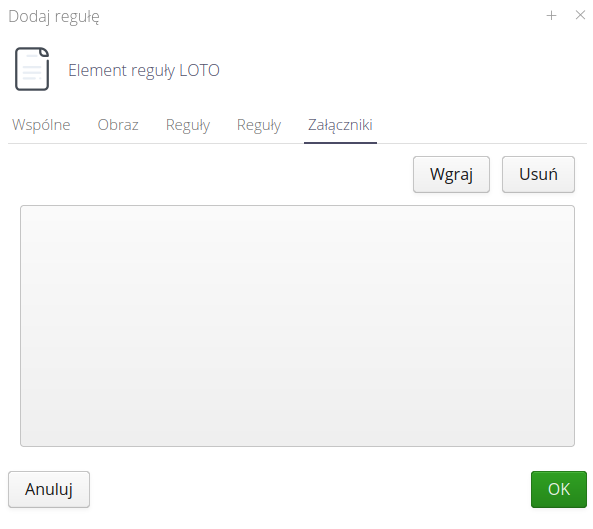
Implementation of the procedure
After saving the procedure in the General (and Detailed) view, we have the option to execute the action directly from the Desktop view.
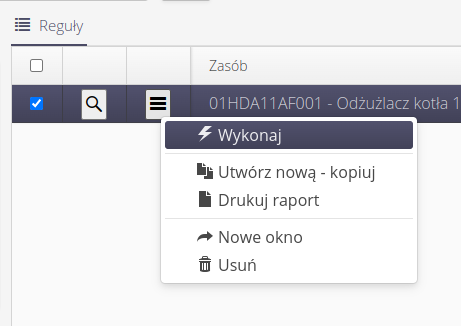
-
Execute - start the execution of the procedure. Creation of LOTO procedure execution
-
Create New - copy - create a new procedure as a copy of an existing one. Allows you to create a new version of a procedure or create a procedure for a similar resource in the system.
-
Print Report - prints a general procedure report - a list of procedure elements.
-
New window - opens details in a new window.
-
Delete - deletes the procedure.
LOTO rules - mobile interface
LOTO rules are available in mobile view. This allows the implementation of procedures, viewing them directly at the workplace. The procedure list view displays all active procedures available on the system.
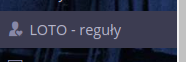
Using the RFID code or tag scanner in the AMAGE Shell application, we can quickly identify the procedure by scanning the device ID or the ID of any LOTO rule label placed on security elements on a given device.
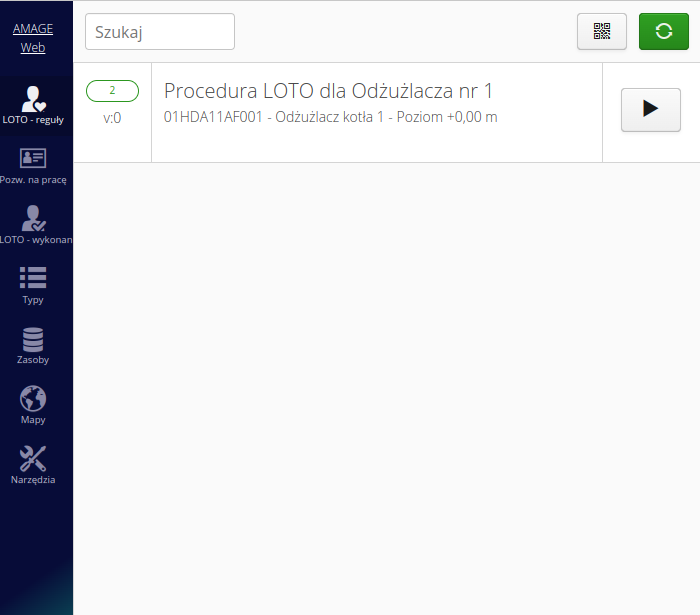
Drill down procedure allows you to view all general information, go to the map view or drill down to the details of individual elements of the LOTO rule.
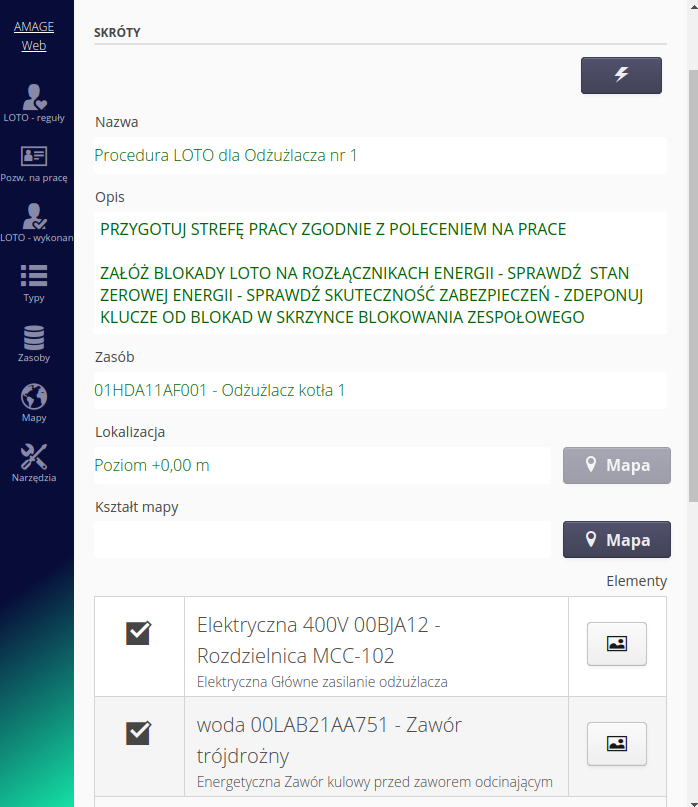
The details of the LOTO procedure element allow access to all information defined in the rule, including attachments and a photo. Navigation allows you to move between the steps of the procedure. Navigation buttons allow you to go to a specific resource (device details) or to maps/locations for quick identification of the workplace.
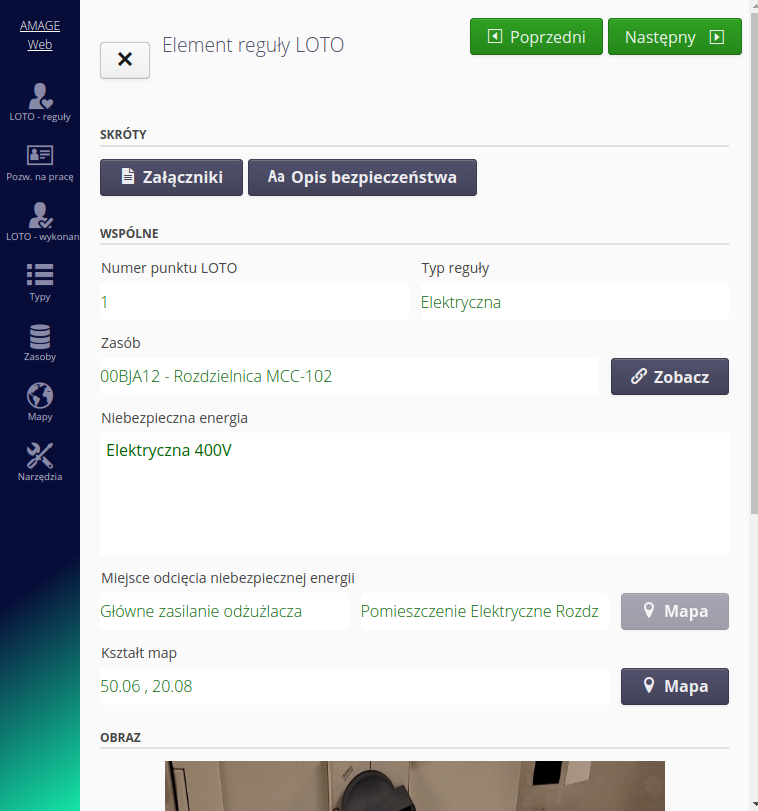
In addition, you can view detailed photos attached to a LOTO rule item.
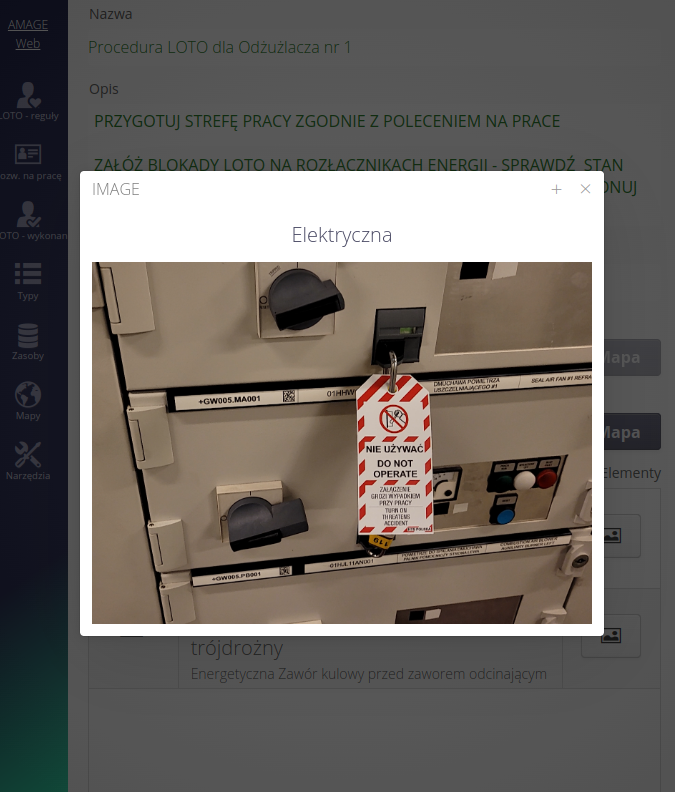
The view of LOTO procedures allows you to plan the execution of the LOTO rule and its execution in a digital way. In the list view, we can do this by selecting the PLAY action in the procedure list.
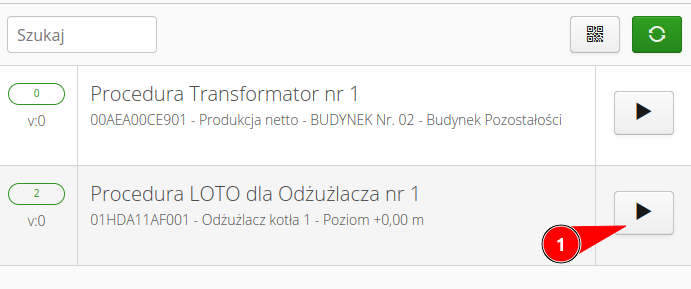
| Only authorized users (authorization profile) are allowed to perform these operations. |
Execution of the LOTO rule
| The implementation of LOTO procedures must be included in the OSH safety plan and approved by the responsible parties. The IT solution can only be an ADDITIONAL element to the company’s safety procedures and the software alone cannot 100% ensure the safe execution of the procedures. The tool is only a support in the implementation of procedures and their continuous digitization. It is not a substitute for good engineering practice and responsible behavior in accordance with plant safety procedures ! |
The list of LOTO procedure executions in the Desktop interface is available in the main menu under Safety.
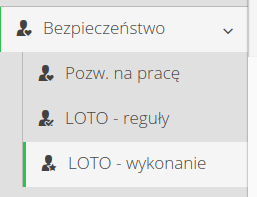
The LOTO procedure execution view shows all executions in a tabular manner. The user has the ability to filter the view according to the activity of procedures, devices, locations or assigned users and the time of execution of procedures.
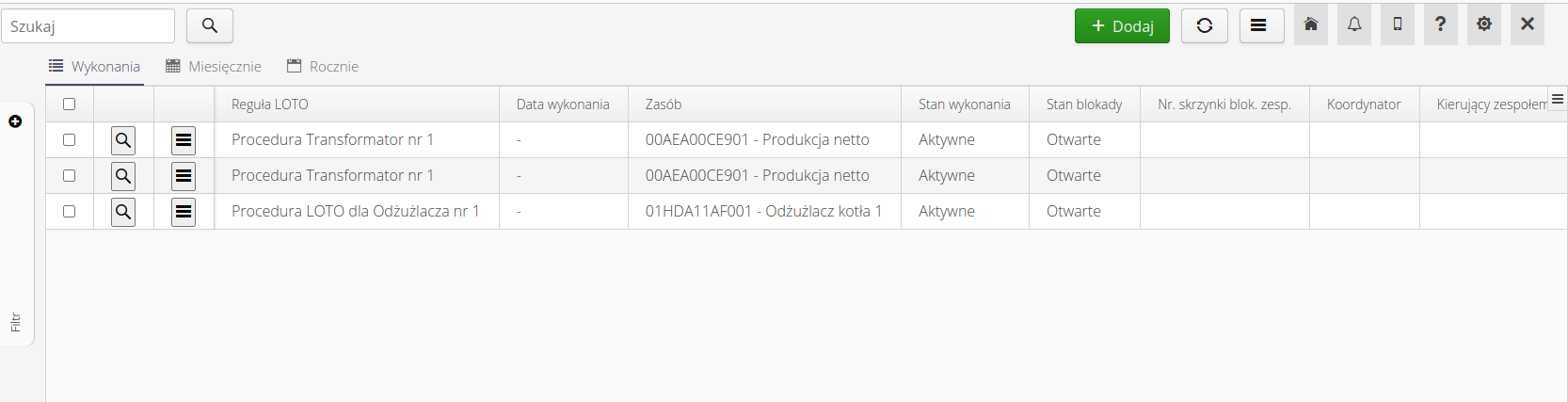
In the action context menu, we have the option to execute some procedures directly from the Desktop view.
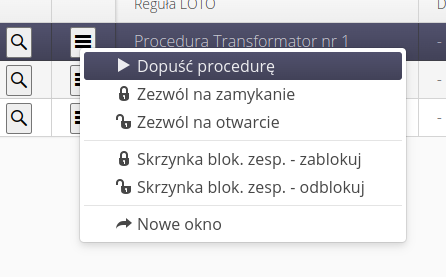
| Actions call the corresponding views identical to the mobile interface. The following section describes the mobile interface with a detailed explanation of each procedure. |
Available actions:
-
Permit procedure - for the coordinator, the possibility of allowing the execution of a LOTO procedure to proceed.
-
Permit shutdown - for user allowing shutdown.
-
Permit opening - for the user allowing opening
-
Team lock box - lock - action to lock the team lock box.
-
Team lock box - unlock - action to unlock the team lock box.
-
New window - display execution details in a separate window.
In addition, the Executions view presents executions in the form of monthly and annual calendars that allow you to view the data on a timeline.
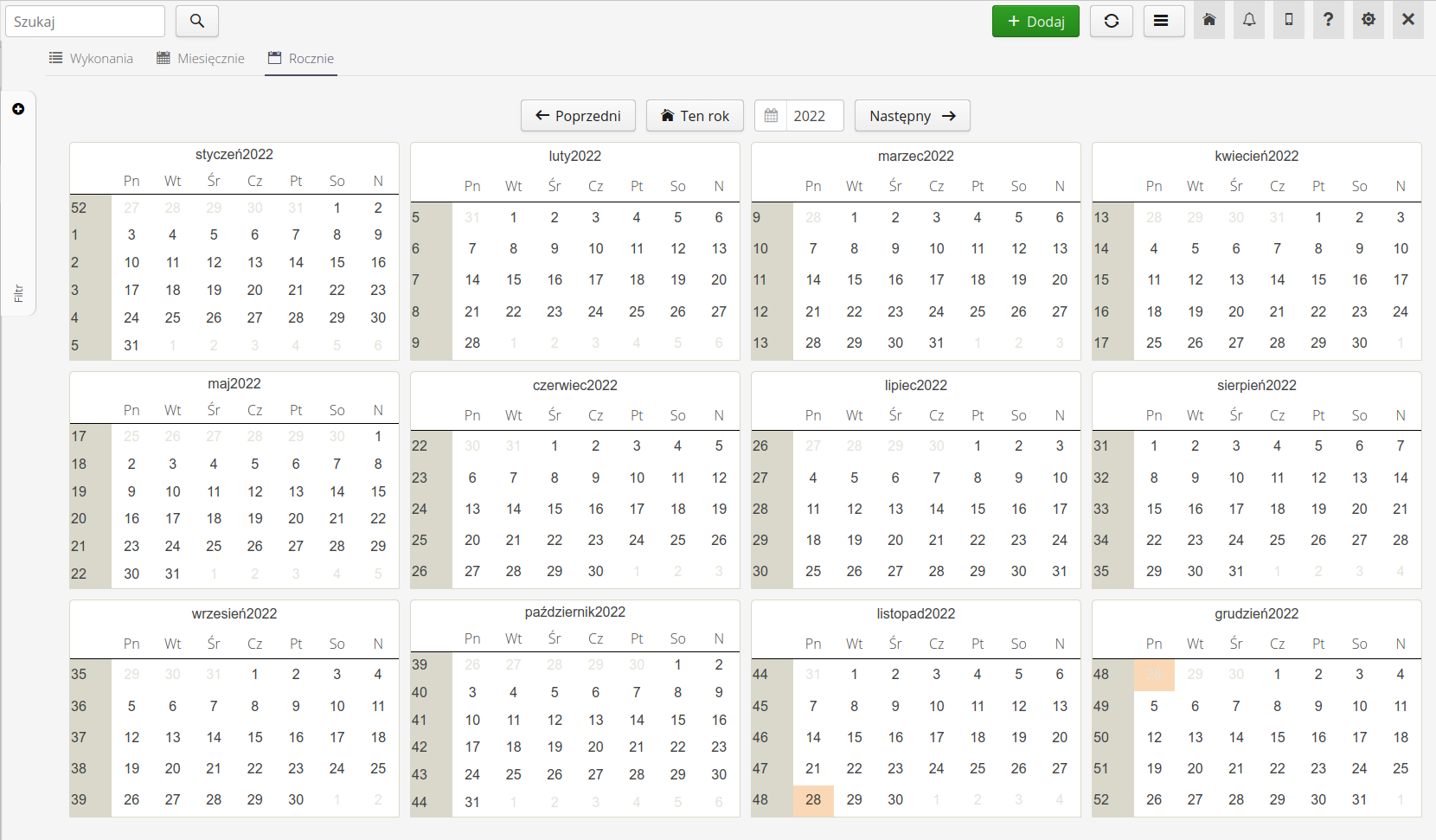
LOTO implementation - mobile interface
Starting the LOTO procedure allows you to do it in a completely digital way.
The mobile view has information about active LOTO procedures. We also have the ability to view historical performances, i.e. those that have been fully realized.
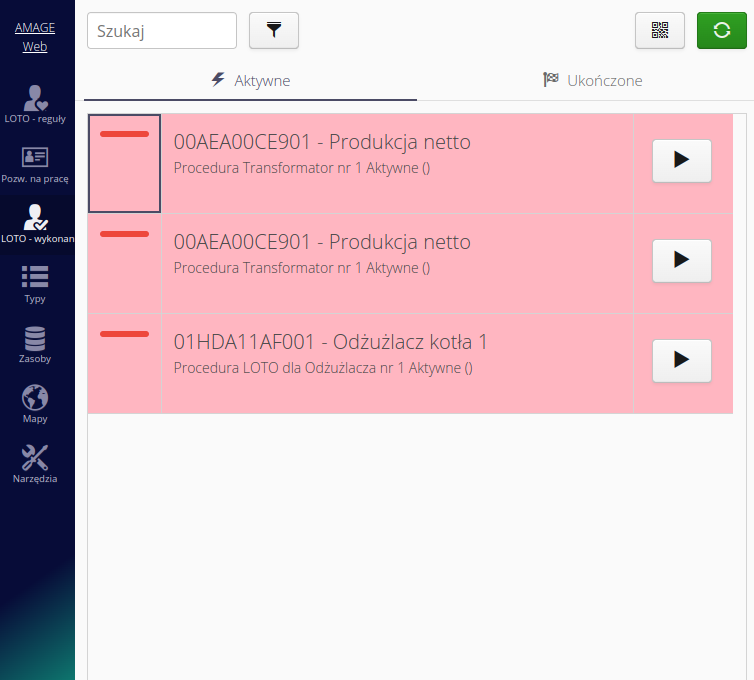
Starting the procedure allows the Work Coordinator to specify the persons participating in the procedure and, if necessary, to specify the team blocking box. Only people designated in the system as the Coordinator have the ability to access and perform this operation.
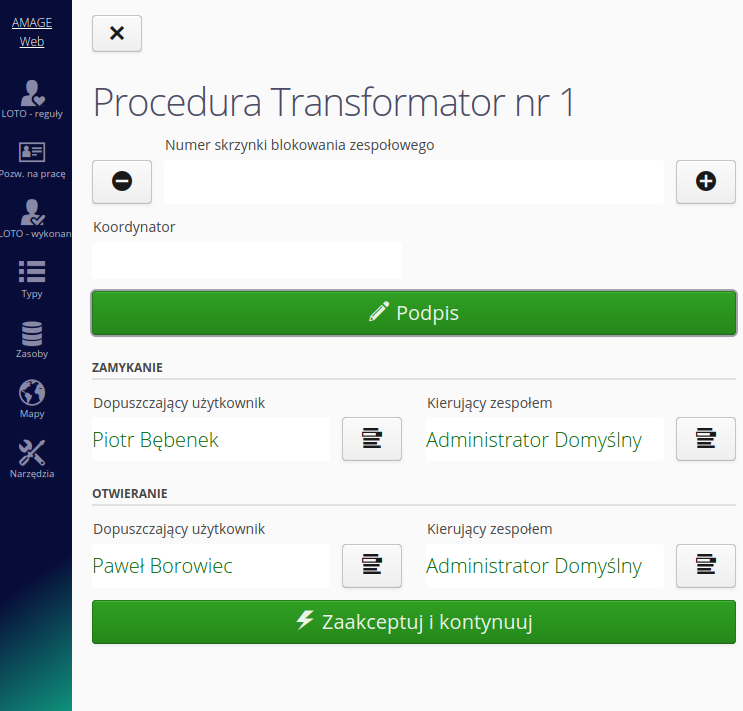
In the case of this procedure, it is required to provide the signature of the person performing the given activity. This also applies to other steps for others. The interface allows you to enter a signature in electronic form or use your own signature uploaded to the system.
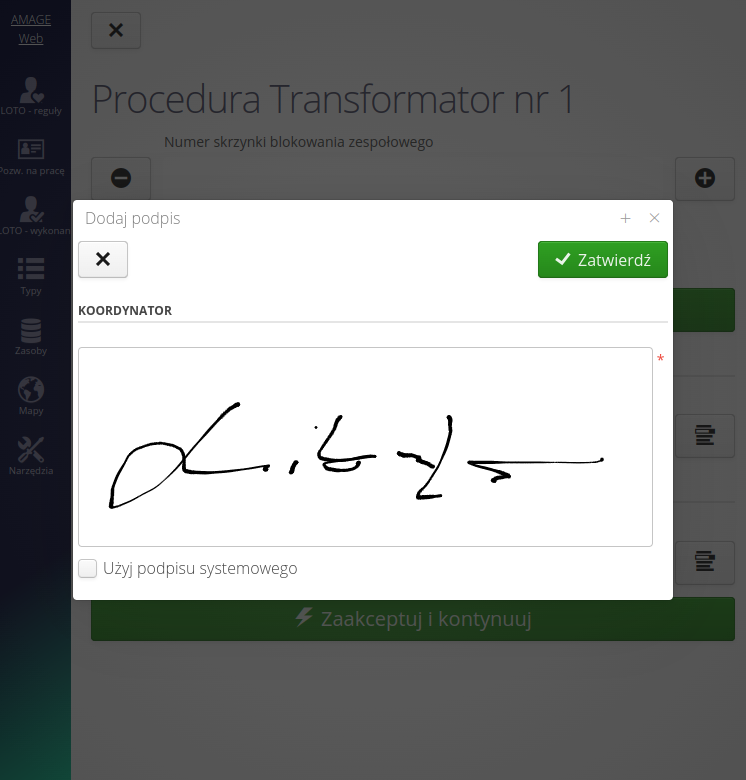
After starting the procedure and identifying the people, we can go into the details of the procedure. The procedure in the mobile view presents all the necessary information and allows access to individual operations:
-
Approvals for closing/opening individual padlocks
-
Specifying the team locking box and locking/unlocking it
-
Execution of individual stages of the LOTO procedure
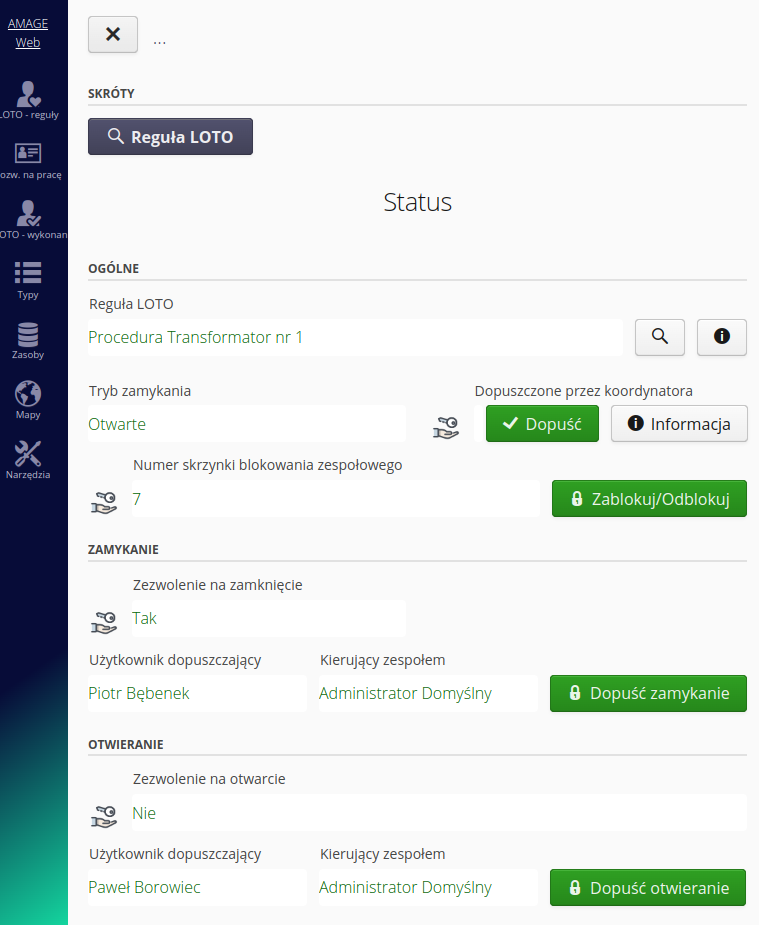
The start of closing allows for the above-mentioned activities with the signature of the person authorizing and the implementation of further activities,
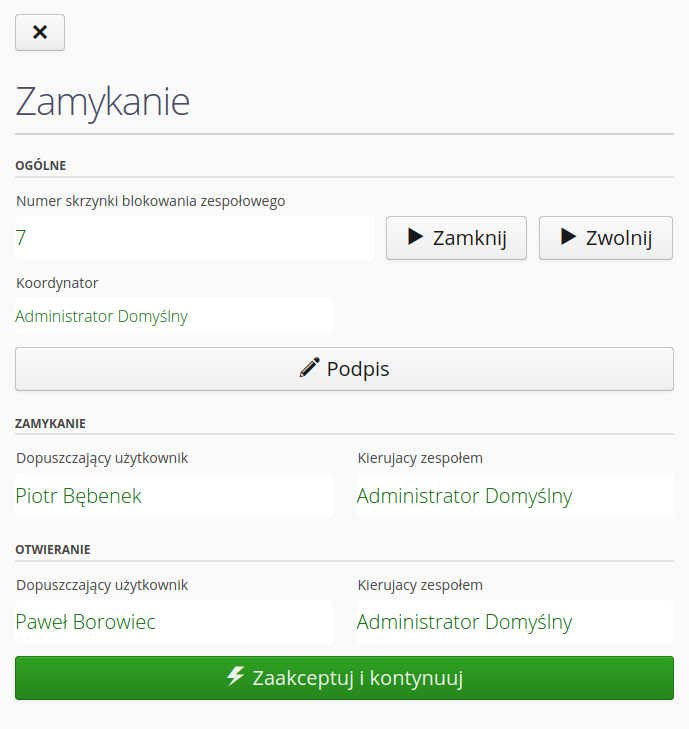
| All procedures check the correctness of the previous steps and the completeness of actions on individual elements of the LOTO procedure, e.g. it will not be possible to close the team locking box if all padlocks on individual elements of the procedure have not been closed. |
In the general view, we have information about the individual steps of the LOTO procedure. All steps visually inform about the current status and actions to be performed (in this case, closing individual elements).
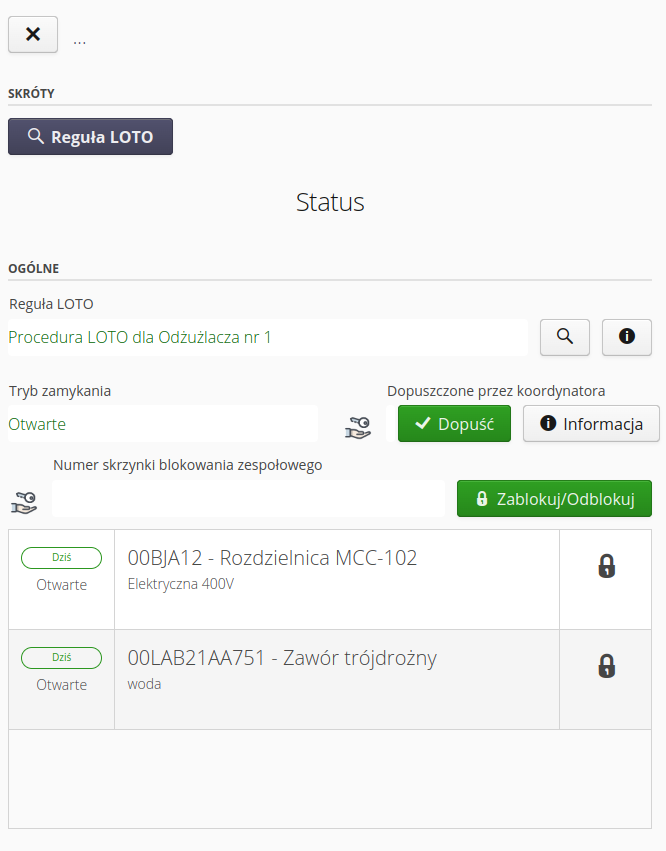
Each step presents information about the current status and actions to be entered. Here we enter the number of the padlock that was used for closing, we can add a note and enter the signature of the team leader for the given operation together with a photographic proof (photo of the lock removed / installed). After confirming the individual steps, the system navigates the user to the next steps of the LOTO procedure.
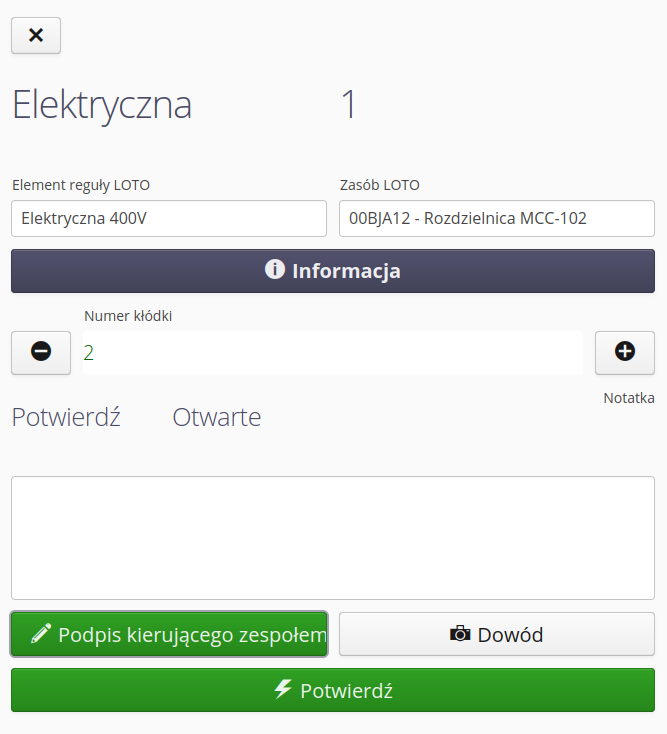
| Of course, during the procedure, the user has the option to go to the details of the documentation, photos, attachments or to the documentation of individual devices. Navigation between individual steps is also possible by scanning QR codes mounted on individual blocking locations. |
If all elements in the procedure are closed, the coordinator and the persons admitting them are notified. This allows the team locking box to be closed. After completing all the steps in a given procedure, people are notified by means of notifications in the system or email communication about the status of individual stages and their implementation.
Similarly, the reverse procedure, i.e. starting opening, allows you to perform similar activities. The start of opening allows for the reverse steps, i.e. removing the blockades.
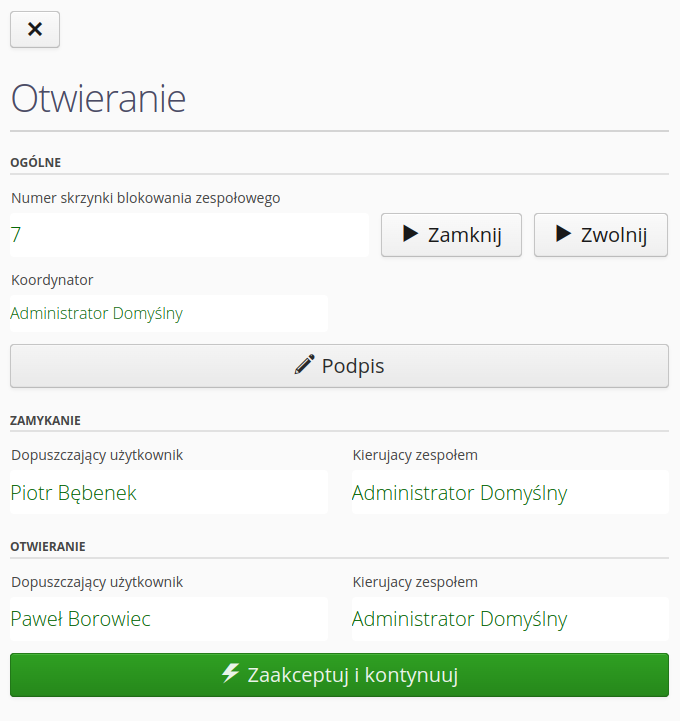
The opening procedure after its completion allows you to close the entire LOTO procedure and transfer it to the performances that have already been performed. In the main system, information is available continuously and it is possible to print both the procedure and the detailed procedure execution together with the persons performing it, signatures, photo documentation and notes.
| The Howto is based on system version 1.17.0.2 (03.2022) and presents features that may not be available in your system. Ask AMAGE about making this functionality available. |
| Due to ongoing development of the system, some screens or configuration files may look slightly different, but will still retain the full functionality described here. This does not affect the core functionality described in this document. |