Work order export interface
Introduction
The document describes the mechanism and possibilities of the data export interface to external systems. The exporter described in this article is configured and invoked manually. If the export mappings are saved as a template, the export can be automated in the integration module.
The purpose of this article is to describe the possibility of exporting work progress data recorded using the work orders module. This module records information about individual tasks/orders. Employees log in them information on the work performed, registered working hours and people participating (in the case of team work). This data consists of two sets of data - work orders and summary information about them, and work order history, i.e. a record of each change in the order history (status, people, hours, notes).
This data can be transferred to external ERP systems or visualization and analytics for further integration and processing.
Exports can be carried out as follows:
-
we define the data we want to export and the type of the resulting file
-
we define these operations for two areas - work orders and work order history
-
in work orders, we want to know the current status of the work, total hours worked, employees participating in these works, and financial information about recorded costs.
-
in the work order history, we want to get a full record of reporting data to individual orders by all employees. Based on this data, further detailed analyzes can be carried out
-
we save data templates for export so that you can use such a template in the following days or connect it with the integration module to automate the transfer of such data
| The document is based on version 1.16.x |
Work Orders - history and progress of work orders
Data exporters are available in the system configuration section in the 'Data exchange' menu. After entering the "Data export" action, the system displays all available data export modules. The view depends on the available/active modules in the system.
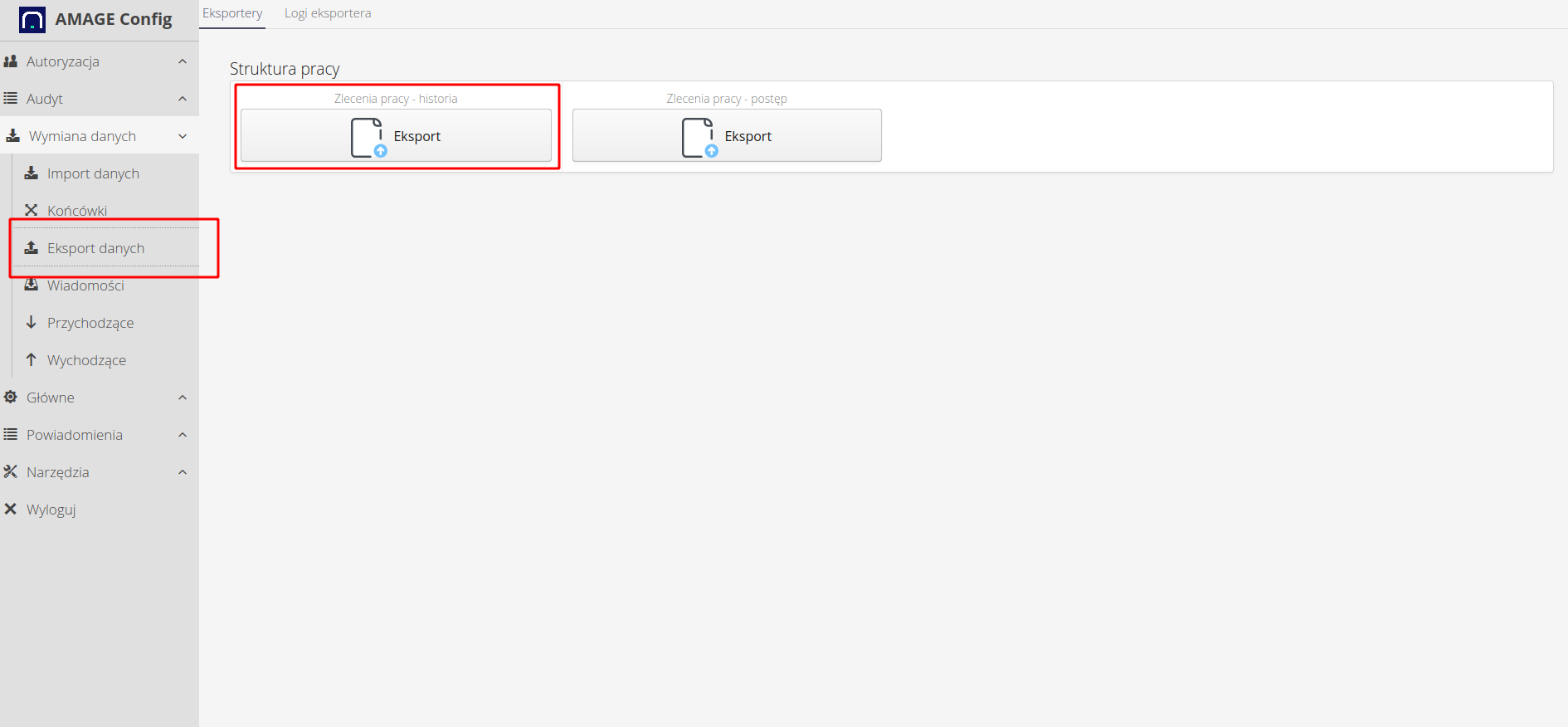
In this view, we have two export modules available - work orders and work order history.
In the first step of a given export, we can select the target file format type. We can choose from two: CSV (RFC4180 compliant format) and XLSX (Microsoft Excel format). In this window we can also load/export/import column mapping. If we perform exports often, it is worth saving such a template so that it can be used many times.
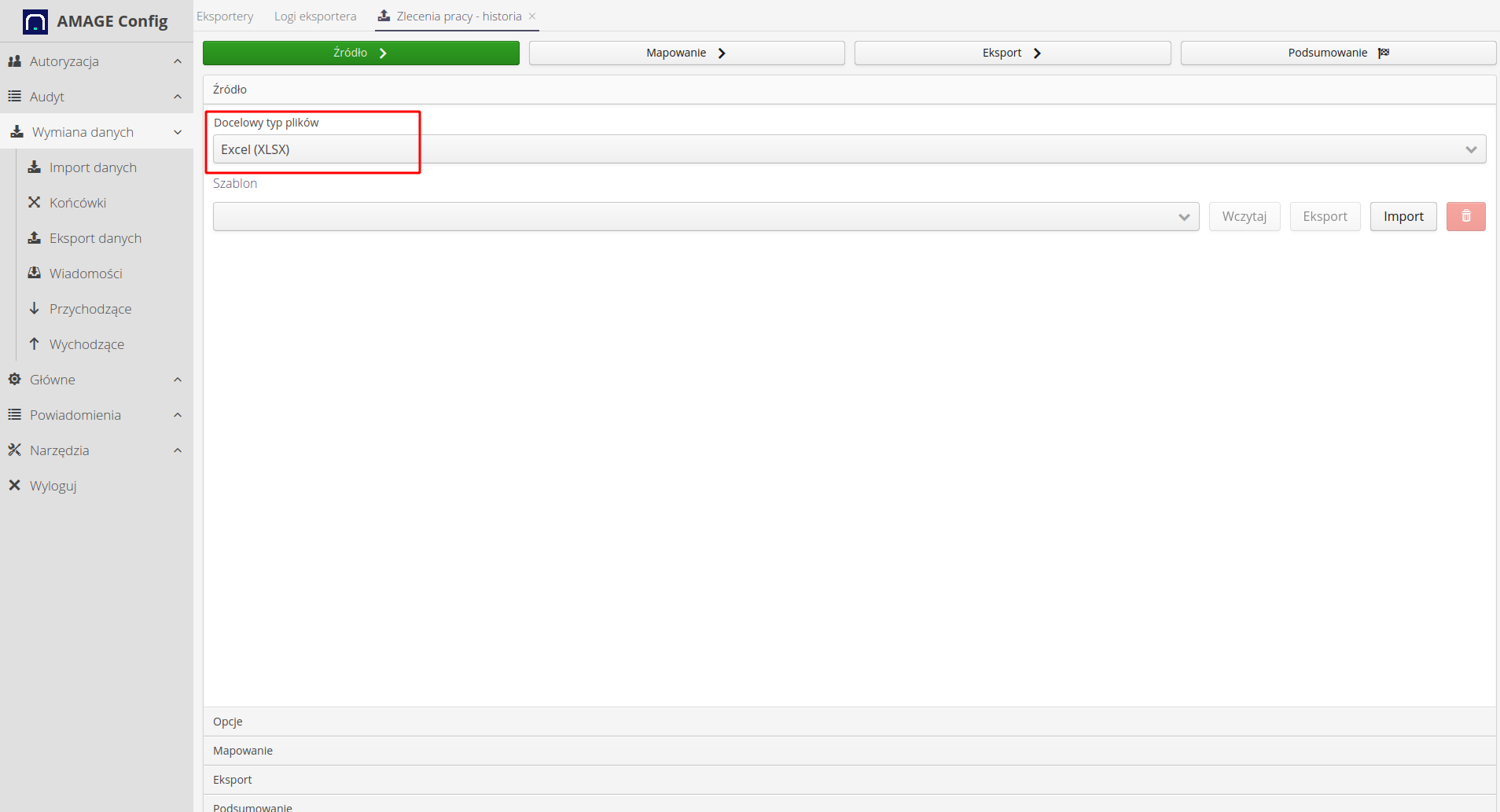
After moving to the next section, select the columns and data that we want to include in the exported data. Adding another column is done by pressing the "Add item" button. In the new element, we can specify the type of data that we want to place in a given column, change the order of columns or delete a given element.
In this window, we can also save the column settings data as a template for later use.
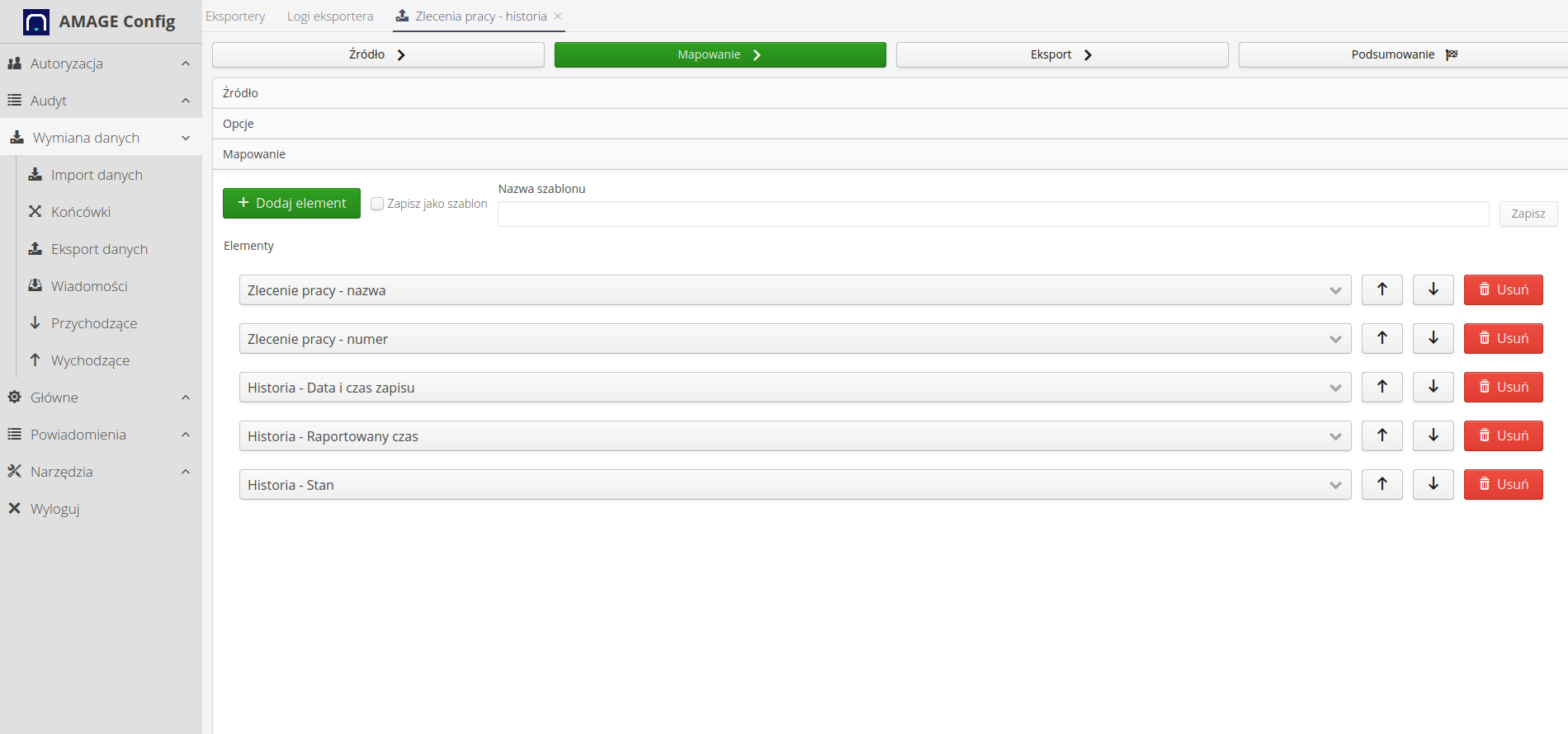
We can perform the same operations when exporting the progress of work orders. Depending on the exporter, the set of available data may vary.
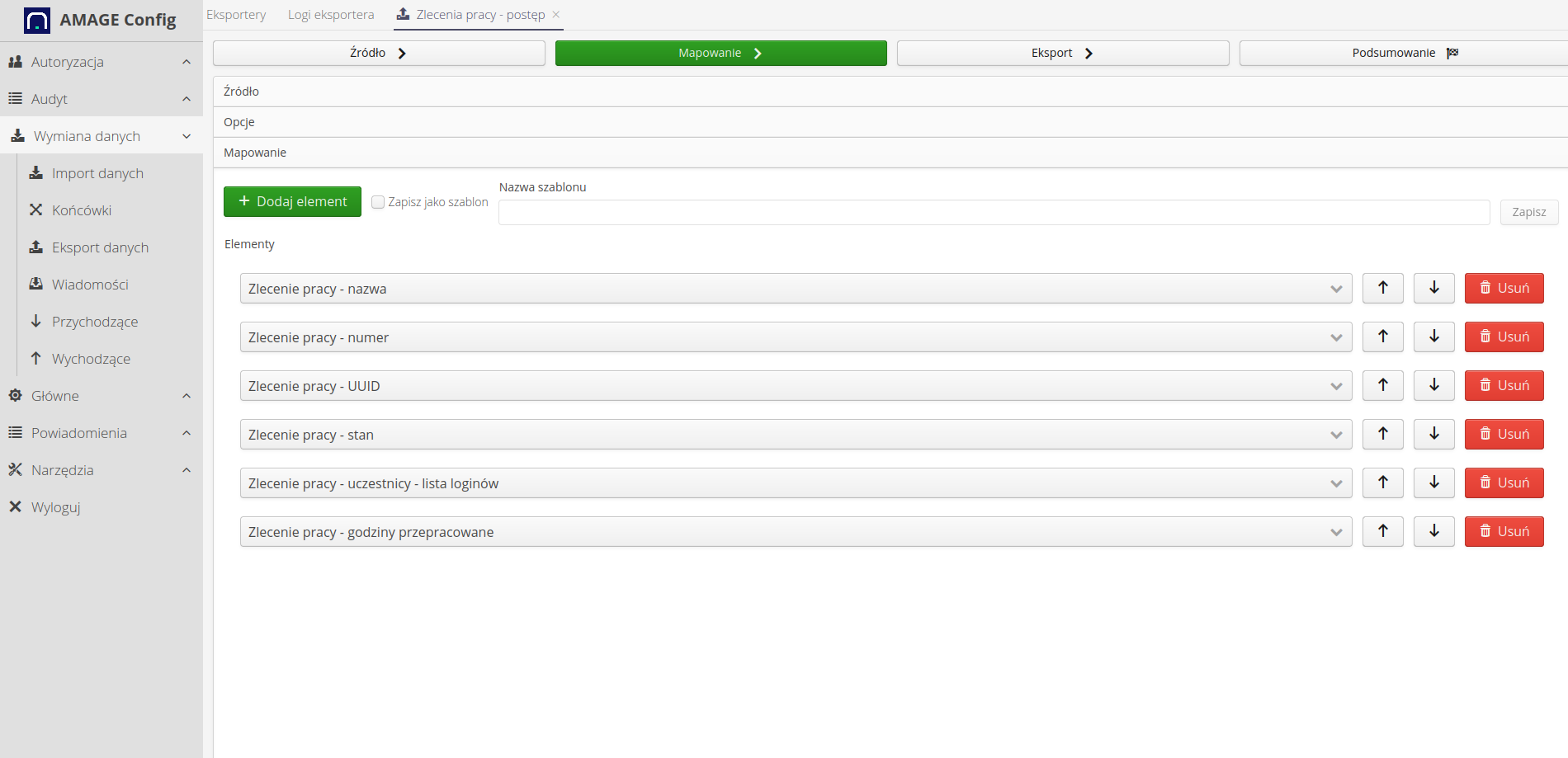
After completing the mapping, we move on to the export operation. After selecting the "Execute" action, the system exports the data and generates the result files. After the operation is completed, the "Download result" button is activated, thanks to which we can download the generated result file to our local disk.
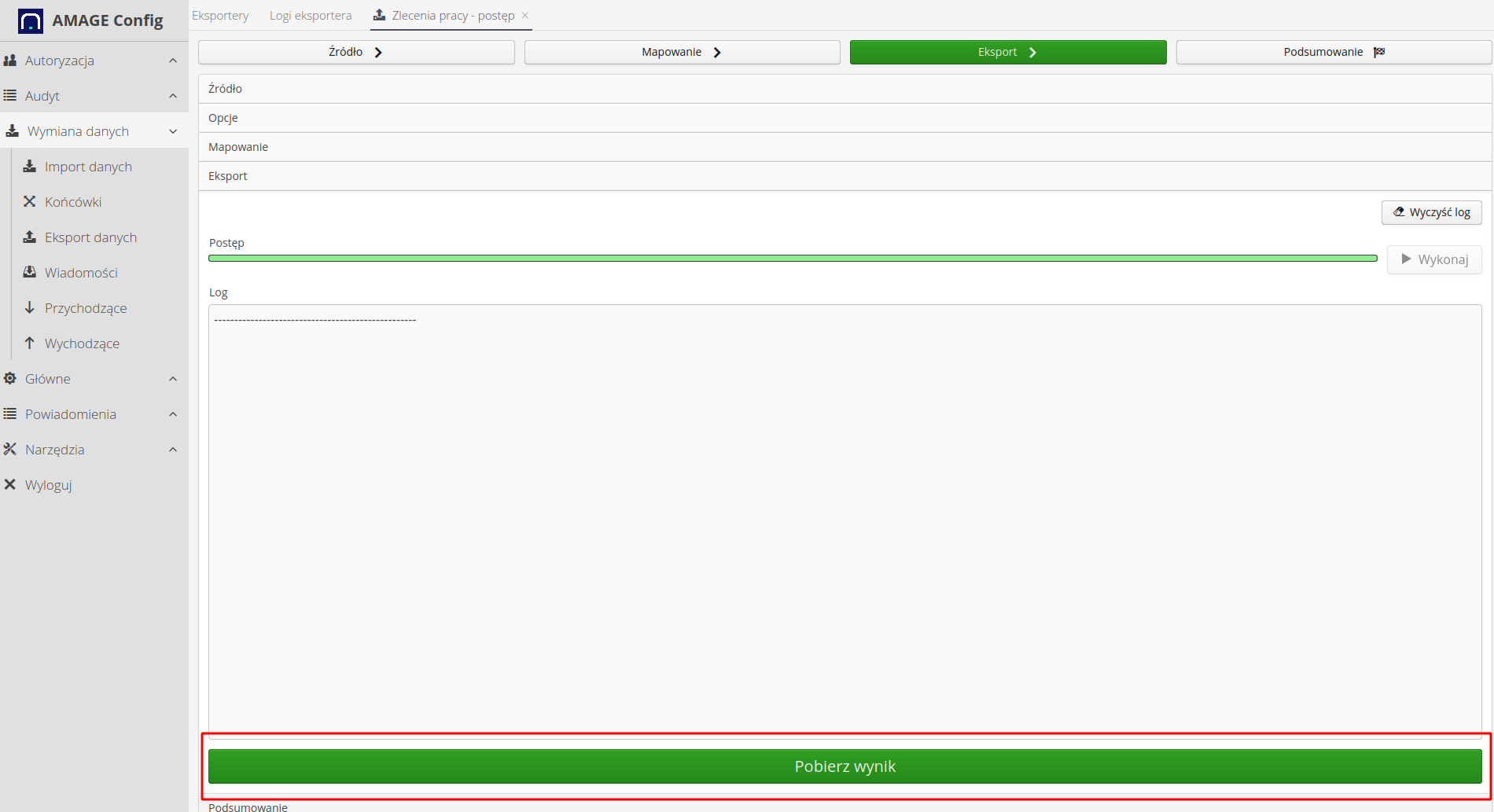
The file, when opened in a spreadsheet, shows all the information that we have specified in the mapping.
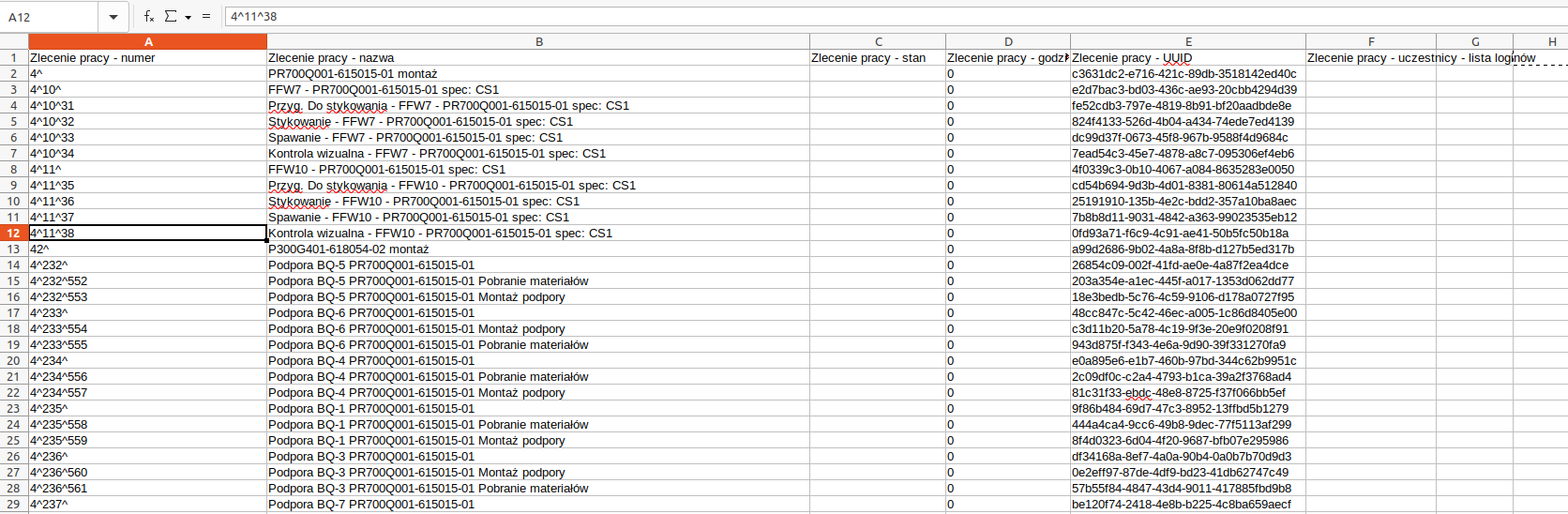
| After saving, the export template can be used in the integration module to automatically send such data to external IT systems or, for example, to a selected email address. |
| The Howto is based on system version 1.17.0.2 (03.2022) and presents features that may not be available in your system. Ask AMAGE about making this functionality available. |
| Due to ongoing development of the system, some screens or configuration files may look slightly different, but will still retain the full functionality described here. This does not affect the core functionality described in this document. |