Finance - controlling and financial analysis
Introduction
The document describes the controlling module in the AMAGE system. It can be used to plan and control financial flows within a given organization. Using the financial modules (invoices) and deliveries (orders, deliveries) we can easily provide information on operating costs. The controlling module, adding a financial planning mechanism in terms of accounts and tasks, allows you to monitor the current operation of the company.
The way to control finances - the model of operation
There are several elements in the system that enable the implementation of this functionality, these modules/areas are:
-
dictionary definition of cost accounts - allows you to define controlling plans in relation to the agreed plan of accounts and costs in the enterprise.
-
definition of contracts (agreements), scopes of contracts and work orders - allows for the definition of tasks in settlement periods, e.g. annual, divided into areas of the enterprise and activities, e.g. renovation plans, investment plans. These elements may also be assigned to the chart of accounts.
-
finance and deliveries module - with its help we can receive financial information on actual (invoices) and planned (orders, deliveries) costs. This information is used to compare financial data.
-
controlling module - the main module with which we define the areas and places that we want to monitor in financial terms and define the financial plan in two dimensions - account and task-based. With this module, we monitor the execution of the plan and its implementation (and deviations).
Actions to be performed
The document will show full possibilities in terms of defining both the controlling plan in the account dimension as well as in the task dimension. It is up to the user to use these features and capabilities.
Access to the controlling module
The controlling module is accessed from the Finance main menu.
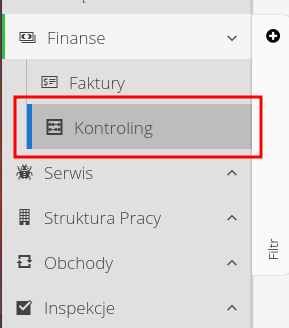
| Depending on the permissions, access to the module may not be possible. If a user does not have access to a particular functionality (here - the basic access action to view controlling data) then the access action for this section will not be visible to this user. |
Controlling data - account controlling
Account Controlling allows you to monitor financial plans against costs and purchasing plans in the context of cost accounts. This data is linked to the other finance and procurement/supply modules.
After selecting an action from the main menu, you will be redirected to the main view of controlling data. The data is presented in two aspects - controlling data against cost accounts and controlling data against work orders.
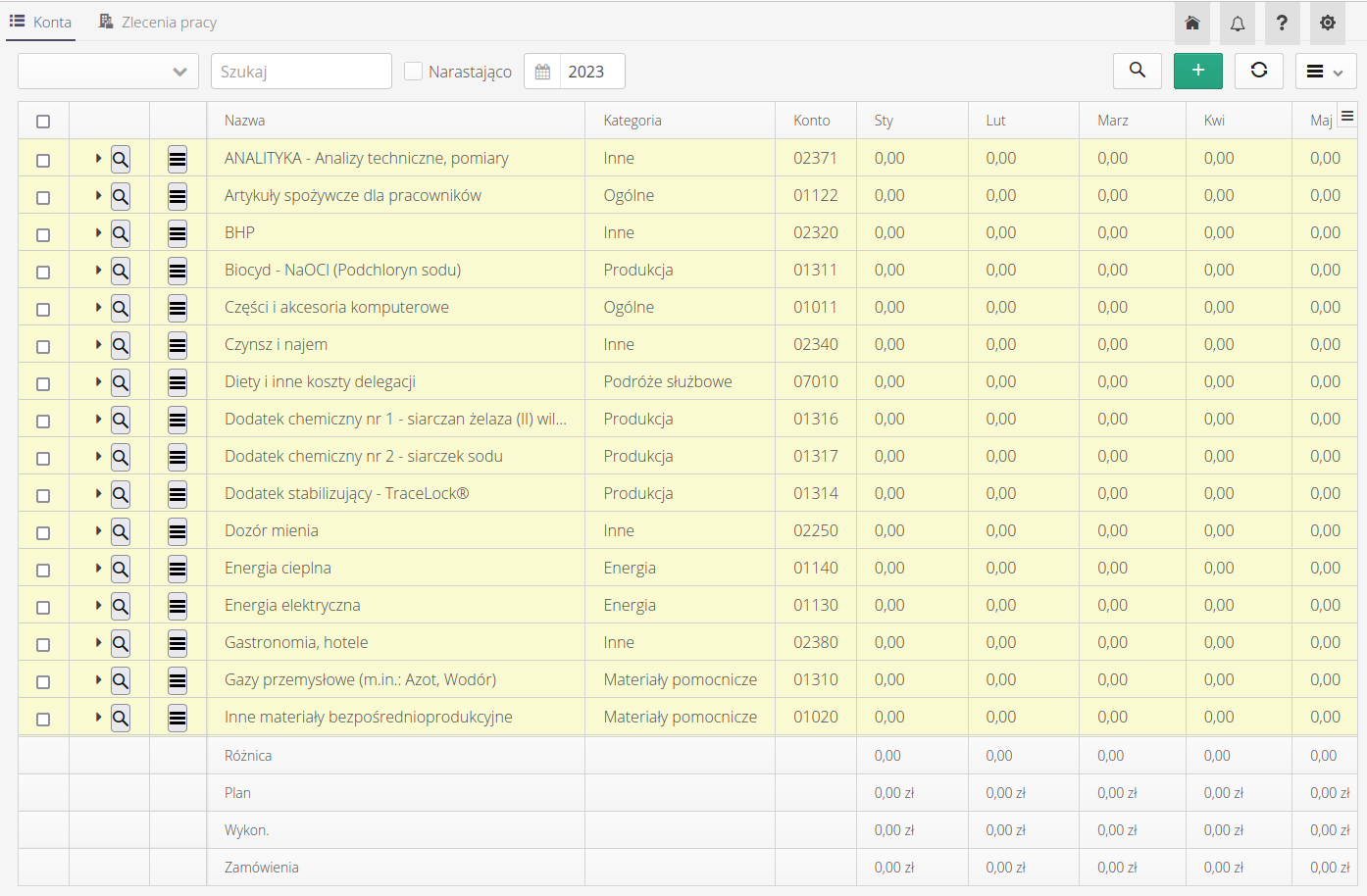
The data is presented in a tabular view with a vertical breakdown for each month of the year. The horizontal dimension takes into account all active cost accounts that have been defined for a given application and that are included in controlling accounts.
The data for each account in the basic view is presented in the differential range, i.e. it shows the financial result for that account, i.e. the difference between the financial plan and the actual costs recorded for that account. When expanded, we get additional information broken down by individual sources - financial plan and individual cost components i.e. invoices and orders.
Data breakdown for each cost account: * Overall (result) - overall financial result (difference of plan vs costs). * Plan - financial plan for a given account on a monthly basis. * Invoices - registered invoices for a given expense account. * Orders - registered unfulfilled orders for a given account.
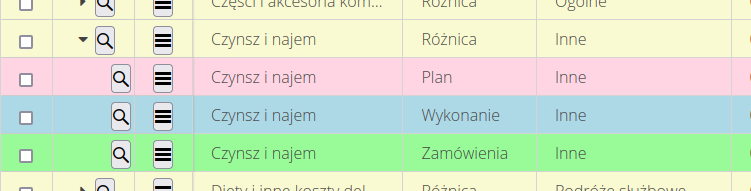
In addition, the view can be filtered using the main filters, which allow you to select the cost category, text search and the year for which we present the analysis.
Using the Cumulative option, we can display data in the annual range in the context of cumulative values, i.e. the values of consecutive months are summed up for each consecutive month.

Additional filtering options are available in the side filter and allow you to filter the data more thoroughly and indicate the options that are required for data analysis.
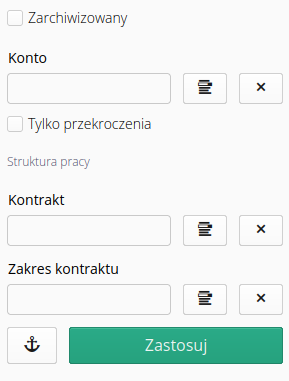
| The filter parameters are taken into account depending on which detail view the data is currently presented in (view by cost accounts or work orders) |
The bottom part of the view shows a summary of individual elements - total result, value of plan, execution (invoices) and orders for each column separately. At the end of the view is a detailed summary of the view.
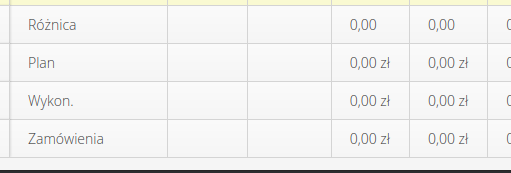
All the data from a given view can be exported to an XLS spreadsheet using the action in the view’s context menu.
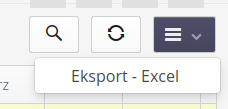
The following functions can be invoked in the context menu of the account view for each item:
-
Edit - edits the given controlling plan.
-
Show Invoices - displays the invoices associated with the account.
-
Plan Details - displays plan details and monthly cost definitions.
-
Execution details - displays the plan execution details window.
-
Delete - deletes the given controlling plan.
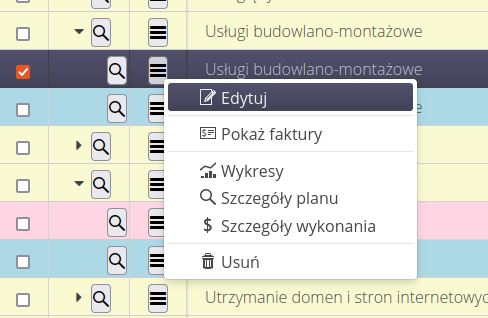
In order to run the basic elements of controlling, you must be able to define the controlling plan. This data is defined in the main view of controlling with the ability to specify all the necessary information and the monthly plan itself.
| Account data, work orders as well as the actual financial plan for the year can be imported into the system using the importers described at the end of this document. |
Controlling plan
The creation of a new account control plan is launched using the (+) button available in the upper right corner of the data view.
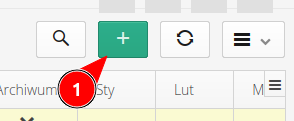
Editing of already existing plans is carried out using the context menu and the Edit action.
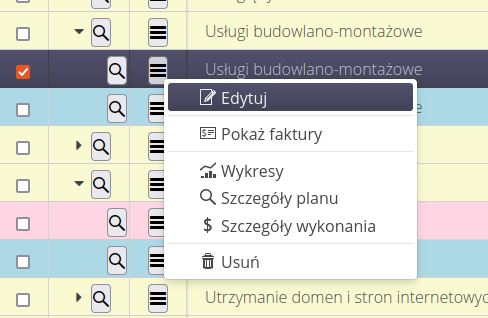
In order to define a controlling plan, a chart of accounts is required. It can be defined in the system configuration section under Dictionaries. You can use this view to define a chart of accounts.
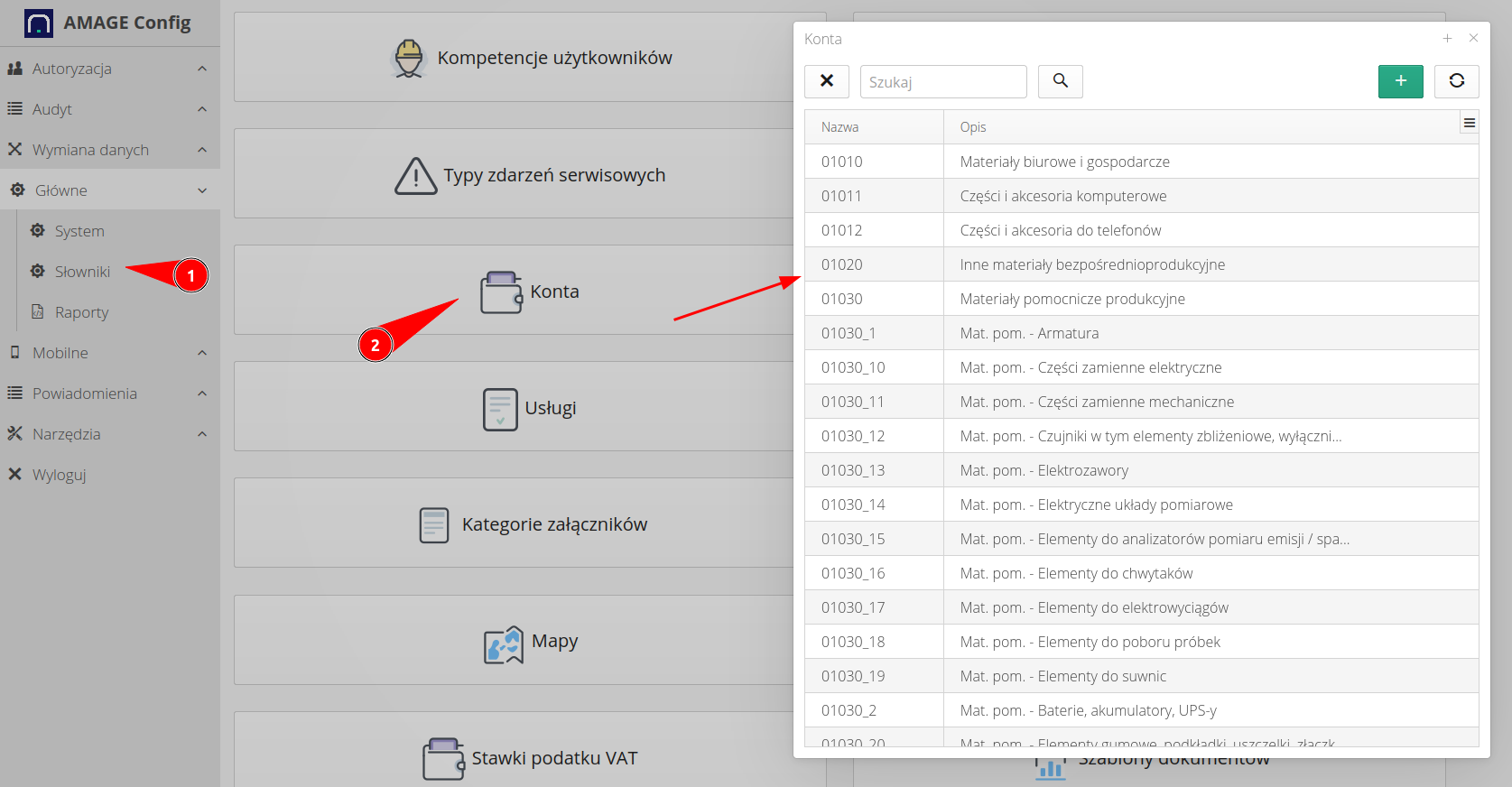
| A new account can also be added directly from the account selector when defining controlling (if one has the appropriate permissions). The list of accounts can also be automatically imported from external xls sheets using either the account importers directly or indirectly together with the controlling list described below. |
The definition of a new controlling element allows you to define all parameters, i.e. name, description category, related account and type range (expense, income)
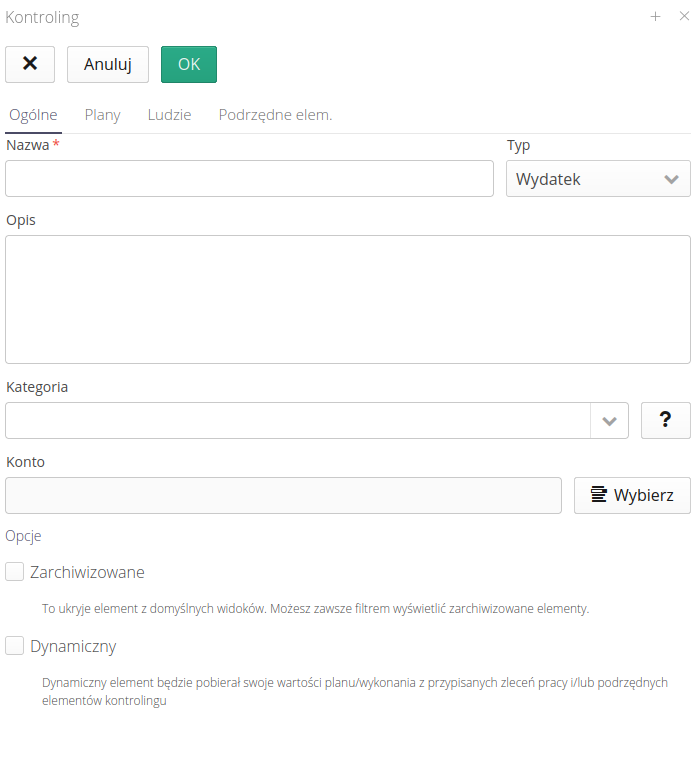
Sections and parameters defined for controlling
-
Name/Description/Type - general description of the given controlling parameter
-
Account - related expense account
-
Category - a category to facilitate grouping of items
-
Archived - whether the given controlling parameter should be hidden from further definition and work (no longer active)
-
Dynamic - if you enable this flag, you can define additional related controlling elements and with this sum up all costs from multiple accounts, e.g., detailed cost accounts for material purchases and a general account that sums up all material accounts
-
Plans - definition of controlling plans - for each year you can define a separate financial plan (planned expenses)
-
People - define the people who are associated with a particular dimension of controlling. We can use them to trigger later automation and notifications about, for example, cost overruns or data reporting requirements
-
Subordinate elements - in the case of a dynamic control plan, here we define the subordinate elements that will be the components of the data.
Individual control plans allow you to define planned expenses with monthly accuracy. Using additional actions, you can automatically copy monthly values to all months or divide the annual budget into individual months.
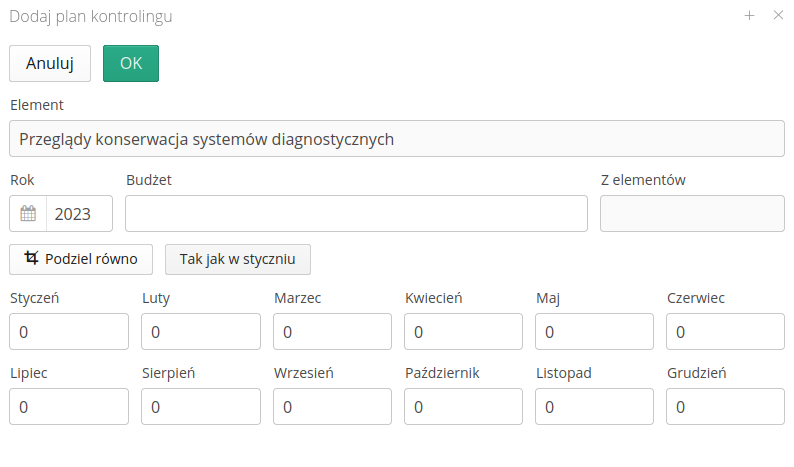
After saving the controlling plan, the system begins to aggregate all the data and visualize it in the form of the summary table shown above. On the other hand, the user can use the context menu to switch to the detailed view and view the data for a given controlling element in detail.
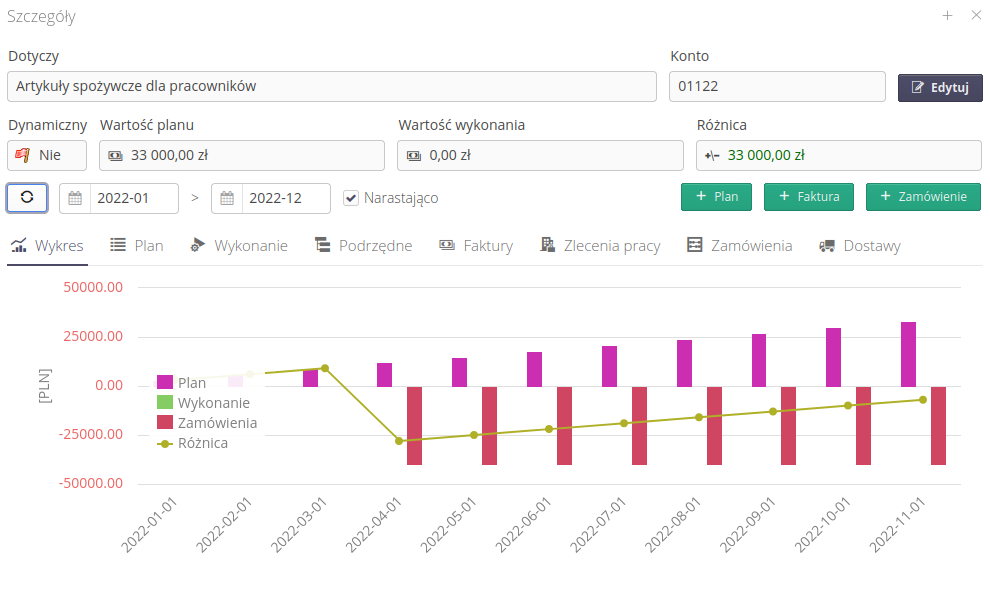
The view presents a wide range of information regarding the data analysis of a given controlling plan:
-
Applies_+ Edit - information about which account/order the analysis applies to + the ability to edit a given object
-
Account - number of the related cost account
-
Dynamic - information whether a given controlling parameter is dynamic, i.e. calculated from other values
-
Value of plan/execution/difference - total values of plan/execution and balance of these values
-
Date/Year-to-date filter - a date filter that allows you to display summary data in the specified range and the ability to display data cumulatively
-
Add plan, invoice, order - quick actions to add an annual plan, invoice or order directly from this view.
In addition, there are tabs at the bottom that present data in the form of graphs or tables:
-
Chart - summary chart of financial information by source and result
-
Plan - tabular information on financial plans in a given period
-
Execution - information on execution (summary information from invoices and orders)
-
Subordinate - subordinate control plans if we are talking about a dynamic master plan
-
Invoices - list of invoices in a given period
-
Work orders - a list of related work orders against a given cost account
-
Orders - list of orders for a given cost account
-
Supplies - a list of related supplies (do not affect the result, but are placed for order)
All data can be freely viewed and analyzed.
Work orders - controlling tasks
A separate view is the controlling view against work orders. This area allows you to monitor the execution of individual work orders and their financial plan. This is an extension of the account controlling function with a more detailed breakdown of the tasks to be performed.
With the help of work orders, you can monitor the performance and information necessary to perform functions in the system. Work orders can be of the maintenance type, but we can also store information on the investment plan or all other activities within the work orders. The advantage of work orders is that it is possible to assign people, track progress and link other objects in the system to these work orders, e.g. maintenance work, applications, technical inspections, etc.
The controlling view against work orders is the same as the account view, but has data on work orders that have defined financial plans.
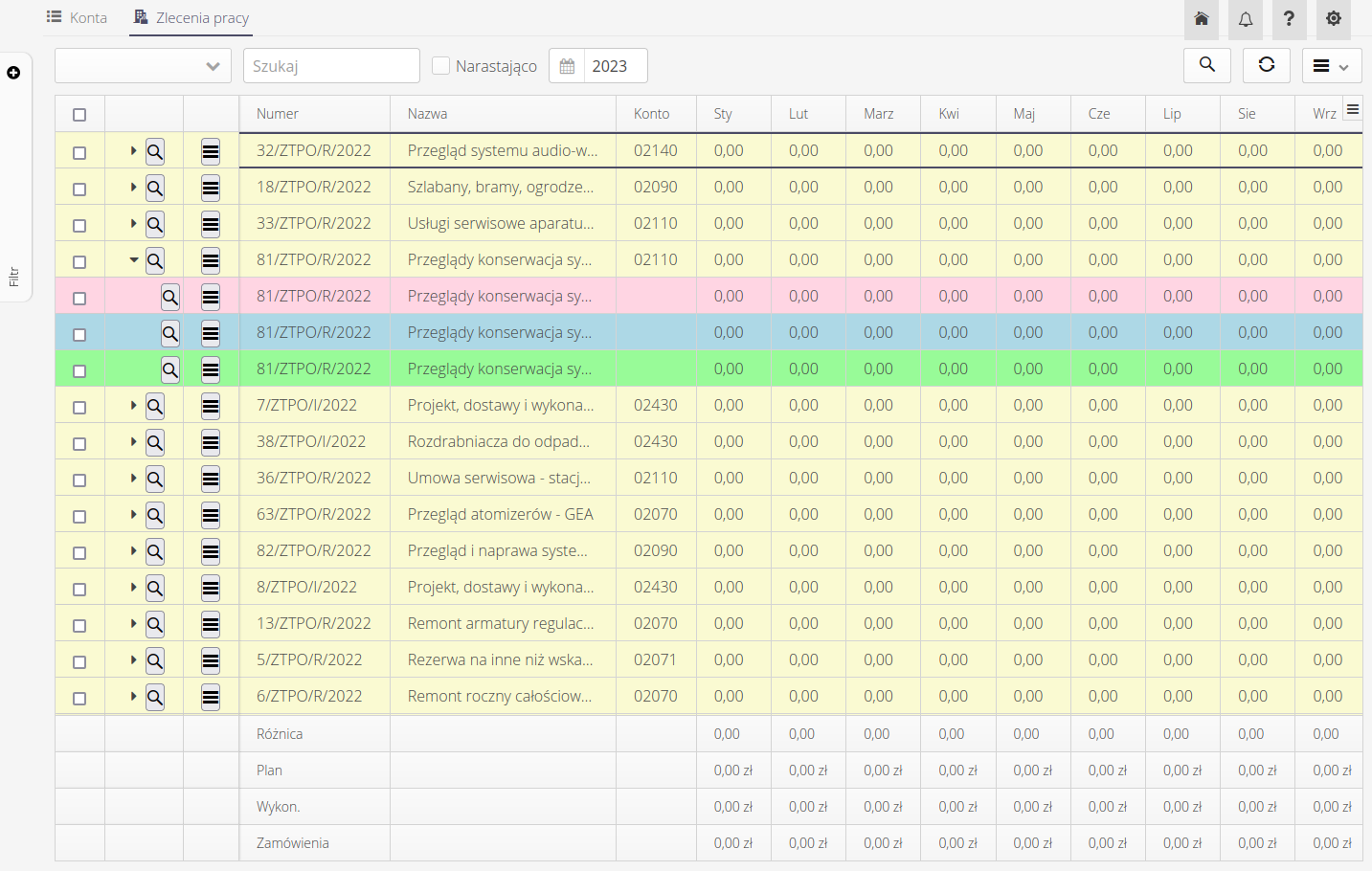
As in the view of controlling plans against cost accounts, each work order is divided into financial project and performance (invoices, orders) data.
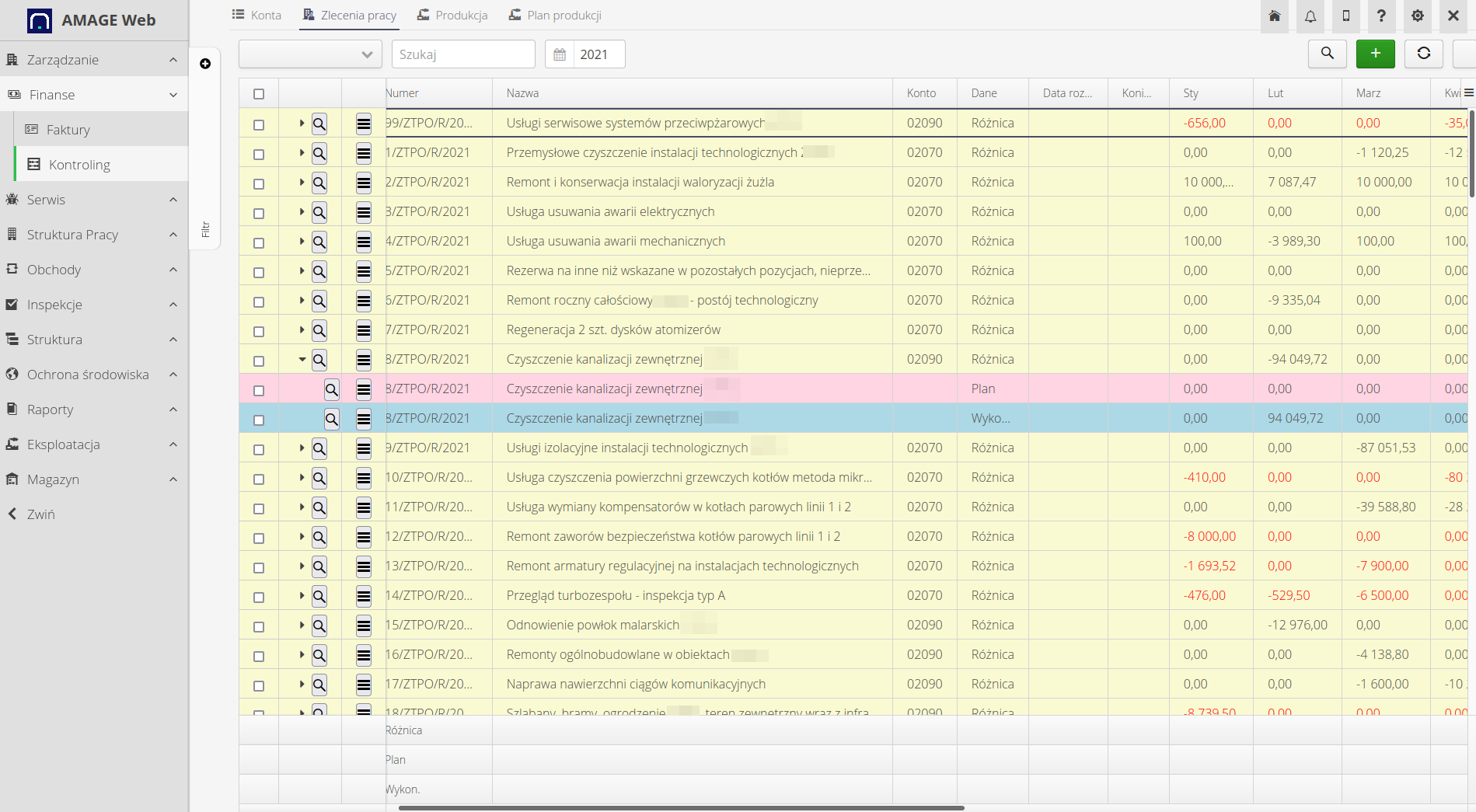
Within a work order, an additional tab Controlling appears, which stores the financial plans for the work order. Using the plans, we can define a financial plan for a given work order that spans multiple years. Each year, is a separate financial plan.
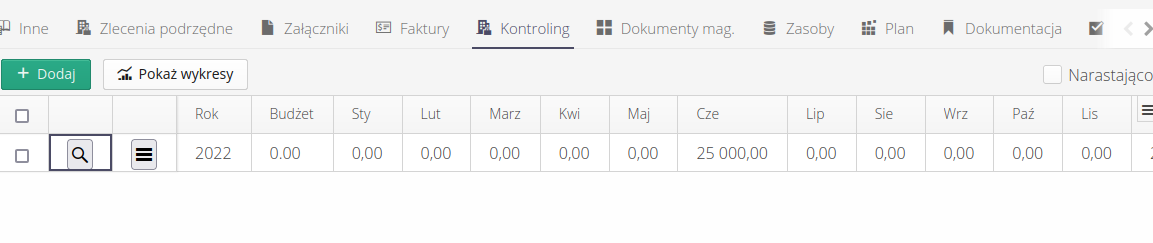
The definition of plans is implemented identically to the plans for cost accounts.
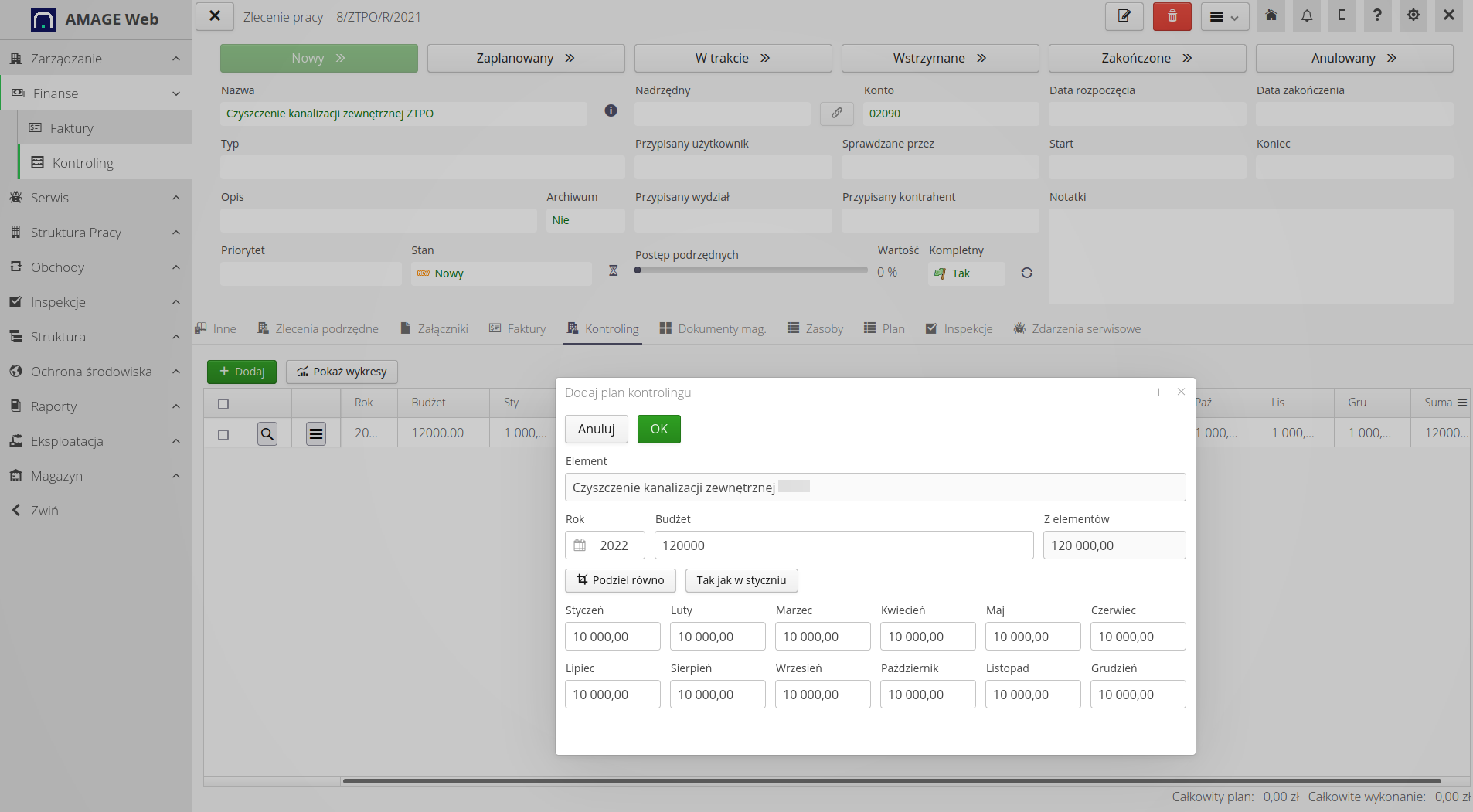
Each order also includes financial information such as invoices, purchase orders and other data necessary for financial and material analysis of this task.
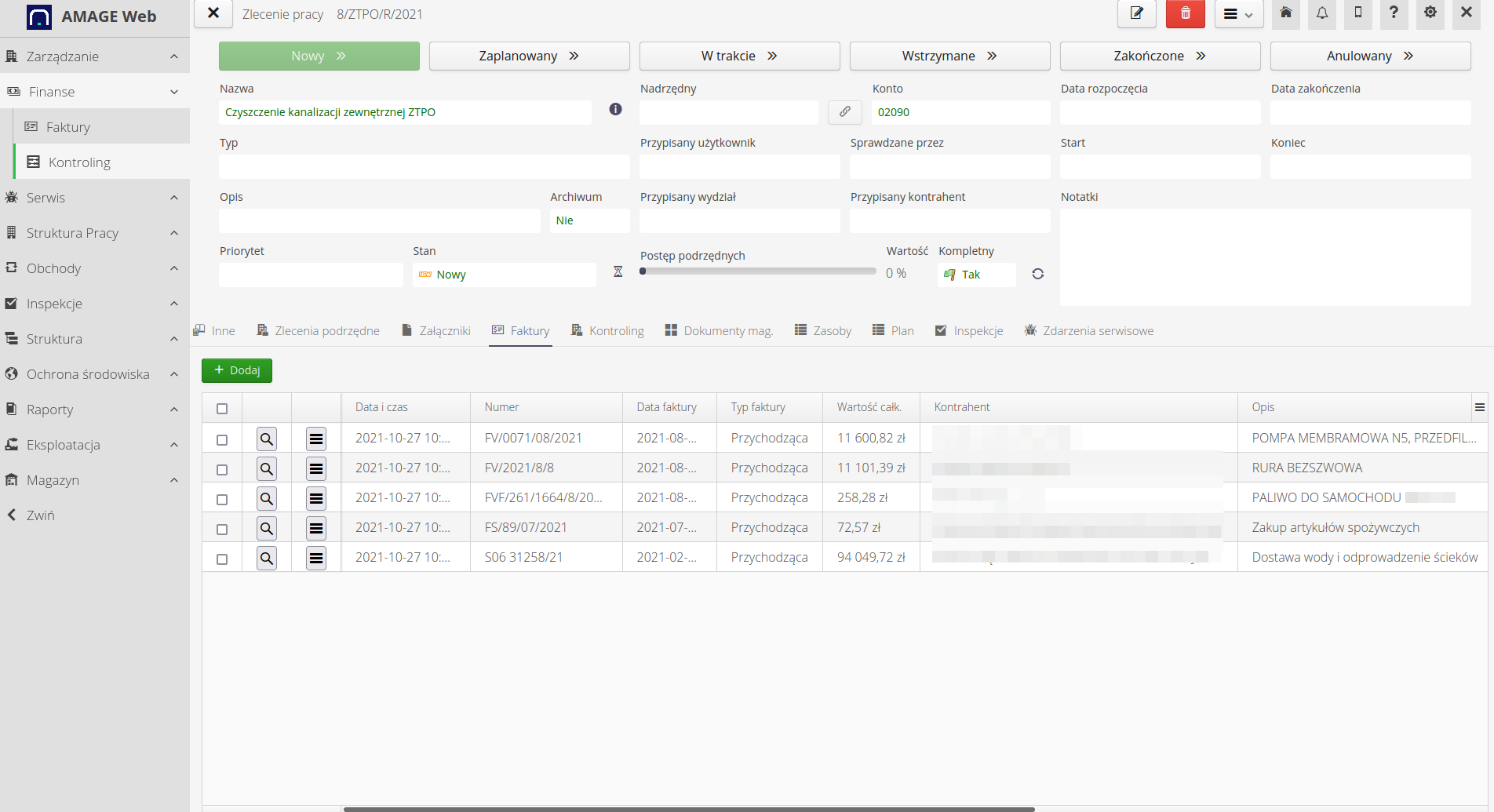
The source of data for the controlling elements (whether cost accounts or orders) is from the Finance and Orders/Delivery modules.
Invoices and orders
The data for the analysis of current costs comes from information on invoices and orders. Of which:
-
Invoices - all invoices that are associated with a given cost account enter into the costs of the given controlling element against the cost account. If a given invoice is additionally associated with a work order it enters ALSO into the controlling analysis against the given work order.
-
Orders - UNREALIZED orders, i.e. orders that do not have states indicating the settlement of data enter into cost values for a given controlling element (account, work orders). This is due to the fact that the order already after fulfillment should have a generated invoice therefore this cost goes to another component (invoice).
This approach allows for the storage of all financial information from the order stage to execution and financial settlement.
| All data can be automatically integrated from external systems like Finance-Accounting or ERP systems. This allows the system to be seamlessly fed with already existing data that is generated in systems designed for this purpose. Integrations depend on the implementation for the specific IT solution or can come from a universal data integration mechanism through exchange files. |
Import of controlling plans
Building controlling plans and entering individual plans for a given year can be lengthy in the application despite additional aids and features to speed up data entry. The system also allows you to import this definition data from external data sources such as Microsoft Excel (XLS) files. The spreadsheets can be used to create an account control plan, a list of work orders and financial plans for each year. This data can then be imported into the system using a universal import mechanism.
| The general import interface is described in the user manual. Refer there to how the data is generally defined and how the files and tools are described. |
The system allows you to import controlling plans along with automatic creation of cost accounts. Using the importer, you can define the necessary fields for import and enter them into the system.

| The system also allows you to reimport data with updated information, e.g., description of cost accounts or adding non-existent/missing controlling accounts that are in the updated sheet. |
Available fields for importing controlling account definitions:
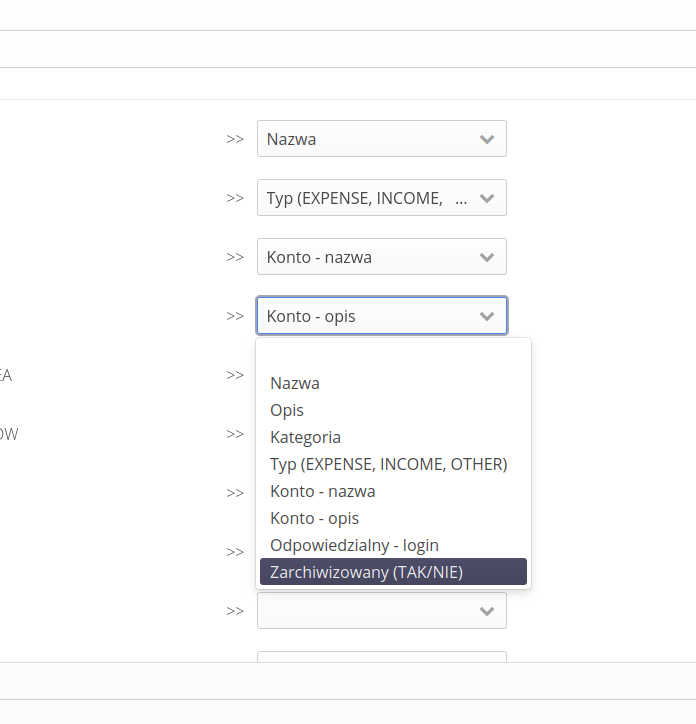
The system also allows you to import controlling plans for individual accounts/work orders with a detailed breakdown of monthly costs. Available fields for the definition of importing details of plans for a given calendar year:
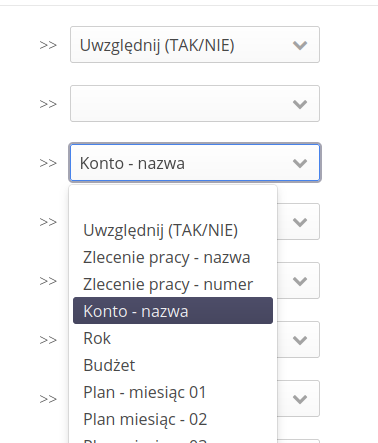
All the data after import is available in the system and allows you to work automatically.
Data import
The system also enables the import of cost data, i.e. orders and deliveries. Using universal importers, we can import data and make it available directly in the system. Such an operation can be performed when we have data exported from financial systems or the import of this data can be automated.
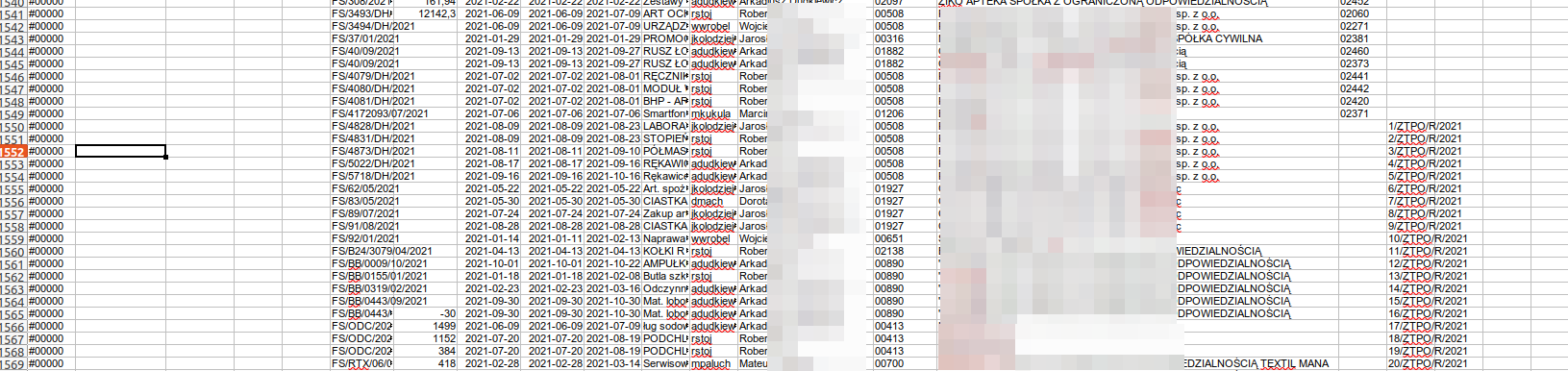
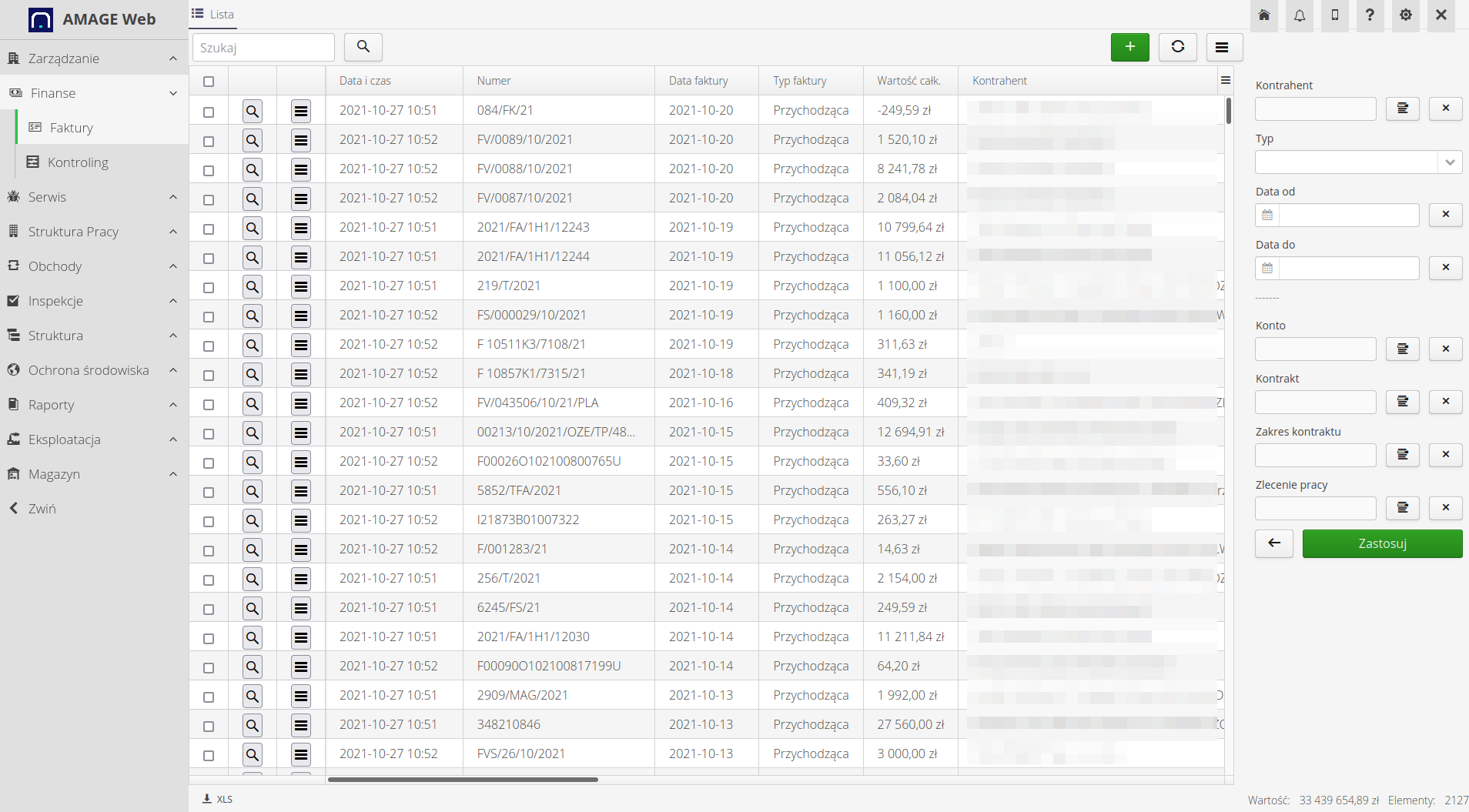
The system tries to automatically recognize existing data and import only invoices/orders that are not yet in the system.
| The import system can be turned on and automatic integrations, i.e. the AMAGE system can automatically import data in the form of defined data sheets (xls, csv), which are transferred to the system using the so-called. integration channels - ftp/sftp servers, databases, email accounts. |
| Howto was created based on system version 1.20.0.0 (01/2023) and presents functions that may not be available on your system. Ask AMAGE about providing this functionality. |
| Due to ongoing development of the system, some screens or configuration files may look slightly different, but will still retain the full functionality described here. This does not affect the core functionality described in this document. |