Supervision - cable work progress reports
Introduction
The document describes the reports available for the cable works module. The cable work module is an extension of the supervision module. The specific configuration and settings of this module allow you to obtain additional reports informing in detail about the progress of electrical works, in particular wiring.
Input data
As described in other tutorials and in the main manual, in order to properly track the progress of cable work, we define supervision in the system for the entire cable laying process. From laying the cables (A/B side) to connecting the wiring to the source/destination (A/B connection) and ending with cable inspection procedures.
These data are included in the supervision progress for a given cable. Information about individual activities, reported parameters and history of changes is reported using mobile devices.
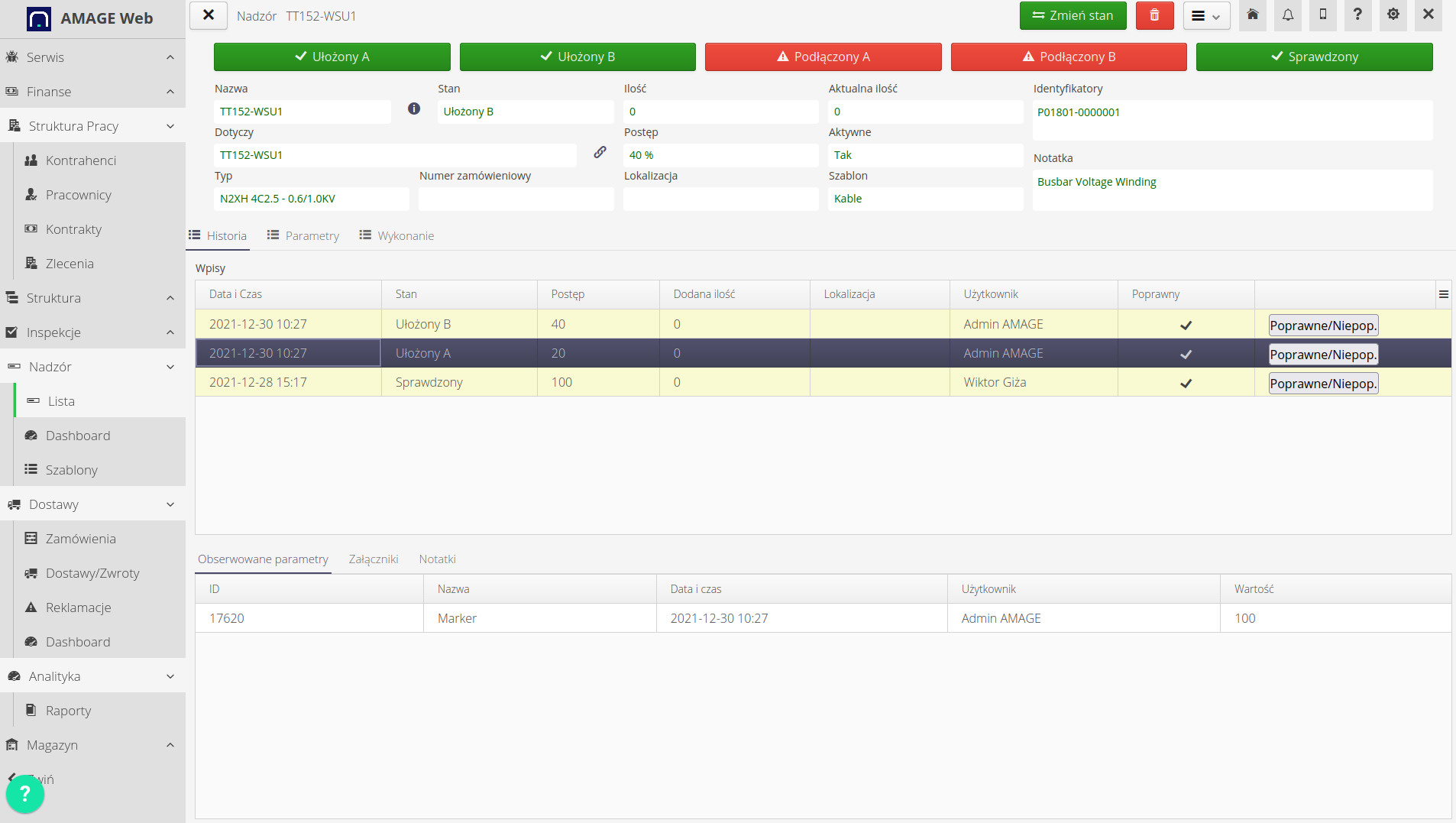
Based on this data, you can generate detailed information about cables and work in progress.
| In order to generate reports correctly, parameters and statuses that correspond to specific activities related to these works should be defined in the detailed configuration of the system. Refer to other supervision tutorials to define/configure these parameters correctly. |
Cable progress report
Cable progress report - this is one of the detailed reports on the work on individual cables. Using this report, you can generate detailed information about the work carried out on individual cables. The report is available in the report viewer.
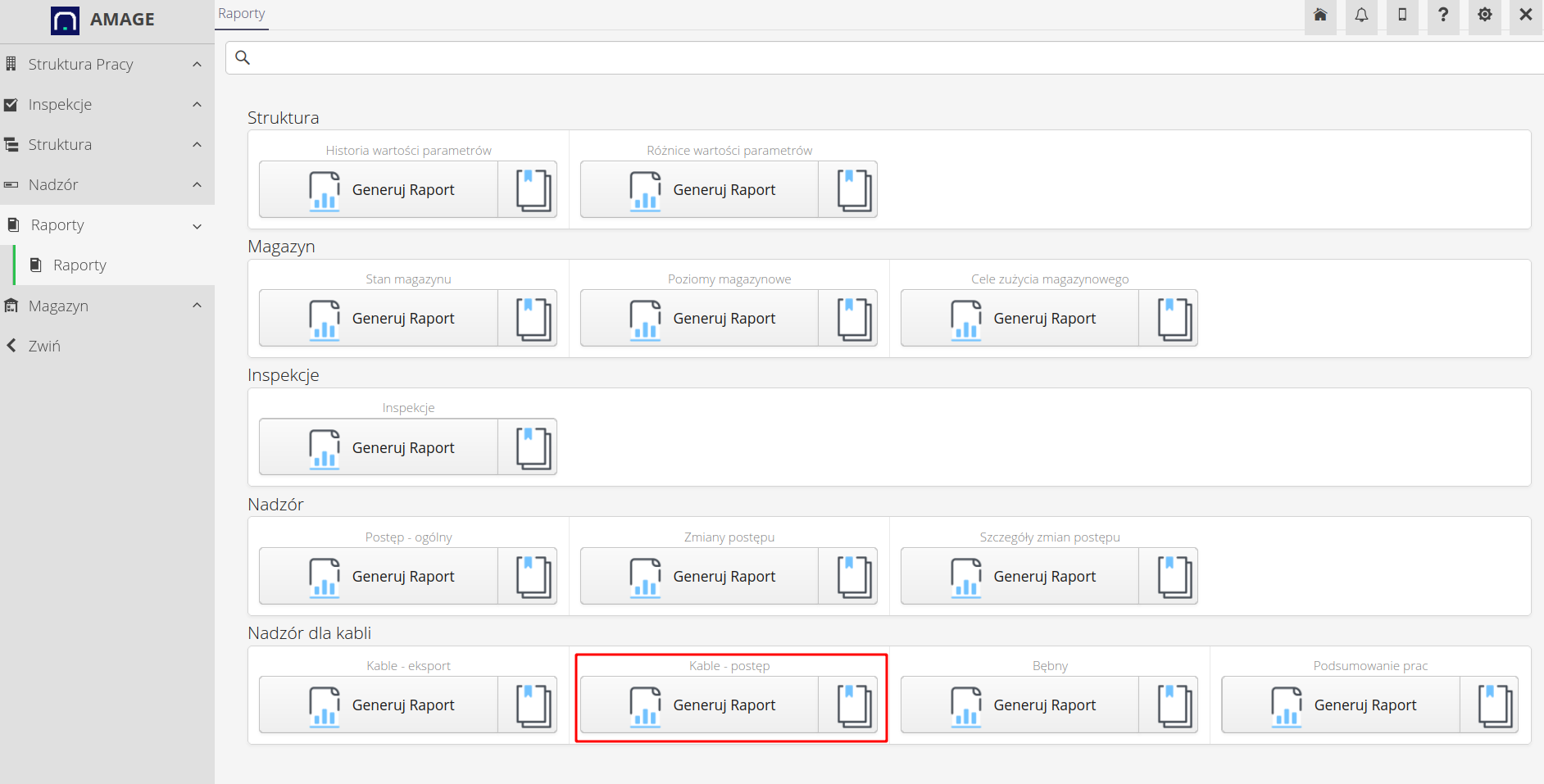
The report filter allows you to specify the main group of products for which data will be downloaded to the report. This allows you to generate information only for a selected area or system - depending on how the data was imported into the system and grouped into product groups (tree).
Additional filter options include:
-
hide completed - hides cables that are already completed (100%), this allows you to display only cables that are still in progress
-
hide without status - hides cables that have not yet been reported in any way. This allows you to display only cables that already have any status saved.
-
only with error codes - allows you to filter out cables with a specific error code. The error codes are described below and in the development documentation of this report (in the Help Portal)
-
parameter 1, parameter 2 - additional parameters that can be displayed on the report - any cable parameters, e.g. source/destination, etc.
After generating the report, the view of the report for individual cables is presented. The system automatically calculates information resulting from the progress of work.
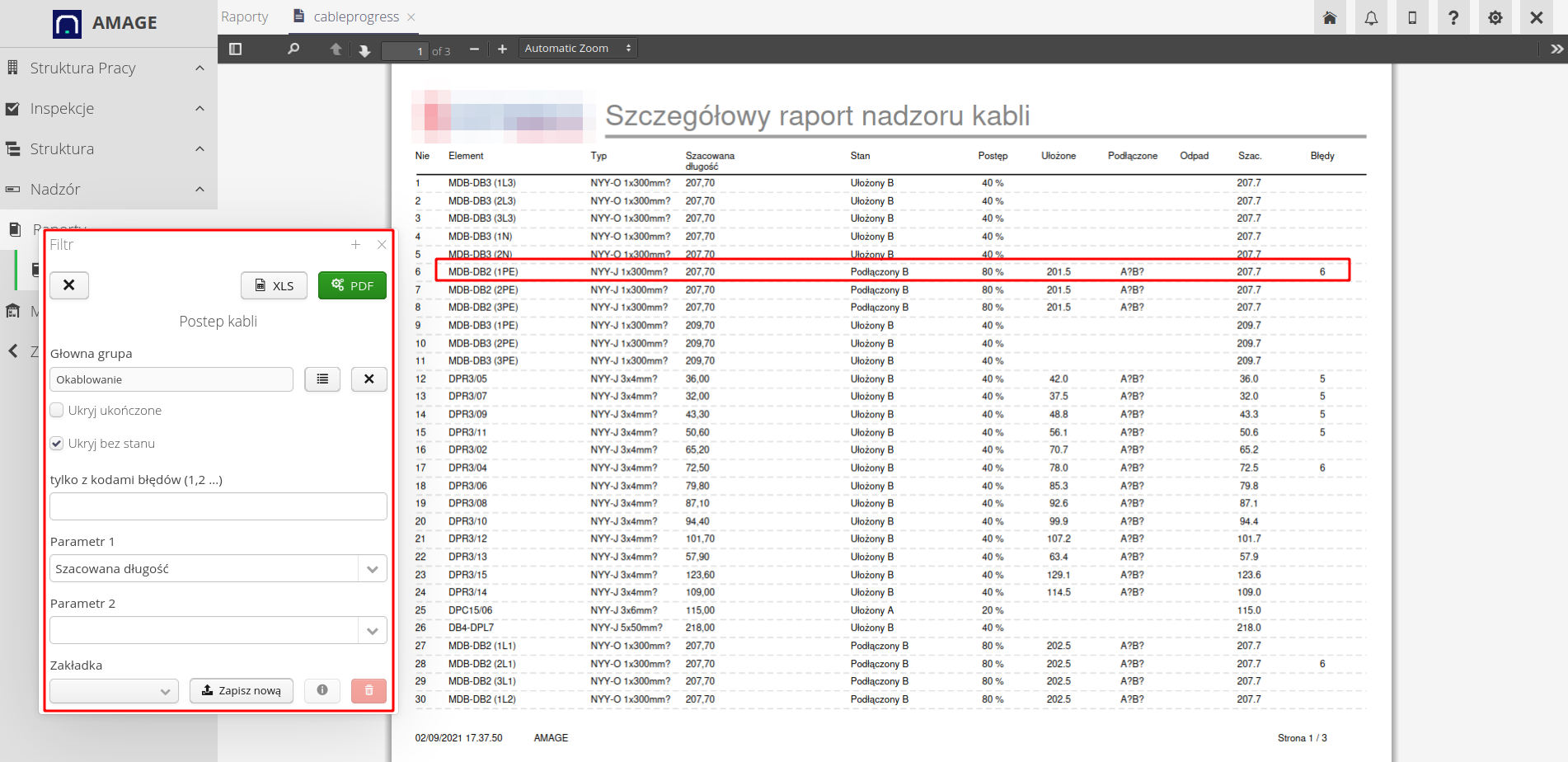
The initial columns display information about the cable, type and additional parameters. Next, the current condition of the cable (the highest reported percentage of the cable condition) and its percentage value are determined.
The following columns specify:
-
laid length - the length being the difference of the reported marker on the cable during laying
-
connected length - the length resulting from the connection (cutting off some of the cables)
-
waste - cable waste that results from connections
-
estimated length - estimated design length - taken from design data imported to the system
-
error codes - error code numbers resulting from data analysis
If a certain state (A/B) is missing to determine a given length, the system displays an appropriate message in this place. The code A?B? indicates that neither state has been entered for the A and B side of the cable. The ?B code indicates that no state has been entered for the B side (e.g. during connections). If data is entered into the system, lengths and statuses are automatically calculated.
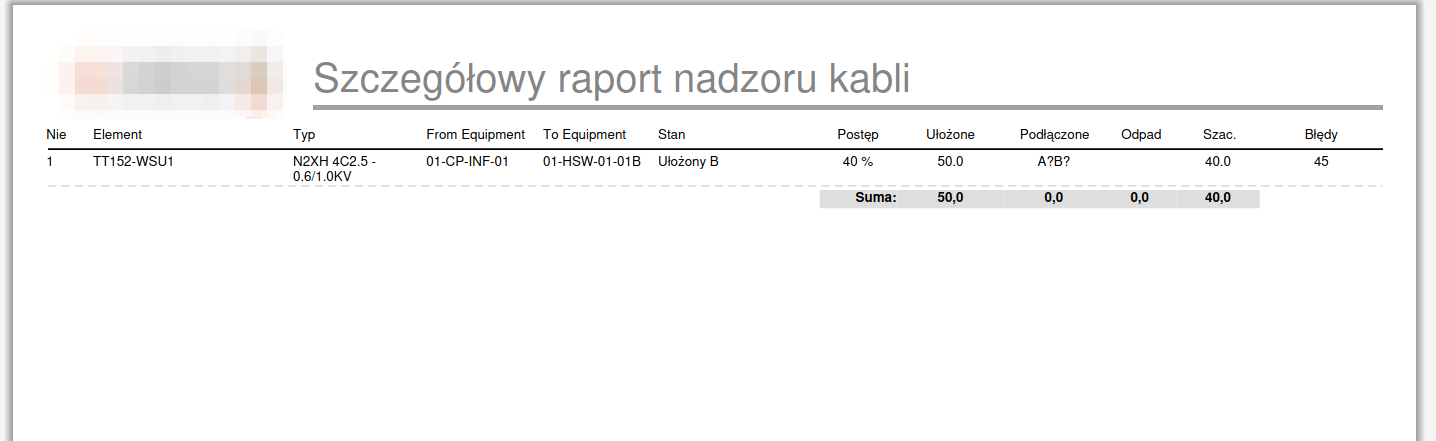
Error codes:
-
1 - when the connected length is greater than the arranged one,
-
2 - if there is a connection, but there is no arrangement,
-
3 - if the waste is greater than 10% of the arrangement → suggestion of a potential error,
-
4 - if there is a check and there is no connection,
-
5 - if the laying is greater than the planned length of the cable.
-
6 - if the cable has more than one same state (duplicate)
Work progress reports
The work progress report allows you to display information on the progress of cable work broken down by individual teams/persons and the scope of work. The report is invoked from the list of general reports.
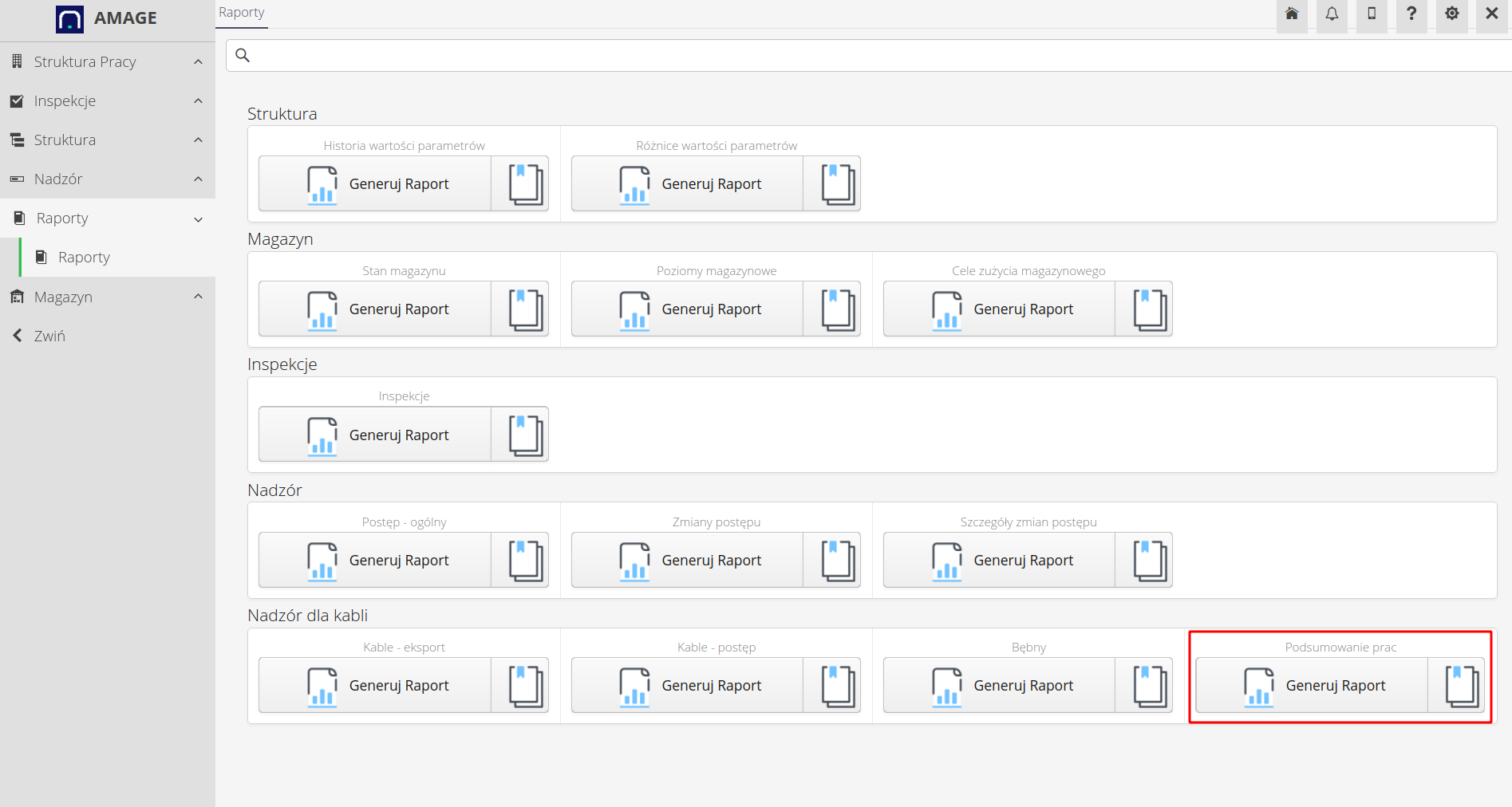
The report filter allows you to limit cables according to the product group to which they have been assigned. Selecting a department allows you to display information about employees of a given department/brigade only.
Additional options allow you to include data on cable laying, cable connections and cable checks in the report. The date range allows you to limit the data to a given period of time.
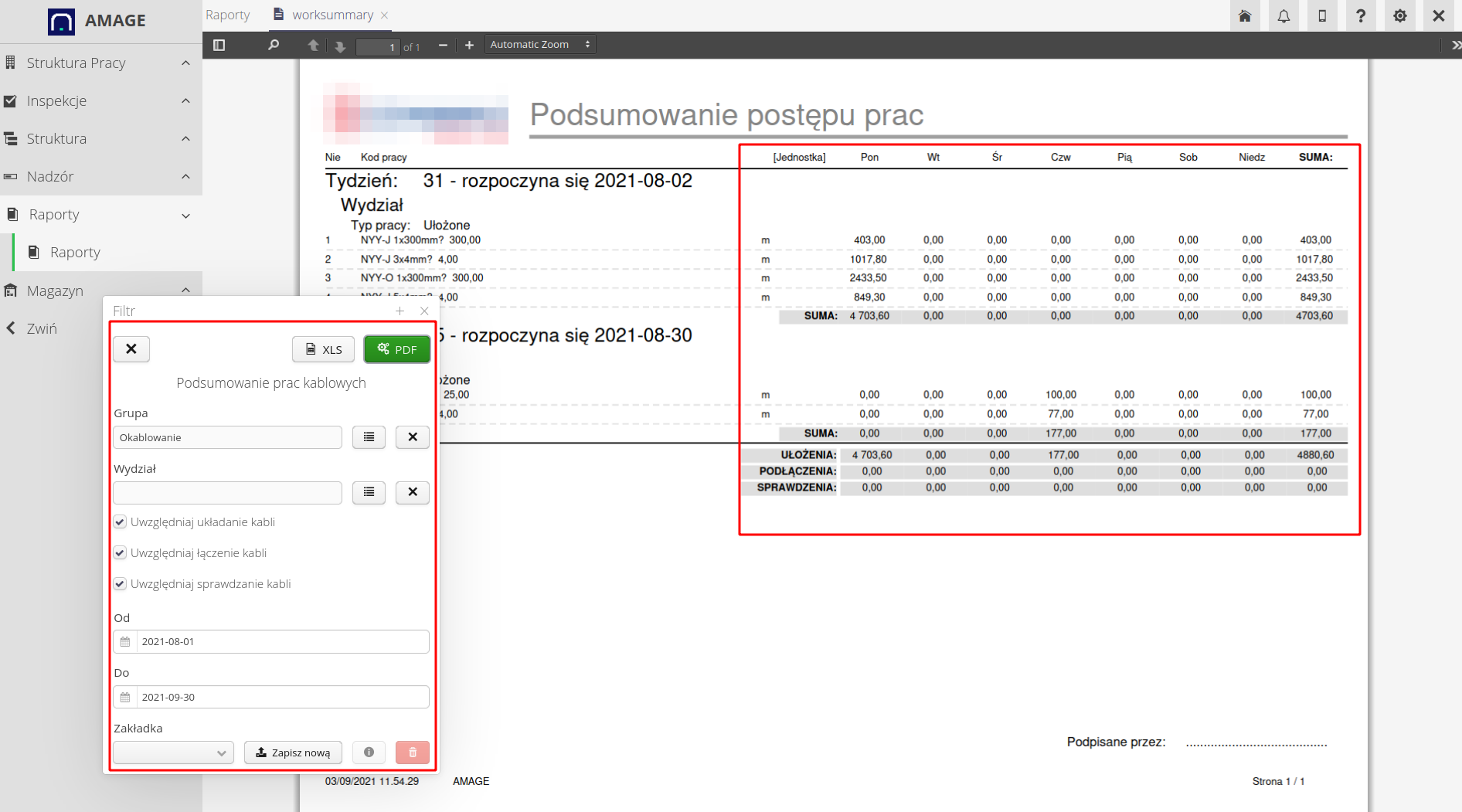
After generating the report, it presents in a tabular form all information regarding the progress and reporting of works. The report is divided into individual weeks of the reporting period. Then, information on selected activities is defined for each department and employees:
-
cable laying reports the number of meters laid broken down by day of the week and a summary of this information
-
connecting and checking cables reports the number of reported activities (pieces) - i.e. the number of terminals connected and the number of cable checks (e.g. through inspections)
At the end of the report, there are summaries of all columns broken down by data type, day of the week and summary information.
Other reports
Additional reports include:
-
work progress export report - detailed work progress data can be exported in CSV/XLS format enabling data transfer to other systems
-
drums report - drum utilization report - this report and drum supervision is described in detail in another tutorial.
| The Howto is based on system version 1.17.0.2 (03.2022) and presents features that may not be available in your system. Ask AMAGE about making this functionality available. |
| Due to ongoing development of the system, some screens or configuration files may look slightly different, but will still retain the full functionality described here. This does not affect the core functionality described in this document. |