Rentals
Rentals
Rentals is a module of the system that supports the supervision of small devices that are transferred to employees and between them in order to carry out specific works (pumps, drills, etc.). In order to track the path of use and enable determination of the current owner and account for all persons using the tools, the system generates the information necessary for this.
In order for a device type to be available for rental/order, it must have an entry in the type system defining the lease rates and enabling the participation of this type in rental supervision.
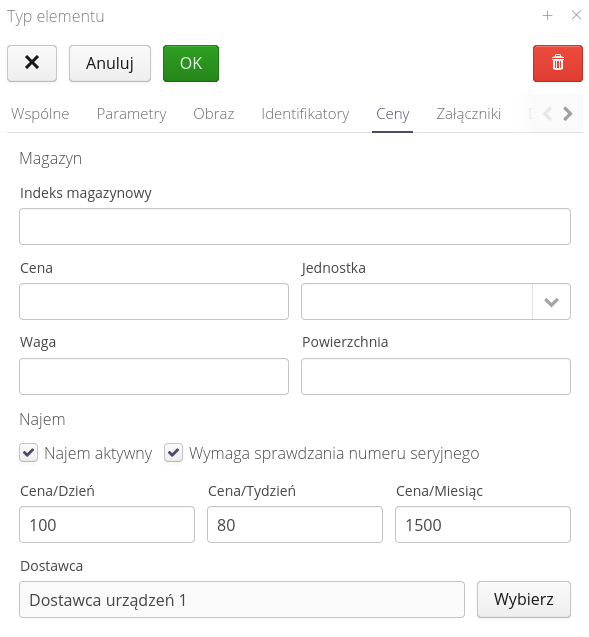
| This information is typically imported during initial contract setup and system deployment. |
All operations of adding specific devices to the system are performed automatically at the time of ordering devices from the supplier directly from the rental module or during the device replacement procedure in the WEB system. This will be described in the section below.
Rentals
In the "Equipment on contract" tab, we can view all rented equipment. Then, by selecting a specific item, we gain access to additional information such as: serial number, type, current owner, rental days, and the date when the equipment was rented.
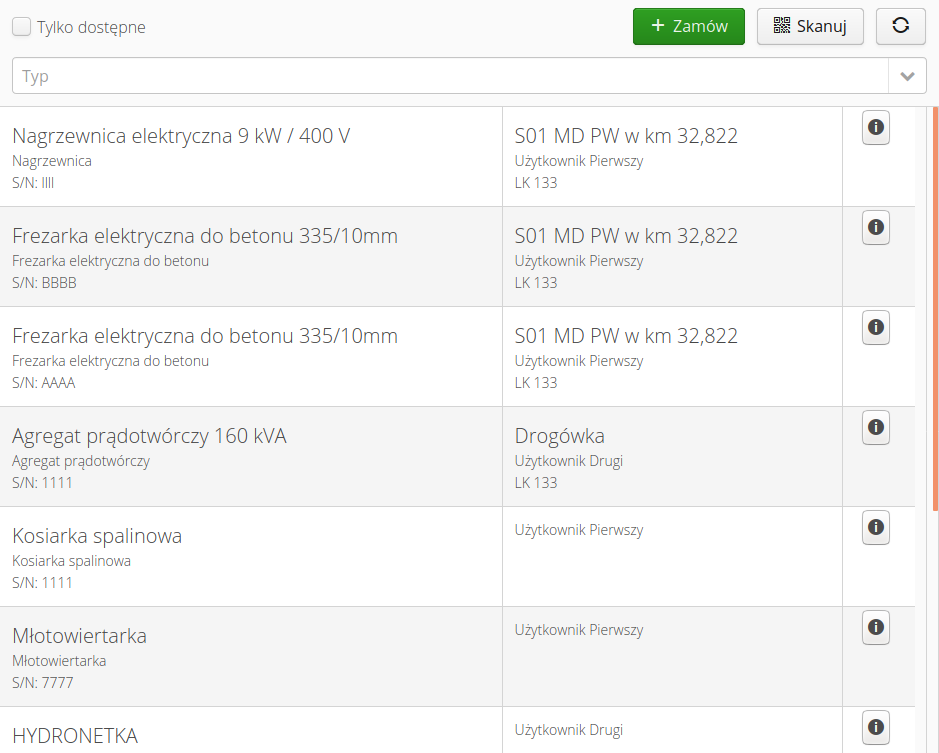
From this window, we have the option of returning the previously rented equipment, which then returns either to the local warehouse and can be rented again without ending the lease with the supplier, or the procedure of returning the device to the supplier is carried out.
A user who is not the current owner can ask him to rent the equipment. The owner can accept the request and the equipment is then transferred to the new person and the current lease of the person who returns it is terminated.
My rental status
The "My Equipment" view shows devices that are in my stock - these are devices that I rented from suppliers myself or downloaded from co-workers. In each of them there is information about the device name, type, serial number. The date and number of days from the beginning of the rental of the device are also displayed.
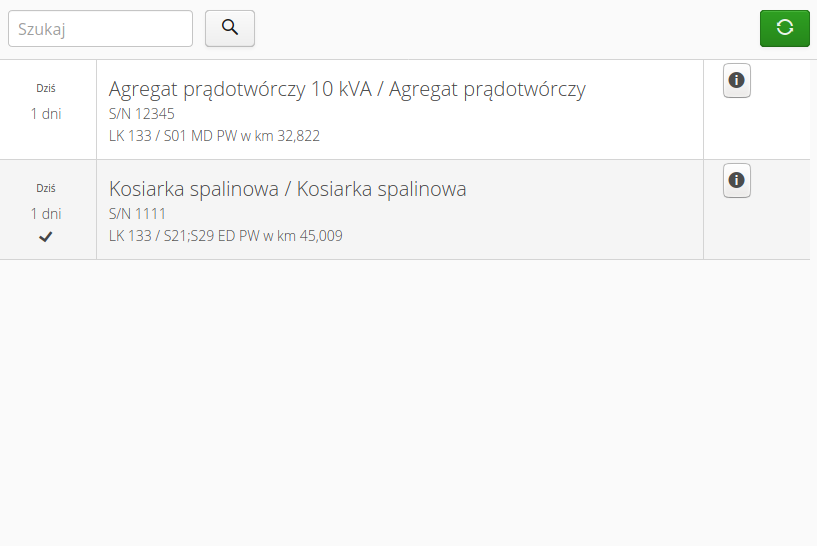
Selecting any device takes the user to the detailed view of the rental. The view presents information about the device identification and the current status, rental date and number of days for which the device is rented and the current cost center, i.e. to which contract/scope and work order the current rental is assigned.
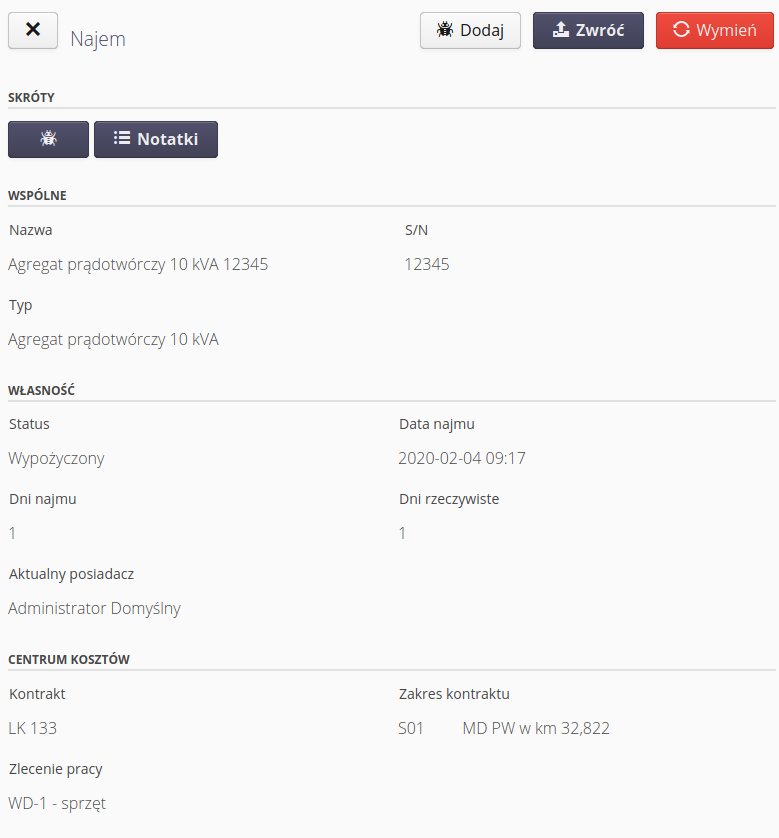
Notes and service events
The main actions depend on the current state of the device and the person who owns it or browses the objects. The shares are described in detail in the loan/return circulation procedures.
In the window, we have access to two operations related to the management of a given device that is in stock for a given user. The user can add any text notes to a given rental here. This allows, for example, to store information about the actual user of the equipment if the borrower is, for example, a representative of a given subcontractor. To enter such a note, select the Notes action. After selecting it, we go to the list of notes.
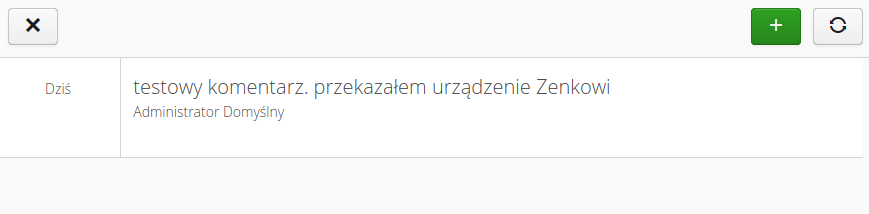
To add a note, select the + button, which opens a window for entering information in the form of text. After confirming the text, the information is saved. Information about the user who created the note and the date and time that the note was entered is also saved.
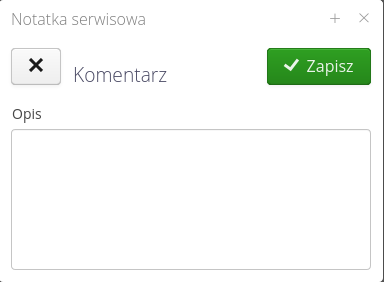
In the same window of the device’s own status, the user can see information about existing service events, can go to the list of service events for a given device or report a new service event. If a service event is active, a badge with the number of active events appears above the button in the device summary window.
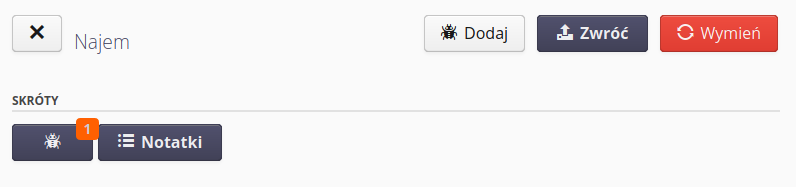
A service event is an event that occurs during the operation of the device. A dictionary of such types is created during system startup. An important piece of information is whether a given event will suspend the rental charge. This is important in the case of types such as failure, i.e. an event that makes the device unusable (e.g. the device has broken down). There may also be events that do not stop the rental calculation, but may be helpful in notifying, for example, a supplier about the need to perform an inspection.
|
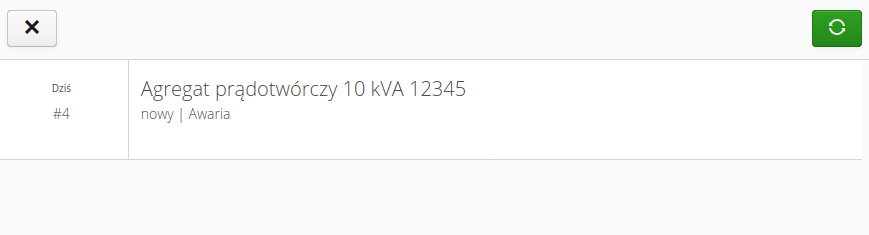
By selecting the Add button with the worm (bug) icon, the window for adding a new service event is displayed. In it, we specify the type of event and we can add information about this event (e.g. fault effect).
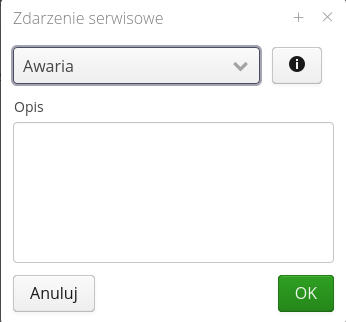
Creating an event after appropriate system configuration will trigger additional actions, such as automatic notification of the supplier about the need to replace the device.
Loan/Return Workflow
The loan cycle is closed and looks like this:
-
The device was ordered from the supplier. The ordering and delivery procedure is carried out together with its verification.
-
After checking the devices, they become the responsibility of the person who ordered them and the rental begins to be charged to the supplier and to the selected user.
-
The user has the option of returning the device to the supplier through the return order procedure or returning the device to the general pool. In any case, after the end of the process, the lease of the given user ends. In the case of giving the device to the general pool, the lease to the supplier does NOT end. The device is moved to a storage location selected by the coordinator and a lease is created for a new person responsible for storing such devices. This operation requires the approval of the person assigned to the approval for the given contract/contract scope (coordinator).
-
Another user has the option to take the device (borrow it) from the person who already manages the device. In this case, after accepting such a request, the transfer procedure takes place (2nd step). After approval of the transfer of the device, the current rental of the device is closed and the responsibility and costs are transferred to the new person.
Additionally:
-
If there is an active service event for any device, its current owner can perform the device replacement procedure. Replacing a device results in closing the current lease, accepting a new device (automatically created entire document flow) and starting the lease for a new device.
Order from the Supplier
An order from the supplier is possible from the main window of available devices in the general pool or from the device details in order to order a device of the same type from the supplier.
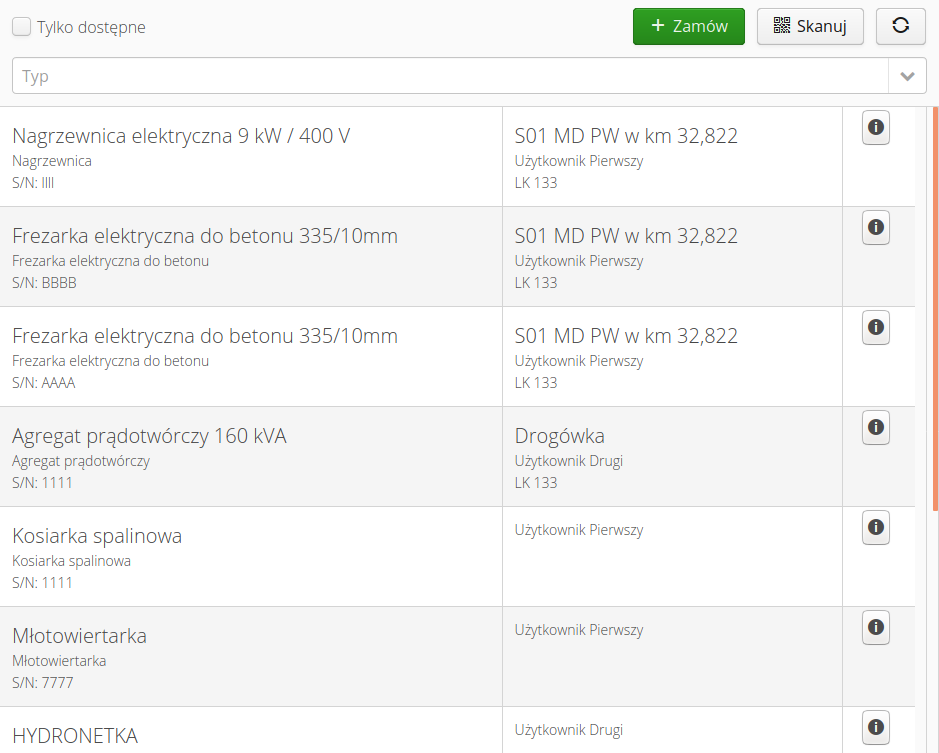
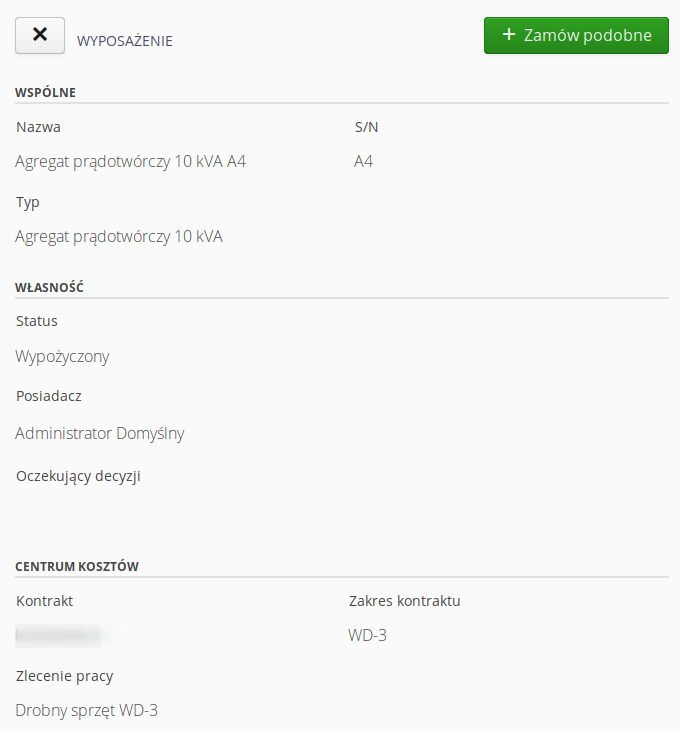
After selecting the option '() Order' or '() Order similar' in the details of a given rental, we go to the window introducing information about the order/delivery request for a selected range of small devices.
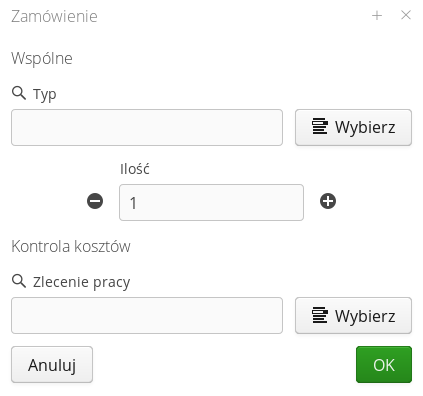
The selection of the device type shows information about the supplier, type, order number and price for one day of rental (without long-term settlements). This allows you to estimate the value of the lease in the short term.
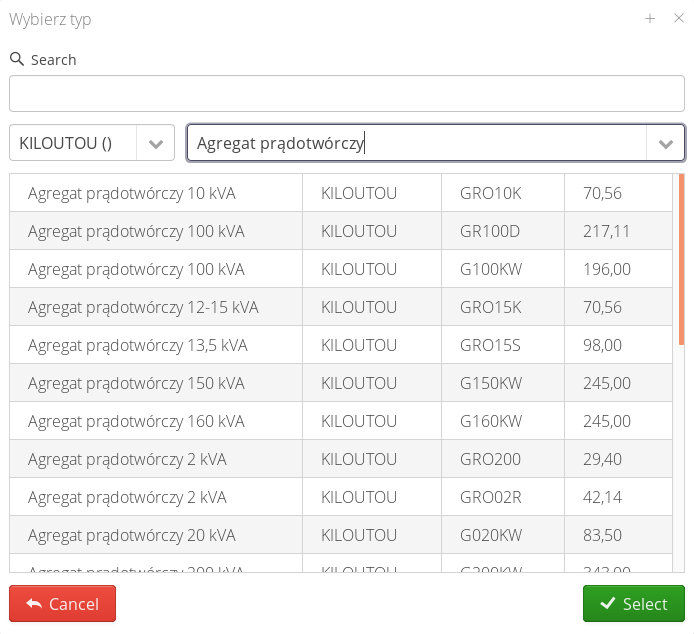
After selecting the order, the order is processed→delivery in accordance with the general process for orders. Devices at the time of delivery verification require providing serial numbers of devices accepted as part of this delivery.
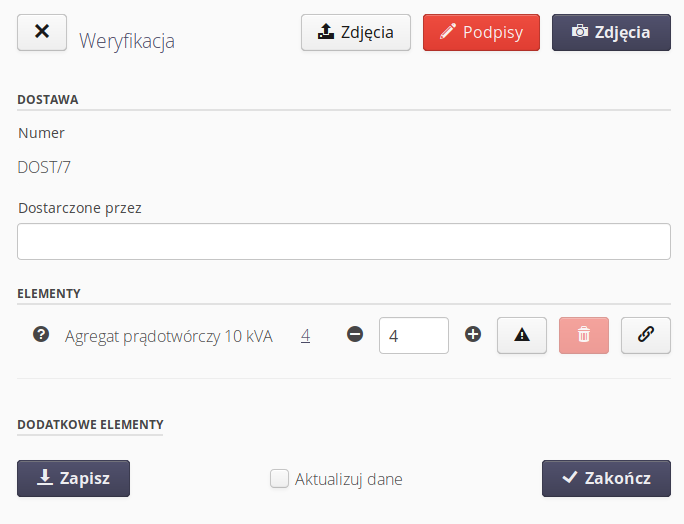
After selecting the 'chain' button, a window for entering data concerning the serial numbers of a given device is displayed.
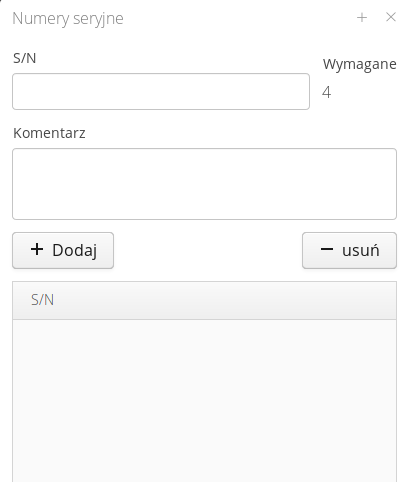
After confirming the check, the system will automatically:
-
Creates devices accepted in delivery as specific copies with a given serial number
-
Starts device rental cost tracking against the supplier
-
Triggers device rental by the person creating the initial order
Returning the device without terminating the lease
The User has the option of returning the device to the internal warehouse in a given system, while not terminating the rental of the device with the Supplier. This can be helpful when returning to the Supplier is unprofitable, because soon exactly such a device will be required in another area. The decision on this operation is made by the coordinator assigned to the source order.
To return the device, select the 'Return' action.
-
After sending a loan return request, the coordinator of a given contract or scope of contract receives a request for a return decision. In the device view, you can see that the person waiting for the equipment/decision is the person who is waiting for the return.
-
At the same time, the administrator has a decision assigned to him that needs to be implemented. By entering the view of a given device, he decides on the method of return - whether it is a return to a specific person and internal storage place (leasing the lease within the contract) or implementing the procedure of returning the device to the supplier.
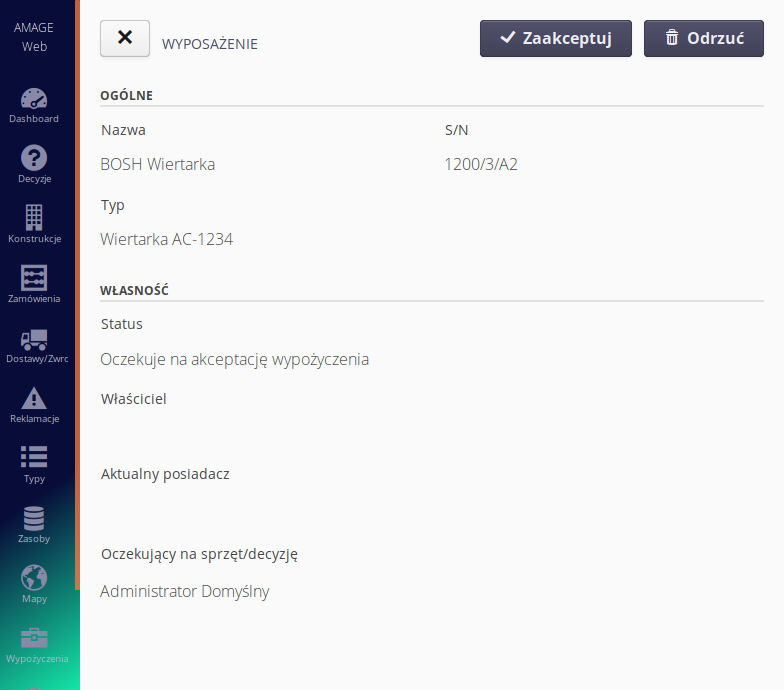
-
If the administrator accepts the internal return, after selecting the destination, a request to transfer the device is generated between the current owner and the coordinator of the given construction object. The standard handover of the device between users is performed.
-
If the administrator decides to return the device to the supplier, the standard return procedure is followed.
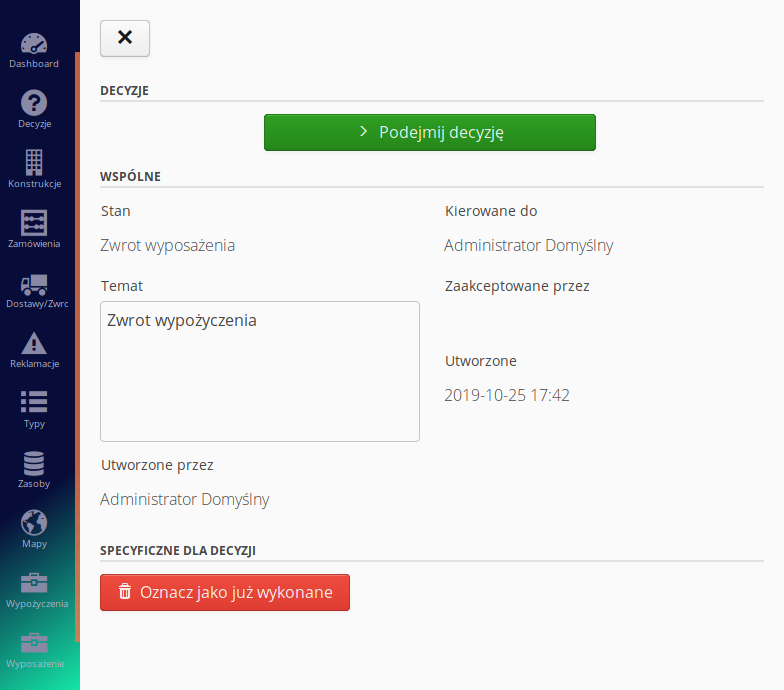
Loan between employees
To rent a device between users, the person who wants to borrow it (person B) from the current owner (person A) needs to do the following.
-
Find the desired device in the list.
-
If the device is already rented by someone, the main action 'Borrow' appears in the device view for person B.
-
After invoking this action, a request is generated to the current owner to make a decision on borrowing this device.
-
After the current owner of the device accepts the willingness to transfer it, information is created to the requesting person about the need to collect the device.
-
After the device is handed over, the current owner accepts the handover and upon her acceptance the device goes to person B as 'User'. From that moment, person B is charged the rental costs.
-
The current user can rent a given device for another person (if such a request arises), can return it to the general pool or call the procedure of ordering a return to the Supplier.
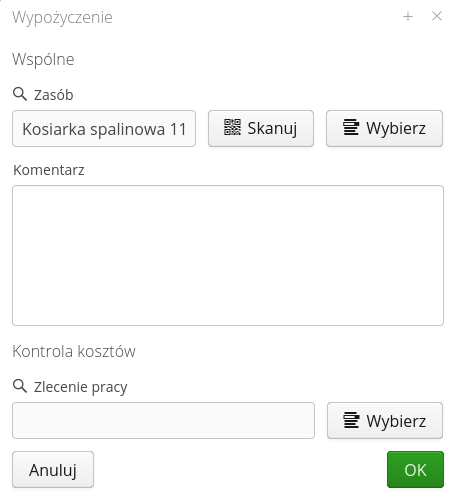
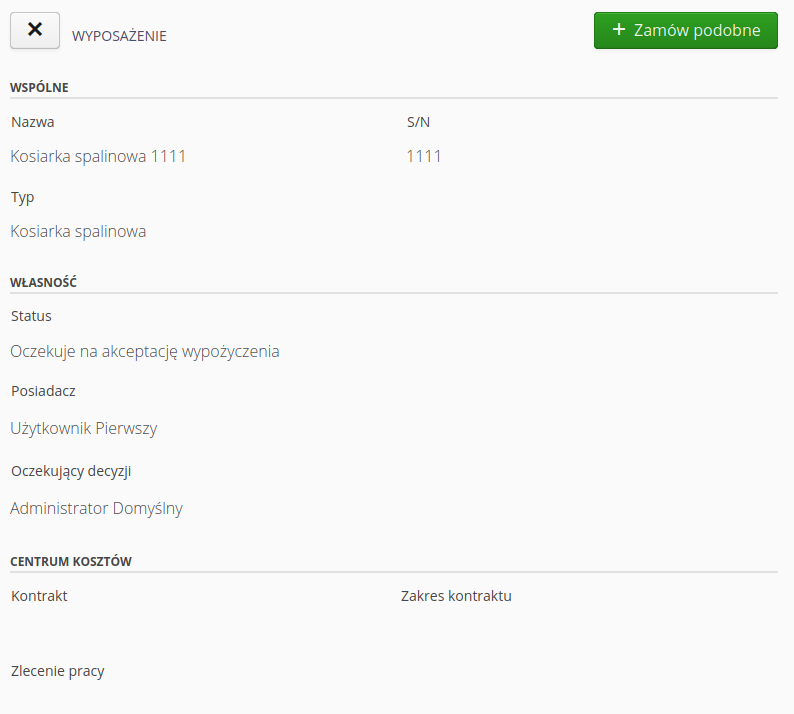
Device replacement
If a service event is active for a given device, the user can carry out the replacement procedure. It can be done through the "Exchange" action available in the rental details window. After activation, a dialog box appears with the option to select a different type of device. ATTENTION. You can only select from devices of the same category and enter the serial number of the NEW device.
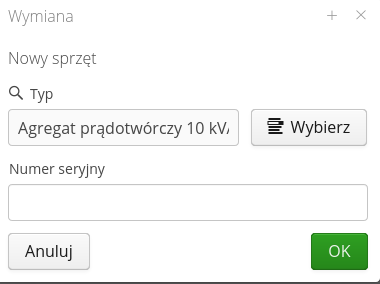
After confirming the action, the following procedure is carried out:
-
Active service events for the old device are closed.
-
Rentals are closed according to suppliers and internal rentals for the old device
-
Complete documents of the procedure for returning the device to the supplier are created
-
Documents are created for the new device in accordance with the delivery and storage procedure
-
Leases are created according to provider and internal to the new device.
-
The device appears as a new device with an active lease
| The procedure is carried out automatically and all operations are performed in the background instead of by the user. |