Warehouses
Warehouses
The system provides warehouses and operations on them using codes and mobile devices. This data is available by selecting the "Warehouses" action from the main menu or from the dashboard. Entering this section displays a list of available warehouses
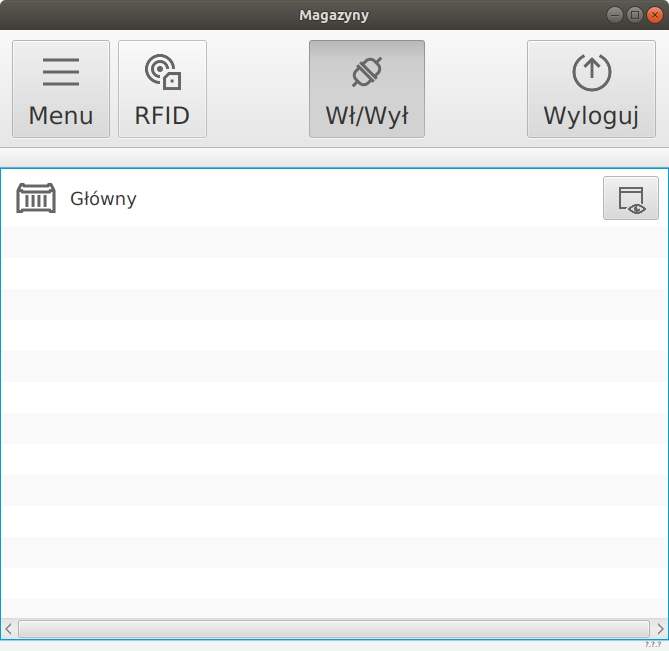
The list contains all the warehouses that are available in a given session. The module also works offline by displaying the warehouse status at the time of synchronization.
| The status of offline warehouses is derived from the status of a given warehouse at the time of synchronization and operations performed offline. Note that this data may not be 100% consistent with the current warehouse status if operations are performed simultaneously on different devices or on the main system. |
After selecting a warehouse, its contents appear. The contents indicate the type of object in the warehouse and its quantity. You can view the entire warehouse or the status of the warehouse relative to storage locations by selecting a storage location in the drop-down menu.
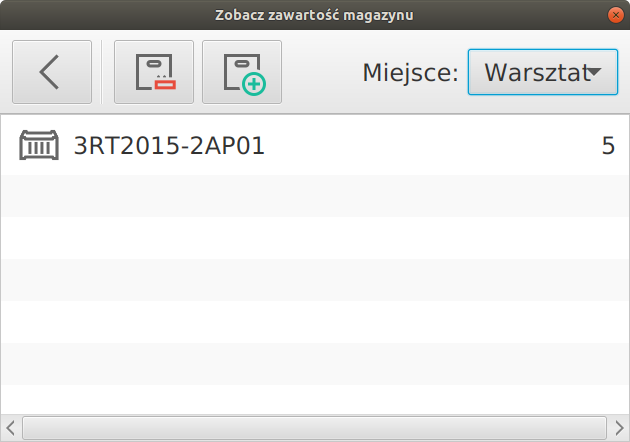
After selecting a storage location, two warehouse operations are activated. Receipt and Release. After selecting them, we move to warehouse operations.
| Warehouse operations are of type Internal i.e. they contain information about operations inside the company. |
Warehouse documents
Warehouse documents allow you to register release and receipt operations from the warehouse. These operations work both online and offline.
| Warehouse operations performed at the terminal, after being uploaded to the main system, will receive the status "unapproved" and will require approval by those responsible for warehouse management. |
After selecting warehouse operations, the operations window opens:
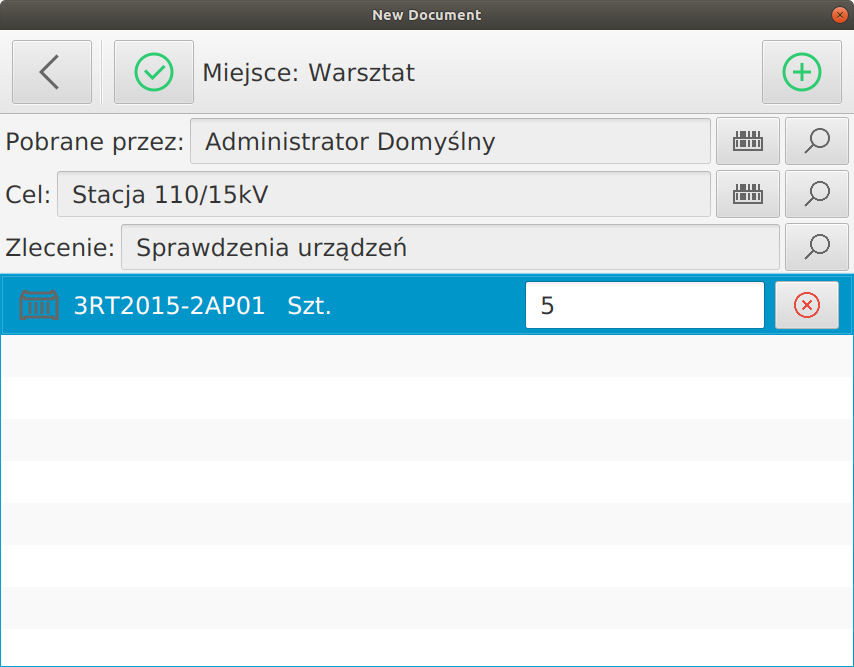
In it, define:
-
Downloaded by - person downloading materials
-
Target - this is the destination of the consumption of the collected materials (optional).
-
Work order - target work order for which we download materials (optional).
The person taking the materials as well as the target can be selected either by using the selector (magnifying glass icon) or by scanning the code. Scanning allows you to select an object from a list of available identifiers. For example, locations can be printed on summary reports with the code visible. Then the mobile user at the dispensing site has a record of such locations and can quickly scan them with a dedicated scanner.
The person taking the materials is identified by scanning a code that is assigned to him/her and can be printed on the label/card in the person’s possession. You can also select parameters from lists.
The selection of objects for release is carried out by scanning codes. Selecting the "PLUS" button displays the scanning window. The window, after scanning the type of product to be issued, reappears allowing you to quickly select all necessary materials for issuance.
The next step is to enter the amount of materials to be issued in the window via the virtual keyboard.
Approval of the operation creates a stock document. In the case of online operation, it is immediately available in the main system; in the case of offline operation, the data is transferred during synchronization.