Installation and updates
Installation and updates
How to install the application and successive updates of the application to the latest versions are described in the document AMAGE - Installation Instructions.
License
Launching the application is possible only when the appropriate license is attached.The application will perform a license validation during launch. If the license is absent, a message will be displayed along with information about the hardware ID needed to generate the license. On this screen you can also load the license provided by the Application Distributor.
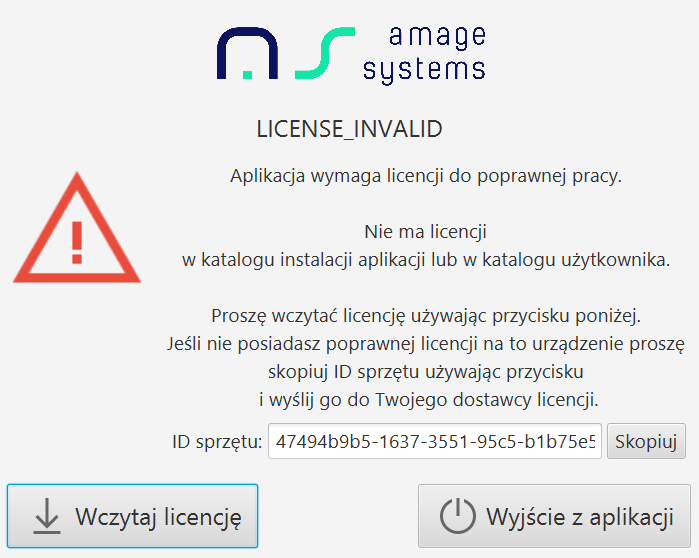
| The license, named amage.key, must be in the application installation directory or in the user directory AmageFxData. This allows you to use the application on a mobile device regardless of which user is logged in or use the local directory. The dialog shown uploads the license to the user directory. |
The license is also used to authorize the client when updating the application from external servers. Without a valid license, there is no way to properly update the application.
| When the application connects to the synchronization server, it checks the validity of its version against the application on the server. If it detects a discrepancy, it will display an appropriate message and ask you to update the application to a version that is compatible with the version of the communication server. |
Preconfiguration
After turning on the application by selecting the icon from the start menu or the icon on the desktop, the application will be launched. If the device has not been previously paired with the database, this must be done using a code reader or the built-in camera (code scanning).
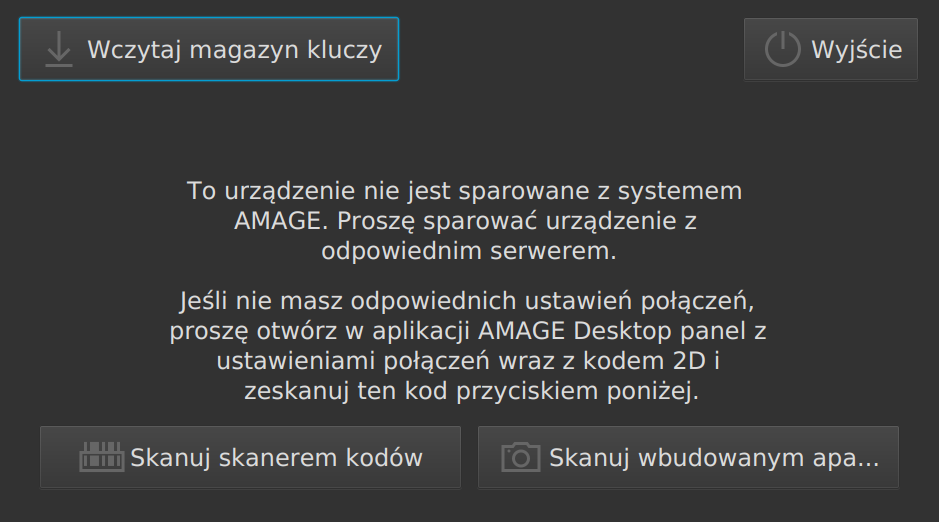
Either the camera built into the mobile device or a special additional device designed to read codes can be used for pairing. To perform pairing with the AMAGE system, the mobile device must be added in the database using the AMAGE Desktop application. When the pairing information for that device is shown, a code will be displayed, which must be read using the mobile app.
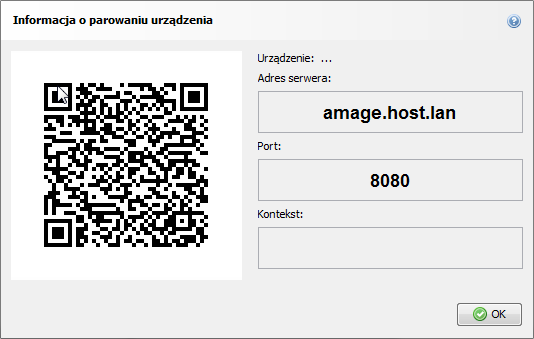
| For proper pairing of the system, it is necessary to correctly connect the mobile device to the server. During pairing, a preliminary authorization of the device is carried out. |
The pairing window also allows you to upload additional communication server certificates to the user directory if you use https communication with non-qualified certificates. This step is required for proper authentication of the remote server.