Work Structure
Work Structure
The work structure area contains data and functions that allow you to structure the tasks performed with the application. The following areas are available in the basic view:
-
Contractors
-
Contracts
-
Work orders
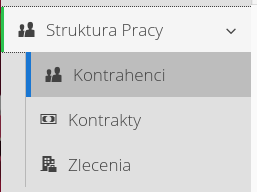
Contractors
The list of contractors contains a list of all possible companies participating in the processes carried out with this software. Contractors are divided into groups of companies that correspond to the roles of this company in the application. They can be equipment manufacturers, suppliers, subcontractors, etc.
| Contractors are used in many sections of the application. A contractor can be a supplier, manufacturer, subcontractor or customer. Depending on its type, the application can display only the selected contractor type in certain contexts (e.g. when selecting a supplier in an order). |
After selecting the main action, the user is presented with a list of companies with the ability to filter them. In addition, a presentation of all contractors on a geographic map is available in the view.
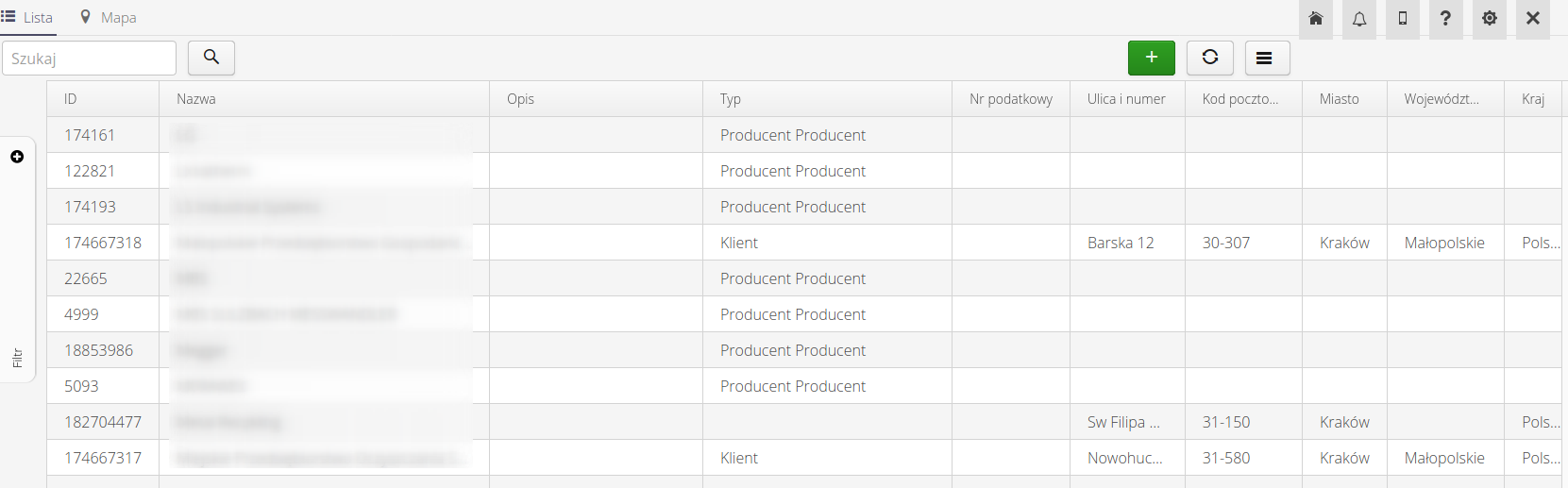
The context menu of the contractors view allows you to perform an action:
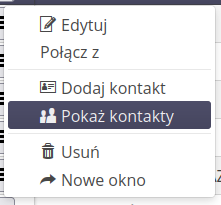
-
Edit - edit the contractor.
-
Join with - merge contractors.
-
Add Contact - adding a contact to a contractor.
-
Show contacts - list of contacts for a contractor in a separate pop-up window.
-
Delete - delete contractor.
-
New window - opening the contractor in a new browser window.
The counterparty editor allows you to define basic information about a given counterparty.
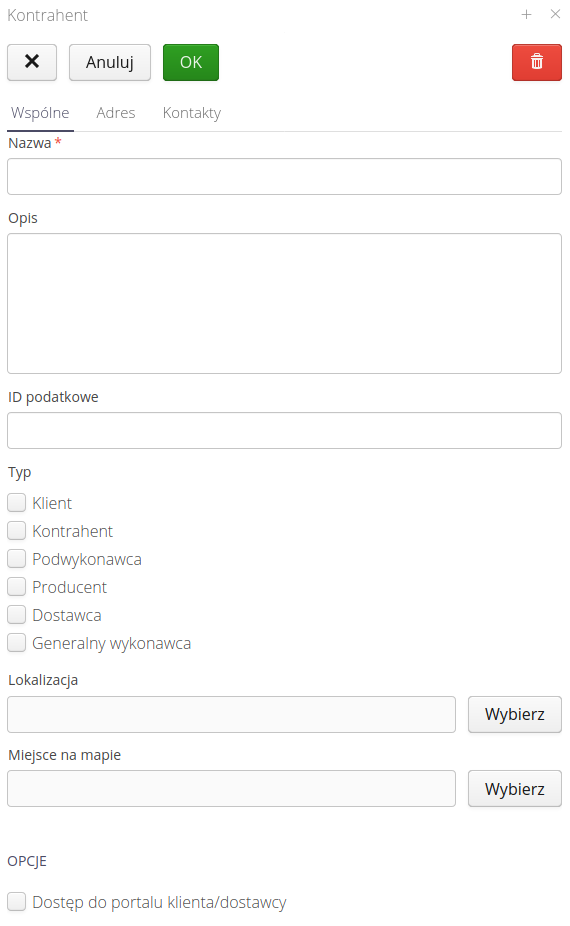
The main editor contains information about the name, tax ID (for Poland it is NIP), contractor type and contractor location. The location can be selected from predefined locations or the exact location can be specified on a map.

| Access to the customer portal allows you to activate access to the contractor through a dedicated (separate) Web application - Customer Portal or through the supplier portal available in the main system. Without the flag enabled, the customer will not be granted access to orders/supplies despite knowing the authorization token ! |
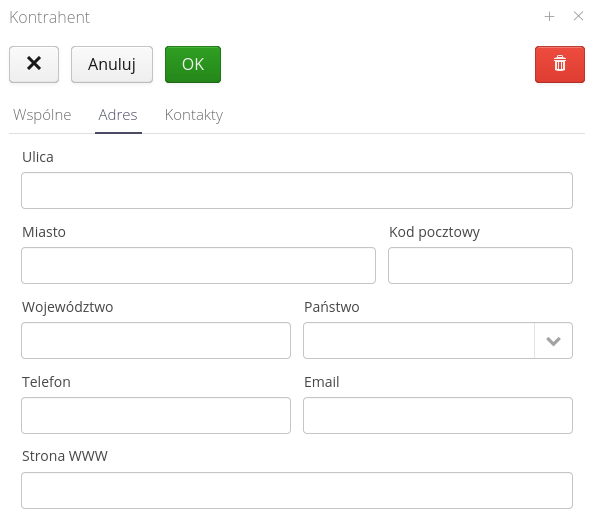
Contact information includes information about the contractor’s address, contact information, website, and phone number and email address.
A contractor can have multiple contacts - individual people - with whom you can maintain contact. The list of contacts for a given contractor is presented in a separate tab in the contractor editor.
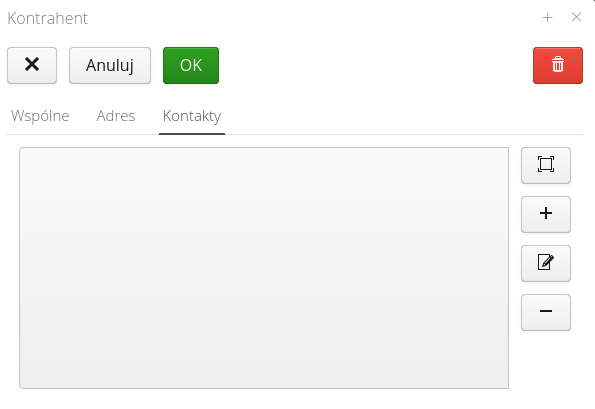
The contractor’s contact editor allows you to enter the person’s contact information, position, and additional arbitrary information to identify the person, and assign to a guardian (system user).
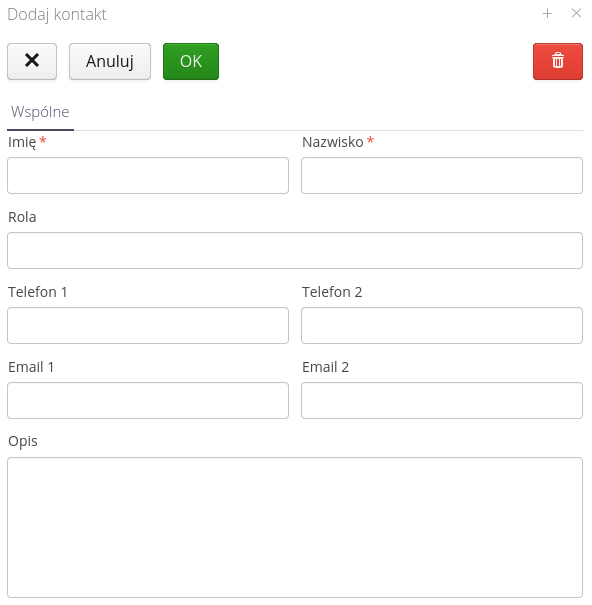
Each contact has a list of its competencies, e.g., electrical authorizations, past health and safety training, which can be entered while editing the contact and used in modules that require verification of such competencies.
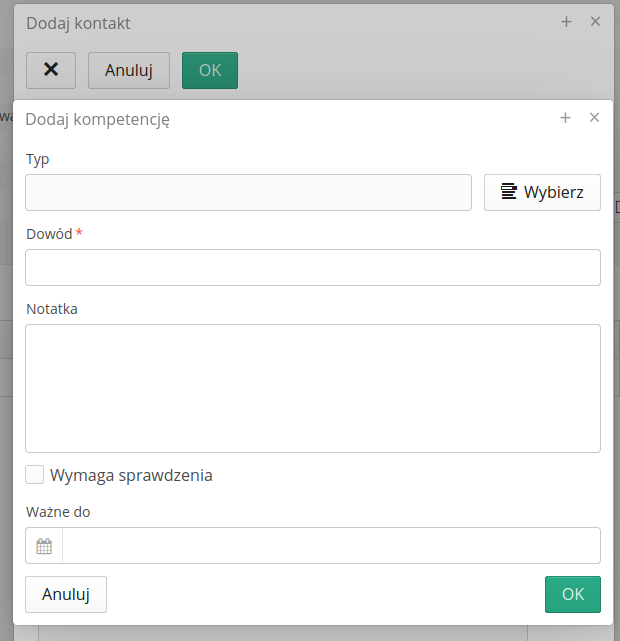
Contractor selector allows you to search the list of contractors through a text filter and by the type of a particular contractor (supplier, manufacturer, customer)
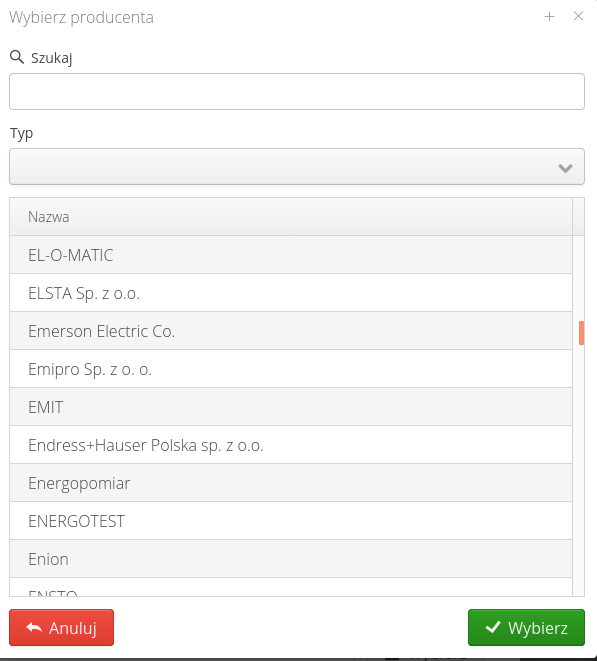
Contracts/contract scopes
The contracts section of the application is the main point of work organization, from which we refer to the work performed and supervised by the application. Contracts reflect the scope of work limited (usually) by the contract with the client. At the same time, this is not a rigid limitation and in the application, using contracts, you can also model projects/internal tasks to the system. The main idea of contracts is that work orders (and related objects) can be grouped into a single area, to which timeframes and responsibilities can be defined.
| The application has adopted as a convention a contract to call a specific scope of work customarily limited by a contract with a client or an internal contract for the performance of work. The contract is divided into contract scopes, i.e. individual areas whether functional or as a result of geographical division or division of tasks between teams. The final grouping element of work structures are orders, which unambiguously group the activities performed in the system and can generate analytical and process information on this basis. |
After selecting the 'Contracts' area from the main menu, the user is shown a list of all contracts. The view is presented in tabular form with the possibility of filtering, in the form of a map with the location of the implementation of individual contracts.
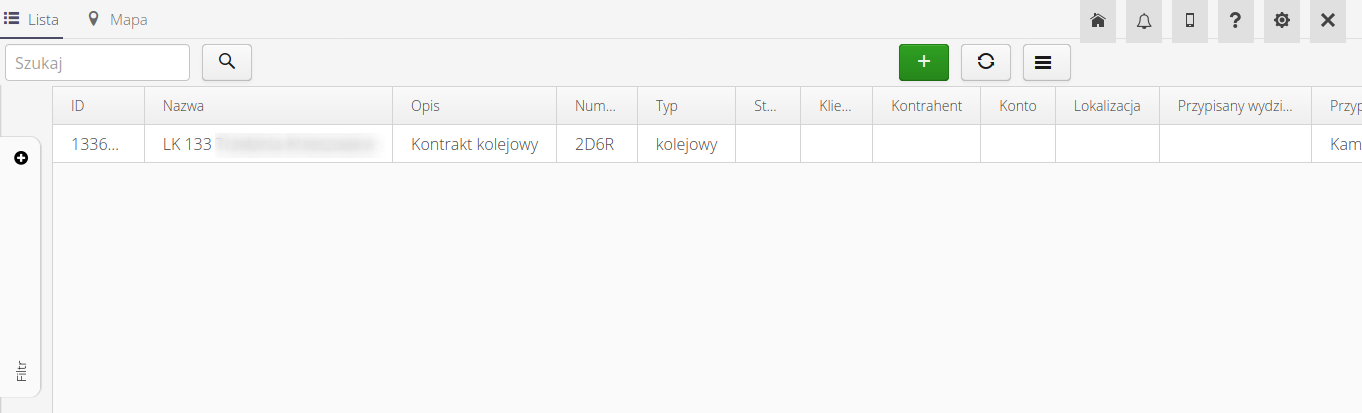
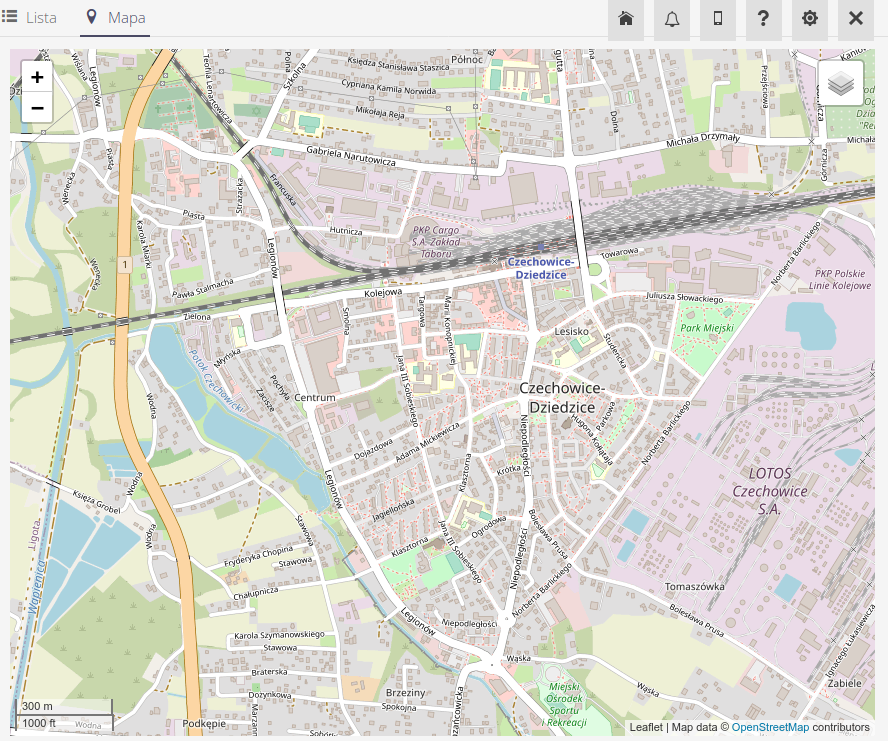
After selecting any contract, you go to the contract details view. The view is divided into two parts. The upper part of the contract shows the main data describing the contract. Client, general contractor, contract type, performance dates and contract amount.
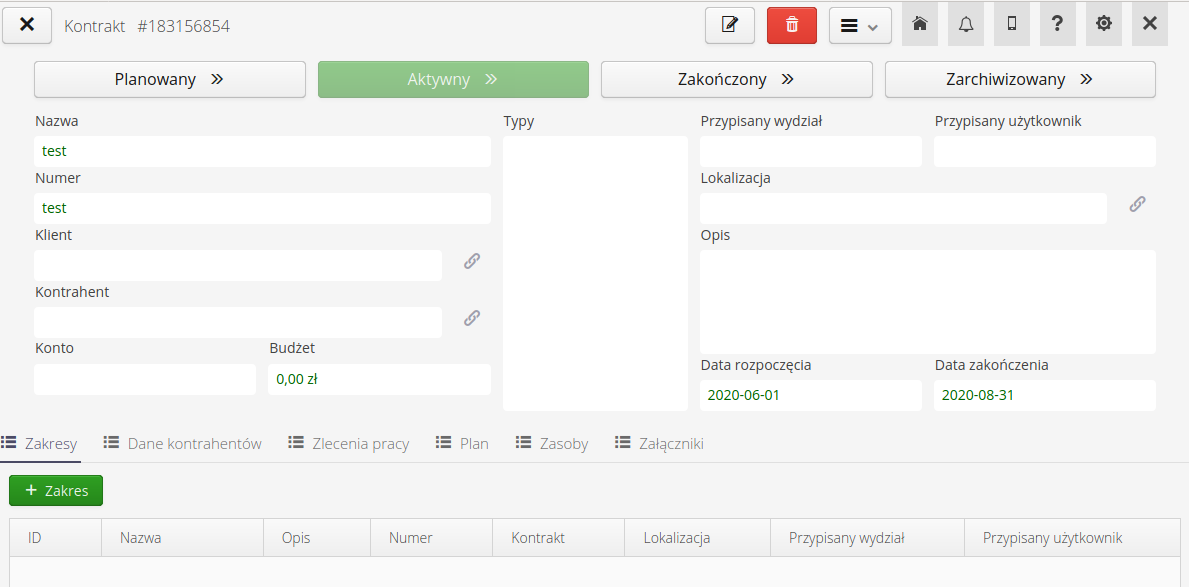
The lower part contains detailed grouping information for the selected contract. Ranges shown:
-
Scopes - list of contract scopes
-
Contractor data - data on contractors associated with the contract.
-
Work orders
-
Plan
-
Resources
-
Attachments
A context menu is available for the selected contract. Depending on the functions of the system and the realized goals of the AMAGE instance, the list of actions is variable.
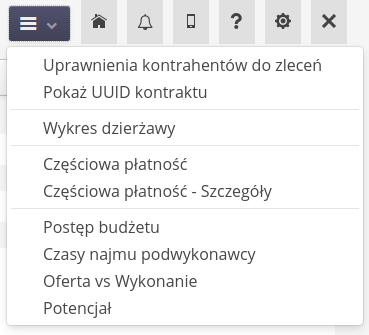
Available contextual actions:
-
Eligibility of contractors for orders -
-
Show UUID of the contract -
-
Lease charts for the contract -
-
Shuttering lease reports
Editing the contract
The contract editor allows you to define all the data necessary for proper contract supervision. The main information window allows you to define the name, budget identifier and start/end date of the contract. Contract type allows you to categorize and search for contracts from a list.
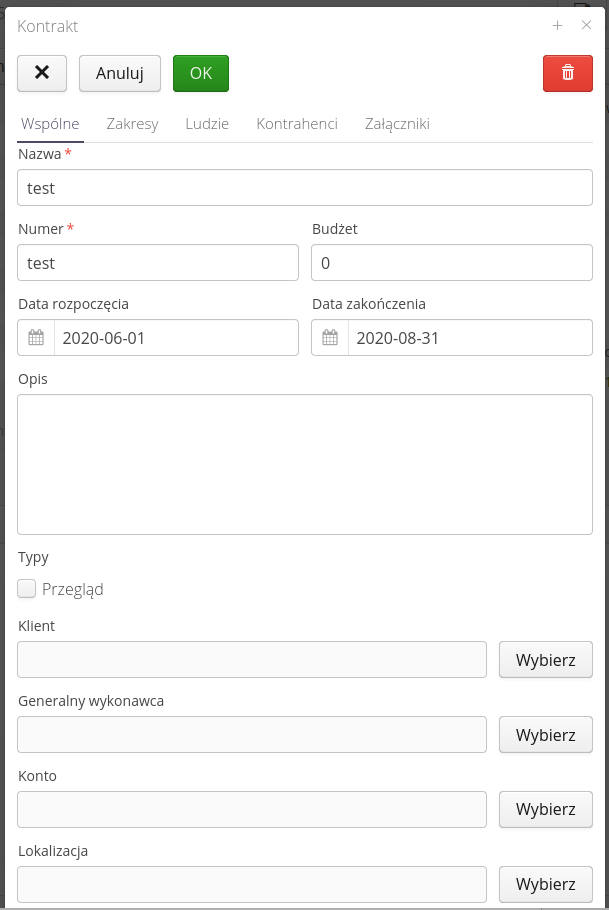
| Definition of contract types is possible in the application configuration interface. |
The definition of contract scopes allows you to define a detailed breakdown of the contract into areas/functions/areas to be performed. The contract scopes will contain the corresponding work orders. The details of contract scopes are described in the next section.
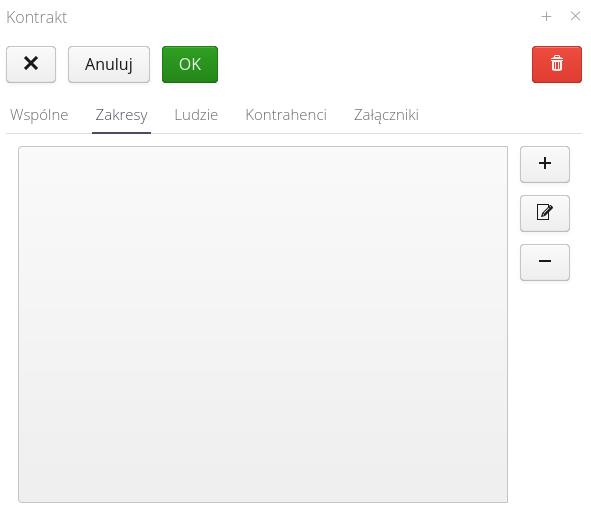
The definition of 'People' allows you to define responsibilities and assign people from the organization who will be responsible for the execution of the contract.
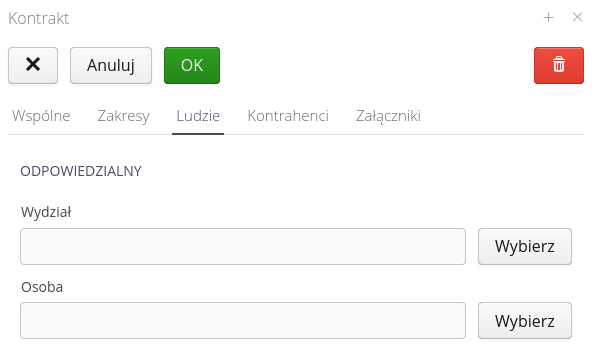
| In the system, the persons entered as responsible for the contract/scope of the contract are treated as the persons to whom notifications/decisions about ongoing activities in the system (e.g., order acceptance) should go. |
The list of contractors contains a list of companies that perform tasks under the contract. This view allows you to define detailed parameters of a given contractor depending on the contract (and the agreements binding them).
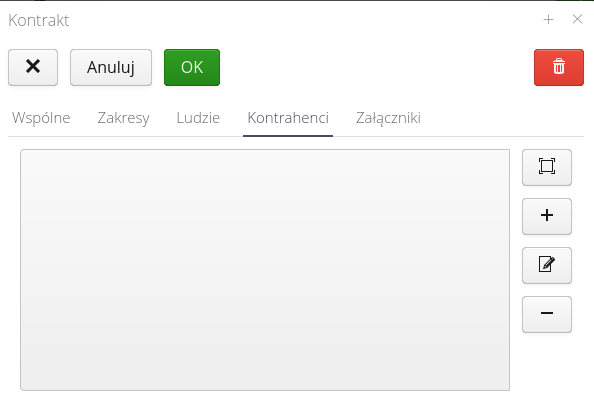
Each contractor for a contract has a number of parameters defined.
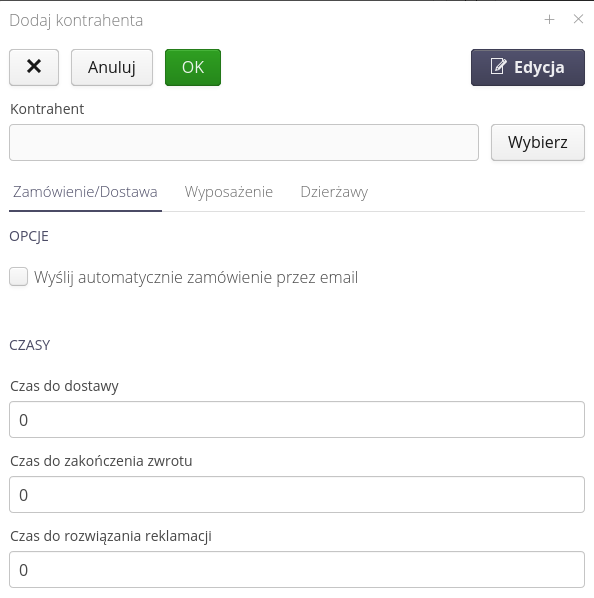
For order/supply areas, we can enable automatic sending of orders/supplies to email address. When enabled, an order that is approved (status) will be automatically sent to the respective contractor. Here we also specify the times used in analytical reports. Here we indicate what the supplier’s contractual times are for processing orders/returns and complaints.
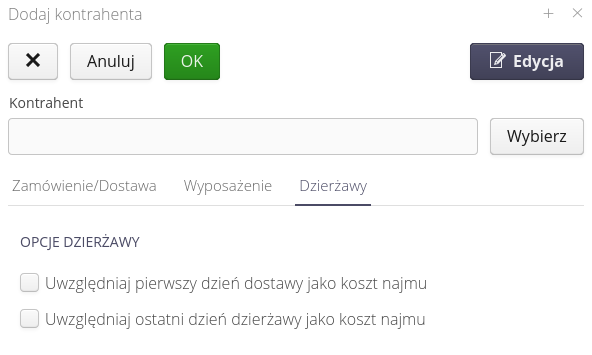
The leases parameters determine how we account for the leases of a given supplier. When the option is checked, the calculation of leases will include the first day of delivery in the cost of the lease and the last day of the lease (the day of return), respectively.
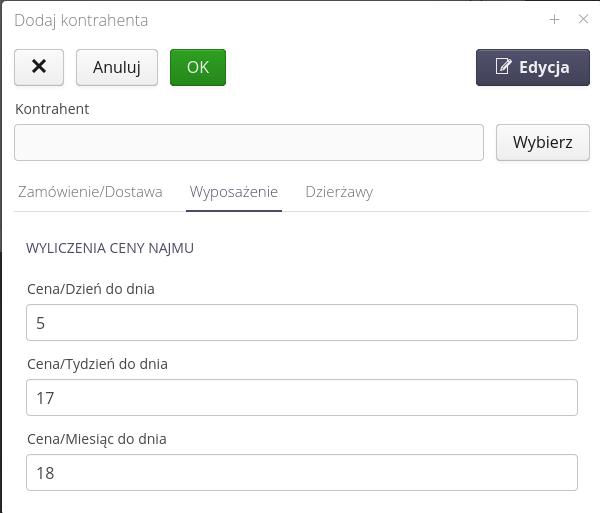
The equipment parameters define the number of days against which we begin to charge the corresponding equipment rental rate for ranges of 1 day/1 week and 1 month.
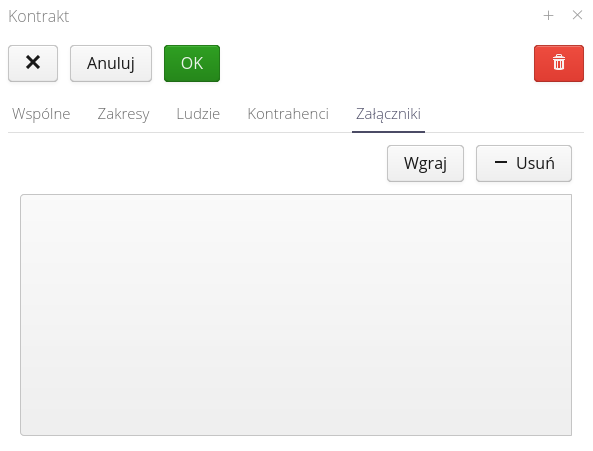
Attachments allow you to record additional data such as document scans, parameters, etc. in the contract.
Scope of the contract
The contract scope is used to narrow down the contract in terms of tasks or resources needed to produce/assemble. Typically, a contract consists of a series of activities or areas that include, for example, construction work on a linear scope is the construction of a roadway but also a series of architectural structures (bridges, culverts, etc.). In the case of manufacturing contracts, scopes may be the production of equipment for customer plants. In the case of maintenance contracts, the scopes may be to carry out inspection work for selected types of equipment or areas of the production plant. Each scope allows grouping of both activities (work orders), objects (structures) or a list of items to be assembled (item types) or a list of specific equipment produced (each with its own serial number).
After entering the contract details view, a list of contract scopes is presented at the bottom of the view. Selecting any existing contract allows you to view information about that scope, the people/departments assigned to execute that scope, and details of the individual data sets.
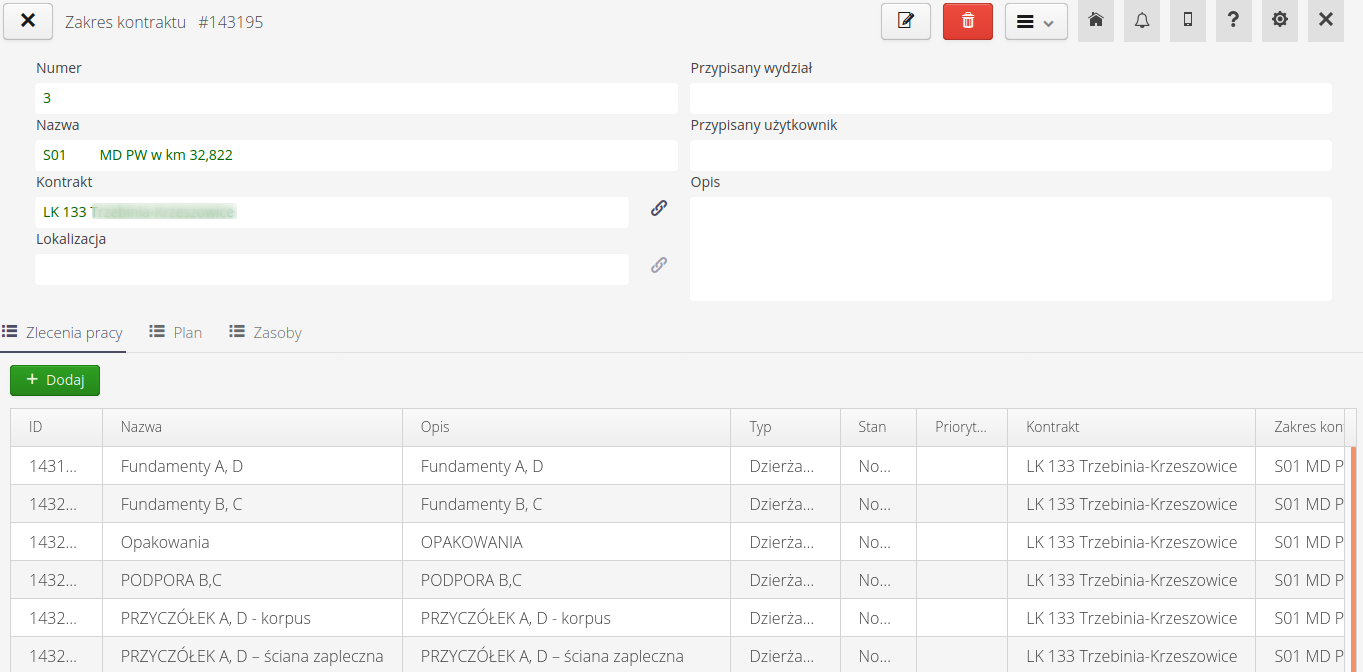
The lower part of the contract details view shows a list of orders, element plan and resources (products) assigned to the scope.
Edit/Create contract scope
The creation of a contract scope is possible from the contract view. The editor allows you to enter basic information about the contract scope, such as descriptive data, an identifier and the location of the work to be carried out (e.g., the area of construction or production plant).
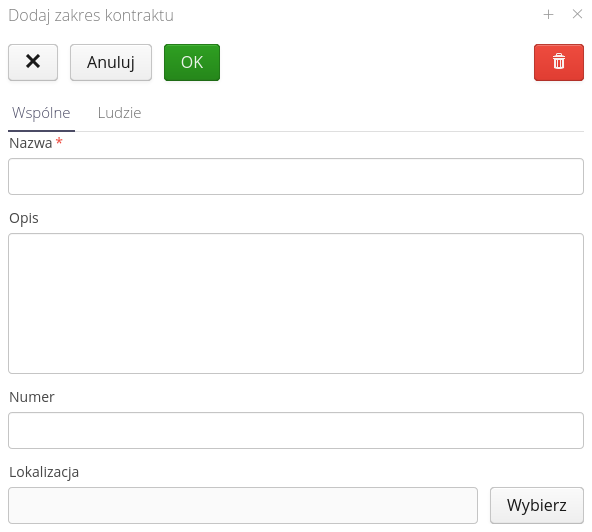
Additional data are those of the persons/departments responsible for carrying out the scope of work.
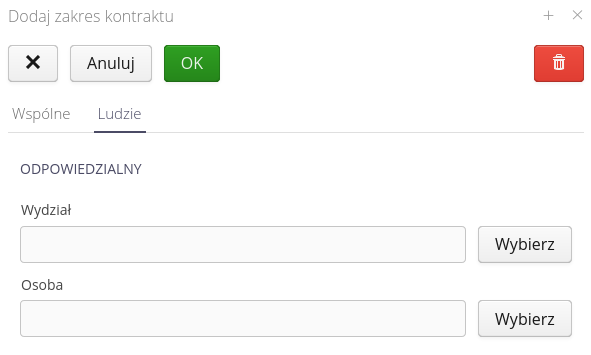
| In the case of the order/delivery/return function, the persons responsible for the contract and the selected contract scopes, respectively, are treated as the decision makers in the data area. For example, acceptance of an order that is assigned to a work order/construction item in a given contract/ contract scope will be forwarded to the person who is specified in the contract scope. If this person is not specified then the system will check the assignment of the person in the Contract and will then direct the acceptance request to this person. |
Work orders
If we would like to describe formally what a work order is, we can say that it is a separate set of activities/actions carried out by human resources assigned to it :) More accessibly, we can say that a work order groups together our tasks, costs and activities performed with the AMAGE system. Work orders are the main point where activities and tasks are combined.
| With the AMAGE system, it is not necessary to use work orders every time. If users want to use the system only for simple identification work or resource management, they can easily not use work orders and contract/order/assignment grouping. Work orders become important when organizing work among a group of people or subcontractors. Then, with the help of work orders, you can organize the work and control the cost group. |
When you select the 'Work Orders' action from the main menu, you are redirected to the work order list view. The presentation in the view can be realized with:
-
filterable lists of orders
-
a calendar with important order dates
-
maps showing the location for individual orders if they are carried out on a geographical area
-
Gantt chart to present the progress of work and their editing graphically
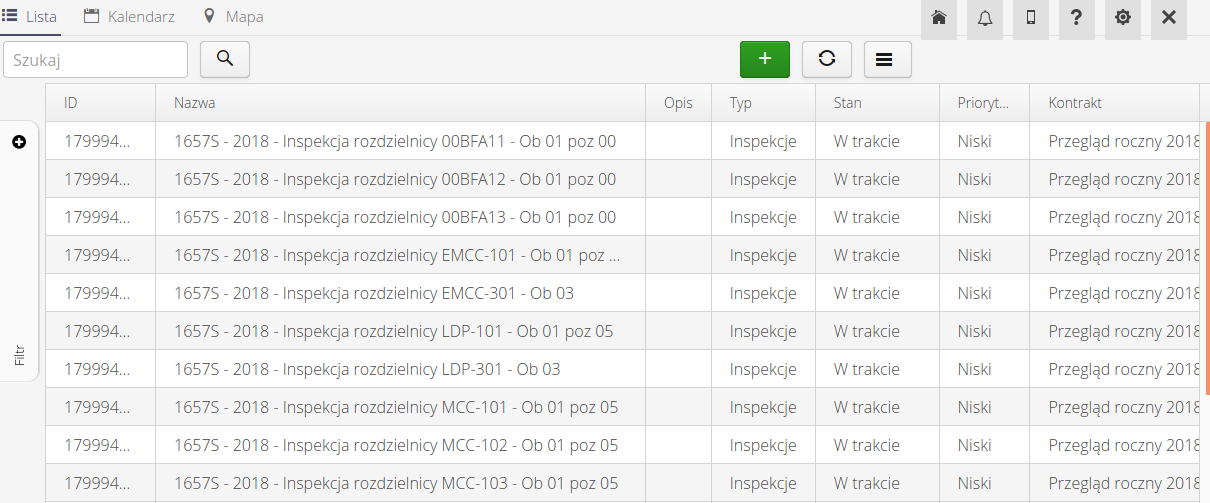
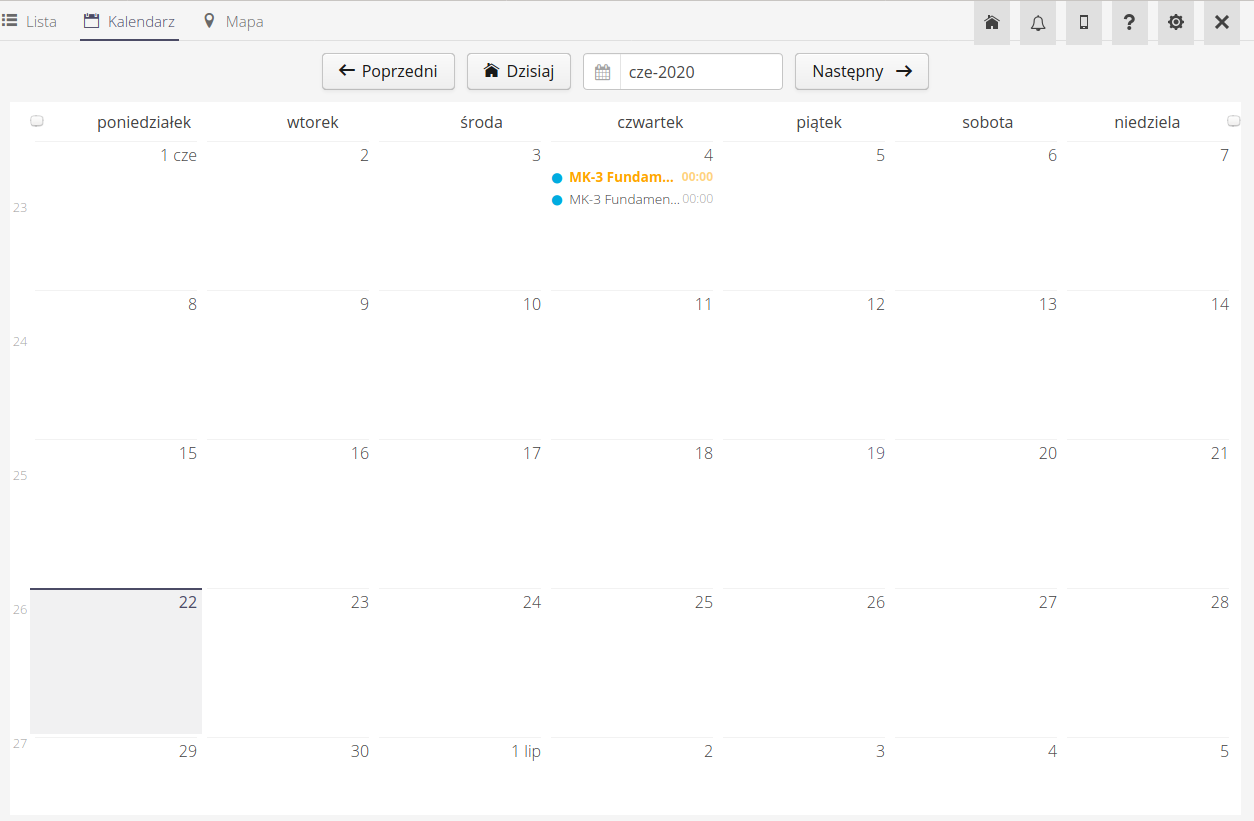
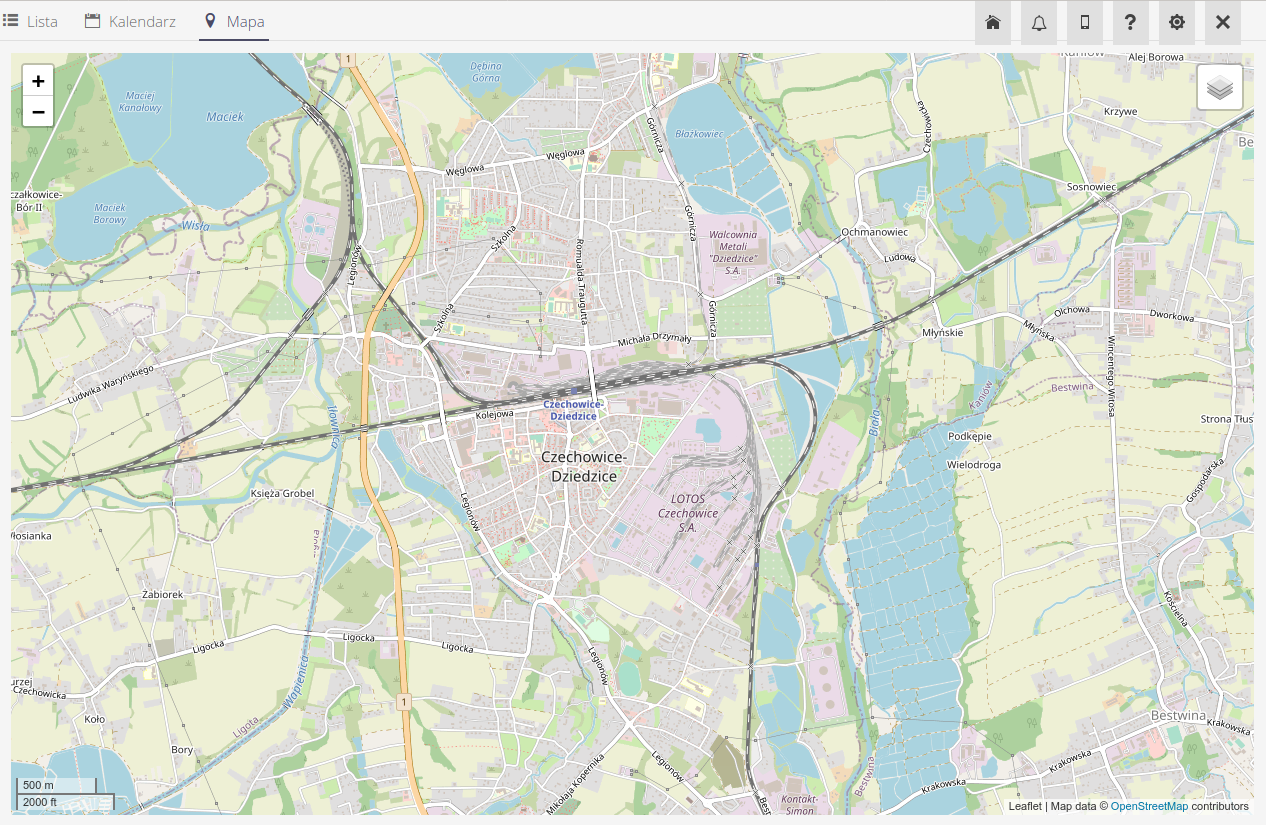
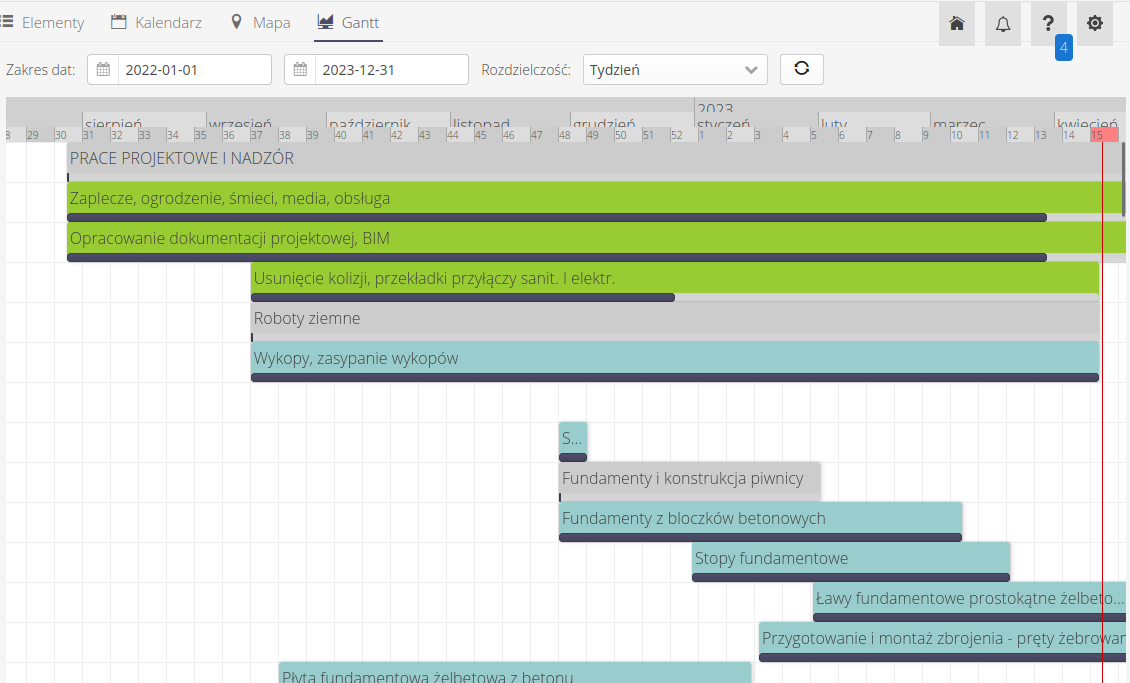
After selecting the details of any work order, we go to the view of additional order data. The view is divided into two parts. In the upper part there are basic information about the order - name, description, assigned persons, accepting persons, deadlines and execution times. This part also includes an order status bar with the option to change the status after selecting any new status. This section also includes a poke showing information about the progress of all sub-tasks (if this order has one) and information about the completeness of the implementation of production plans with a button to refresh this information.
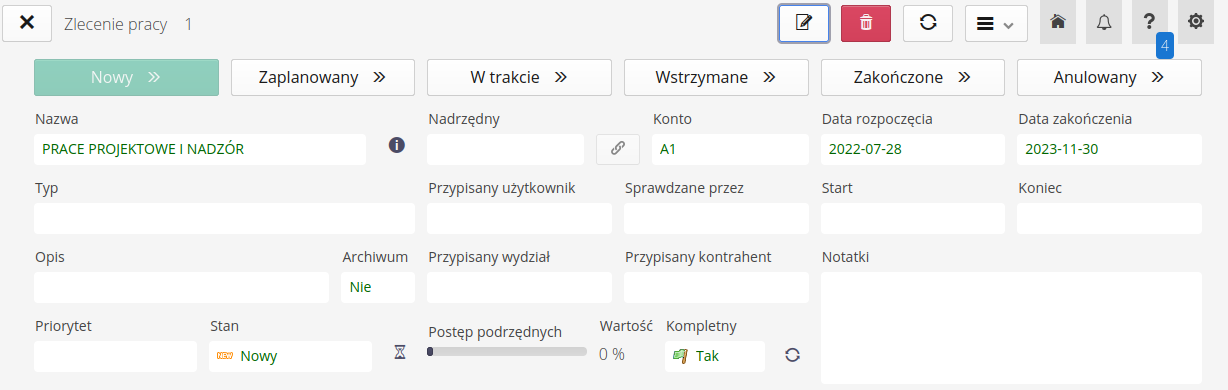
| The completeness flag allows you to check whether all items defined in the material plan for this task are in stock and available for execution. This allows you to check whether, for example, we have all the necessary material to complete the task. |
At the bottom, there are sections for each item related to the work order. The Other tab contains categorizing information such as relationship with the client, contract and locations. There is also information on budget calculations - an indication of the declared budget and its implementation as a result of all components. Hours indicate the planned/actual record of working hours entered in the job history.
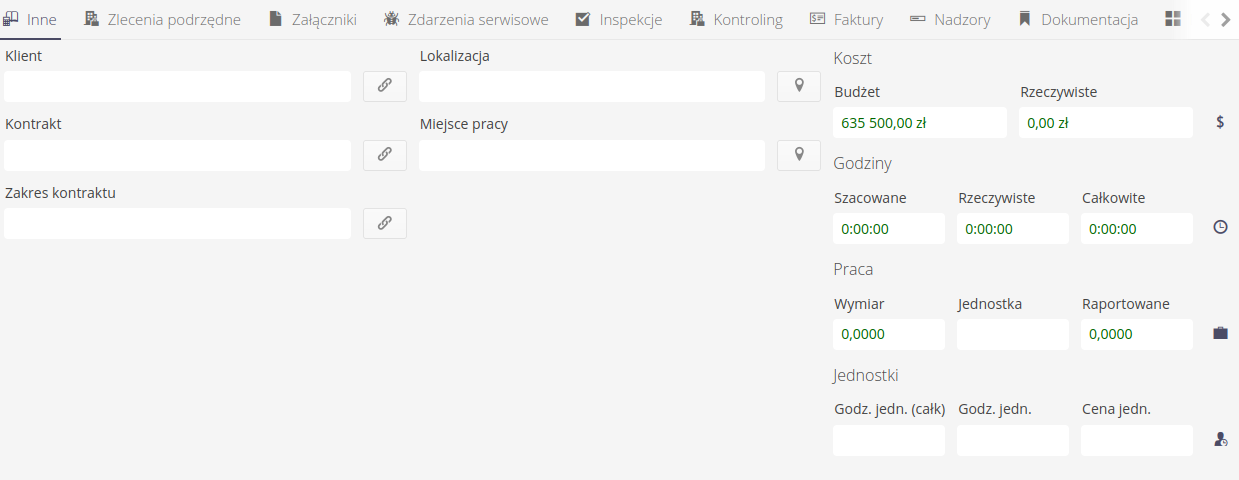
Sub orders allow you to create a list of additional tasks to be performed within this task. Tasks can be freely nested.
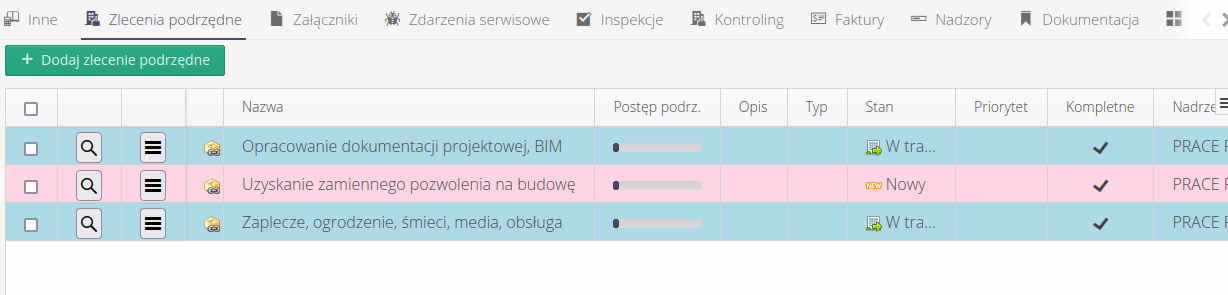
The material plan allows you to define the material necessary to perform a given order and then track information about the availability of the material, the quantities of materials ordered/delivered and the current quantities in the warehouse and consumption within the given order.
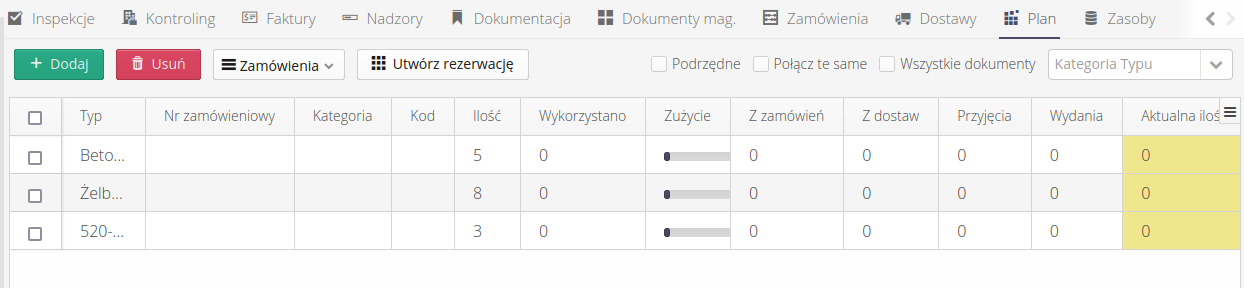
The material plan, if the warehouse module is enabled, allows you to display information about the warehouse status and, after additionally selecting the (i) button, detailed information about the warehouse state. After selecting this action, an additional window is displayed indicating in which warehouse the given element is located and, additionally, what are the reservations for this material or collection for service work (not yet settled). This makes it easier to check availability and possibly prioritize downloads from the warehouse.
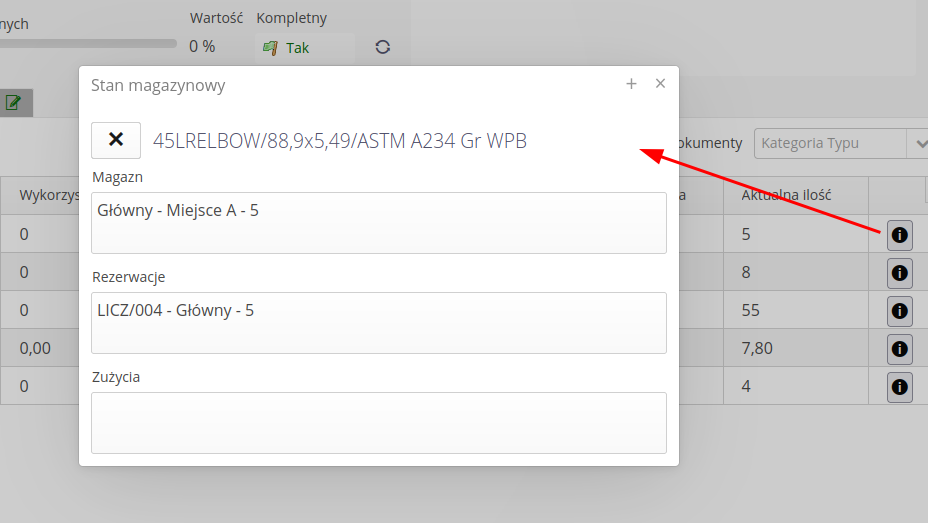
The material plan contains information on planned material consumption and information related to orders, deliveries and warehouse movements. Additionally, the system allows you to display information about material consumption within a work order, which is reported in the order history directly by employees.
This data is presented in a summary table, in which the 'Quantity' column contains information about the planned amount of material and the 'Used' column contains information about the quantity used in the order. The progress bar indicates the quantity of material used.

In the material plan in work orders, the ability to generate material reservations with the selection of warehouses from which reservations are to be made has been added. The default automatic mode has also been left, which allows you to select material from all available warehouses.
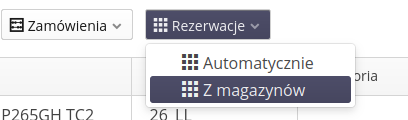
Resources allow you to link resources in their structure to a work order. These may be resources that are used during the execution of this order, e.g. work is performed on them. The scope of use of this data depends on the context and implementation mechanism.
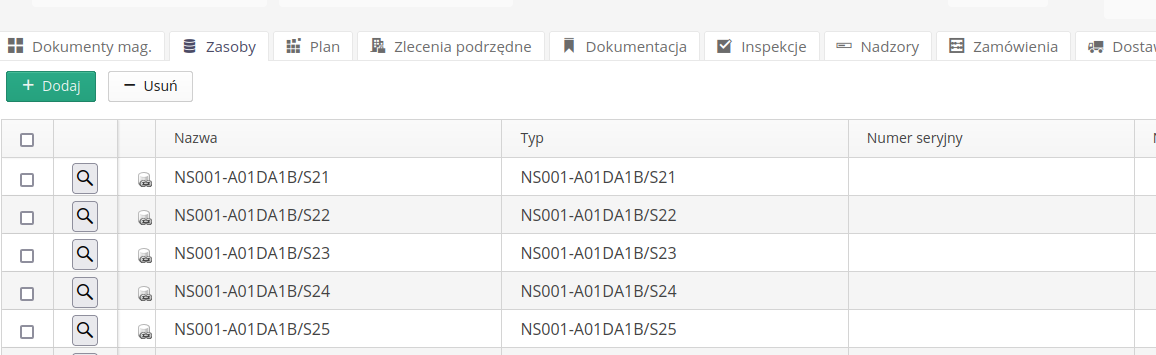
The order has predefined states:
-
New - a new work order that is in the process of creation and completion of data.
-
Scheduled - a scheduled work order, with all the data (and) completion dates specified.
-
In progress - work order in progress.
-
Complete - work order completed. All tasks included in it have been completed.
-
Cancelled - work order cancelled, will not be executed.
| The system can have automation based on changes in the status of a given work order. This allows messages/notifications to be sent to system users when there is a change in the value of a given work order. More in the information on configuring events and schedulers. |
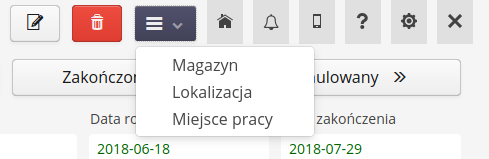
Contextual menus allow you to navigate to related warehouses, locations on the map - the location of the work order and or work site.
| Location is usually the place where the order is carried out (e.g., manufacturing plant), work site is the actual work site (e.g., MC-101 switchgear) |
Detailed history of the work order
If detailed work order logging is enabled in the configuration options, the user can view work history. After logging activities into the order (see mobile version), these data are saved in the work order history. Access to history is possible via the button in the work order details.
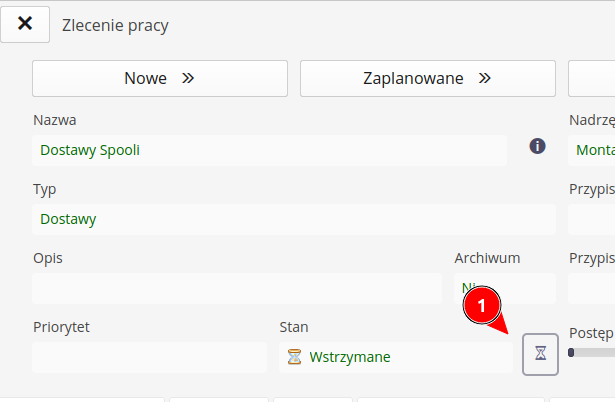
After selecting it, detailed information about logged activities, work stages, hours and materials used as well as the specific team (brigades) participating in this task is displayed.
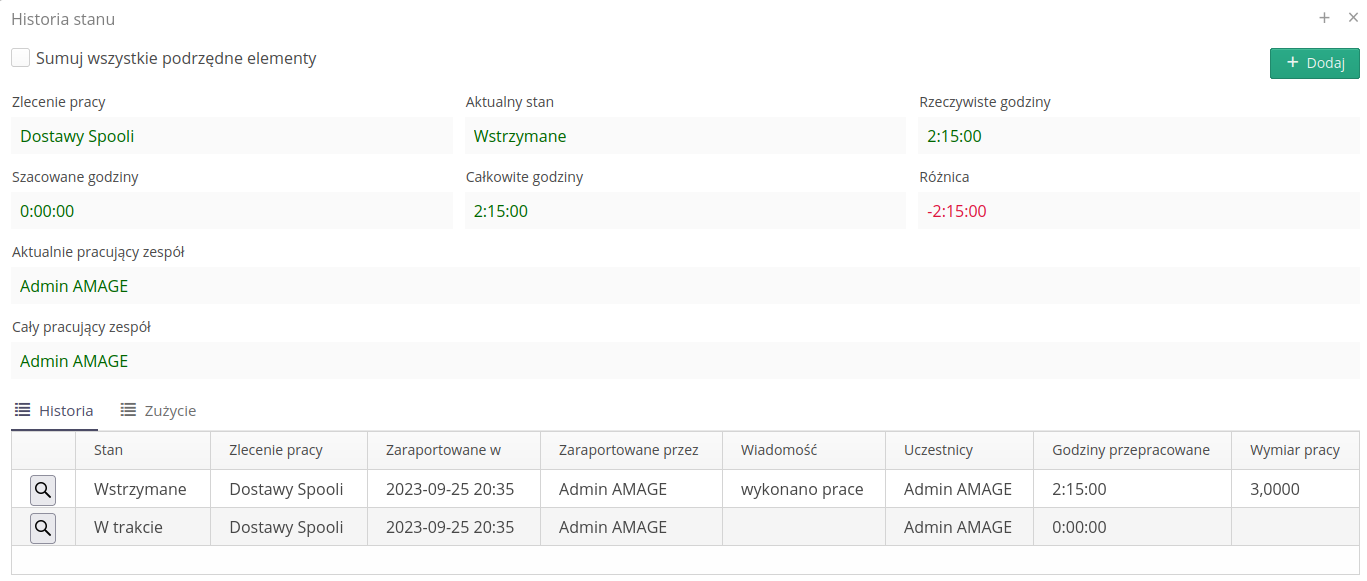
Using the Add button, we have the option to add a work order history. Depending on the status of In progress/Stopped/Completed/, the system presents a slightly modified form. The data recorded relates to time worked, number of employees, amount of work performed. It is also possible to indicate the consumption of materials and indicate by name the employees who participated in the task, e.g. for brigade managers.
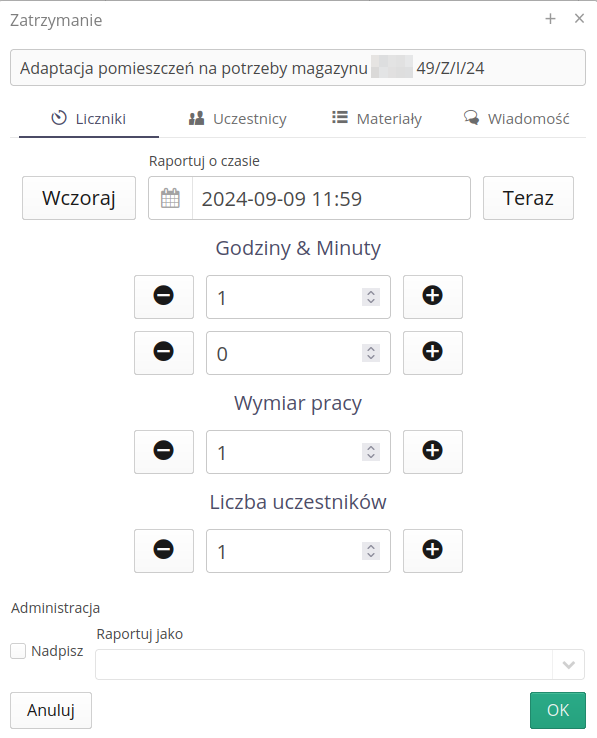
In the work order detailed progress reporting form, it is possible to report work hours for a certain number of employees without selecting them from the system user/employee list. When the number of employees to report work hours is defined in the work order, a field appears in the work order progress detail reporting form where you can enter the number of employees for whom work hours are reported.
For users with the appropriate authorization in the work order, the option to select the date for changing the status of the work order appears. If the user does not have the authorization to change the date, the date selection field is unavailable. We have the option to specify the date of registration of the event.
| It is required to have the appropriate permission in the access profiles to perform such an action. |
Edit/Create Work Order
Creating or editing a work order creates a new dialog box with a range of information that can (or should) be entered to fully specify the work order information.
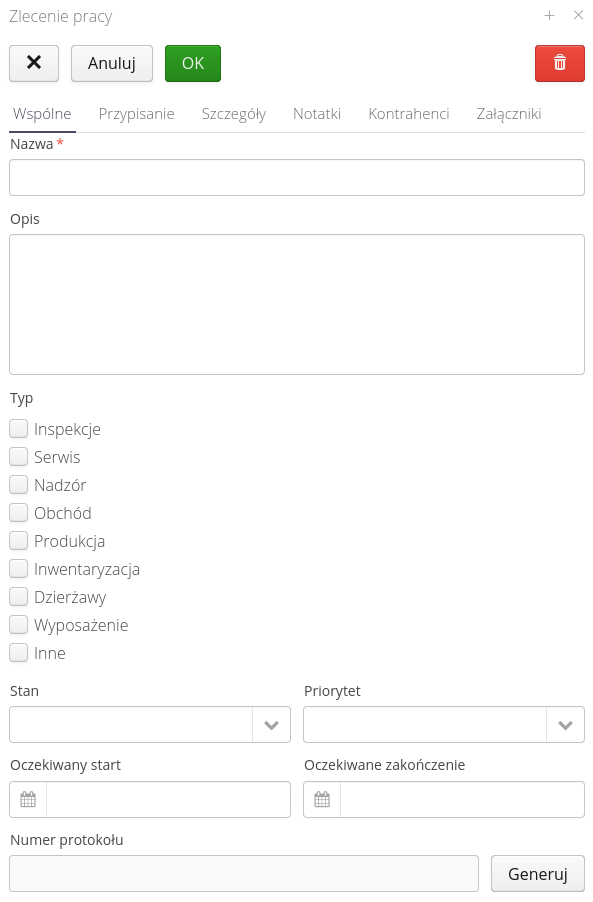
In the general data, we enter the work order descriptions, work order type, status, priority and dates of expected work order execution. You can also specify here the protocol number that will be used when reporting/generating documents from subordinate work such as inspections.
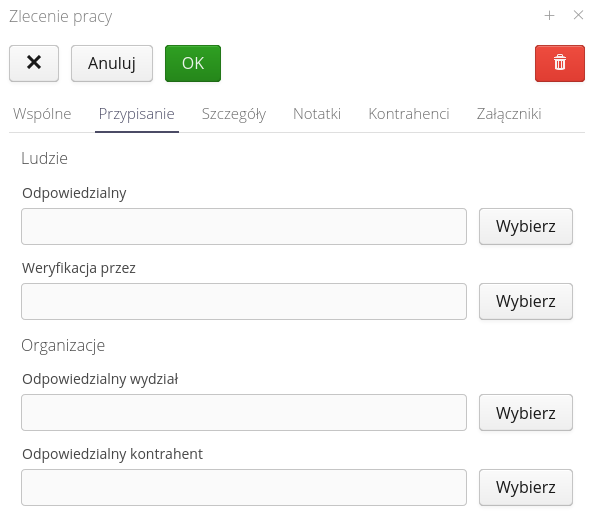
The assignment tab specifies the teams, individuals or subcontractors assigned to perform the tasks of a given work order. Here you can also specify the person who accepts/verifies the activities included in the work order.
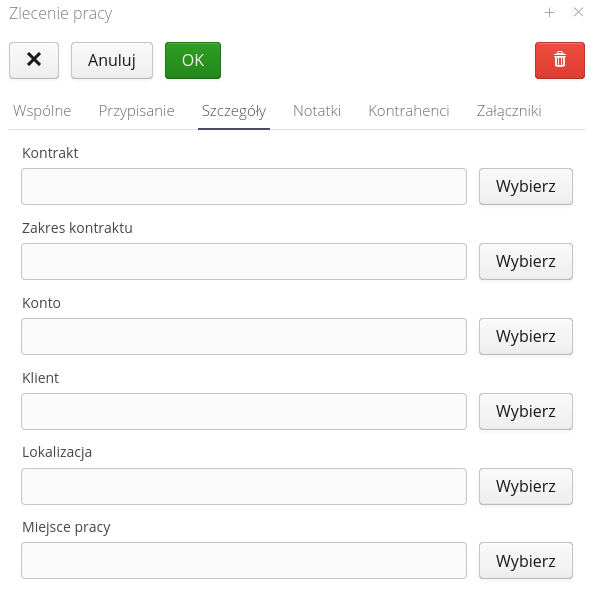
Details of the work order specify the information on the classification of the order in the contract, the scope of the contract. Determination of the location and place of work where the order is performed.
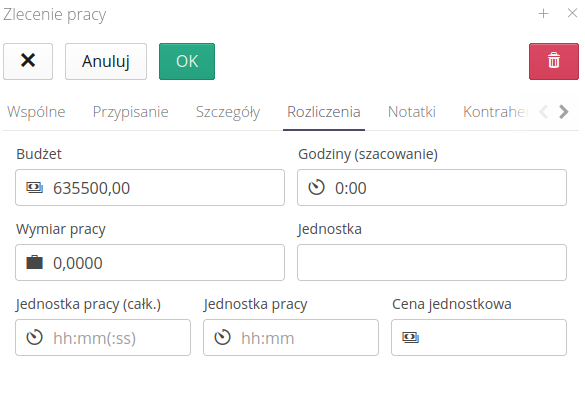
Settlements allow you to define budget information in terms of finances and time. Using this data, we define both the planned budget, estimated hours and possible work size (e.g. how many meters of the element should be laid). In addition, you can indicate how much time/cost is needed to complete one unit of work. This data can be used for further analysis and balancing of works.
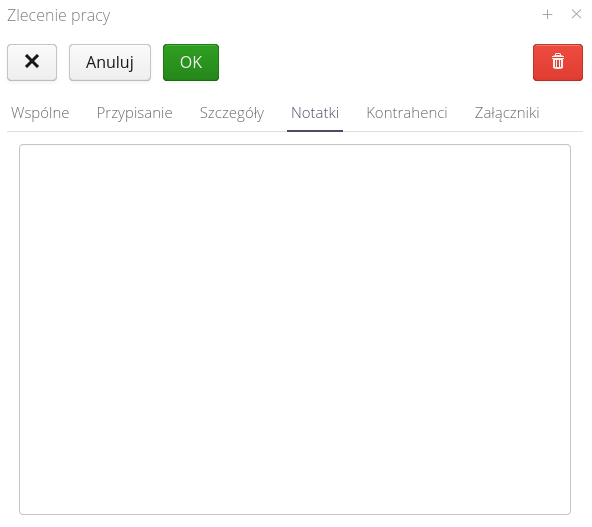
The notes panel allows you to include additional information in the order that organizes the work or describes the purpose of the order.
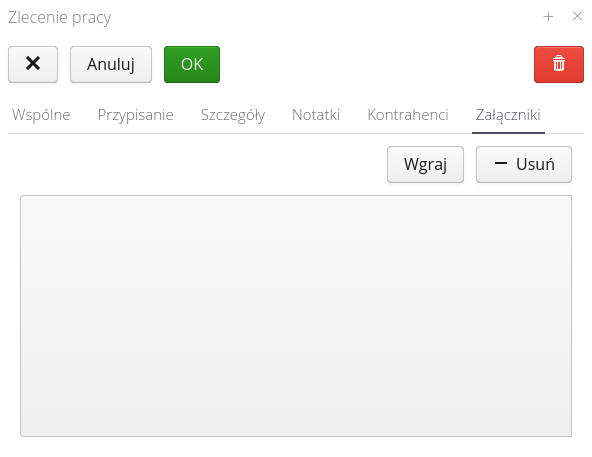
Attachments allow you to attach additional data, scans, customer information or technical data to an order. This information is available in any interface of the system work.
Entitlements of contractors
Work orders can be assigned data access permissions. In the case of the mobile interfaces of the order/supply and building construction areas, we use this mechanism to specify user access to selected parts of the system, along with specifying their permissions for that specific work order.
| Without entering permission information, users are not able to work through the mobile interface on this data. The data of a particular work order/construction element will not be visible. |
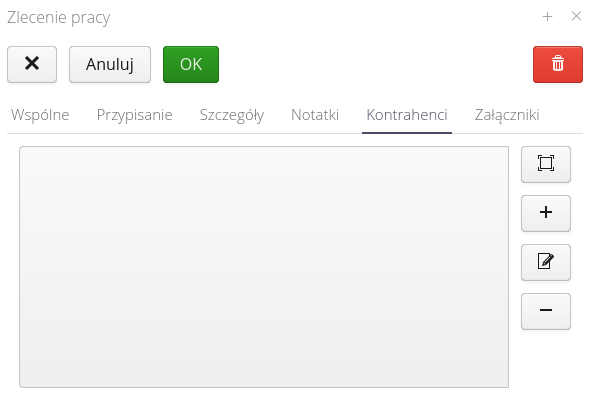
The list of contractors can be freely expanded and additional contractors and users assigned to the contractor (contractors, subcontractors) can be added.
To add a new counterparty, we launch the Add action (or edit an existing one).
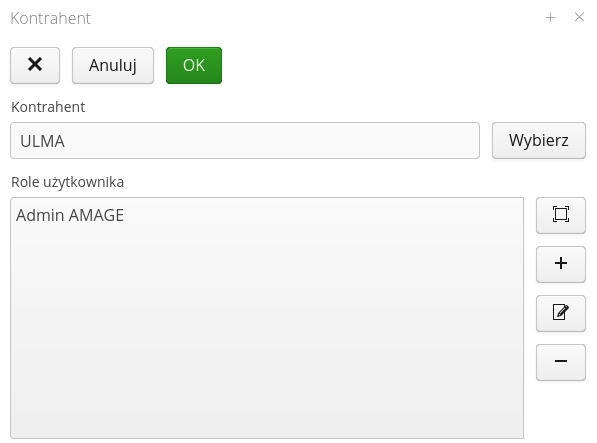
In order to add to a given contractor its employees, we select from a list of consecutive employees and specify their rights for a given work order/construction element. Dedicated buttons allow you to select/unselect all functions.
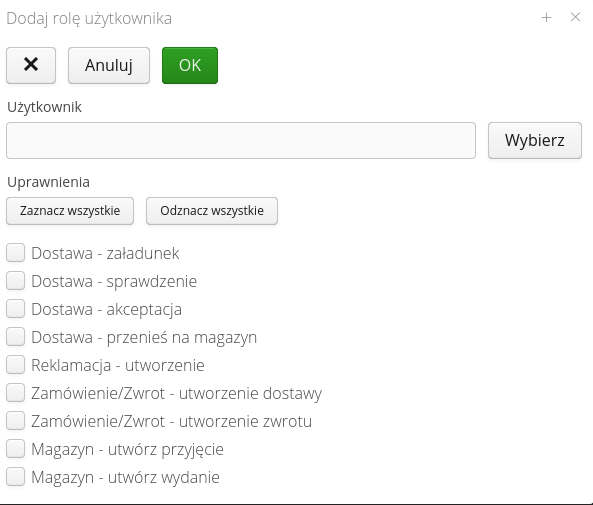
Available roles:
-
Order operations
-
Delivery operations
-
Claims operations
-
Operations on warehouse activities (receipt/release)
Once permissions are saved, users are given access to the data via the mobile interface.
| Granting bulk permissions to all orders in a contract or contract range is possible through the view of the aforementioned structures. In their context menu, there are actions that allow you to perform bulk actions for all related orders. |
Simplified task view
In some areas of the system, it is not required to have/act on such extensive parameters of work orders and tasks. Special simplified views and a simplified editor have been created for this. So as to focus only on basic task operations.
Task lists are embedded in other elements of the system, eg registers of ISO documents. This allows you to specify a list of tasks to be performed within some register.

Creating a new task displays only basic information such as descriptions, assignments and due dates.
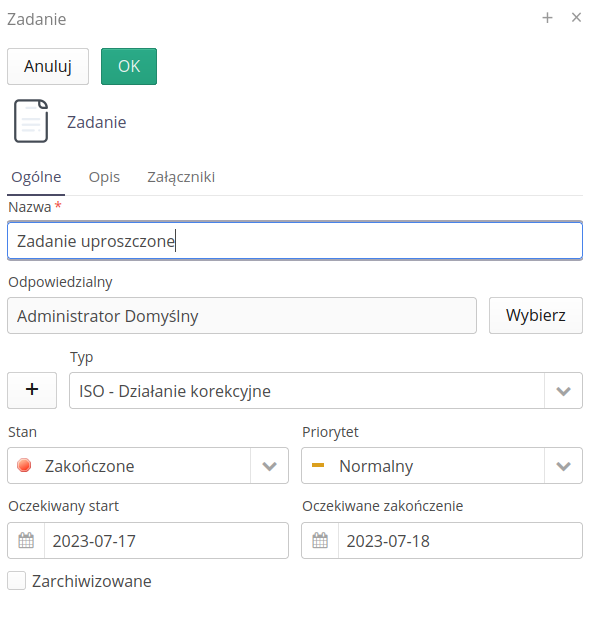
If you create a task in such a view, the preview will display only the basic elements of the task and will allow you to edit/change the status of the task in a simplified way.
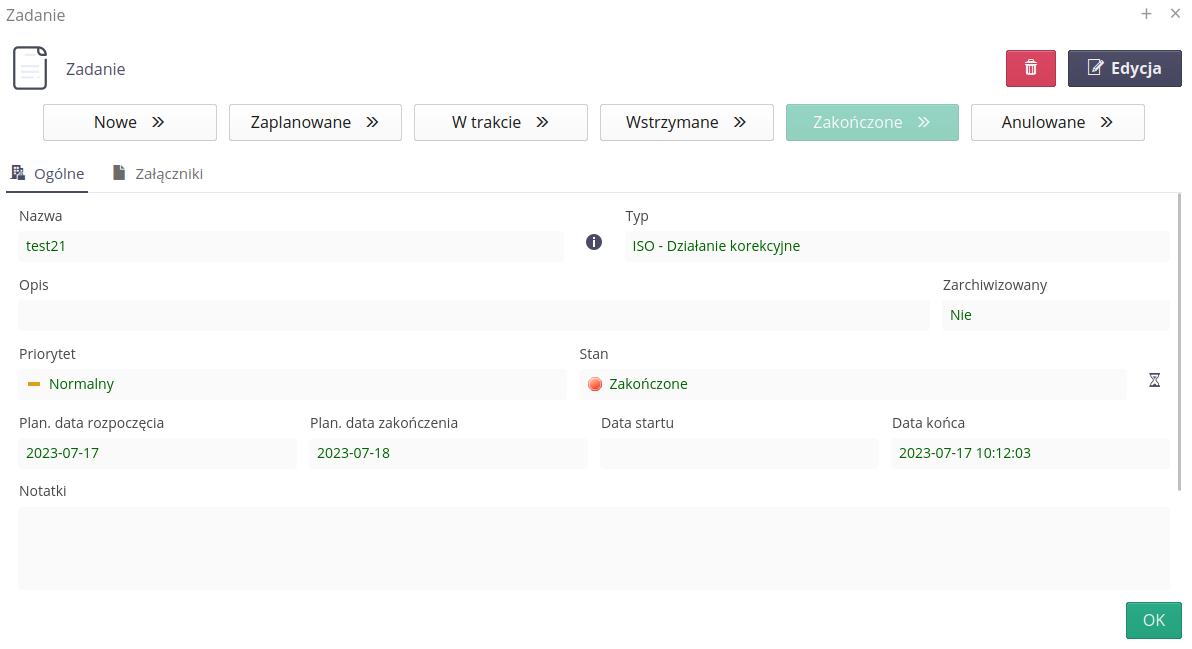
| Simplified tasks are still visible in the main task view and enable all functions in this enhanced data view. |