Orders
Orders
Orders are the initial state of the process of delivering or returning an assortment. The order is divided into two types:
-
Delivery order - results from the demand for the assortment to be delivered to the customer.
-
Return order - occurs in the case of leased items that require informing the supplier of the need to implement the return which usually results in the delivery of materials for transportation or arranging for return transportation by the supplier.
A dashboard view is available for the orders/deliveries module, which shows basic information about deliveries and orders in progress.
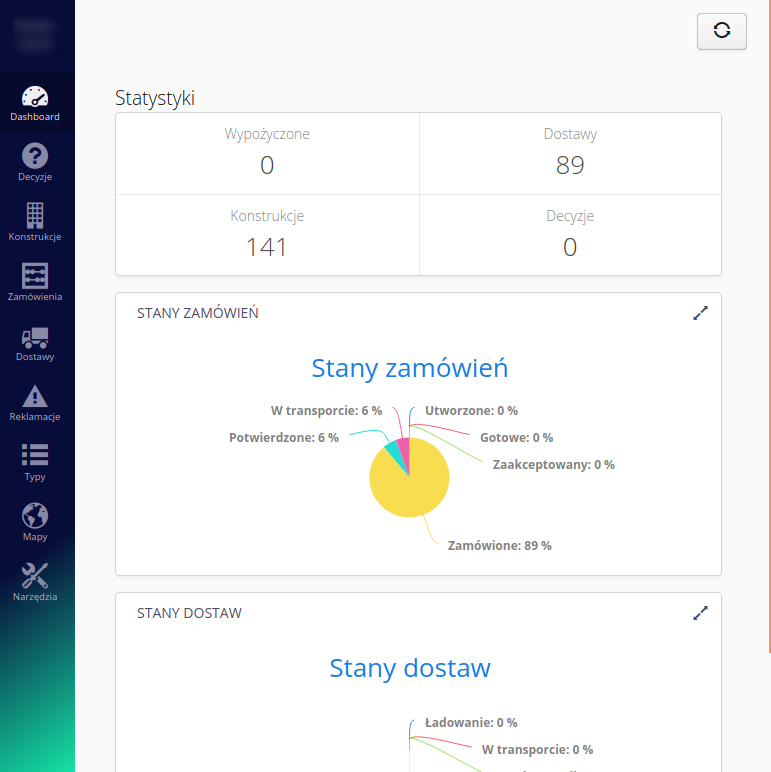
In the view, they are presented numerically:
-
information on available/rented small appliances
-
All deliveries made under the contract
-
construction elements for which the currently logged-in user is responsible
-
Number of decisions that are still active and not approved
The charts show the statistics:
-
current breakdown of orders and their balances
-
current status of the distribution of supplies and their stocks
| In statistics, only active orders/supplies and states that are not states that terminate operations (e.g., closed, canceled) are shown on the charts. |
Order list
When you select the 'Orders' action from the main menu, you are redirected to a list of orders with the basic information necessary to perform the work. The list shows all active orders (i.e. not closed/cancelled). If you select a filter displaying closed orders, they are displayed in the list with a different decoration (lighter font, strikethrough text) to make it easier to select the orders you are looking for.
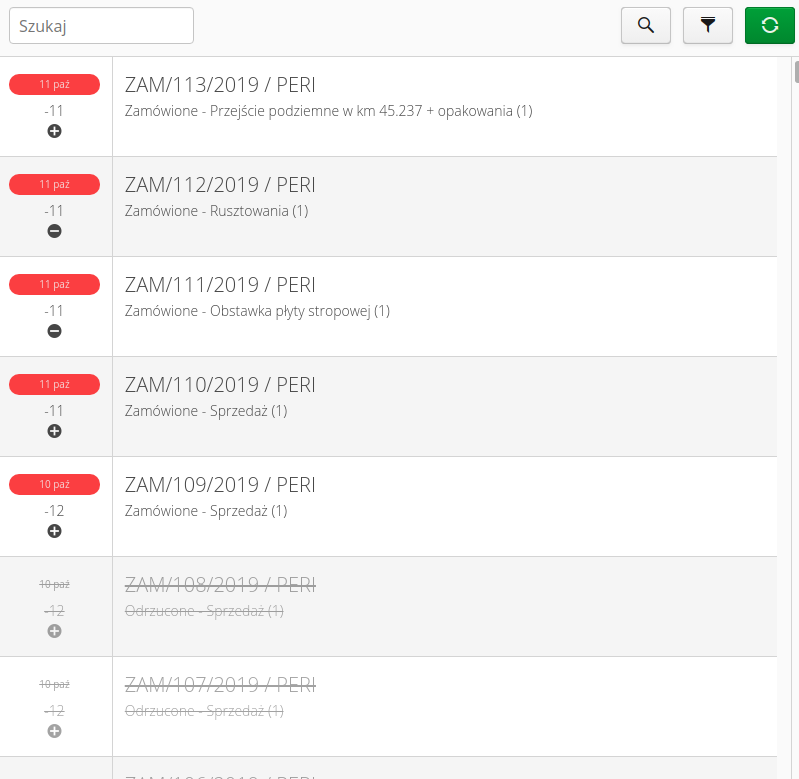
The window also shows the expected delivery date along with the completion date of this order against the agreed dates with the supplier. Depending on the number of days to complete the order, the order deadline is colored accordingly, e.g. red → order not completed on time.
The list of orders has the ability to filter. After selecting the filter button, a window appears with the possibility of additional data filtering.
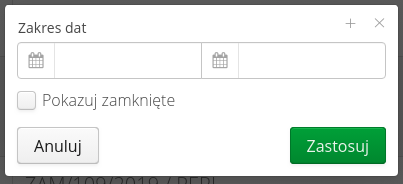
When you select any visible order, you are taken to a view of that order with all the details about it.
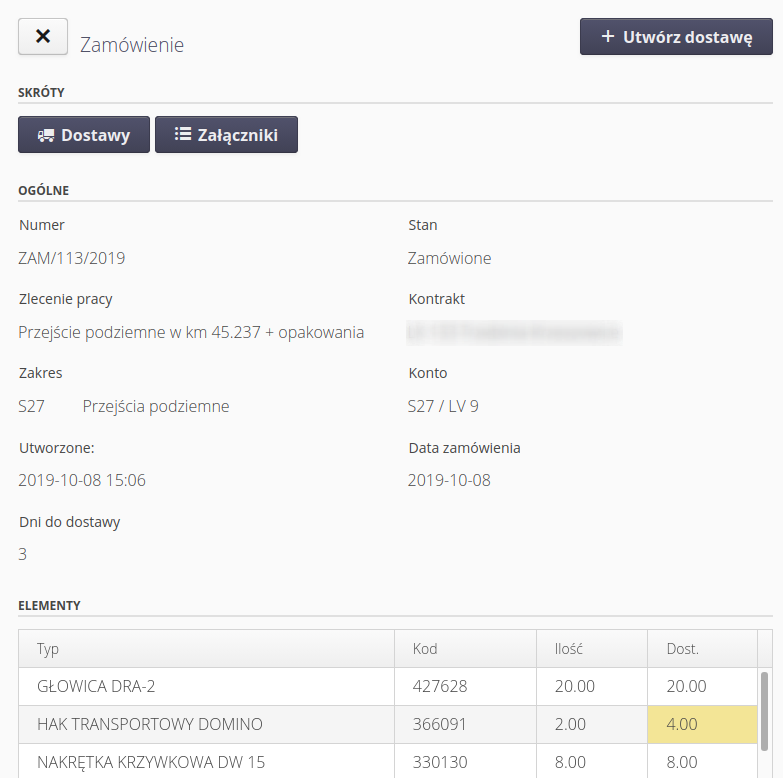
The order view presents information on the order, items and actions available for execution.
The main actions are contextual and depend on the current state of the order. Among other things, you can accept/reject an order, create a delivery. Actions available in shortcuts allow you to go to:
-
'Deliveries' - go to the related deliveries to the order
-
'Attachments' - display the attachments attached to a given order (e.g. scans of paper orders, additional information)
Information in the general section presents basic information about the order, assignment to the Construction Element, billing account, dates and expected days for delivery.
The assortment list indicates the type, order number and quantity ordered. An additional column 'Deliveries' indicates the quantity from deliveries already made. If the quantity resulting from deliveries is different from the quantity declared in the order, the cell changes its background color.
Create a delivery/return order
An order in the interface can be created in two cases:
-
delivery order - from the assortment plan in the construction element. Based on the plan, the order is created.
-
Return order - from the list of available items in stock of a given design element. In this case, a return order is created.
| In either case, it is always possible to create orders regardless of whether the plan is empty or the warehouse is empty (indicates all quantities to 0). In this case, the user must independently select the items required for delivery/return. |
After selecting the action of creating a delivery/return order, the user is presented with a window for creating an assortment list. If the plan/warehouse was not empty, the list is preloaded with assortment and quantities. Otherwise, it is necessary to define the assortment yourself.
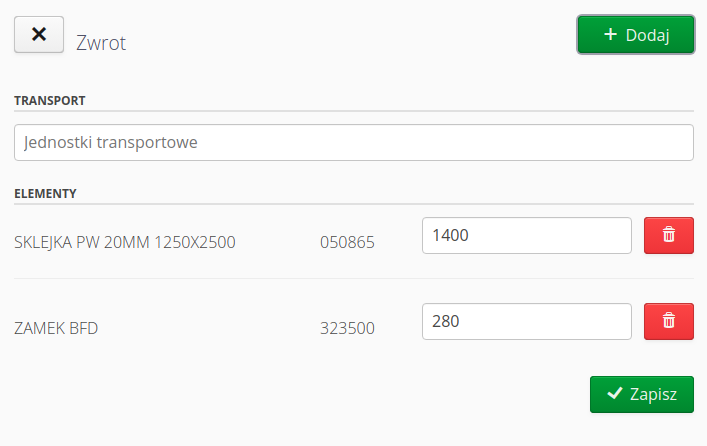
In each case it is necessary to verify/correct the quantities ordered/returned. A given assortment item can be deleted by selecting the button with the trash icon.
The '(+) Add' button allows you to add assortments according to the order type:
-
return order - selection from the list of warehouses and storage locations made available to a given user
-
delivery order - selection from the assortment list
The dialogs in these cases are discussed in the general documentation section.