Complaints
Complaints
The Complaints module allows users to report situations in which ordered items were delivered in quantities inconsistent with the order. Then we are dealing with a quantity complaint, or the elements were delivered damaged and do not comply with the specification - then we are dealing with a quality complaint. Each of these complaints affects the information flow process during delivery/return.
Complaints list view
The list of complaints shows all complaints. By default, only active complaints are displayed, i.e. those that are not yet closed in the handling process. To also display complaints that have already been closed, select the appropriate option in the main bar. You can also search through it for complaints by number or text in the description.
The list of complaints contains information about the number of a given complain, the date of creation, the number of days since the claim was submitted. If the number of days from the service event to the current date is greater than the allowable number of complaint days for a given provider, the application colors the date accordingly with yellow/red colors indicating the upcoming or overdue resolution of the complaint.
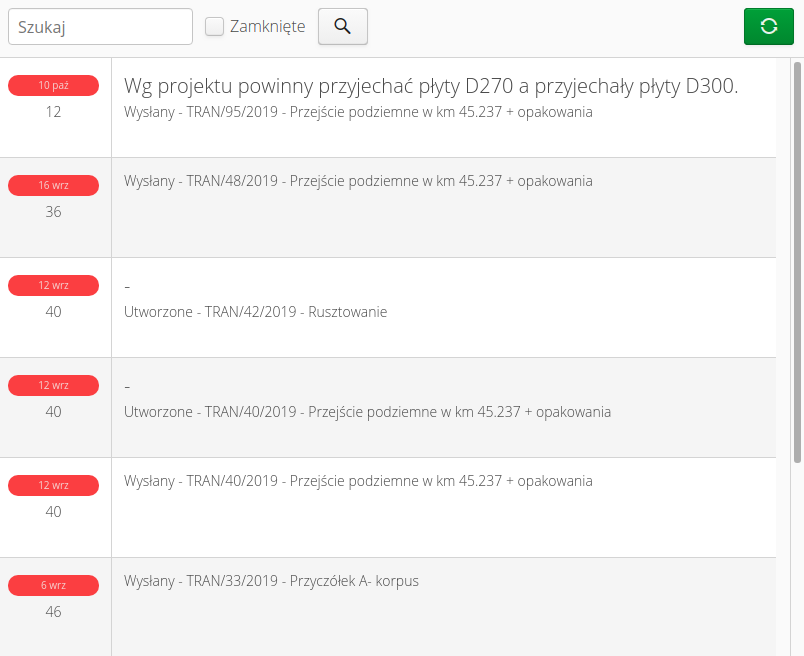
In the descriptive text, the current status of the claim, the associated delivery from which the claim arose, and the structural element associated with the claim appear.
Complaints view
Selecting a specific line in the list of Complaints, we enter the details of the claim we are interested in.

The window shows the order number, the status of the complaint, the number of the delivery description to which the complaint relates, the complaint number, the date the complaint was created and who created it. In the description field, we can see the description of the complaint saved during creation. Below in the table we can see the items to which the complaint applies. The "Type" field determines what type the complaint item is, the "Quality", "Quantity" fields determine what the complaint is about whether it is qualitative (damaged items) or quantitative (missing items).
The "Complaint" window allows us to do the following: add photos to the complaint the "Photo" button, add a comment the "Comment" button.
The SHORTCUTS section allows us to view comments - the "Comments" button, view photos - the "Photos" button, navigate to the delivery to which the complaint relates the "Delivery" button
Comments on the complaint
Each complaint has its own circulation and status. After creating a claim, it is possible to enter additional comments to the claim and change its status. After selecting the "Comment" action, the window for entering a comment and changing the status is displayed.
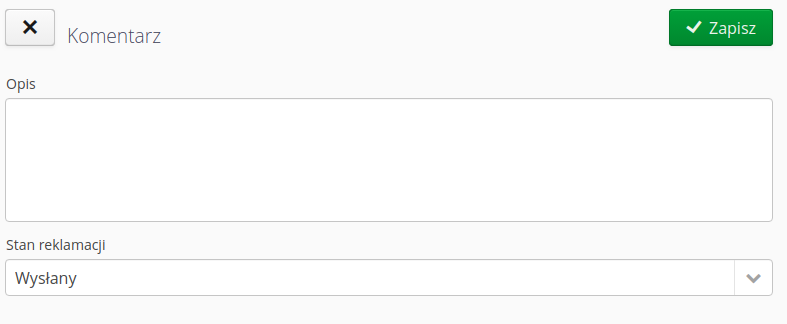
Once a comment is approved, it is visible in the list of comments. Changing the status of a complaint to closed hides the complaint in the list of all complaints and you will need to view closed complaints to see it.
Create a complaint
We can create a claim in two ways:
-
Create a claim when performing a delivery/return check.
-
Create a claim for an already delivered delivery.
During the execution of a delivery/return check, if it is determined that there are quantities claimed in terms of quantity and quality, the system will automatically offer to create a claim when closing the check in question. The parameters and quantities for the claim will be automatically calculated based on the data received during check entry.
For deliveries that have already been checked, it is possible to create a claim at a further stage. In this case, select the "Complaint" action in the view of the given delivery.
| If we create a claim from an already closed delivery/return, we can only create a quality claim. |