Service
Service Requests
Moving from the main menu to the service request section, the user is presented with service requests. The event view can be displayed in context:
-
My - service requests assigned to a particular user.
-
New - offline service requests that have been created and not yet sent to the main system.
-
Unresolved - applications that have not yet been resolved.
-
No devices - applications that have been created but do not have devices.
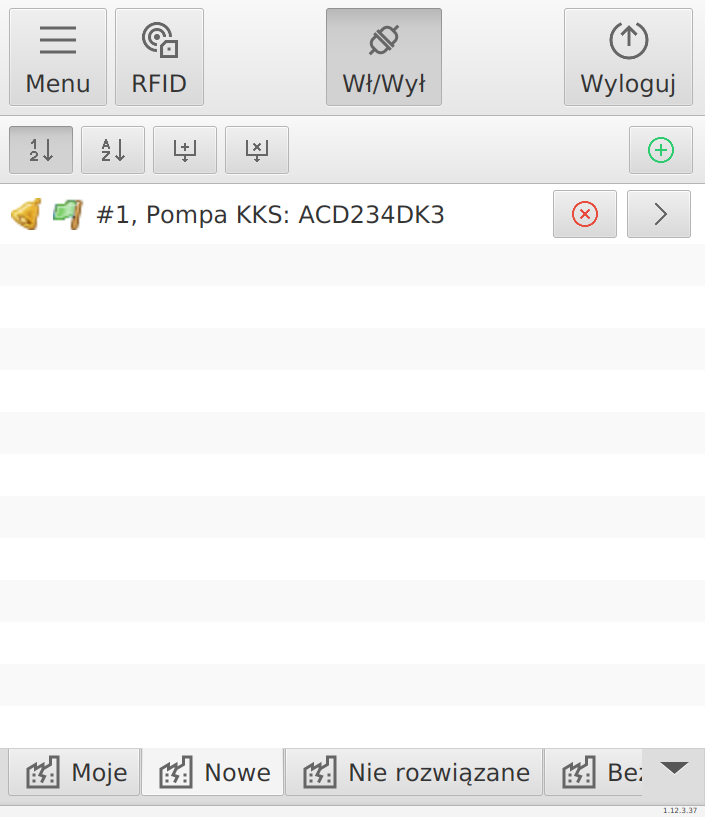
Each service request can be reviewed, a comment created or additional service notes (e.g. a photo). For service requests available offline, it is possible to delete them. They will then not be sent to the server during synchronization.
| A service request can be created without an associated device in case the definition of the device (resource) in question is not yet in the system. In this case, the user can report an event, describe it/ take pictures and already in the main system after synchronization the user will be able to pair the request with the selected device. |
After selecting an existing request, the user is presented with a view of the details of the event divided into sections. The general view presents basic information about the request.
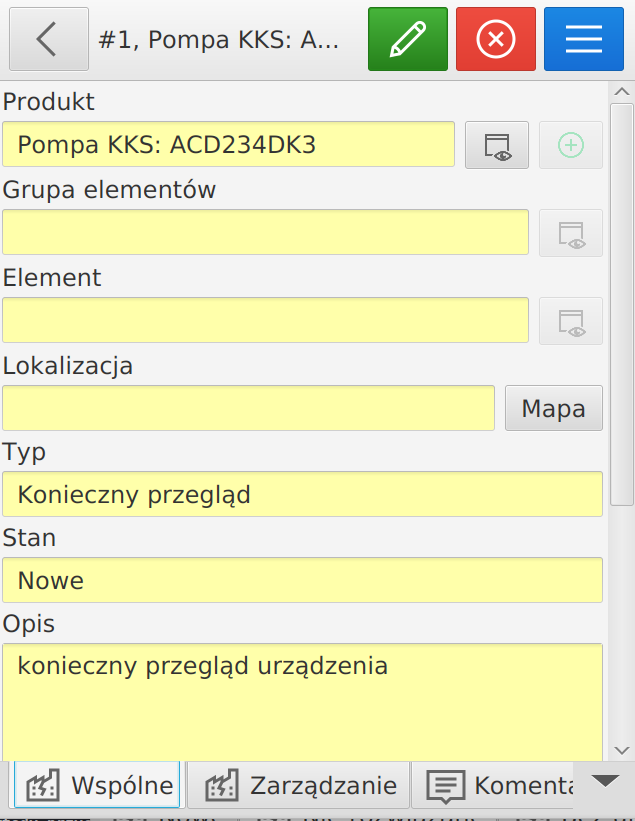
The management view presents information on useful information for companies involved in the execution of service events for external customers.
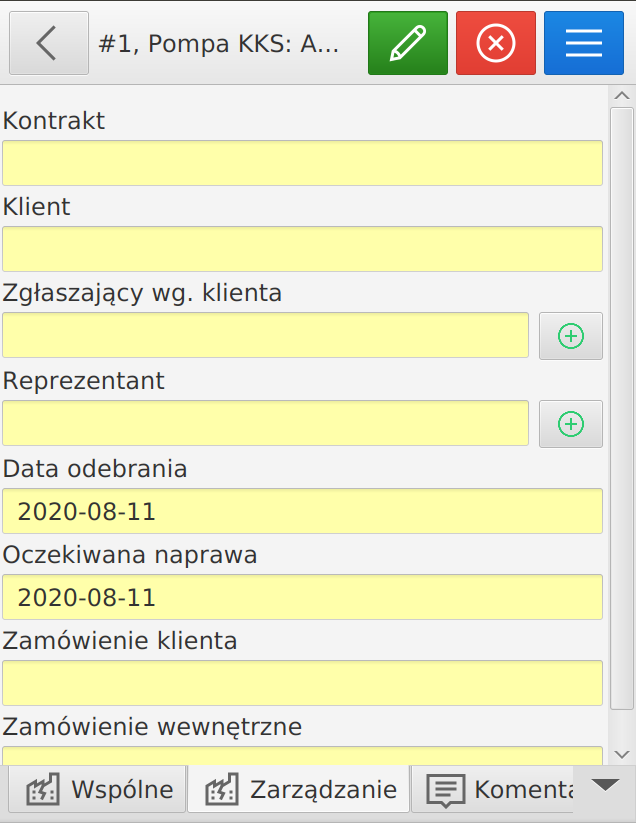
| The data management view is enabled only in systems that have this functionality enabled. |
Comments of a service request show all additional actions performed on the request. The information shows the date, the person entering the record and the introduction of the comment.

Notes displays a list of all additional service notes appended to the service event.
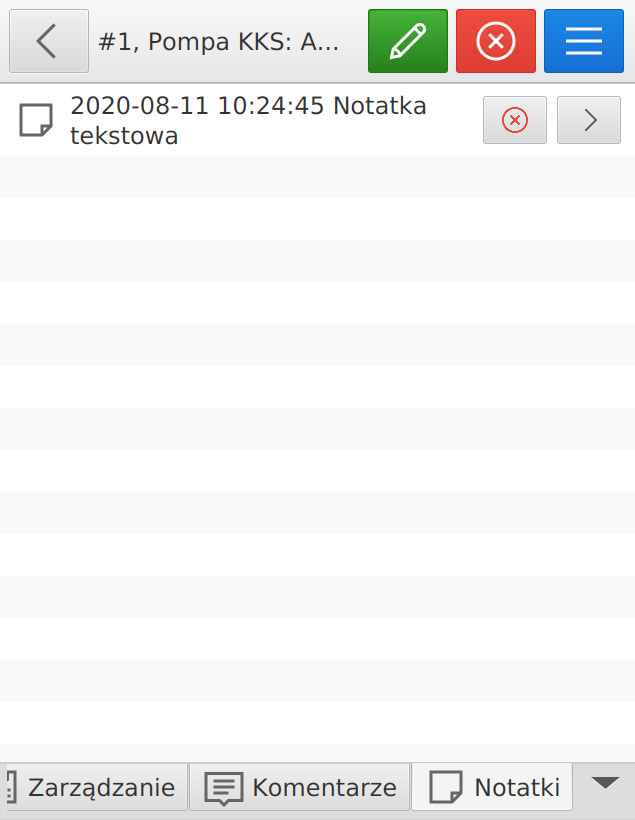
List of service protocols stops information about the list of all service protocols associated with a service event.
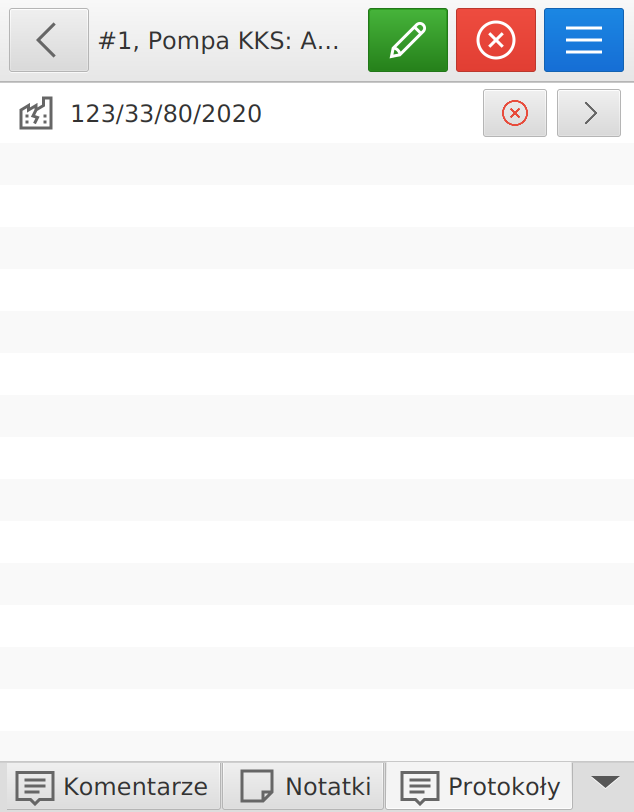
| The functionality of service protocols depends on the activation of such functionality during the initial deployment configuration. |
Each service event has an additional context menu available under the blue action button.
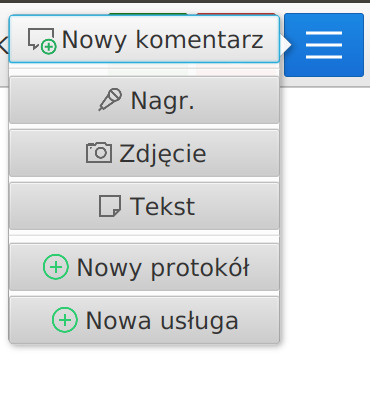
Available activities:
-
adding a comment to the service event
-
creation of service notes (text, photo, recording)
-
creation of a service protocol
-
creation of an entry for services rendered to an event
Adding a service request
When you select the action of adding a new service request, a window appears where you can enter information about the request, i.e. request type and a comment on the request, which describes the event and its effects.
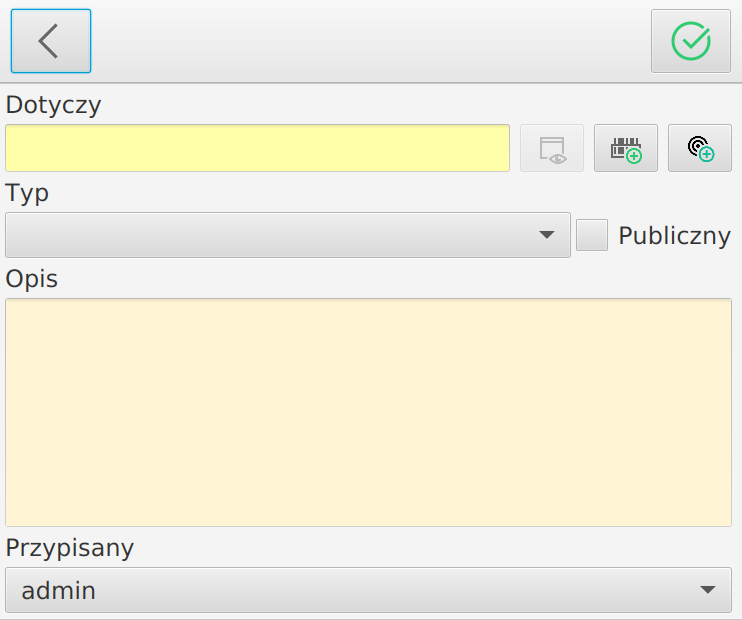
After approving a request, it is possible to perform additional operations on an existing request - editing it.
Comments on the submission
A list of all comments on a submission is presented in a dedicated tab. This allows you to track the status of the submission, comments from users dealing with submissions. The user has the ability to independently enter a comment on a submission, which will then be visible in the history. When entering a comment, a new status and a new assigned person can be specified.
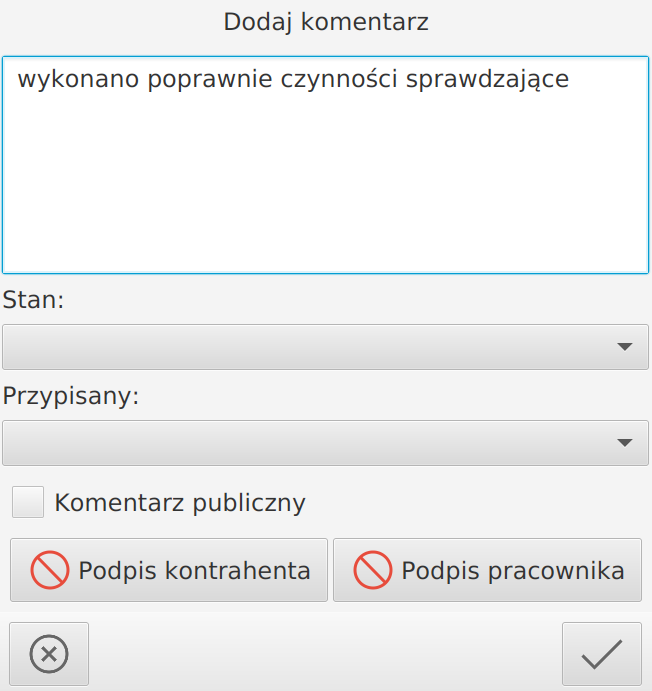
In the window, you can specify a comment for the request, and if the status change requires signatures, the Contractor’s Signature and Contractor’s Signature buttons are active, i.e. the person responsible for accepting the service request on the customer’s side.
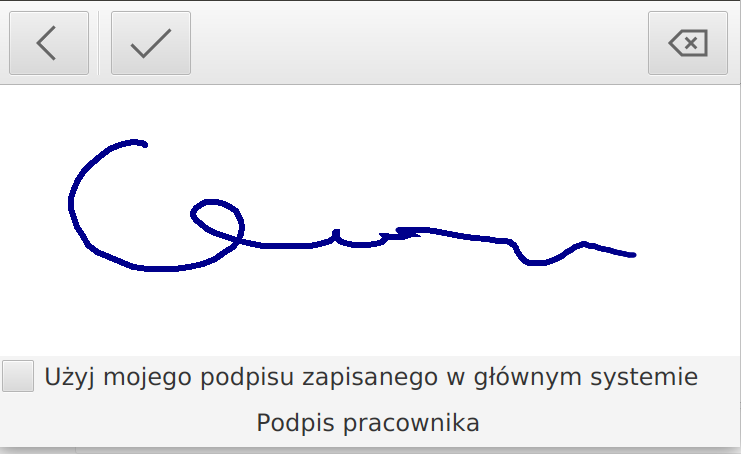
The user can, instead of entering his own signature in electronic form, choose by checking the option "Use my signature stored in the main system" to use the signature that is stored in the main system. Then this signature will be used during report generation.
| For the function to be usable, the user must log into the desktop system and upload his signature there in the form of a scan. There is no other way to save this data. For security reasons, such a signature is also not sent to mobile terminals. |
In the window, you can also mark the status change as public. In this case, this comment will be available through other communication channels such as. Customer Portal.
Notes to report
An additional option is service notes associated with a given request. The user can add voice, photo and text notes. The notes serve as additional information to help resolve the service request, e.g. a photo of a particular device, a picture of the damage, etc.
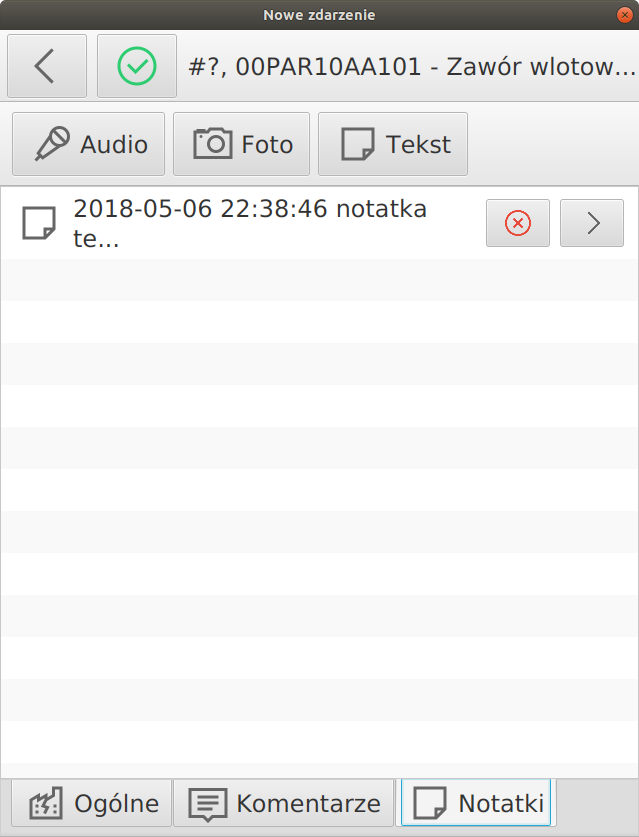
Services
List of services to a service event allows you to add a predefined list of services/activities performed during the execution of work on a request to the event. The system coordinator can define such services as: external invoice, warehouse release, hourly work. Users entering such information can automatically create control data on costs and labor hours spent on the request.
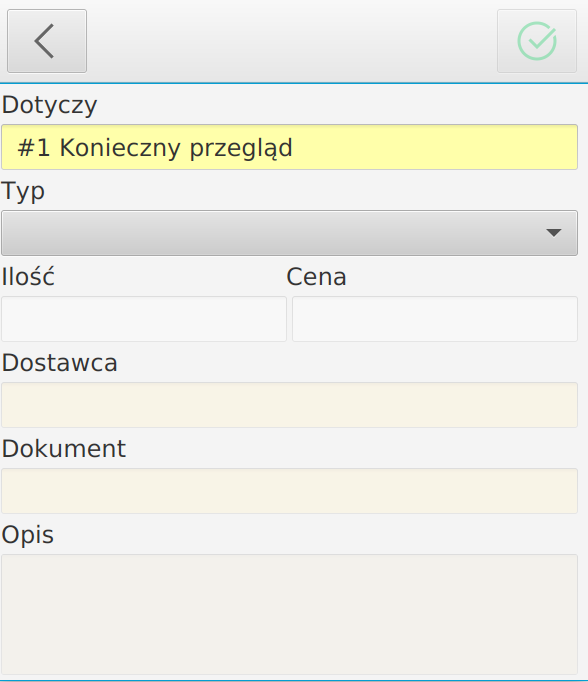
| The system has the ability to integrate with external providers of such data, e.g. warehouse systems, finance systems or Time & Attendance. This allows you to automate these activities, nevertheless, there is always the possibility of entering these data manually. |