Inspection rounds
Inspection rounds
The workarounds module contains information on the definition, visualization and verification functions of workarounds performed by mobile devices.
The inspection round’s section includes the following sections:
-
Dashboard of rounds - dashboard of visualization of progress and execution of individual rounds.
-
List of inspection round executions - list of inspection round executions made with mobile devices.
-
Inspection round templates - the area of definition of inspection rounds and rules for their execution.
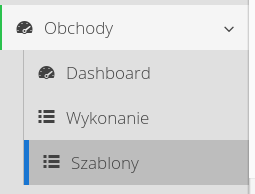
Inspection Round dashboard
The view allows you to display collective information about the inspection rounds in progress. In the upper part, information about the next round to be performed (according to its schedule) and the last performed round are shown.
Below are the statuses of all workarounds in the given time period (current window). If the workarounds are completed then they are marked accordingly. The next section shows lists of completed workarounds and upcoming workarounds to be performed. If the system has the service events module enabled, then at the end there is a list of service requests opened in the last 24 hours.
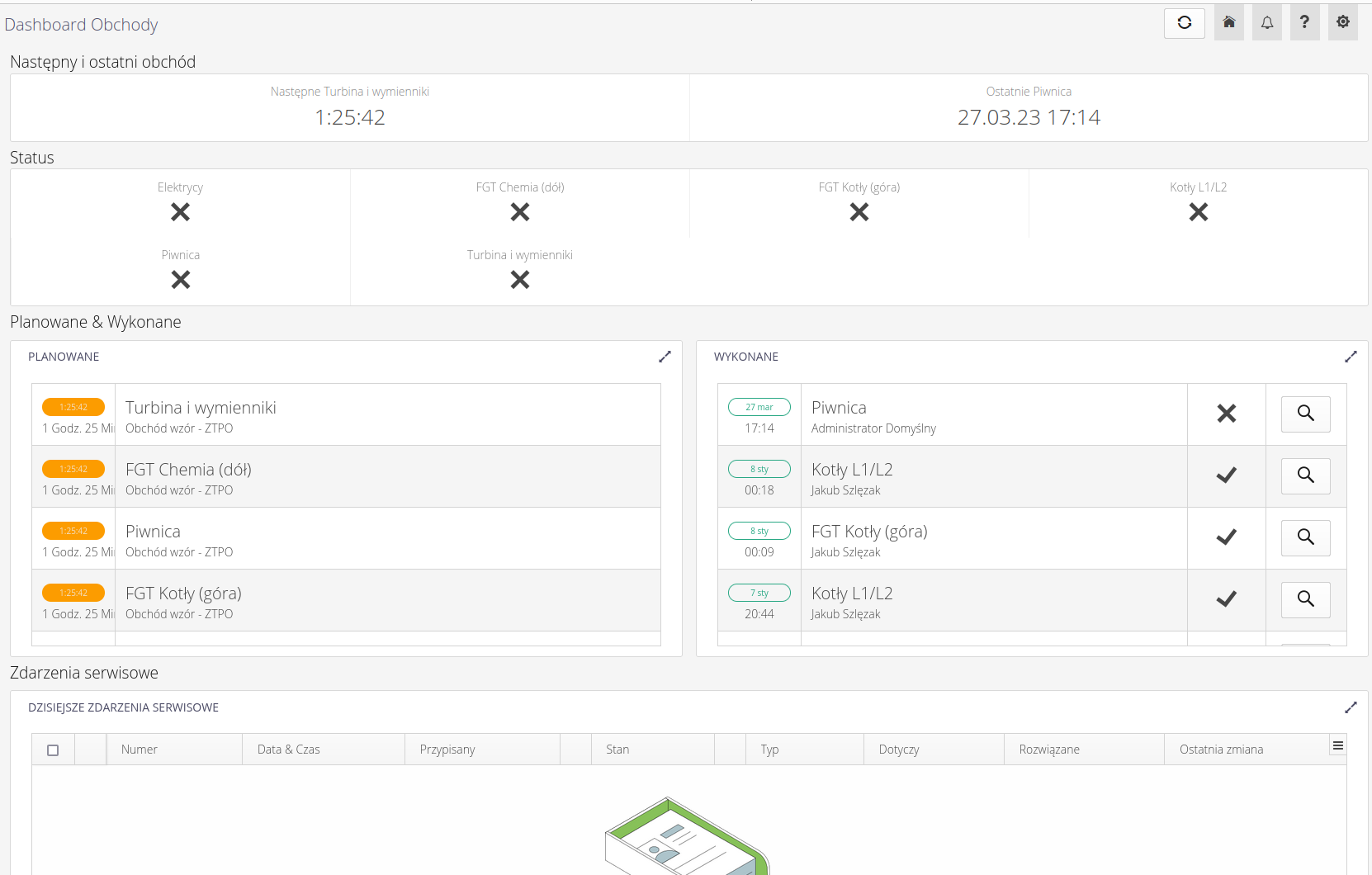
| The result of the correctness of the inspection round requires the analysis of all data entered in a given workaround and includes the analysis of the correctness and completeness of all questions/measurements and tasks. For measurements, not only the execution of the measurement itself is verified, but also the compliance of the measurement with the established checking rules (checking equations - see Definition of rounds). |
Definition of inspection round
Interface for creating, managing and viewing inspection round definitions. Allows you to define inspection rounds to be performed by mobile devices. Each inspection round is a set of several operations that are performed by the people assigned to it. In short, a inspection round list is an ordered set of activities from a pool:
-
Question - a question in the form of a simple Yes/No answer or selection from a specified list of answers. This allows you to define questions like "Is the device working?" but also questions that require you to select one of the N available answers, e.g. "Status of the device ?" with available answers "Working, Disabled, Malfunctioning, Inoperative, Overhaul" or similar.
-
Measurement - measurement of a physical unit. Defining a measurement allows you to specify the unit, description and text of the measurement, but also to define an expression to check the measurement, e.g. whether the measurement value is within the min/max parameters of the device.
-
Task - an additional task, which can usually be in the case of inspection round to read one of the measurement points in the form of an RFID tag. This helps to ensure that the rounds are performed correctly and are authentic.
When the view is turned on, the user is presented with a list of all inspection round definitions. Inspection rounds can be active (available for execution) or inactive (awaiting authorization for execution).
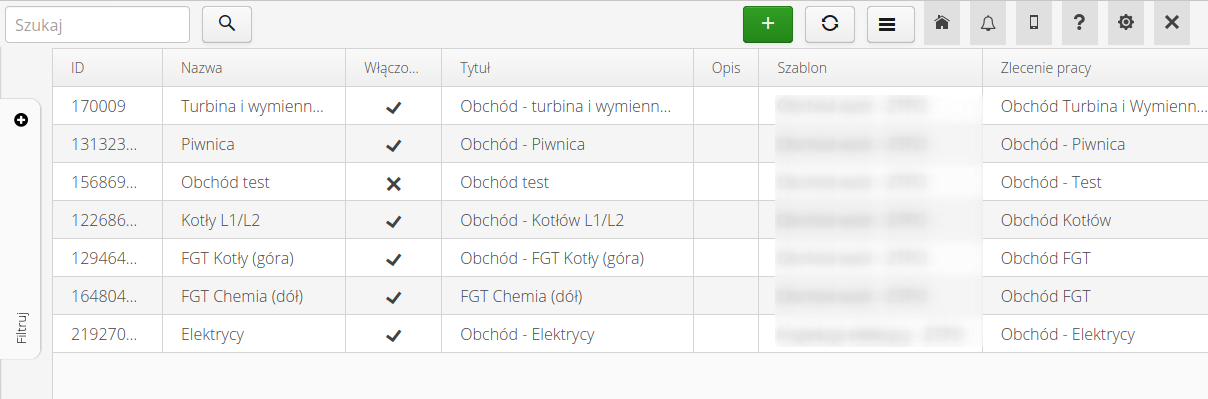
| Only active inspection rounds are available for users to perform on mobile devices. |
Za pomocą menu kontekstowego mamy możliwość dostępu do akcji definiowanych dla danego szablonu obchodu. Dostępne akcje:
-
Wykonaj- możliwość wykonania danego obchodu bezpośrednio z widoku desktop -
Wydrukuj wszystkie identyfikatory- możliwość wydrukowania identyfikatorów dla wszystkich urządzeń/lokalizacji, które zostały przypisane do elementów obchodu - zasobów, lokalizacji - jeśli odpowiadają szablonowi generowanych identyfikatorów w systemie.
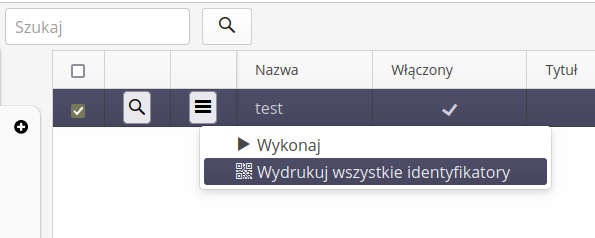
The creation/editing of a workflow template allows you to freely define the execution of a given workflow and specify its execution parameters. After selecting the action of creating or editing an existing tour, you will go to the view of the template editing form.
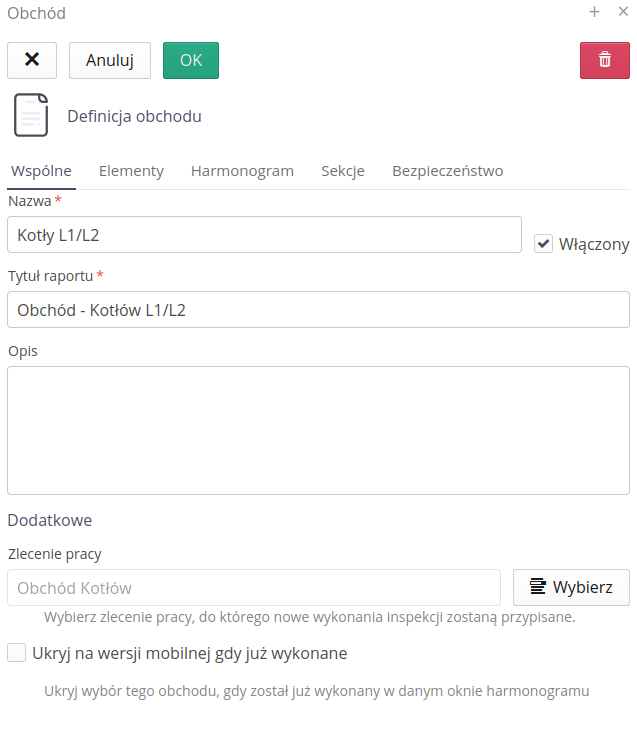
Basic data of the inspection round template includes:
-
The name, title and description of the inspection round template. The name is used, among other things, by mobile devices to present the rounds for user selection. The title is used in rounds reports. This allows the rounds to be abbreviated for users and fully named in reports, which can then be printed
-
Inspection template - a template of questions from which questions will be available when creating bypass trails. In the case of the standalone inspection round module (LITE version), these templates are predefined and correspond to the industry in which the user operates. In the full version of the system with the Inspections module, the user has the ability to define the question/measurement templates independently.
-
Work order - default work order to which the rounds will be saved. This allows you to group executions and settle them against available work orders. Only if this module is enabled

This option allows you to hide in inspection round template list those templates that have already been made in a given (current) time window or it is not yet time to make them. For example, a time window of 12:00 +/- 2 hours after enabling this option will make a given inspection round visible for execution from 10:00 a.m. to 2:00 p.m. If someone makes an inspection round at this time, e.g. at 11:00, this item will also disappear from the list.
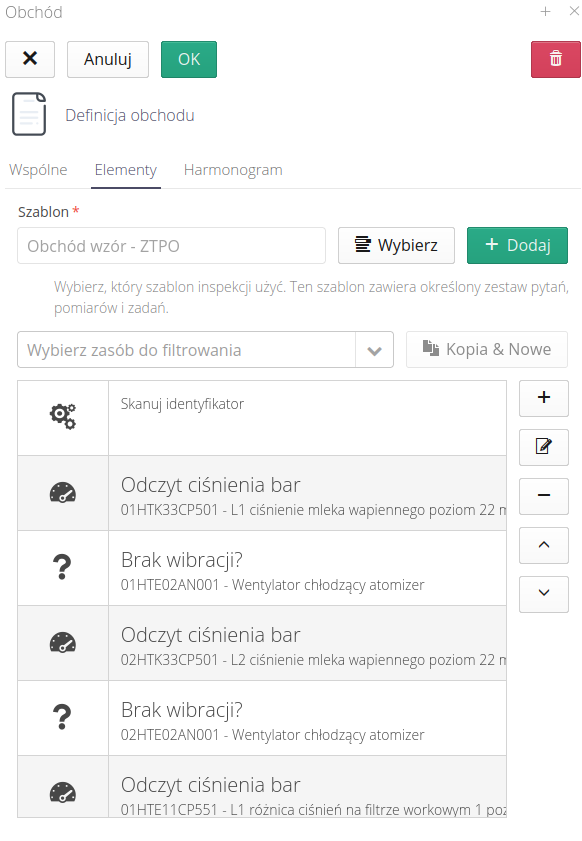
The Elements section contains a list of workaround activities. These activities are j/w defined set of questions, measurements and tasks. Each activity is associated with a specific device defined in the system section named Structure. This allows activities to be associated with specific devices. Activities can be moved in order and the values of each activity can be defined/edited.
If we have defined sections dividing the inspection round into parts, we can use this selector in the list of elements to filter the list of elements.
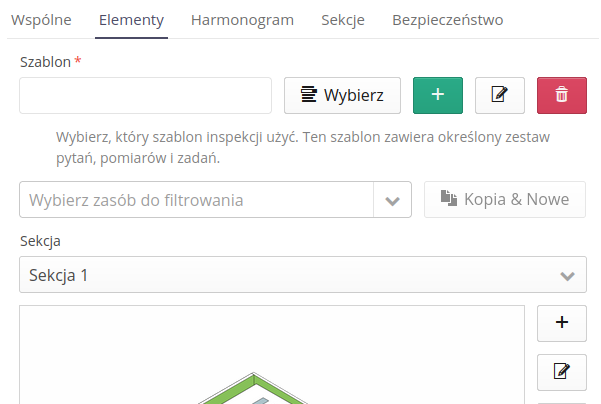
Entering/editing an inspection round item allows you to specify the exact activity:
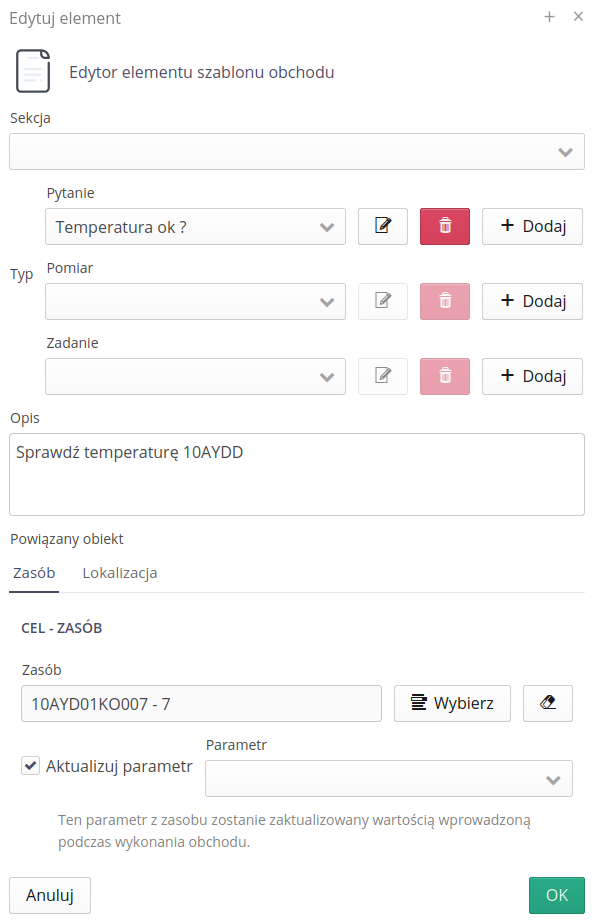
In editing the item, we enter:
-
Type of activity - whether it is an answer to a Question, a Measurement or a Task. From here, we can also edit or add a new question/measurement/task from the list of generic items. These entries will be saved in the audit template we selected in the first tab.
-
Opis kroku - możemy dodatkowo opisać krok obchodu, który będzie widoczny dla użytkownika podczas wykonywania obchodu. Opis ten może zawierać dodatkowe informacje dla użytkownika np. jakie są oczekiwane wartości pomiarów, jakie są zasady wykonania zadania itp.
-
The resource or location affected by the type of activity, e.g., the question/measurement may be about specific equipment, but the task may be about scanning an RFID code assigned to a specific point in a location on the plant.
-
Aktualizacja parametru - opcjonalna możliwość aktualizacji nazwanego parametru w urządzeniu po wykonaniu obchodu. Pozwala to na skopiowanie wartości obchodowych po ich wykonaniu do poszczególnych zasobów. Dotyczy to tylko zasobu.
Using this window, we can add question/measurement/task templates, edit and delete them.
| The system will not allow you to delete a question/measurement/task if it is used in any tour template. They must be removed from the templates first. |
When editing an element, you can also specify the section to which a given element of the inspection round belongs.
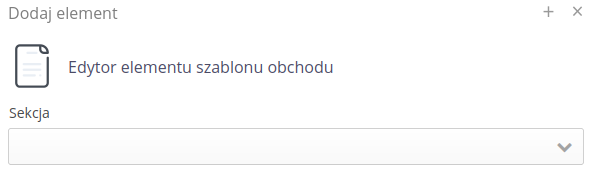
The schedule section allows you to define the periods during which a particular workaround is to be performed.
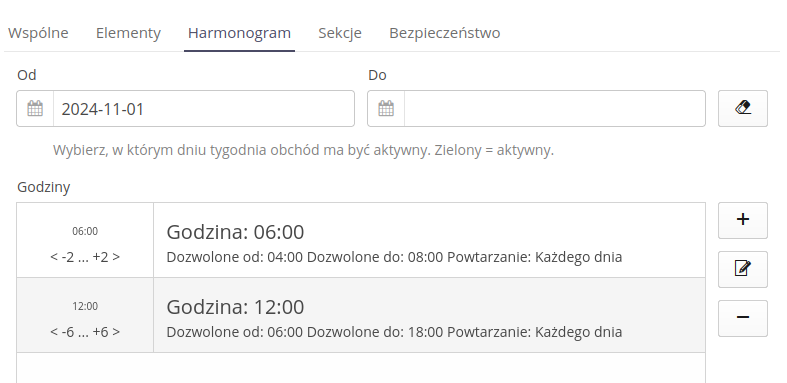
Harmonogram pozwala na definicję reguł kalendarzowych tj. od jakiego dnia będzie wykonywany oraz datę końcową.
Lista godzin pozwala na określenie dokładnego harmonogramu godzinowego wykonania obchodów np. o godzinie 8, 12, 18, 22 zgodnie z w/w harmonogramem oraz określenia marginesów godzinowych wykonania obchodu. Pozwala to na określenie zakresu godzin, w ramach których pracownik ma wykonać dany obchód, ale nie limitując go do bardzo sztywnego harmonogramu.
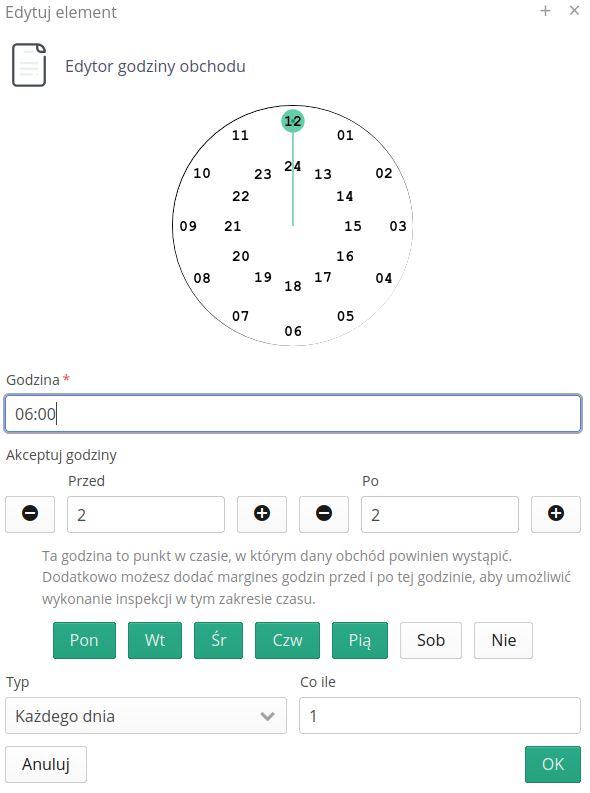
Za pomocą wyszczególnionych listy dni tygodnia możemy określić, w których dniach dana godzina obchodu ma być aktywna a za pomocą typu interwału określić częstotliwość jej występowania.
| The definition of hourly margins is used in reports and analysis of the correctness of the execution of rounds. Usually, the allowed margins for the execution of rounds are established, which allows employees to be flexible in their duties and, for example, delay the execution of rounds due to other activities they are doing. |
Sections
The system allows you to divide the inspection round into sections that group the elements of the inspection round. This allows you to select sections during the inspection round. Section definitions are made in the "Sections" tab. Using standard actions, we can add/edit and delete a section.
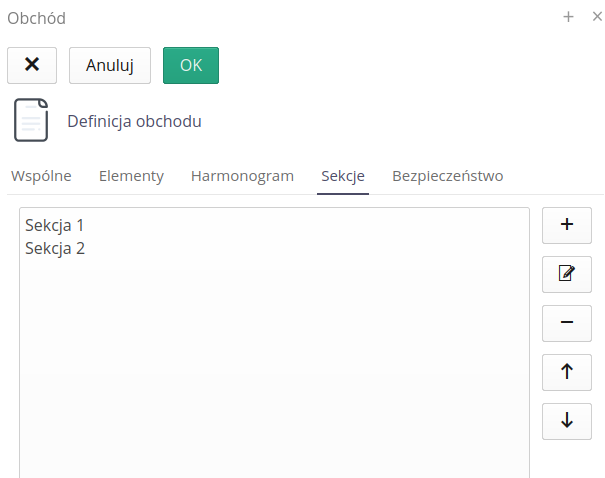
When defining a section, you can specify its name/description, but also assign a location to the section.
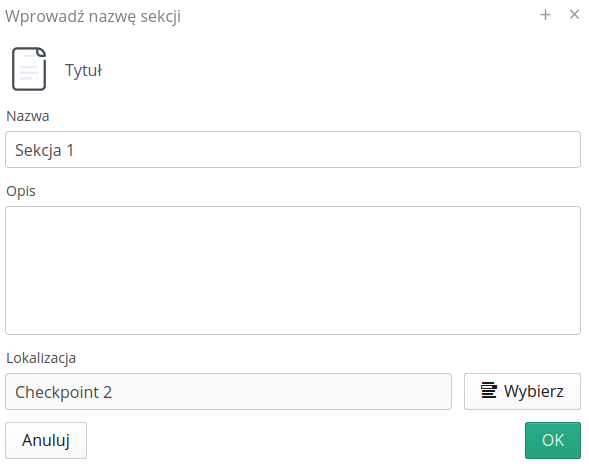
| Thanks to the location assigned to the section, it is possible to automatically update the round list during the inspection round. A bluetooth beacon must be assigned to the location. Then create a section with that location. During the inspection round, enable filtering by beacon. Then, when the mobile device is within the range of the beacon, the inspection round list will be properly filtered. |
Permissions.
Inspection rounds may be restricted to be performed by specific persons/departments only. To do this, go to the "Security" tab. There we can specify access to a given inspection round.
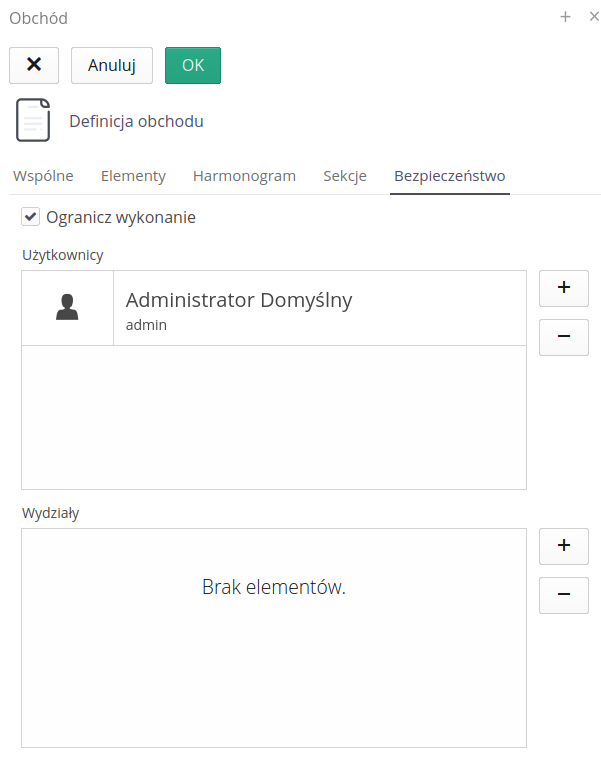
-
Restrict execution - after enabling this function, the inspection round will be possible to be performed only by specific persons/departments
-
Users - a list of users who can perform a given inspection round
-
Departments - a list of departments whose users can make an inspection round.
Inspection round execution
Interface for viewing the execution data of individual rounds. Allows you to view the data of individual rounds, their history and all responses to measurements and tasks.
| The execution of a round is the specific execution of a inspection round by an employee. The execution of rounds creates such a record. All inspection rounds executions are recorded in this way. |
The list of inspection round executions can be accessed through the main menu and through the dashboard. By default, when you enter the list of inspection round executions, you get detailed information about the latest inspection round executions, dates, people and the result of inspection’s validation.
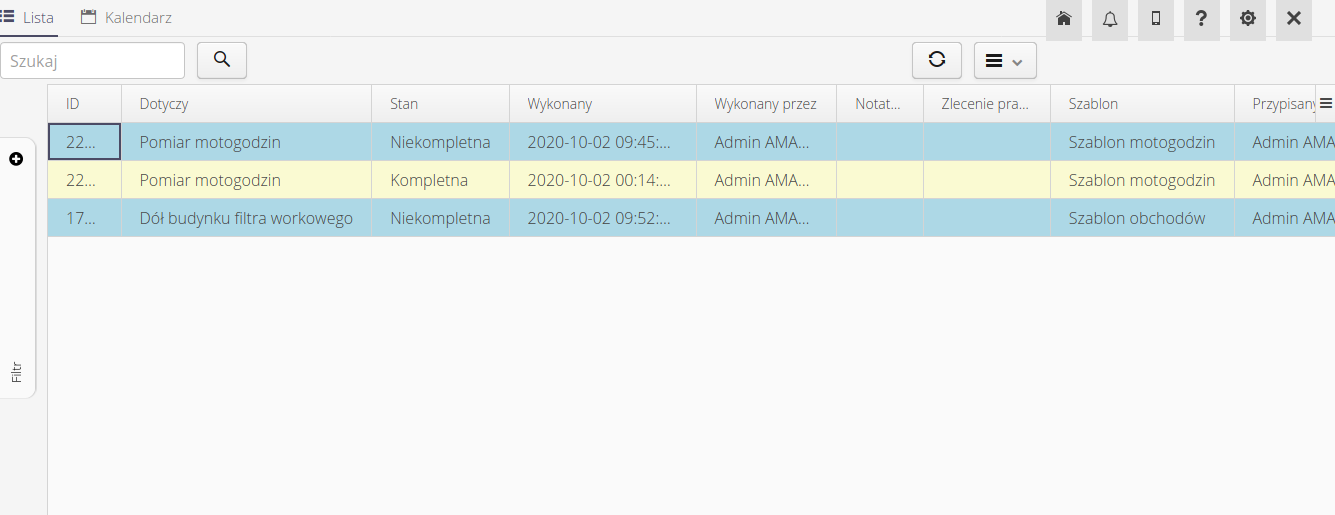
The Filter panel provides additional options for filtering the view of inspection rounds executions.
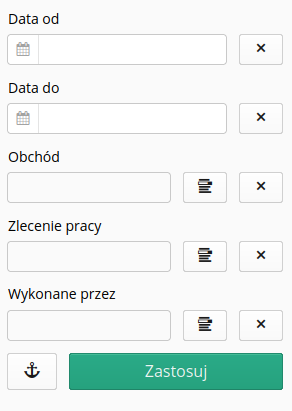
In the inspection round view, an additional view is the inspection round execution calendar view. The calendar visualizes the dates of accepted rounds execution and actual rounds execution. This allows you to quickly check the correctness of the rounds performed and their timeliness (ignoring the rounds performance comparison reports).
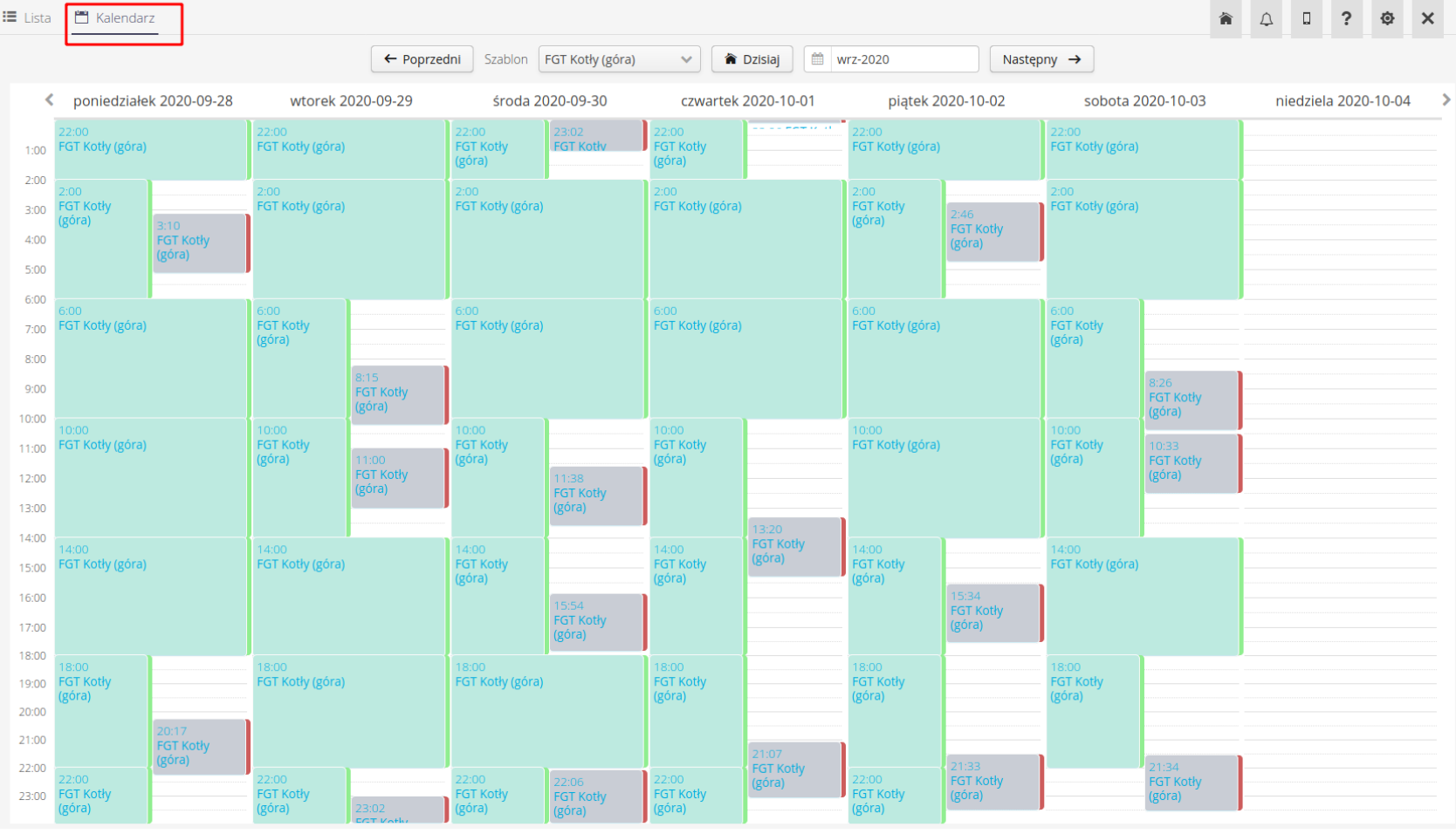
After selecting any performance of the inspection round, we go to its details.
The presented data is divided into two sections. General information about the inspection round, i.e. time, person performing the inspection round, inspection round validation result, inspection round notes. In the lower part of the view, detailed results of measurements, questions and tasks performed as part of a given inspection round are presented.
System zapisuje czas rozpoczęcia i zakończenia obchodu. Mechanizm aktywuje czas rozpoczęcia obchodu w momencie jego pierwszego uruchomienia. Zakończenie obchodu następuje z chwilą zamknięcia obchodu poprzez operację Zakończ. Dane te dostępne są w szczegółach obchodu technicznego oraz w raportach.

Element lists are divided into several tabs:
-
All elements - a list of all elements of the inspection round in the order in which they are placed on the inspection round path. All items collectively
-
List by sections - if the inspection round has defined sections, here we have lists divided into individual sections
-
Lists of questions, measurements, tasks - detailed lists divided into a specific type of operation
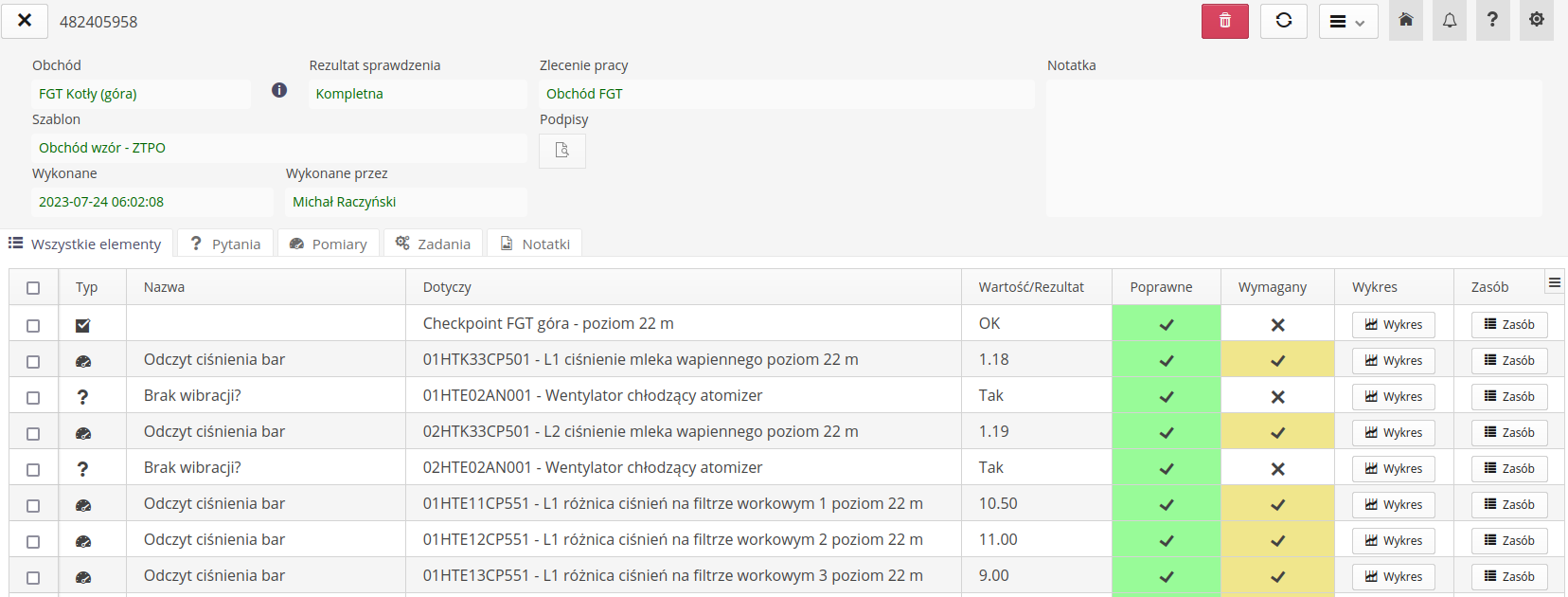
For measurements that have a defined measurement validation (check) condition, the application displays this condition when you hover the mouse over the validation field. This is followed by a bubble where the measurement and all other values are entered into the equation.

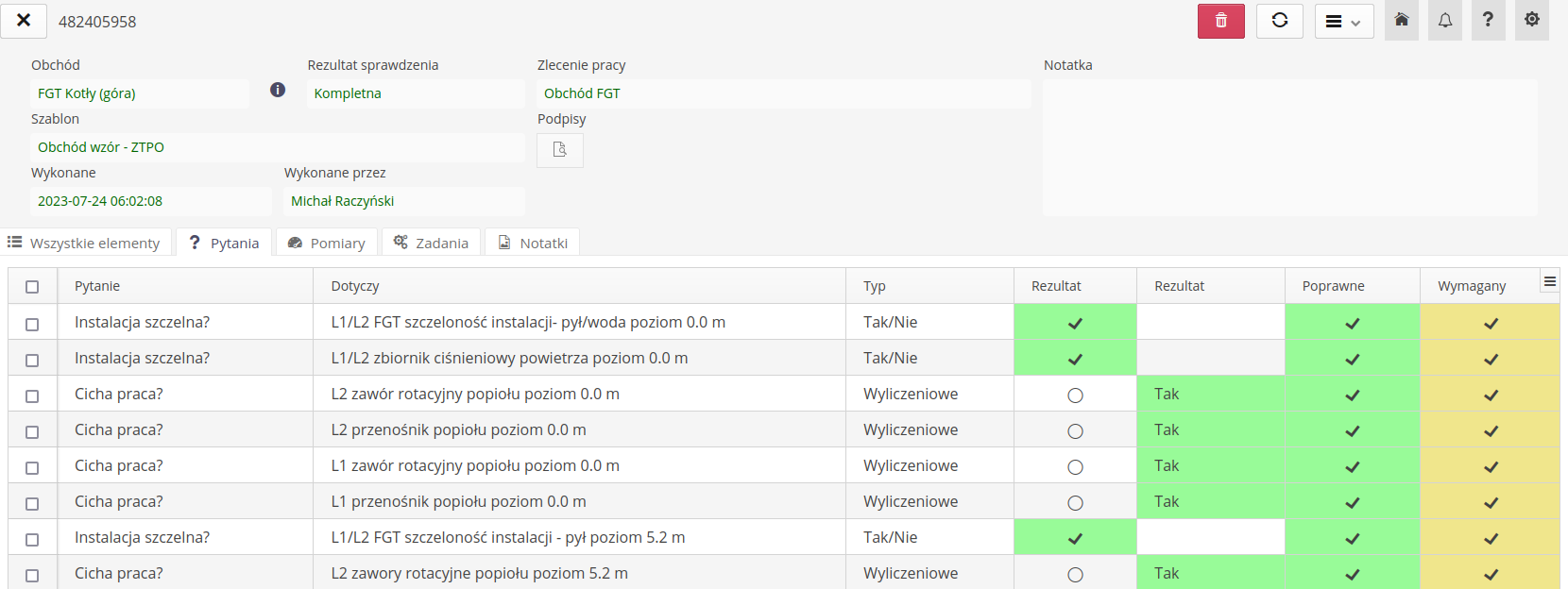
The questions show all the information about each measurement, its values, what it relates to and the status of the result and validation correctness. From this view, we can view a comparison chart of the workaround data recorded in all workaround executions for a given measurement, and navigate to the device to which the measurement applies (Source).
For measurements, selecting the measurement graph, we get a view in the form of a measurement graph on the time line. The lower part of the graph allows you to specify the range of measurements, the upper part is a graph of all values.
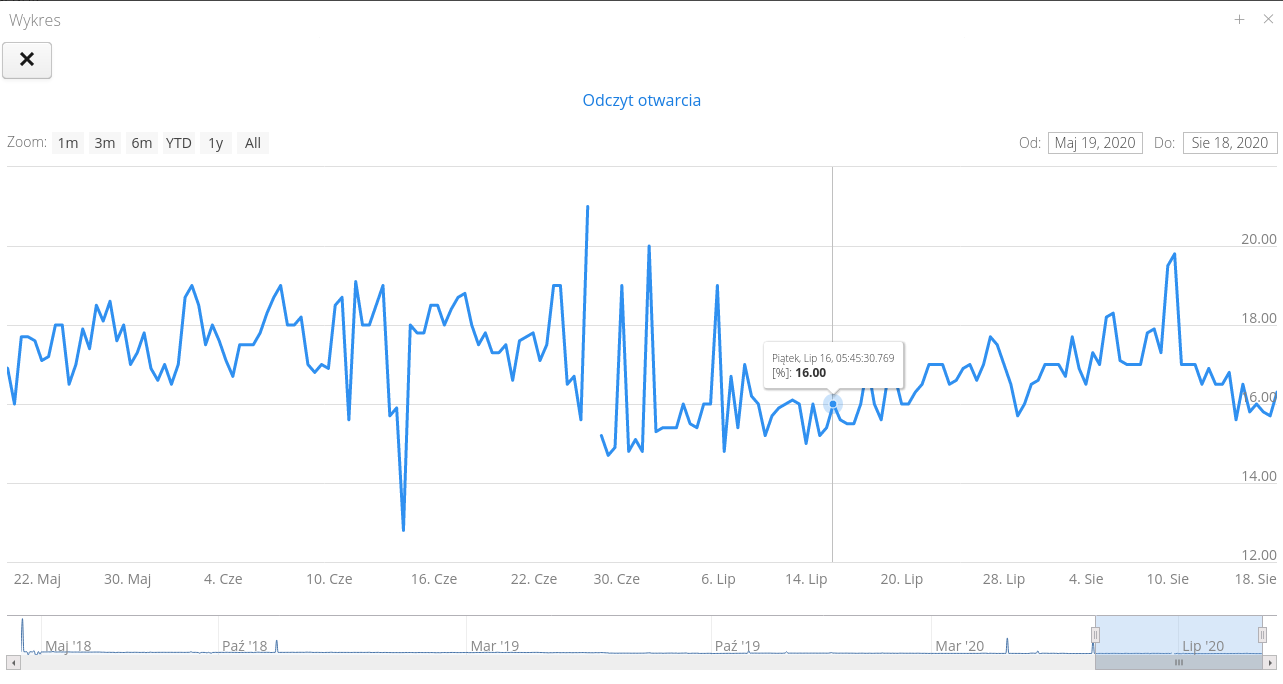
| If a particular measurement on a certain day has not been made then a break in measurements appears on the chart. The user can specify the range of data presented. |
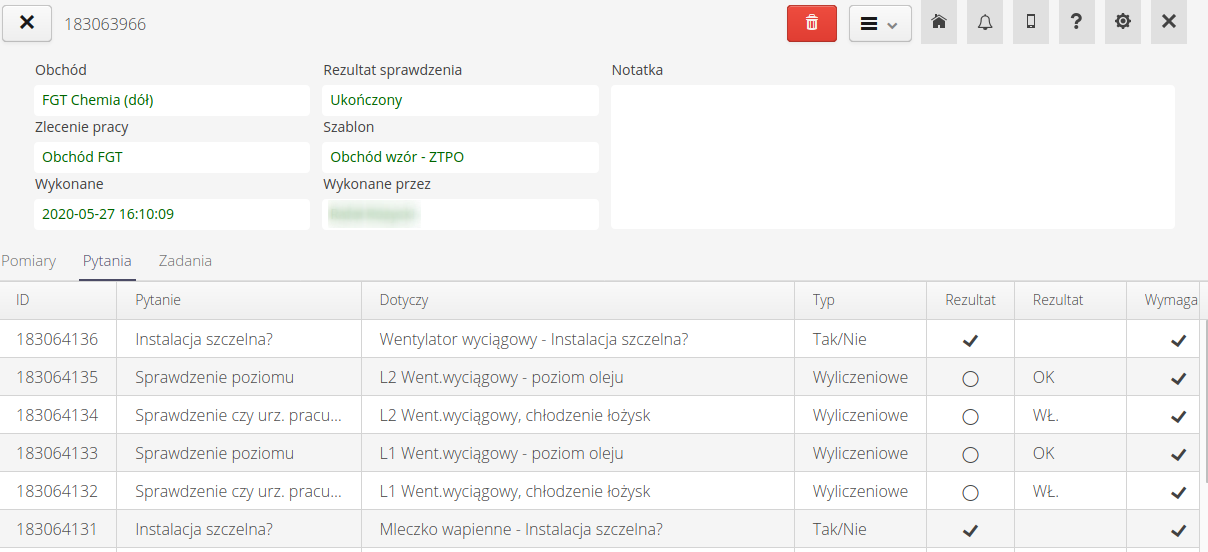
The details of the questions provide information on the answers to each question, the result and the validation score.
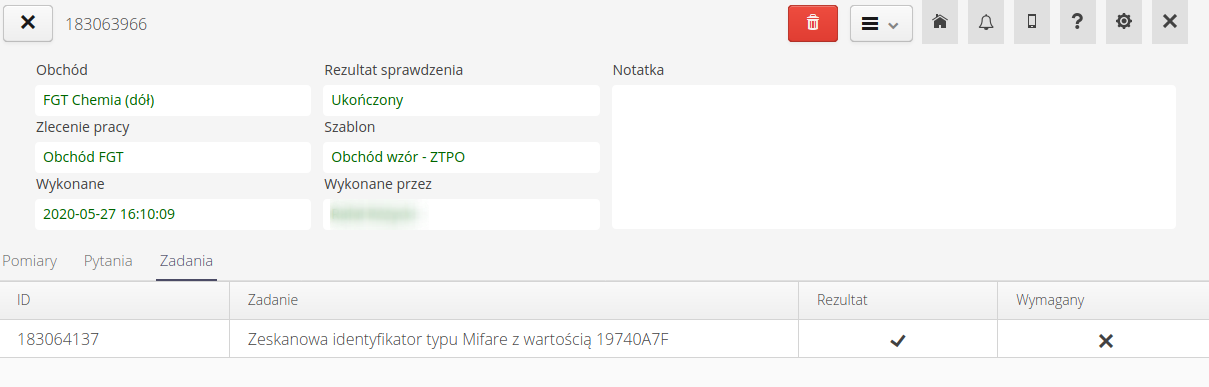
Task details allow you to present information about the status of completed tasks, such as reading the required checkpoints using RFID technology.
The available context menu allows for actions defined for a given inspection round execution.
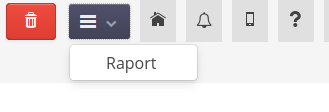
Available actions: * Report - generate a workaround execution report as a PDF printout with the ability to save/print workaround data.
Raport ma możliwość grupowania elementów obchodu zgodnie z wybranym kryterium dotyczącym lokalizacji, sekcji lub zasobu.
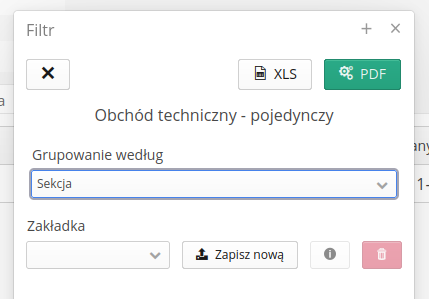
Po wybraniu odpowiedniej opcji możemy przejść do generacji raportów.
Reports
After completing the inspection, we can generate reports summarizing individual inspection rounds. Available reports:
-
Detailed report - report available for a single inspection round, displays information, measurements and answers to questions in tabular form
-
Hourly report - a daily report presenting all inspection rounds carried out within defined schedules. ATTENTION. It requires defining a schedule and fitting the inspection rounds into the time frame of hourly schedules. The report details the list of inspection round activities and the results of the inspection round.
-
Comparative report - a collective comparative report indicating the correctness of the inspection rounds within the schedule over a wide range of time. It allows you to check the correctness of the inspection rounds within a given time period.
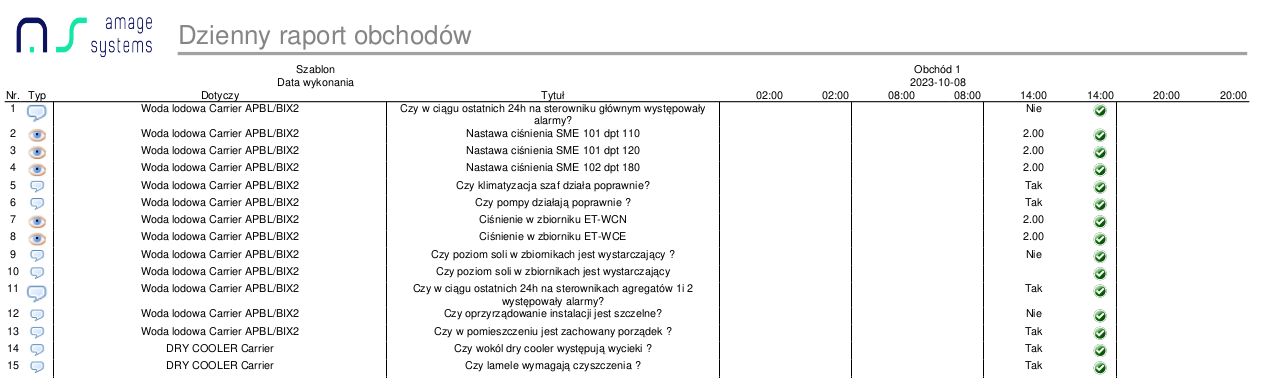
Czynności obchodowe
Czynności obchodowe to dodatkowe czynności, które mogą być realizowane w ramach obchodu. Czynności te są zdefiniowane w słowniku akcji obchodowych. Za pomocą słownika możemy zdefiniować dostępne akcje, a następnie podczas wykonania obchodu je zarejestrować.
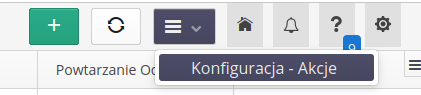
Po wejściu do konfiguracji wyświetlana jest lista wszystkich zdefiniowanych akcji obchodowych.
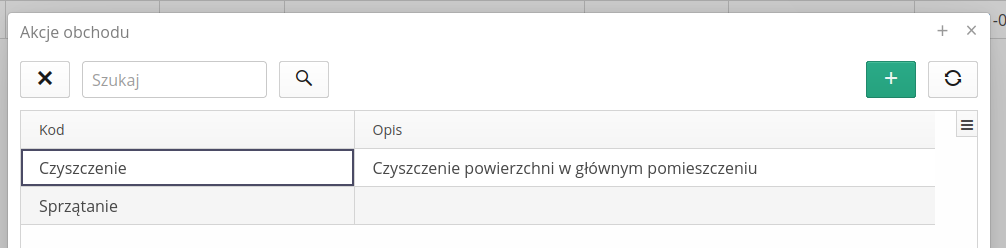
Za pomocą definicji określamy kod akcji oraz jego dodatkowy opcji.
W trakcie wykonania obchodu możemy zarejestrować akcje obchodowe, wybierając akcję z listy i dodać dodatkowy komentarz oraz dołączyć załączniki np. zdjęcie.

| Szczegółowa rejestracja akcji zostaje przedstawiona w sekcji dokumentacji mobilnej aplikacji. |
Zobacz więcej: