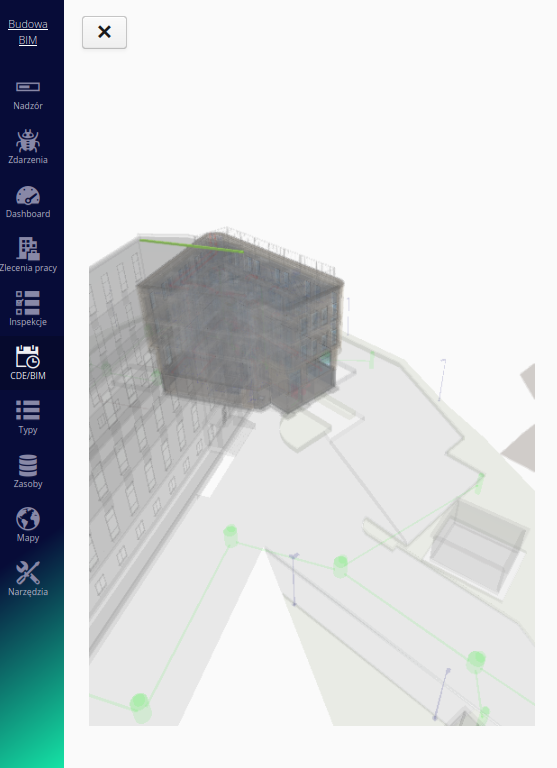Integrations
IFC/CDE model viewer
The mobile interface provides functionality that allows you to view the 3D model of the project, which has been integrated with the AMAGE application.
To view the IFC model, a connection to the Catenda BIM/IFC environment Catenda Hub or equivalent is used. Connection configuration via API is required. This is described in the main system documentation.
|
| For this functionality to work properly, a direct connection of a given mobile device to Catenda’s CDE servers is required. |
Model browser
In the system, the `CDE/BIM' link appears in the main menu. After selecting it, the main window loads a 3D model view, which is downloaded directly from the CDE environment and visualized by it.

Viewing specific items
In the resource browser, after selecting any resource, we can navigate directly to the view in the 3D model. Using the 3D View button we can switch to this view.
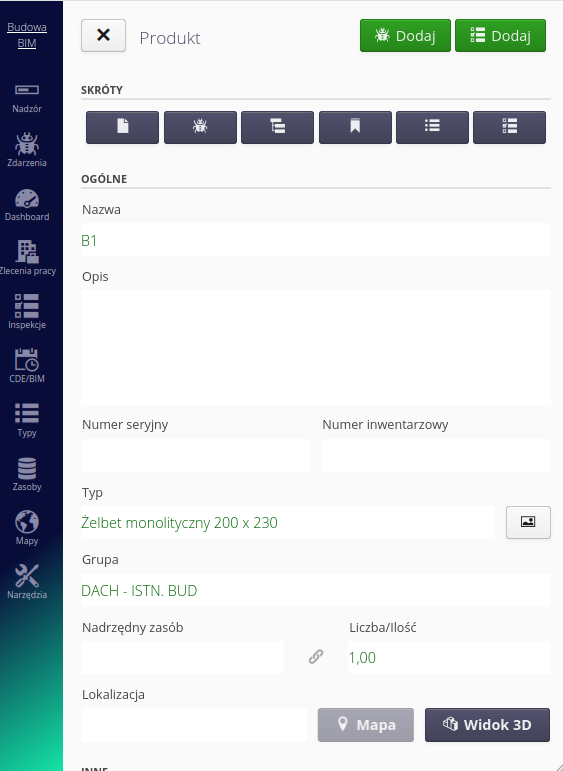
When you select this button, the full system model browser window loads. After it is completely loaded, the element is selected (here in green) and all other elements are presented transparently. This makes it easier to locate an element and determine its position in the context of the entire model