Access key management interface
An interface for managing keys to access the WebService interface via a generic programming API. Documentation for the API is available in the developer documentation section. This is where we manage and generate the API keys.
The call to action presents a list of available API keys, information about the key value part (key, UUID) and the activity, generation and expiration dates of the key.
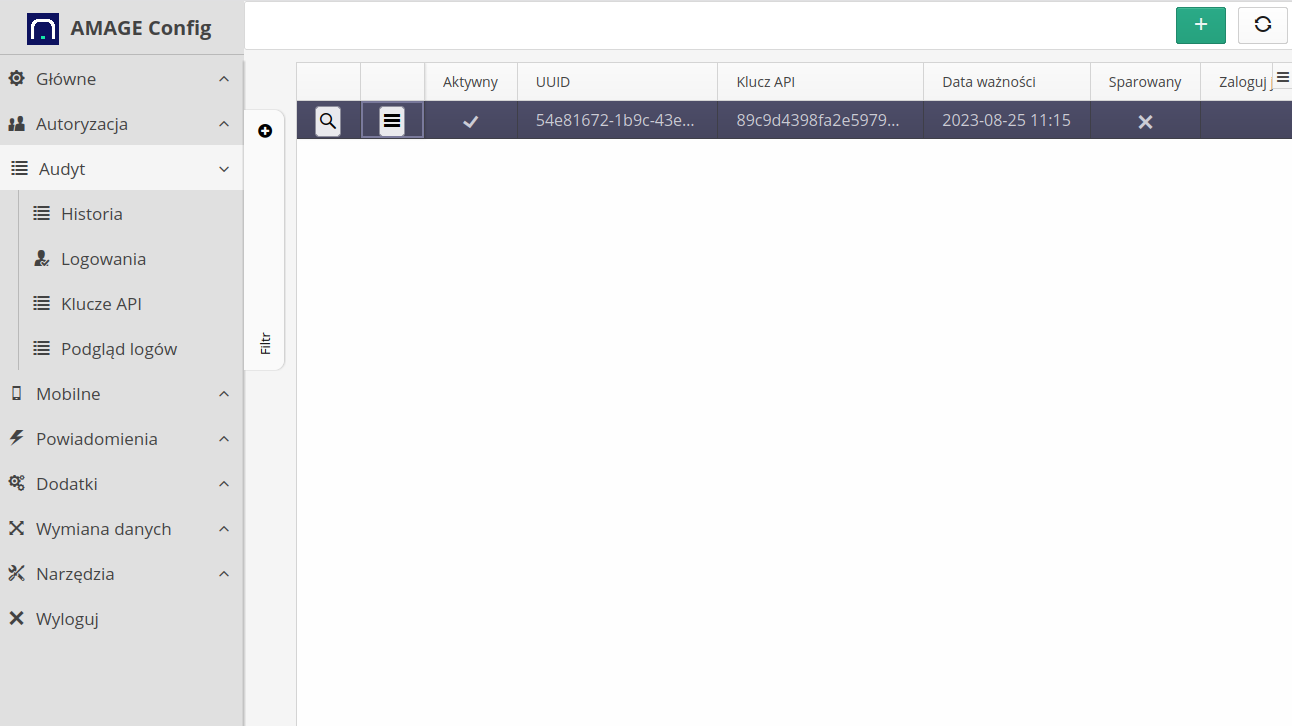
| The key is active if the expiration date exceeds the current system date. In addition, for mobile devices, pay attention to the "paired" flag, which is used in some applications in the pairing procedure, i.e. once the key is paired, it is not possible to reactivate this key on another device |
For each API key, contextual actions are available that allow you to edit, delete and quickly activate/deactivate the key.
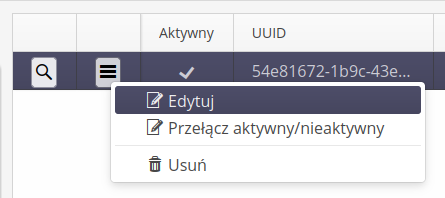
Filtering mechanisms are available in the list to display active or inactive API keys
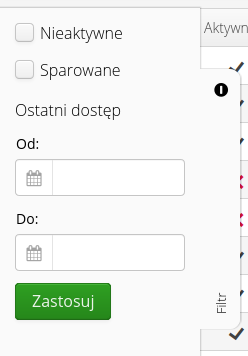
Adding a new key
The key can be added through the Web interface. To do this, select the (+) button action. This brings up the Add New Key window.
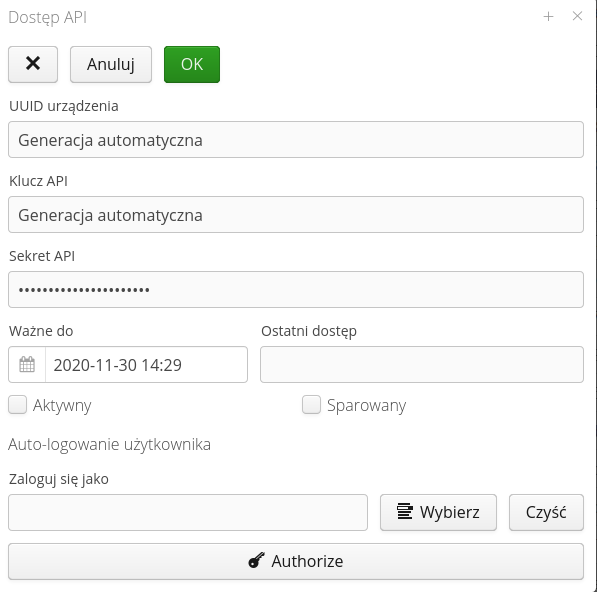
Data of the type UUID of the device, API key and its secret will be generated automatically by the system when saving a new key. The user has the option to enter expiration dates and flags indicating that the key is active and paired.
If you edit an existing key, a window with information about the key is displayed after selecting it in the main list. The API secret is displayed after selecting the 'Show' button. In addition, through the action Transfer we have the ability to change the expiration date of the key which means changing its activity.
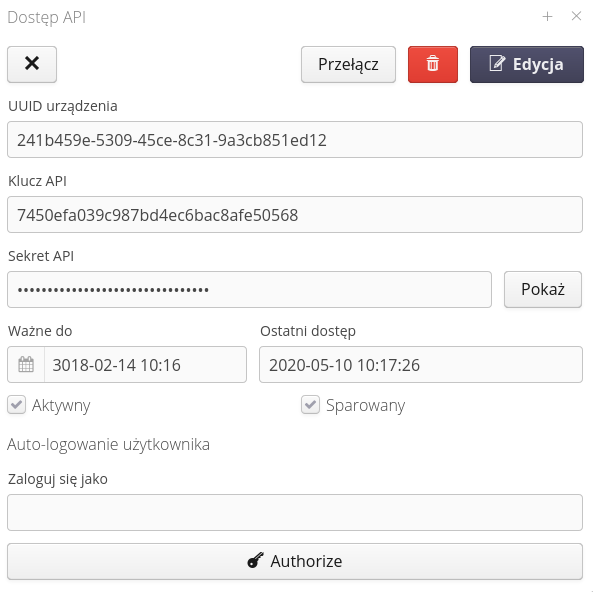
| Documentation of the use of the API key and the generation of signatures for individual WebService queries is defined in the development documentation provided at the start of the system integration/implementation work. |
User auto-logging
The system allows a selected user to automatically log in on a specific browser. This allows parts of the system interface to be available without logging in, e.g. in conference rooms, visualizations, dispatch panels.
| The mechanism is based on information stored in the memory of the web browser. Properly prepared data including information about the API key and secrets are stored in cookies of the browser. |
To enable such logging, define a user in the definition view of the selected API key, who will be automatically logged in if the browser has the appropriate authorization data. The user selection is defined in the API key view.
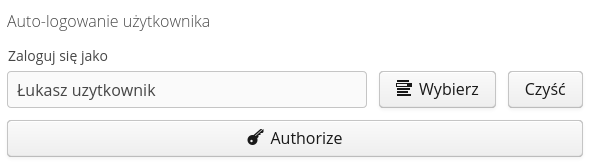
| It is not possible to add/use for authorization a user who has Super-Administrator privileges due to the fact that such a user has all possible privileges and the mechanism of access profiles for such a user is bypassed. |
After selecting and saving this information, you can select the Authorize button on the browser, which will be the target web browser for automatic login. The system will automatically go to the key pairing view. If the user has access (is logged in) then the system facilitates the pairing by automatically going to the pairing window. If you do it manually then go to the address (in the context of the application) config#!apiaccess-token-entry.
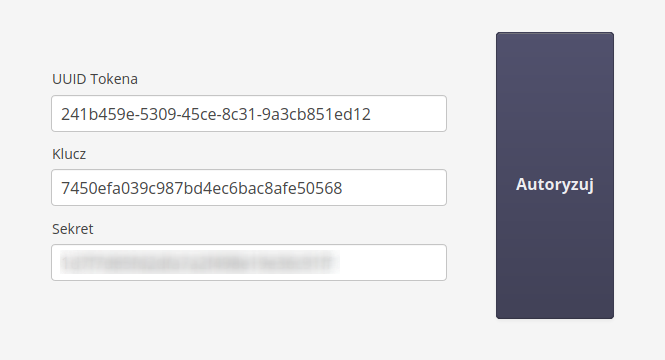
The window allows you to enter the API key identification data and validate it. Once the data is validated, a suitably crafted cookie is saved in the browser’s memory and from then on the application will automatically log in the selected user