Generation of any labels - own design
Introduction
The document shows how to generate labels for barcode printers with your own design (your own logo, etc.). In this document, we only show the mechanism of attaching a new label design and its generation. Designing a label and all the steps needed for it are described in a separate document in the 'How to?' section on designing your own report and label appearances.
Generation of labels with a custom design
For this example, we designed a new look for the labels. Based on the existing labels, we create a new design, modify its appearance, add images, etc. We upload such a finished, compiled file to the system so that we can create labels independently with the new look.
-
For our case, we have slightly modified labels with respect to the default ones (additional texts, different arrangement)
-
Then, using the free program Jasper Studio, we design labels. You can then shape them freely and then the system will enter the appropriate data (the number of the resource, its parameter, etc.) in the spaces provided
-
To then define the possibility of using such a template, select the identifier generation and select the "Design" button
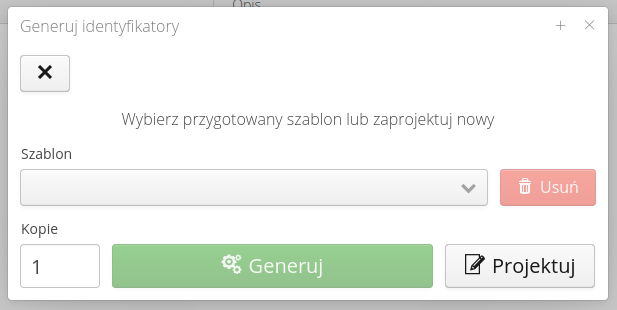
-
In the designer, we specify the label as "own label" and load a report file in the jasper format for it
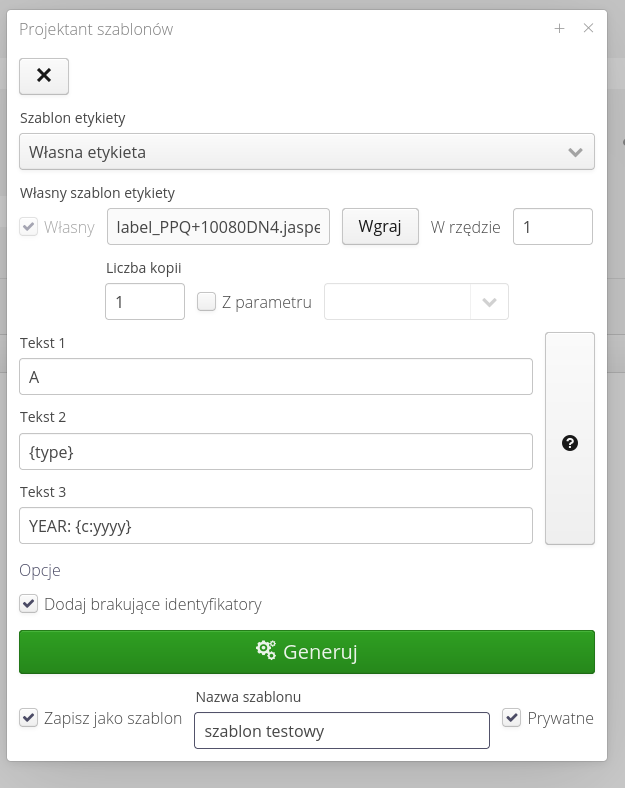
-
In additional fields we can define other parameters that we want to display. Available parameters are visible in the tooltip (info button). Depending on the object (be it a resource, user, resource type), we have other available fields.
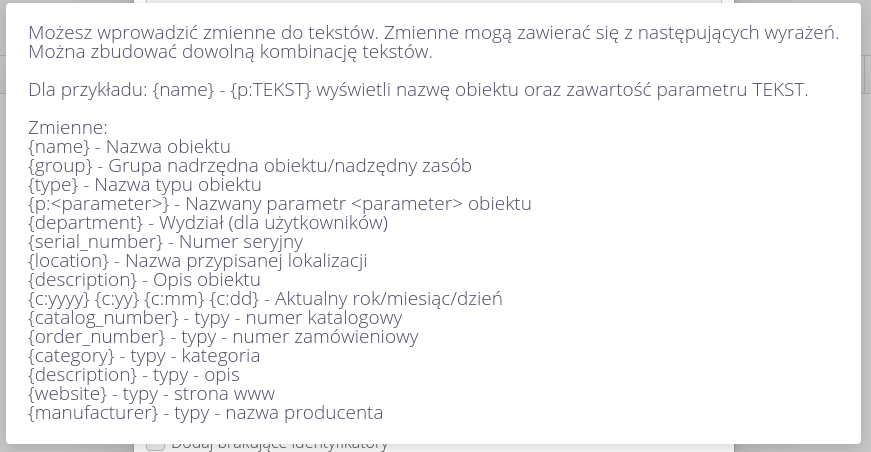
-
If the resources do not have identifiers yet, you can select in this window that if the system does not find an identifier in the internal format (Datamatrix code in the form PXXXXX-YYYYYYY), it should create and generate it automatically.
-
If we want to use the template in the future, we can save it (options at the very bottom of the window). After unchecking the "private" flag, this template will be visible to all logged in users. In this case, the definition of this template will be available only to this user under the name "test_template".
Once you save this definition as a template, you can use it multiple times when generating IDs. Then, instead of going to the Design section, we select the saved template in the window and immediately generate identifiers.
|
| The Howto is based on system version 1.17.0.2 (03.2022) and presents features that may not be available in your system. Ask AMAGE about making this functionality available. |
| Due to the ongoing development of the system, some screens or configuration files may look slightly different, but will still retain the full functionality described here. This does not affect the essential functions described in this document. |