Transport
The transport module in the mobile version allows you to review currently executed transports, change the status of transport packages depending on their location and change the status of transports using the mobile status preview.
Transport
In the mobile view, using the link in the main menu entitled Transport we go to the list of all transports defined in the system. Using this view we can view transport data, information about the content of the transport.
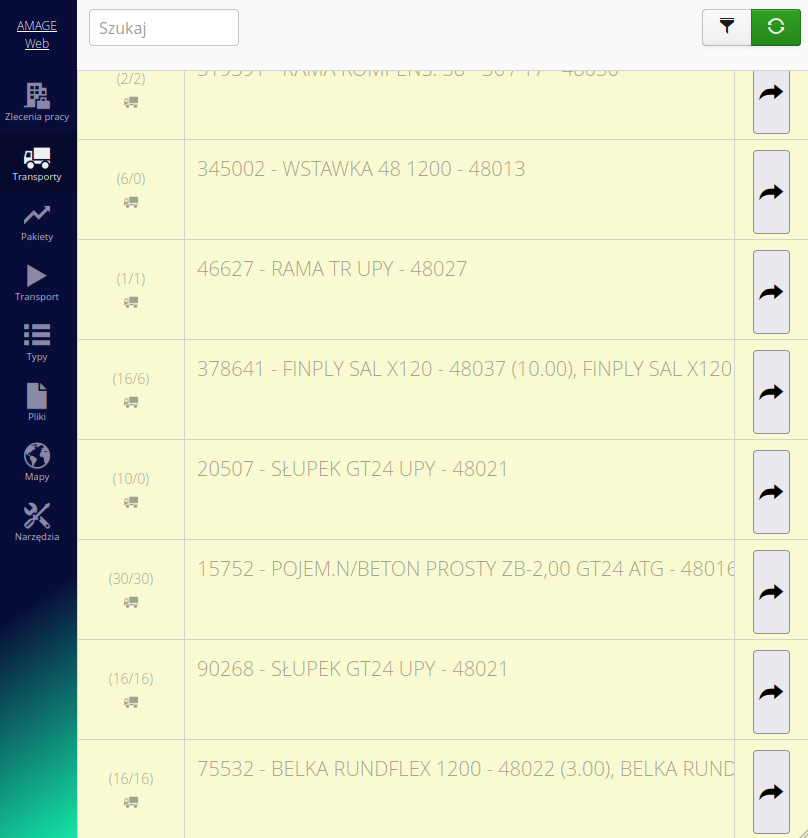
Once you have entered the transport details, you can view the transport details, its contents, and additional transport related information.
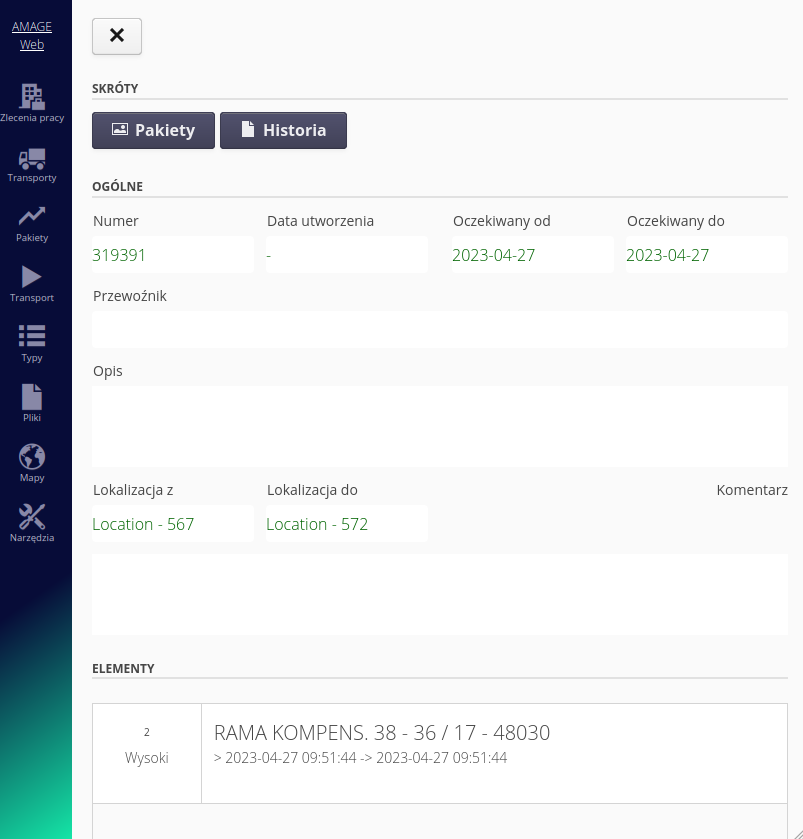
Transport package statuses
Using the link in the Packages menu, we can track the location of transport packages. At the top, there is a line of information about current transport packages that are in circulation. Numbers represent packages that are in transit, waiting at the point of arrival, or are on site, e.g. at a construction site. The last number represents all transport packages handled today.
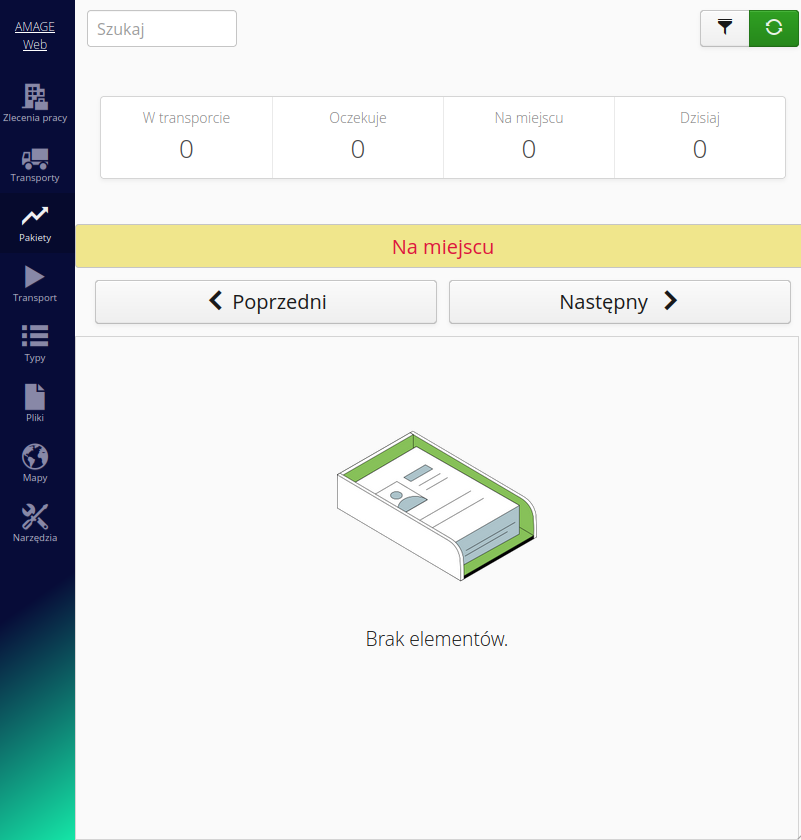
Using the Previous and Next buttons we can filter the lower part of the view of transport packages in a specific state shown on a yellow background.
Transport monitor
The transport monitor available in the main menu action Transport with the Play icon allows you to change the status of transport elements according to defined states.
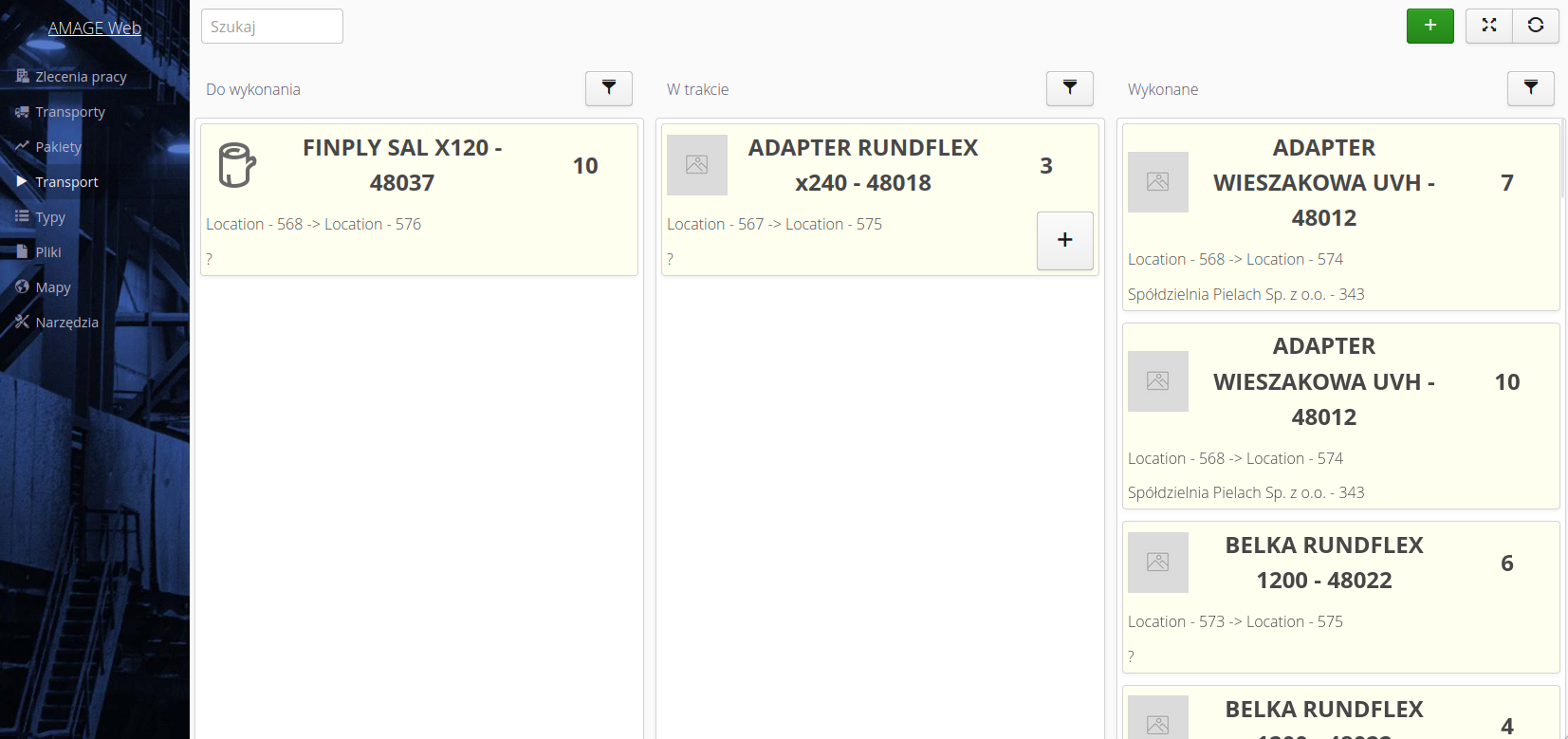
| The view shows only those transport states that have been defined in the configuration in the main data view in the Desktop version. |
Using the filter available in each column corresponding to transport statuses, we can sort the items according to the name or customer for whom the transport is being carried out.
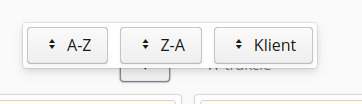
Using the + button, we can add a new transport directly from this view. The form allows you to declare information about the transport and add it. Using the Add and next button, we can add a transport and the data will be saved, making it easier to add more transports.
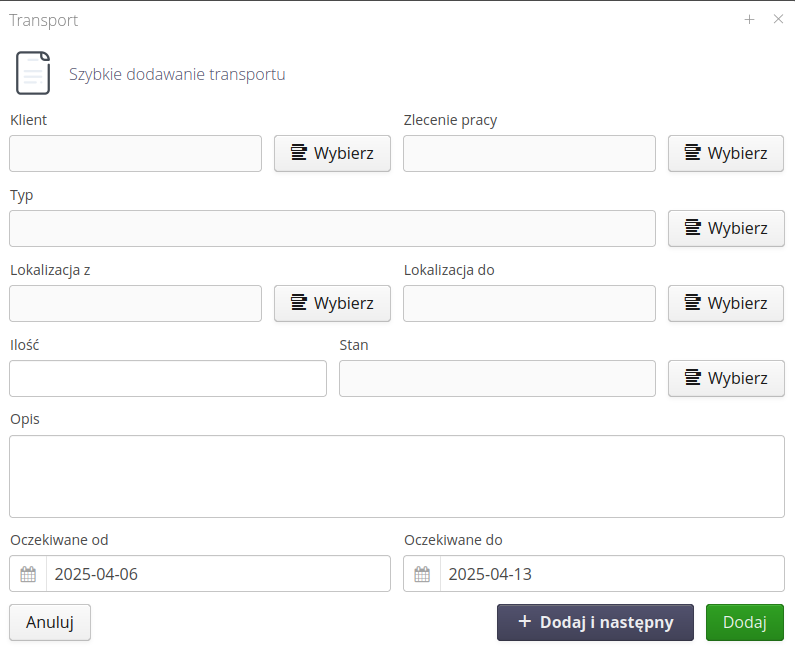
To change the status of a given transport element, we select it by clicking on the given element. It is marked with a marker. We can mark more transport elements in this way. When marked, additional Move here buttons appear, which make it easier to select the target status to which we want to move. The system will automatically change the status and add a transport action containing all information about the operation being performed.
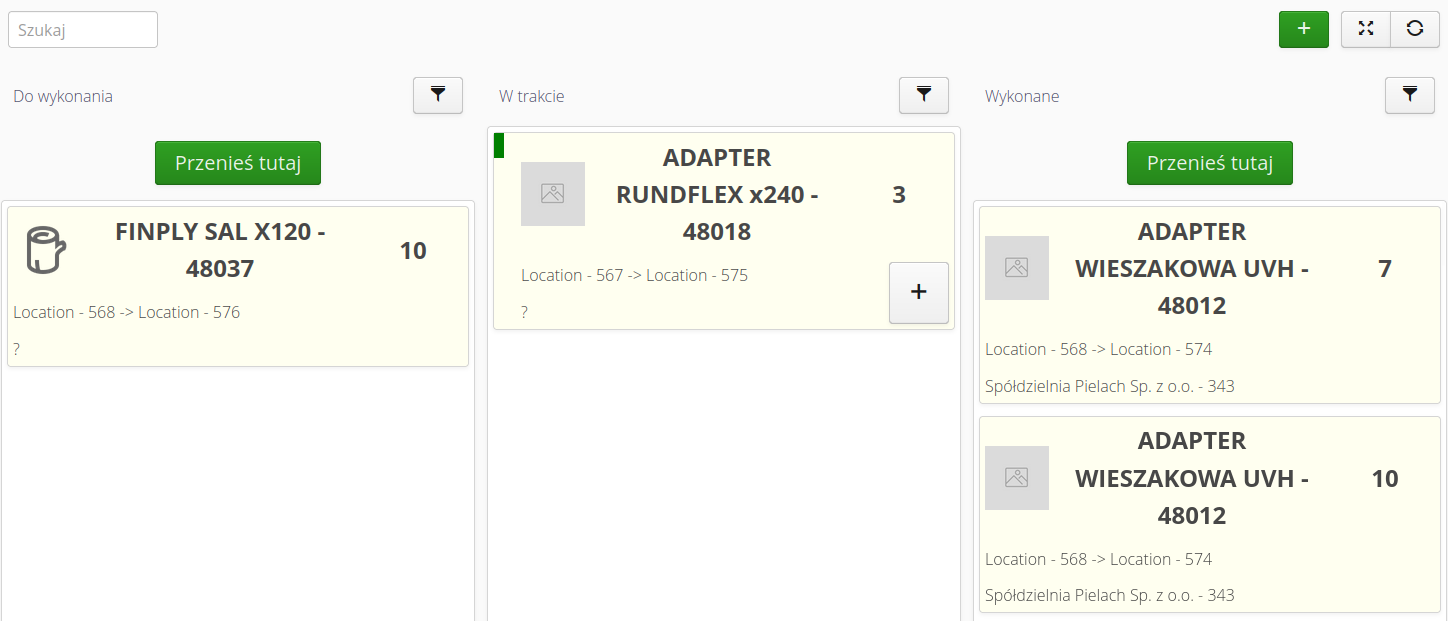
Transport elements that are in the states marked In Progress have an additional + button on their tile. Selecting it increases the temporary counter of the transport being carried out on the given element. The number being transported changes, for example, to numbers 1…10/10. This makes it easier to track the number of transports carried out over a longer period of time without having to change the state of the given element.
|