Inspection rounds
Inspection rounds
The workarounds module contains information on the definition, visualization and verification functions of workarounds performed by mobile devices.
The inspection round’s section includes the following sections:
-
Dashboard of rounds - dashboard of visualization of progress and execution of individual rounds.
-
List of inspection round executions - list of inspection round executions made with mobile devices.
-
Inspection round templates - the area of definition of inspection rounds and rules for their execution.
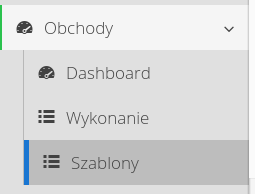
Inspection Round dashboard
The view allows you to display collective information about the inspection rounds in progress. In the upper part, information about the next round to be performed (according to its schedule) and the last performed round are shown.
Below are the statuses of all workarounds in the given time period (current window). If the workarounds are completed then they are marked accordingly. The next section shows lists of completed workarounds and upcoming workarounds to be performed. If the system has the service events module enabled, then at the end there is a list of service requests opened in the last 24 hours.
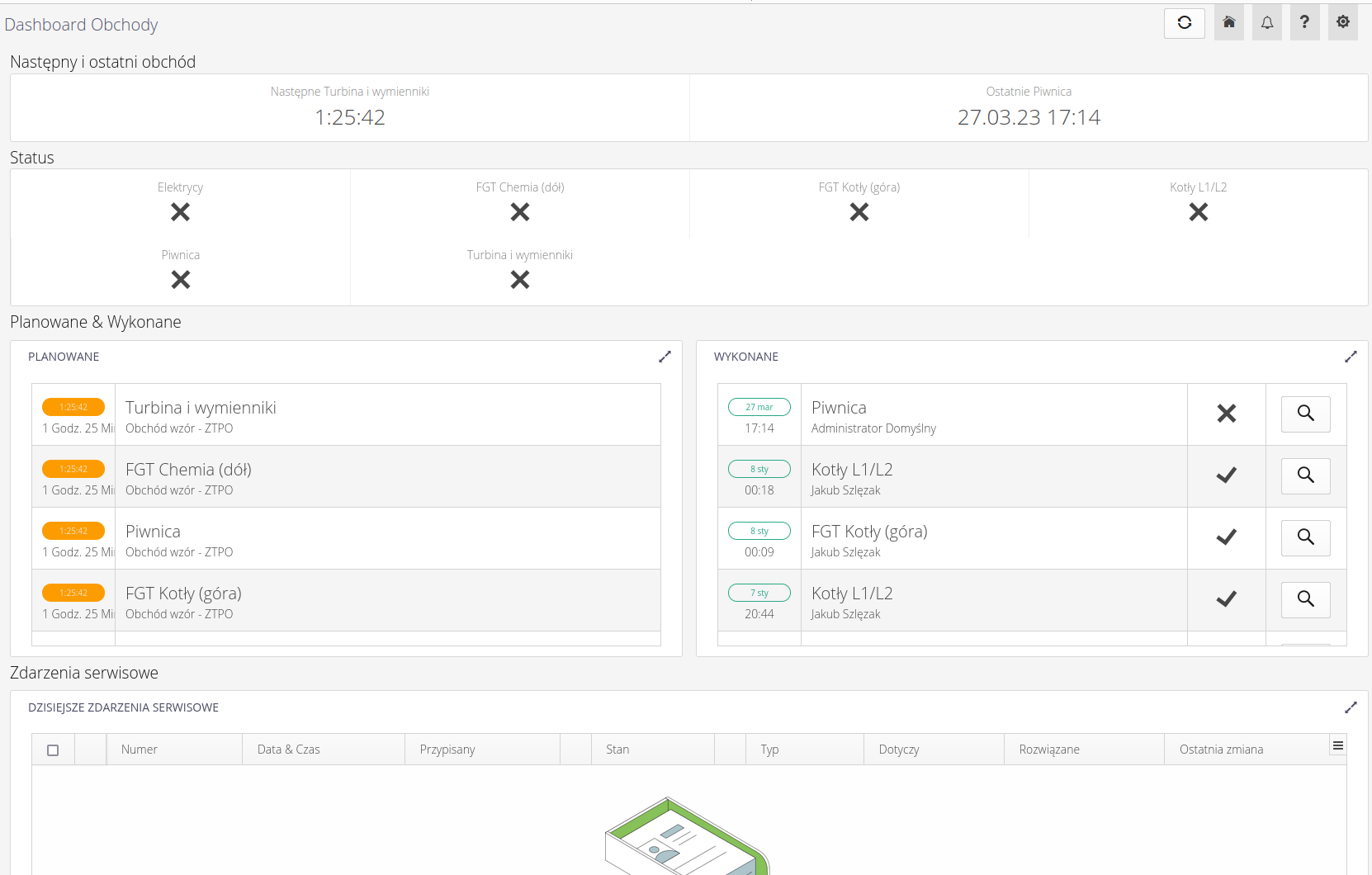
| The result of the correctness of the inspection round requires the analysis of all data entered in a given workaround and includes the analysis of the correctness and completeness of all questions/measurements and tasks. For measurements, not only the execution of the measurement itself is verified, but also the compliance of the measurement with the established checking rules (checking equations - see Definition of rounds). |
Definition of inspection round
Interface for creating, managing and viewing inspection round definitions. Allows you to define inspection rounds to be performed by mobile devices. Each inspection round is a set of several operations that are performed by the people assigned to it. In short, a inspection round list is an ordered set of activities from a pool:
-
Question - a question in the form of a simple Yes/No answer or selection from a specified list of answers. This allows you to define questions like "Is the device working?" but also questions that require you to select one of the N available answers, e.g. "Status of the device ?" with available answers "Working, Disabled, Malfunctioning, Inoperative, Overhaul" or similar.
-
Measurement - measurement of a physical unit. Defining a measurement allows you to specify the unit, description and text of the measurement, but also to define an expression to check the measurement, e.g. whether the measurement value is within the min/max parameters of the device.
-
Task - an additional task, which can usually be in the case of inspection round to read one of the measurement points in the form of an RFID tag. This helps to ensure that the rounds are performed correctly and are authentic.
When the view is turned on, the user is presented with a list of all inspection round definitions. Inspection rounds can be active (available for execution) or inactive (awaiting authorization for execution).
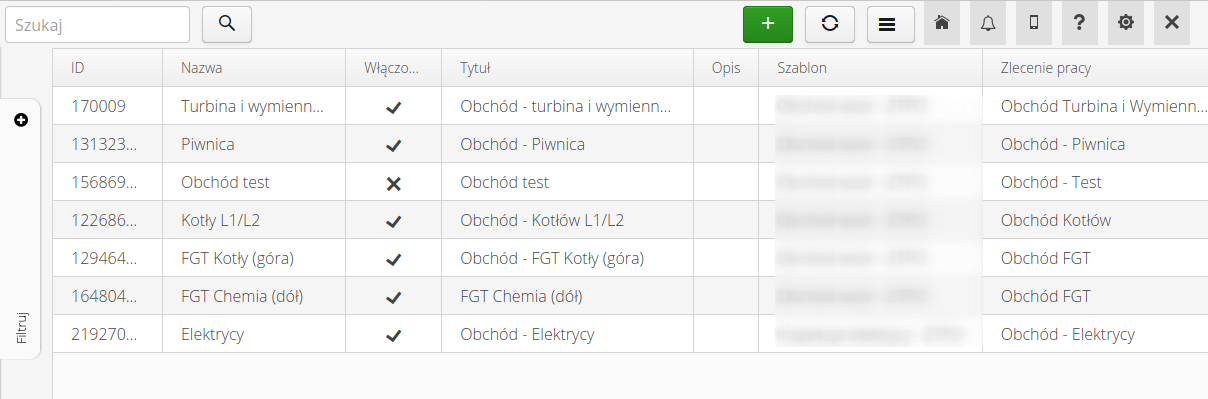
| Only active inspection rounds are available for users to perform on mobile devices. |
Using the context menu, we can access actions defined for a given tour template. Available actions:
-
Execute- ability to perform a given inspection round directly from the desktop view -
Print all identifiers- ability to print identifiers for all devices/locations that have been assigned to the elements of the inspection round - resources, locations - if they match the template of identifiers generated in the system.
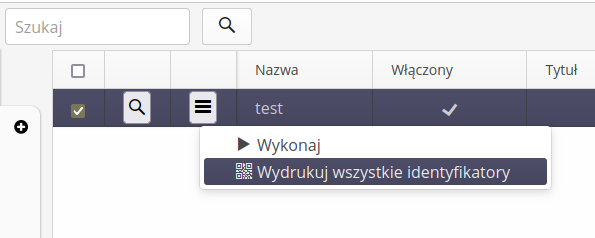
The creation/editing of a workflow template allows you to freely define the execution of a given workflow and specify its execution parameters. After selecting the action of creating or editing an existing tour, you will go to the view of the template editing form.
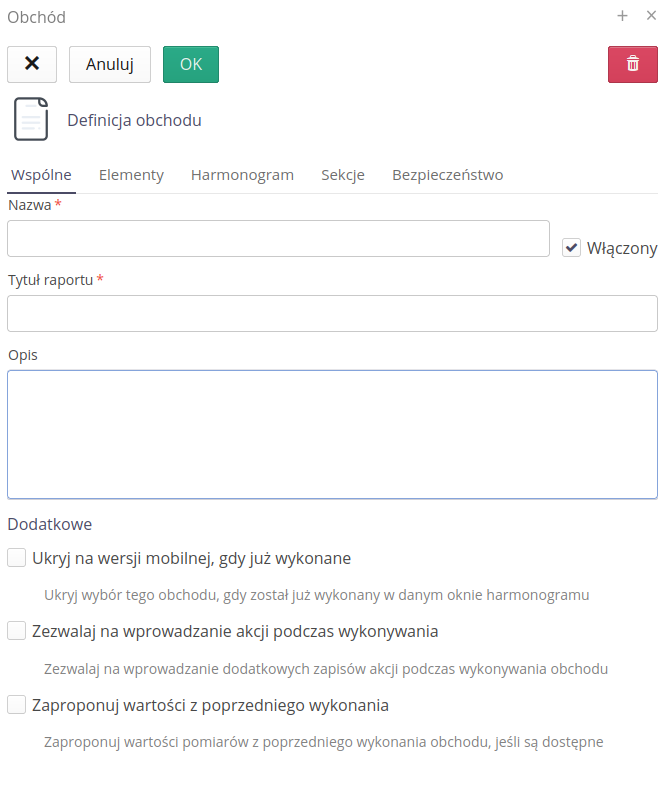
Basic data of the inspection round template includes:
-
The name, title and description of the inspection round template. The name is used, among other things, by mobile devices to present the rounds for user selection. The title is used in rounds reports. This allows the rounds to be abbreviated for users and fully named in reports, which can then be printed
-
Inspection template - a template of questions from which questions will be available when creating bypass trails. In the case of the standalone inspection round module (LITE version), these templates are predefined and correspond to the industry in which the user operates. In the full version of the system with the Inspections module, the user has the ability to define the question/measurement templates independently.
-
Work order - default work order to which the rounds will be saved. This allows you to group executions and settle them against available work orders. Only if this module is enabled

This option allows you to hide in inspection round template list those templates that have already been made in a given (current) time window or it is not yet time to make them. For example, a time window of 12:00 +/- 2 hours after enabling this option will make a given inspection round visible for execution from 10:00 a.m. to 2:00 p.m. If someone makes an inspection round at this time, e.g. at 11:00, this item will also disappear from the list.

Opcja pozwala na zmianę daty wykonania obchodu. Domyślnie system ustawia datę wykonania obchodu na aktualną datę i czas. Po włączeniu tej opcji użytkownik ma możliwość zmiany daty wykonania obchodu na dowolną inną datę i czas. Opcja ta jest przydatna w sytuacjach, gdy konieczne jest dostosowanie daty wykonania obchodu do specyficznych potrzeb lub okoliczności.
Additional options:
-
Allow entering actions during execution - when enabled, a tab is available with a list of actions performed during a given round.
-
Propose values from previous execution - proposes a value from the previous execution of the inspection round. Available for measurements. If this option is enabled, during the measurement, the system proposes, i.e. suggests a value from the previous execution of the inspection round.
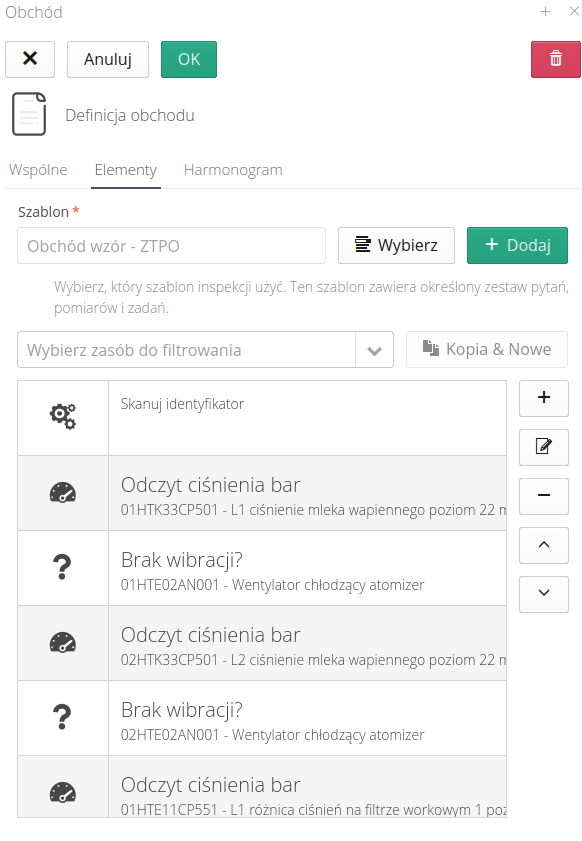
The Elements section contains a list of workaround activities. These activities are j/w defined set of questions, measurements and tasks. Each activity is associated with a specific device defined in the system section named Structure. This allows activities to be associated with specific devices. Activities can be moved in order and the values of each activity can be defined/edited.
If we have defined sections dividing the inspection round into parts, we can use this selector in the list of elements to filter the list of elements.
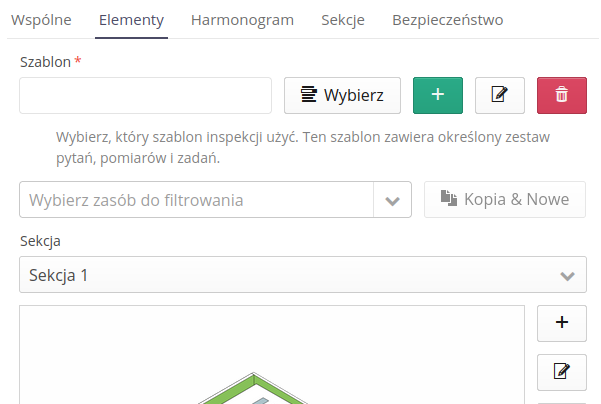
Entering/editing an inspection round item allows you to specify the exact activity:
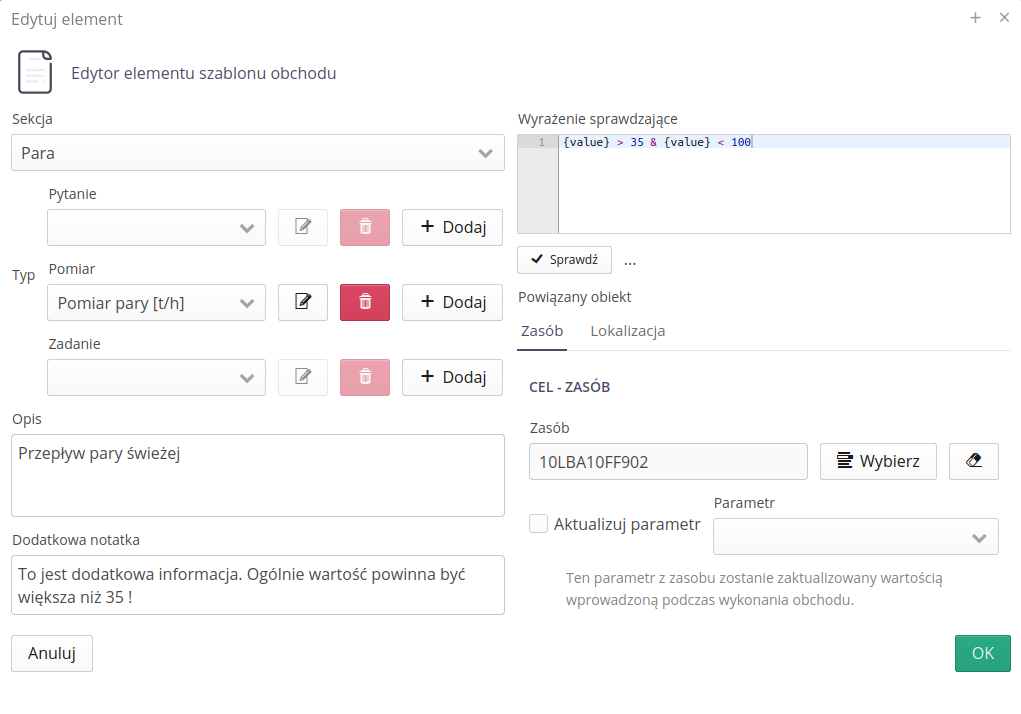
In editing the item, we enter:
-
Type of activity - whether it is an answer to a Question, a Measurement or a Task. From here, we can also edit or add a new question/measurement/task from the list of generic items. These entries will be saved in the audit template we selected in the first tab.
-
Step description - we can additionally describe the inspection round step, which will be visible to the user while performing the inspection round. This description may contain additional information for the user, e.g. what are the expected measurement values, what are the rules for performing the task, etc.
-
Additional note - additional description that will appear in the information field of a given point, e.g. additional instructions for execution
-
Check expression - in the case of measurements, you can enter an expression (equation or set of equations) that will allow you to check the correctness of the entered values. The entered value is the text
{value}. The example in the picture shows a limit of values between 35 and 100. TheCheckbutton allows you to check the correctness of the equation. The value is supplemented with the value one (1). -
The resource or location affected by the type of activity, e.g., the question/measurement may be about specific equipment, but the task may be about scanning an RFID code assigned to a specific point in a location on the plant.
-
Parameter Update - optional ability to update a named parameter in the device after a tour is completed. This allows the tour values to be copied to individual resources after they are completed. This applies to the resource only.
Using this window, we can add question/measurement/task templates, edit and delete them.
| The system will not allow you to delete a question/measurement/task if it is used in any tour template. They must be removed from the templates first. |
When editing an element, you can also specify the section to which a given element of the inspection round belongs.
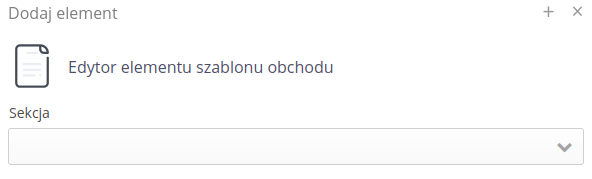
In workarounds, when editing an existing workaround, it is possible to delete the workaround element in a controlled manner. If the tour element was never saved during the execution of the tour, then the definition can be deleted without consequences. However, if the tour element was saved during the execution of the tour, the user will get information about it and the possibility to delete the tour element, and delete the records of the execution of the tour of this element or cancel the operation.
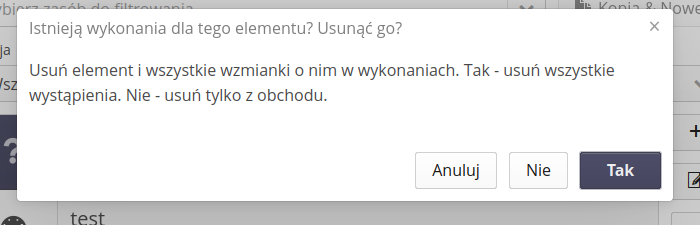
If an element is removed from the inspection round definition, but the inspection round records of this element are left, the user will receive information that the element has been removed from the inspection round definition, but the inspection round records of this element remain in the system. This is visible in the inspection round execution view, where the description of a given element has a red background and is located at the end of the inspection round list.

The schedule section allows you to define the periods during which a particular workaround is to be performed.
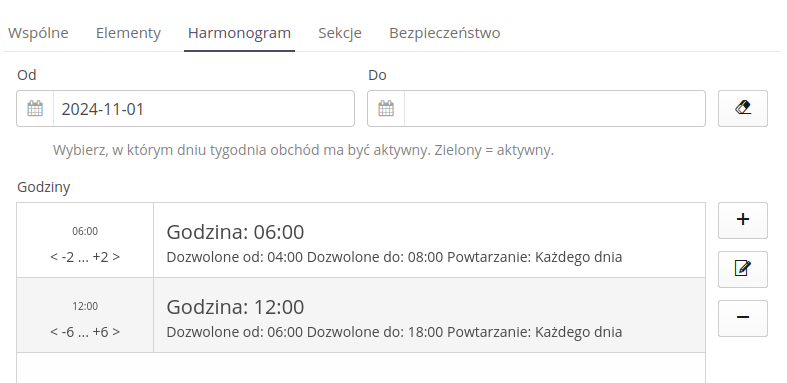
The schedule allows you to define calendar rules, i.e. from what day it will be executed and the end date.
The list of hours allows you to specify a precise hourly schedule for performing the inspection rounds, e.g. at 8:00, 12:00, 18:00, 22:00 in accordance with the above schedule, as well as to specify hourly margins for performing the inspection rounds. This allows you to specify the range of hours within which the employee is to perform a given round, but without limiting it to a very rigid schedule.
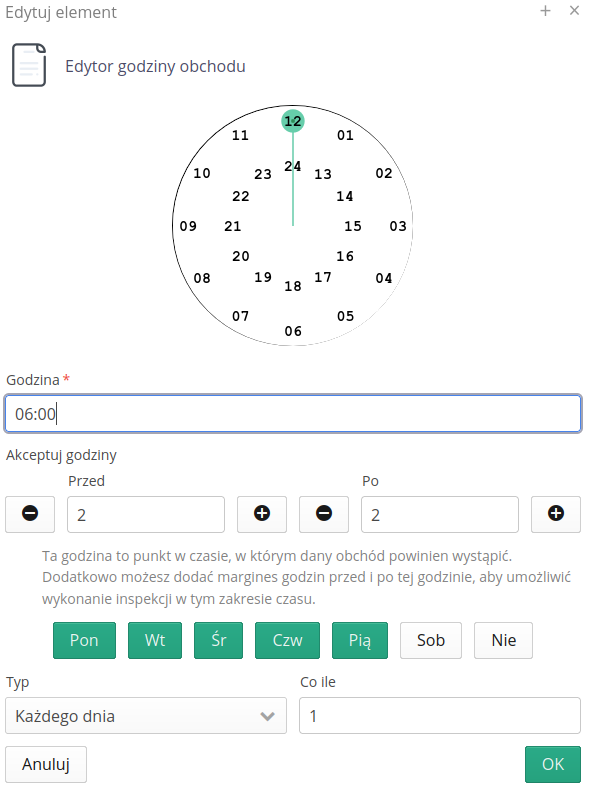
Using the specified list of days of the week, we can specify on which days a given inspection round hour is to be active and using the interval type, determine the frequency of its occurrence.
| The definition of hourly margins is used in reports and analysis of the correctness of the execution of rounds. Usually, the allowed margins for the execution of rounds are established, which allows employees to be flexible in their duties and, for example, delay the execution of rounds due to other activities they are doing. |
Powiadomienie o konieczności wykonania
W każdym obchodzie możemy włączyć opcję powiadamiania o konieczności wykonania obchodu. Za pomocą opcji w zakładce harmonogramu możemy włączyć powiadamianie, wprowadzić adresy email (separacja spacją) oraz określić ile dni/godzin/minut przed terminem wykonania obchodu ma być wysłane powiadomienie.
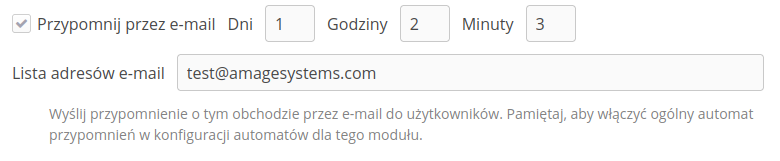
| Należy pamiętać, aby włączyć automat powiadomień, który okresowo będzie sprawdzał, czy są jakieś obchody do wykonania i wysyłał powiadomienia. Automat ten można zdefiniować w przeglądarce szablonów obchodów - ikona błyskawicy w prawym górnym rogu. |
Należy pamiętać o włączeniu okresu minutowego wywołania automatu, aby mieć pewność, wszystkie powiadomienia zostaną wysłane. Za pomocą definicji automatu możemy spersonalizować treść wiadomości email.
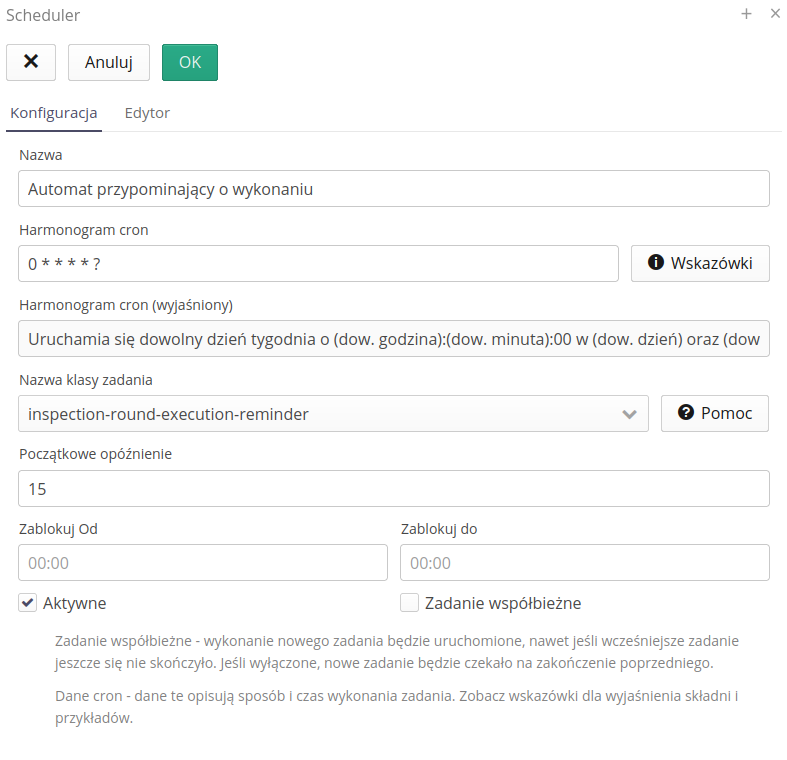
| Więcej informacji o definicji automatów znajduje się w odpowiedniej sekcji dokumentacji. |
Sections
The system allows you to divide the inspection round into sections that group the elements of the inspection round. This allows you to select sections during the inspection round. Section definitions are made in the "Sections" tab. Using standard actions, we can add/edit and delete a section.
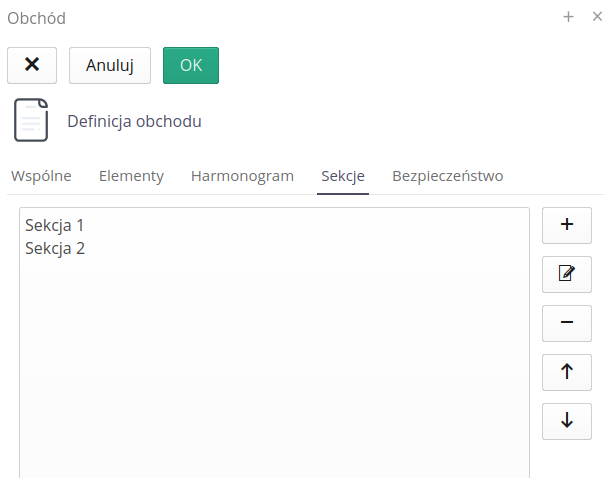
When defining a section, you can specify its name/description, but also assign a location to the section.
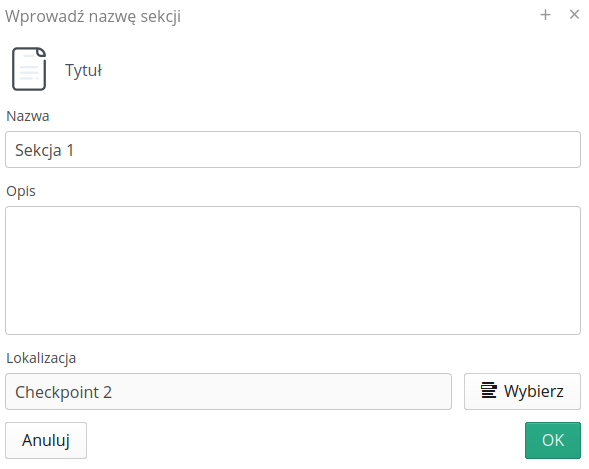
| Thanks to the location assigned to the section, it is possible to automatically update the round list during the inspection round. A bluetooth beacon must be assigned to the location. Then create a section with that location. During the inspection round, enable filtering by beacon. Then, when the mobile device is within the range of the beacon, the inspection round list will be properly filtered. |
Permissions.
Inspection rounds may be restricted to be performed by specific persons/departments only. To do this, go to the "Security" tab. There we can specify access to a given inspection round.
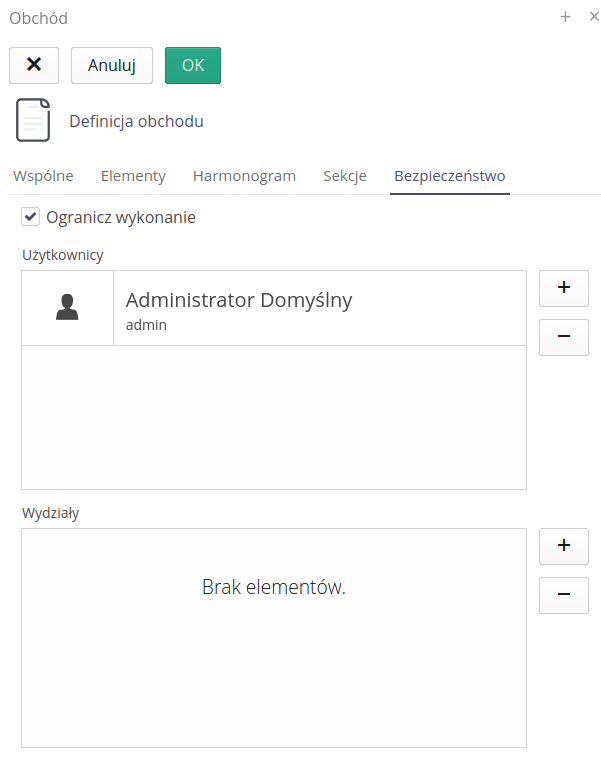
-
Restrict execution - after enabling this function, the inspection round will be possible to be performed only by specific persons/departments
-
Users - a list of users who can perform a given inspection round
-
Departments - a list of departments whose users can make an inspection round.
Inspection round execution
Interface for viewing the execution data of individual rounds. Allows you to view the data of individual rounds, their history and all responses to measurements and tasks.
| The execution of a round is the specific execution of a inspection round by an employee. The execution of rounds creates such a record. All inspection rounds executions are recorded in this way. |
The list of inspection round executions can be accessed through the main menu and through the dashboard. By default, when you enter the list of inspection round executions, you get detailed information about the latest inspection round executions, dates, people and the result of inspection’s validation.
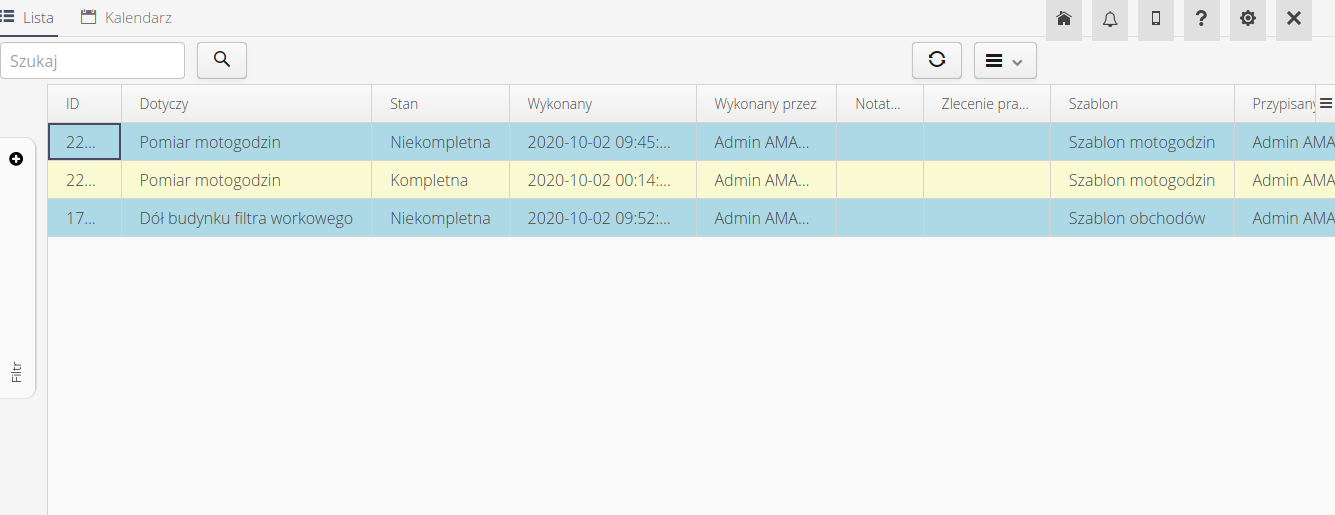
The Filter panel provides additional options for filtering the view of inspection rounds executions.
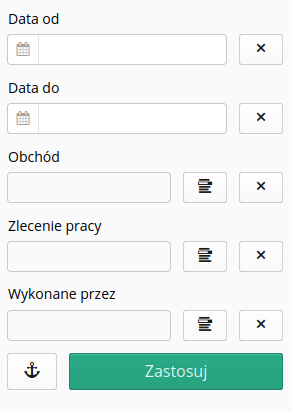
In the inspection round view, an additional view is the inspection round execution calendar view. The calendar visualizes the dates of accepted rounds execution and actual rounds execution. This allows you to quickly check the correctness of the rounds performed and their timeliness (ignoring the rounds performance comparison reports).
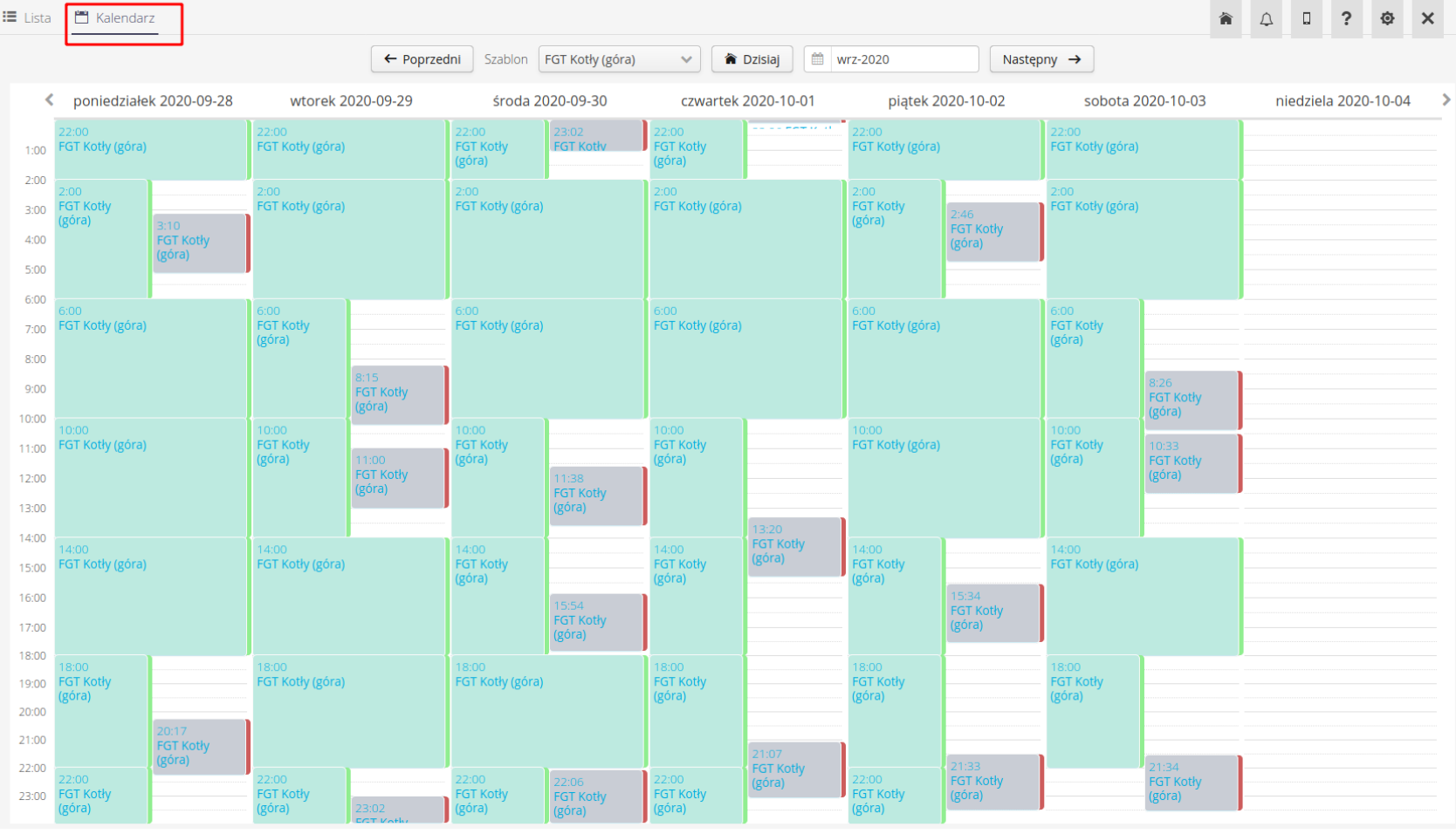
After selecting any performance of the inspection round, we go to its details.
The presented data is divided into two sections. General information about the inspection round, i.e. time, person performing the inspection round, inspection round validation result, inspection round notes. In the lower part of the view, detailed results of measurements, questions and tasks performed as part of a given inspection round are presented.
The system records the start and end time of the round. The mechanism activates the start time of the inspection round when it is first launched. The inspection round ends when the round is closed by the Finish operation. This data is available in the technical inspection round details and in the reports.

Element lists are divided into several tabs:
-
All elements - a list of all elements of the inspection round in the order in which they are placed on the inspection round path. All items collectively
-
List by sections - if the inspection round has defined sections, here we have lists divided into individual sections
-
Lists of questions, measurements, tasks - detailed lists divided into a specific type of operation
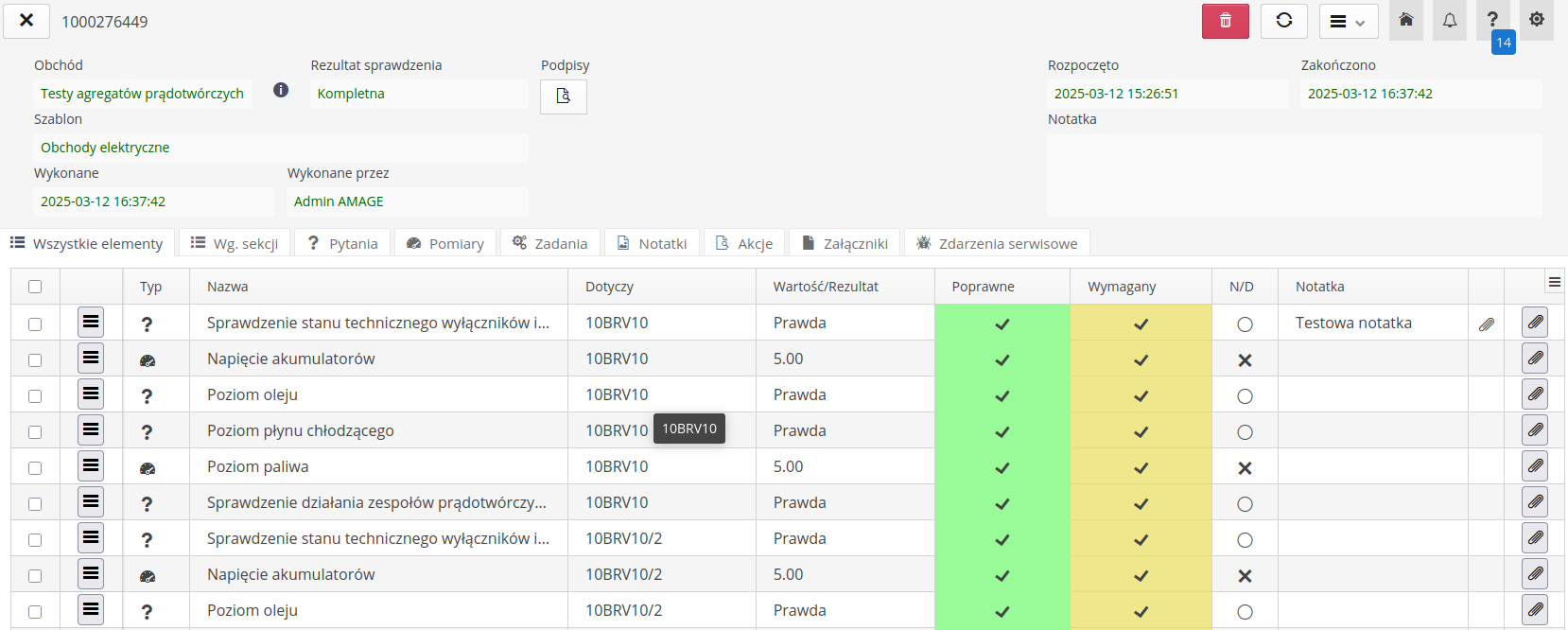
For measurements that have a defined measurement validation (check) condition, the application displays this condition when you hover the mouse over the validation field. This is followed by a bubble where the measurement and all other values are entered into the equation.
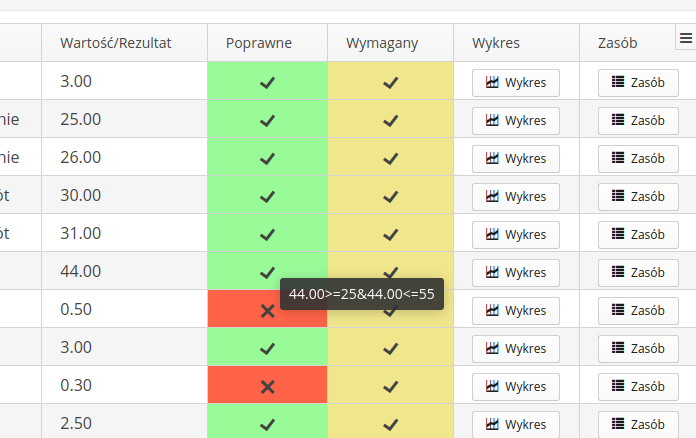
| For measurements that are required, it is possible to mark these measurements as unavailable (N/D). However, this causes the N/D column to be marked accordingly with a red background and the overall status of the workaround execution is defined as 'Error'. |


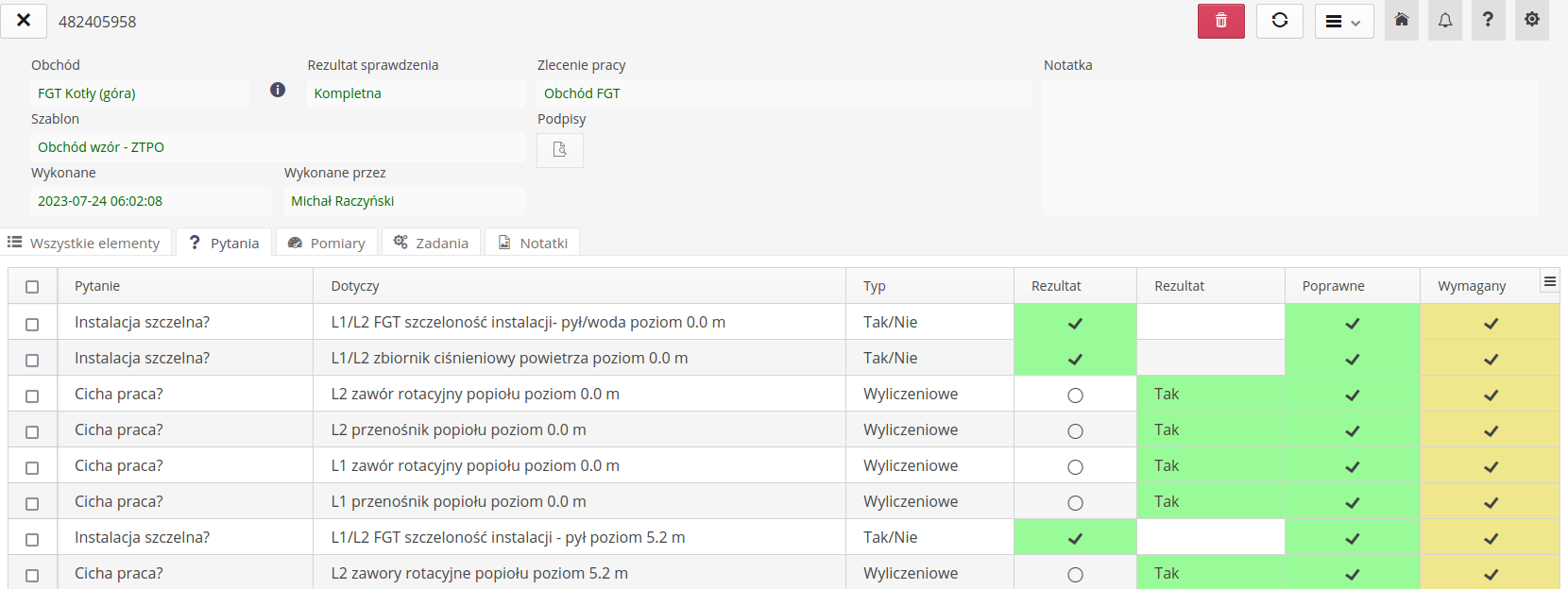
The questions show all the information about each measurement, its values, what it relates to and the status of the result and validation correctness. From this view, we can view a comparison chart of the workaround data recorded in all workaround executions for a given measurement, and navigate to the device to which the measurement applies (Source).
| Each point has the option of attaching attachments and describing additional information in the note. In the execution view, the existence of attachments is visible through the paper clip icon. The button next to it allows you to view and edit attachments. |
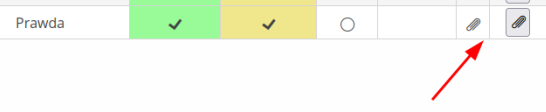
The detailed view also has a context menu with additional actions that can be performed for a given inspection round item.
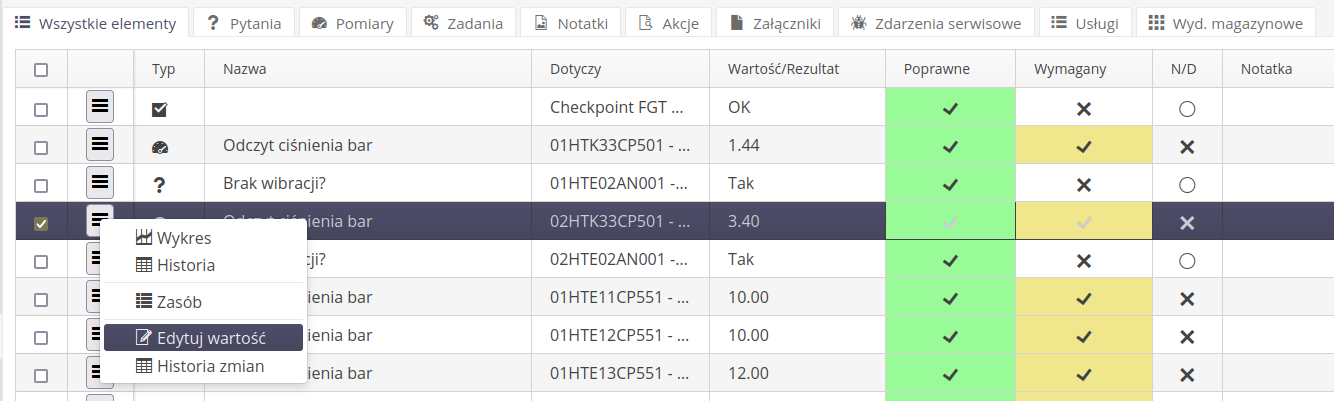
Using these actions, we can plot a measurement chart, generate a report for a given tour element, display the history of measurement value changes, and edit the measurement value. After making changes to this value, an appropriate icon appears in the list view to indicate the value change.
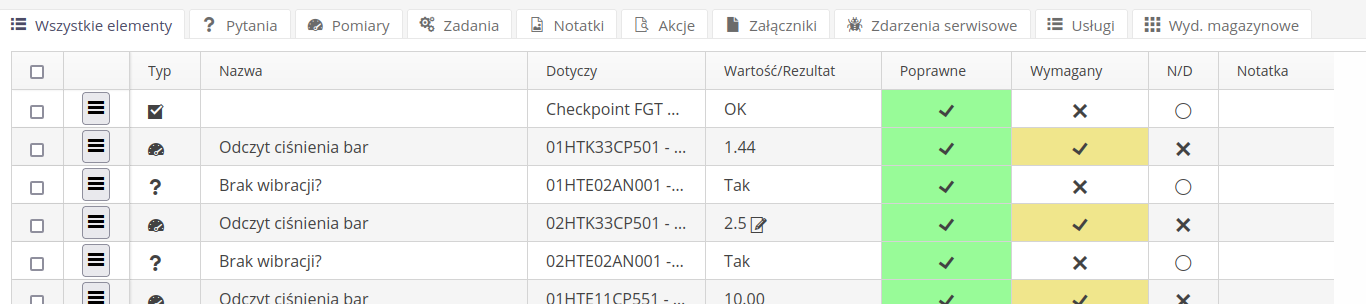
A history of these edits is also available from the context menu, allowing you to view the edit history and identify when and who made these changes.
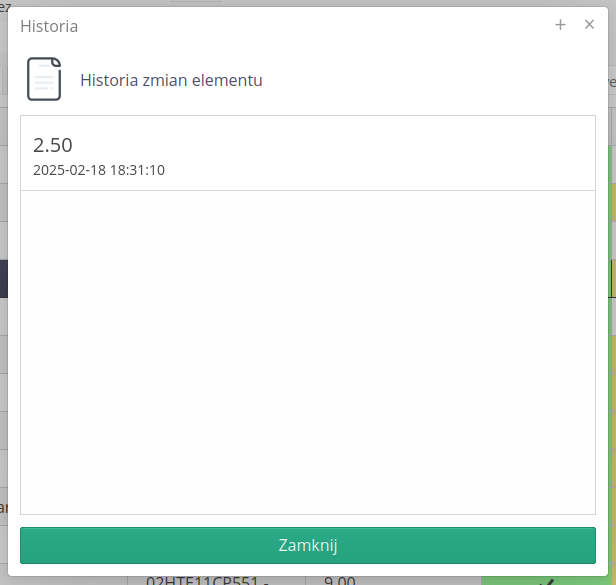
For measurements, selecting the measurement graph, we get a view in the form of a measurement graph on the time line. The lower part of the graph allows you to specify the range of measurements, the upper part is a graph of all values.
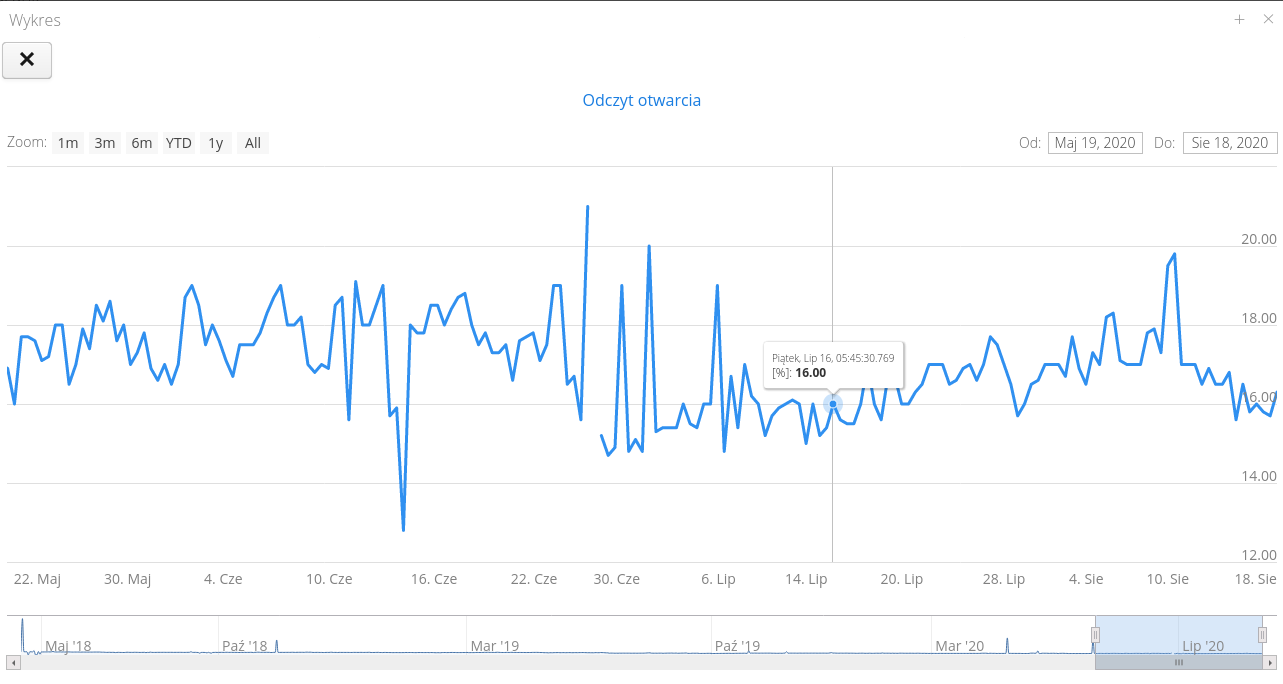
| If a particular measurement on a certain day has not been made then a break in measurements appears on the chart. The user can specify the range of data presented. |
For each entry, it is also possible to display the last entered values - both for measurements and questions. This is available via the History button available in each list of elements of the inspection round. Selecting this action displays a dialog with the 100 last measurements.
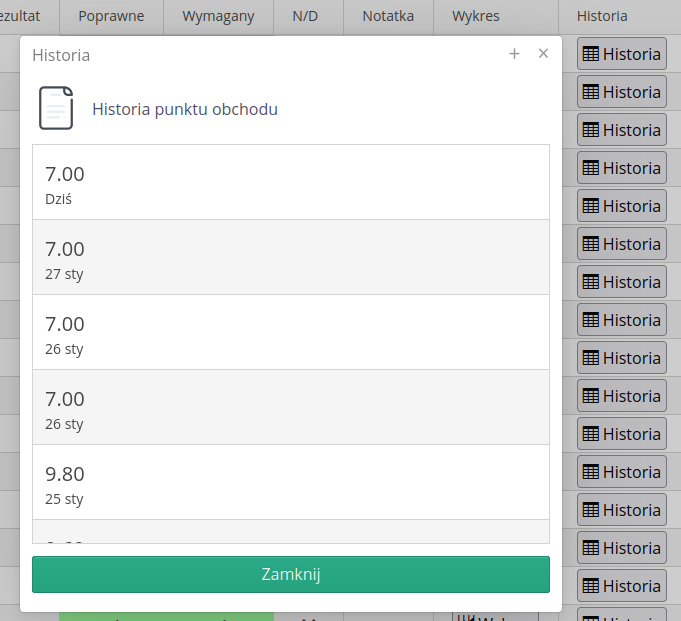
Questions are available in a separate tab.
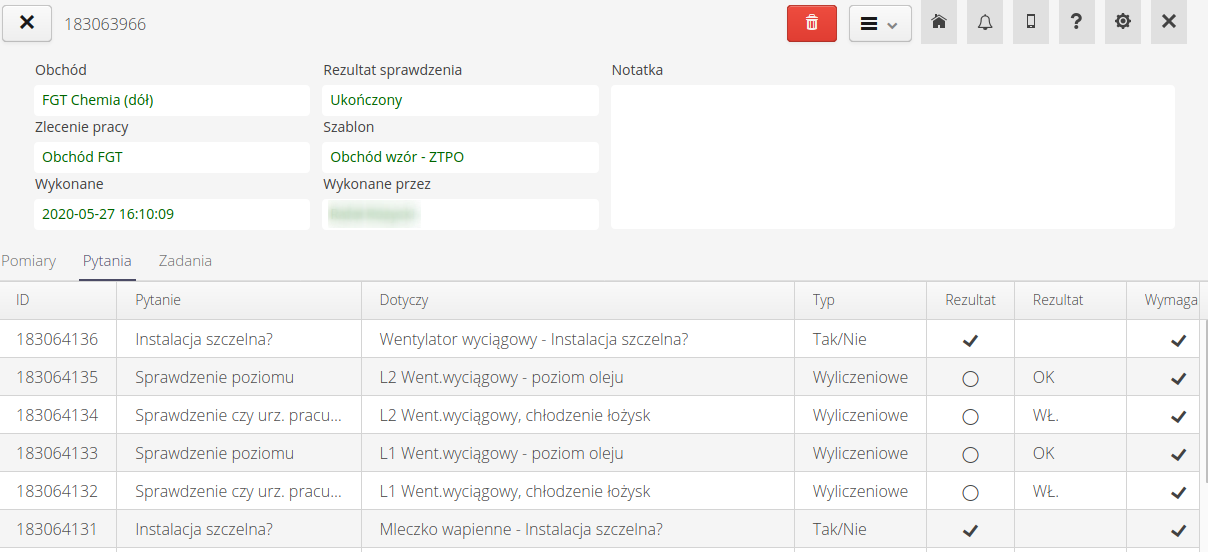
The details of the questions provide information on the answers to each question, the result and the validation score.
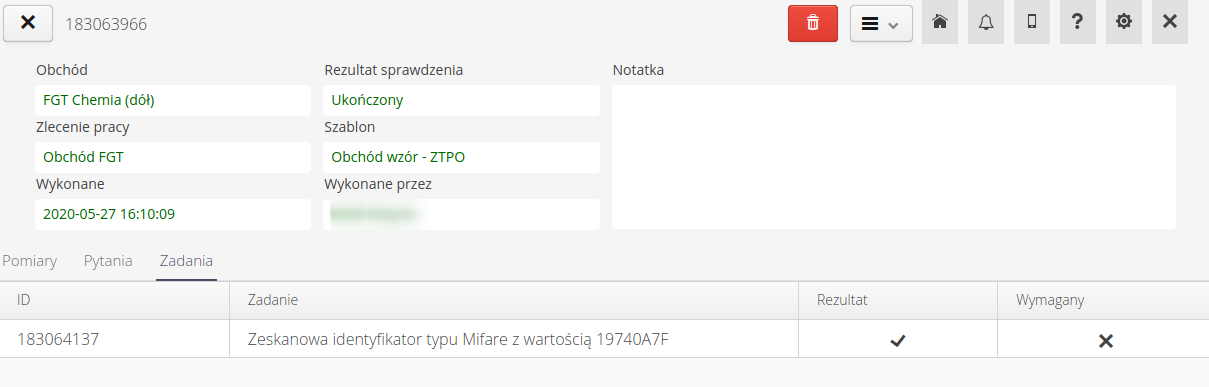
Task details allow you to present information about the status of completed tasks, such as reading the required checkpoints using RFID technology.
The available context menu allows for actions defined for a given inspection round execution.
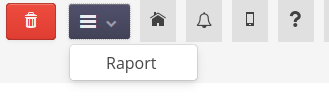
Available actions: * Report - generate a workaround execution report as a PDF printout with the ability to save/print workaround data.
The report has the ability to group inspection round elements according to the selected criterion regarding location, section or resource.
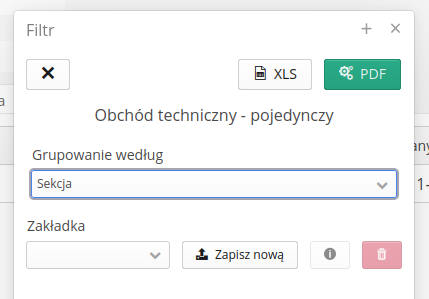
After selecting the appropriate option, we can proceed to generating reports.
Reports
After completing the inspection, we can generate reports summarizing individual inspection rounds. Available reports:
-
Detailed report - report available for a single inspection round, displays information, measurements and answers to questions in tabular form
-
Hourly report - a daily report presenting all inspection rounds carried out within defined schedules. ATTENTION. It requires defining a schedule and fitting the inspection rounds into the time frame of hourly schedules. The report details the list of inspection round activities and the results of the inspection round.
-
Comparative report - a collective comparative report indicating the correctness of the inspection rounds within the schedule over a wide range of time. It allows you to check the correctness of the inspection rounds within a given time period.
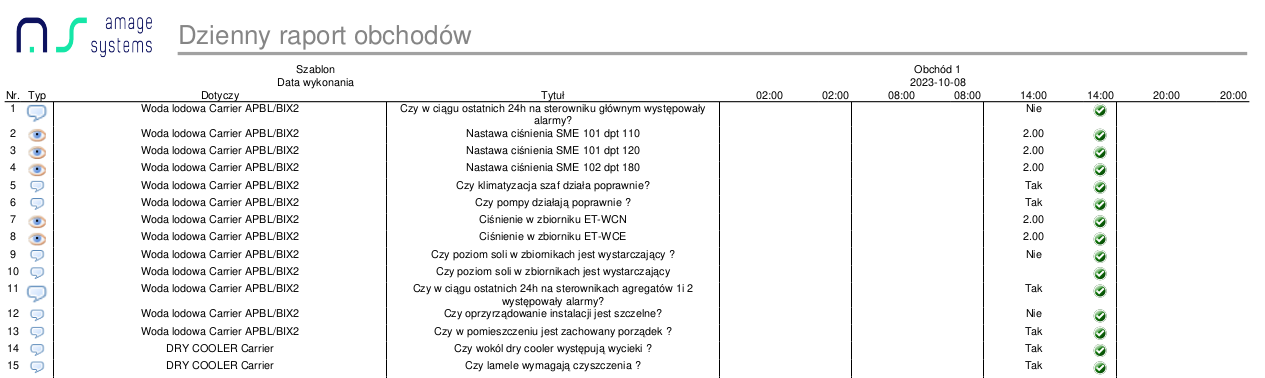
Inspection rounds activities
Onspection round activities are additional activities that can be performed as part of an inspection round. These activities are defined in the inspection round action dictionary. Using the dictionary, we can define available actions and then register them during the inspection round execution.
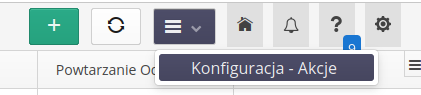
After entering the configuration, a list of all defined inspection round’s actions is displayed.
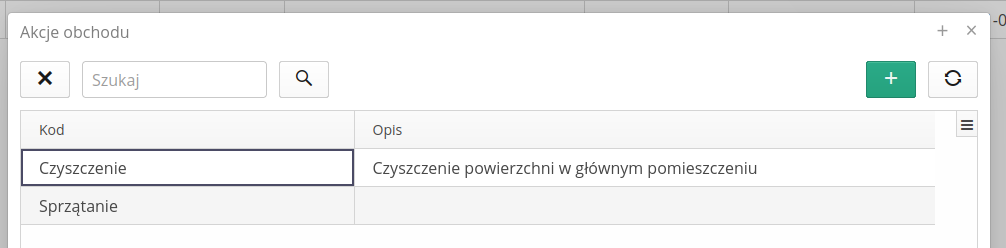
Using the definition we define the action code and its additional options.
While performing an inspection round, we can register an inspection round action by selecting an action from the list and add an additional comment and attach attachments, e.g. a photo.
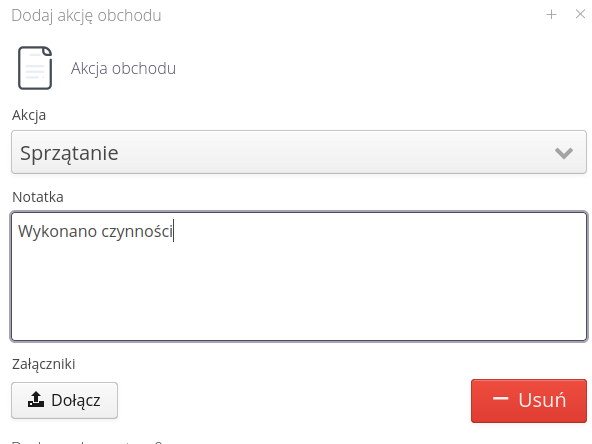
| Detailed action registration is presented in the documentation section of the mobile application. |
See more: