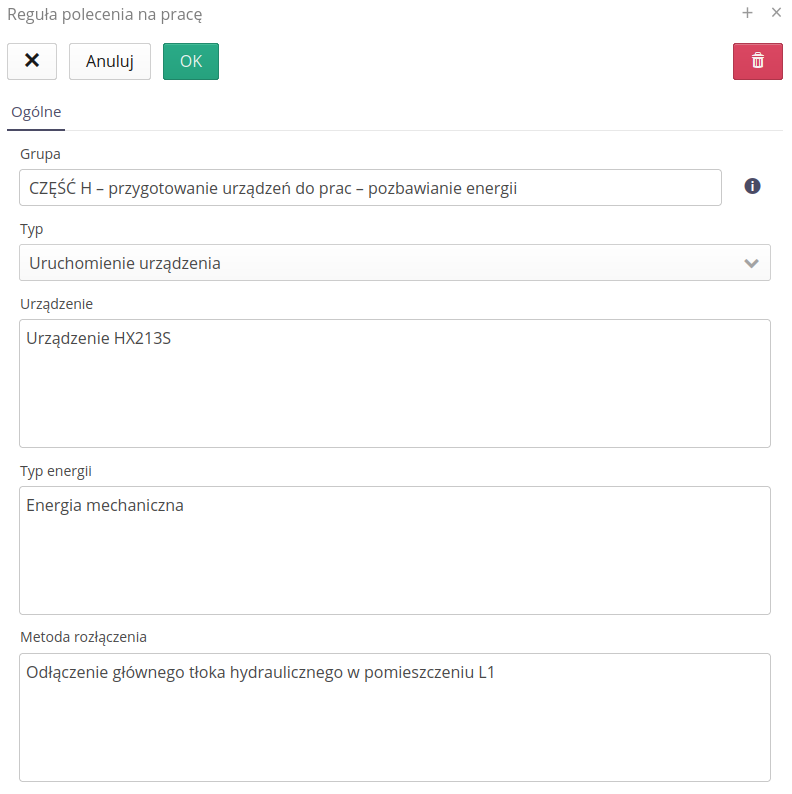Safety procedures
The section contains information on safety procedures and functions performed in the management of procedures related to the operation of equipment/machinery in a hazardous environment for humans.
Rules of the LOTO procedure
LOTO rules are defined in the main view of the application. Each device can have a number of LOTO rules, but only one of the rules can be currently active. This allows you to enter successive versions of LOTO rules into the system while maintaining the history of procedures performed and their execution according to older versions of the rules.
The list of LOTO rules is available in the main interface. In the view, we can view the list of all rules, filter by type, device to which they are assigned and view general data.
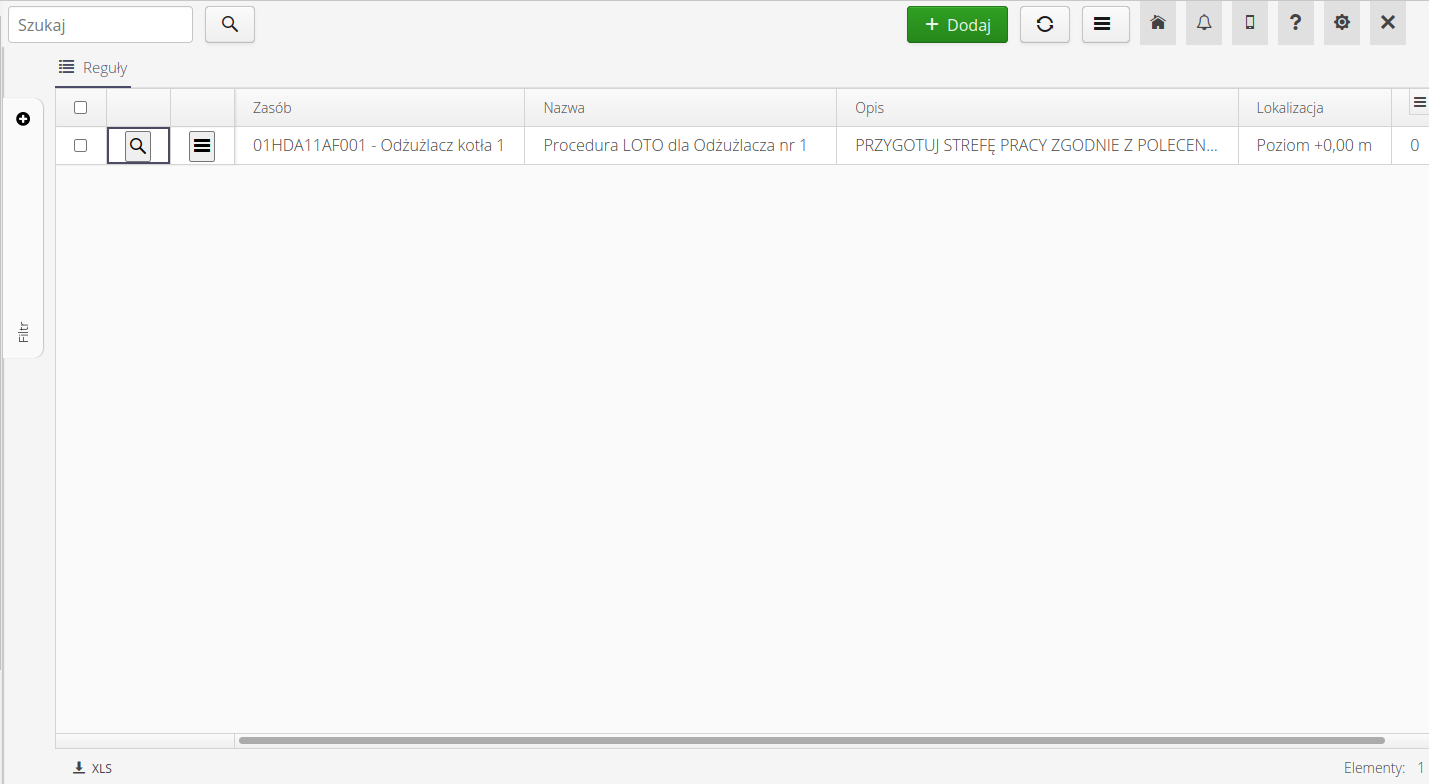
LOTO rule details allow you to view all the steps of a rule and individual elements.
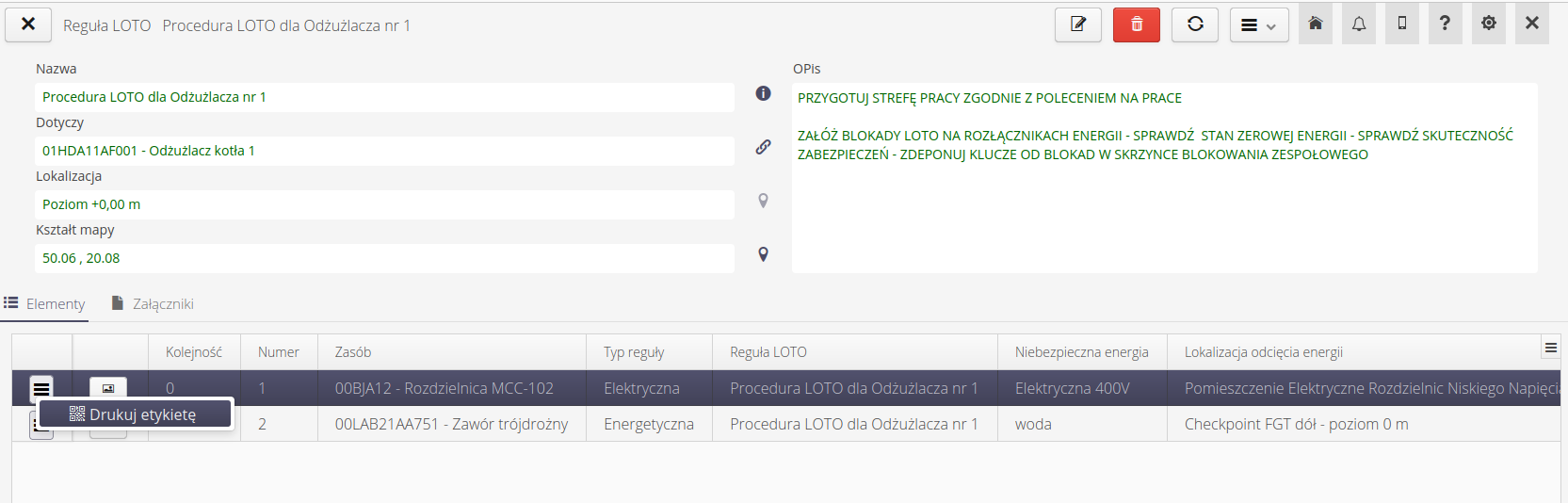
From the item list view, you can perform actions on individual elements of the rule, for example, print information labels along with an identification code for quick scanning of the rule.
For each resource (device) in the system, additionally, in the details of a given device, we present a list of all procedures and executions of LOTO procedures in a given context.
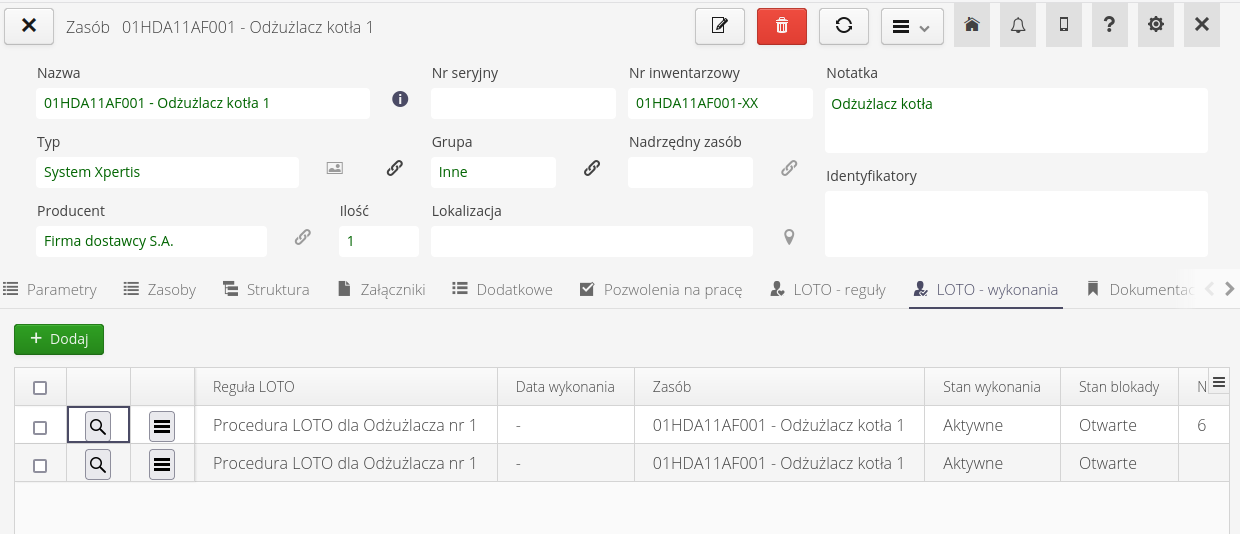
Each rule can be printed on A5 format, which after printing can be placed in the location of a given device, indicating the place of execution and procedures related to the given device.
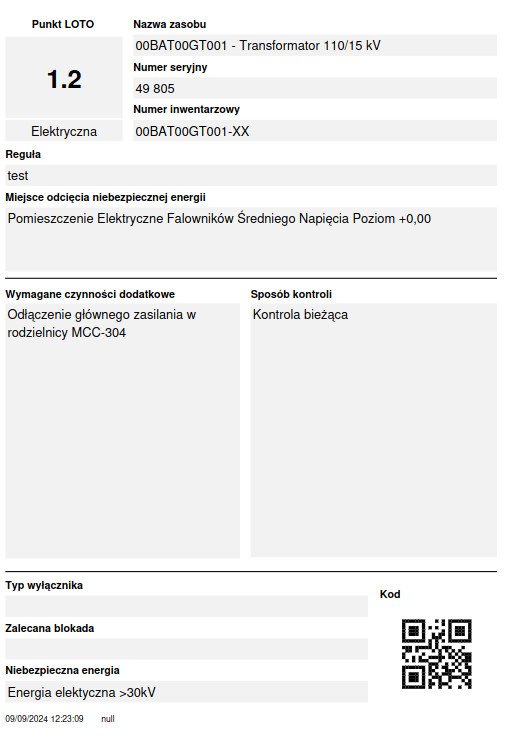
Adding/Editing LOTO Rule
The LOTO rule editor consists of an interface that allows us to define general rule parameters such as name, description, version number and assigned device. In the general rule definition, we can also specify a textual location to start the procedure and an exact location based on the location tree or the exact location on maps available in the system.
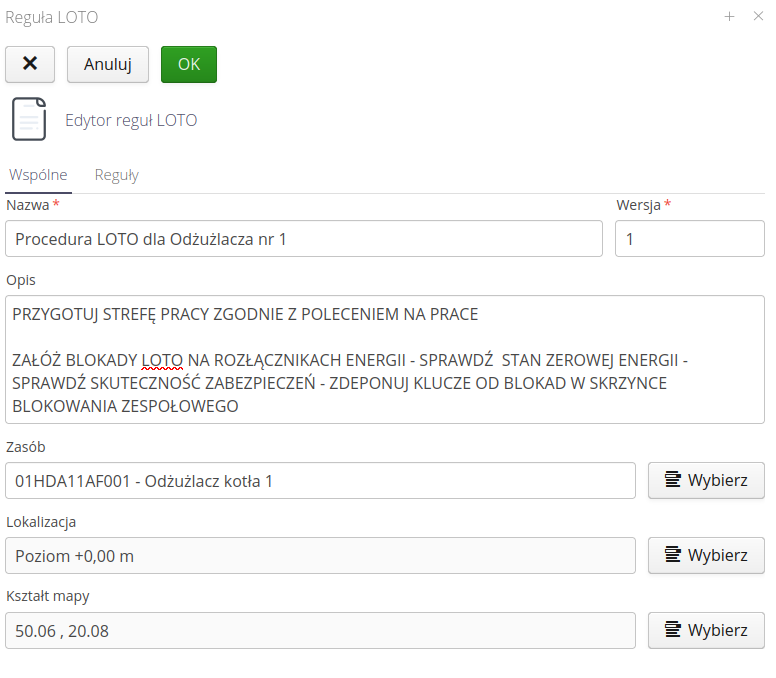
The list of rule elements allows you to define the steps necessary to correctly implement the LOTO rule and bring the system to a safe state. The list allows you to add/edit and define the order of each step.
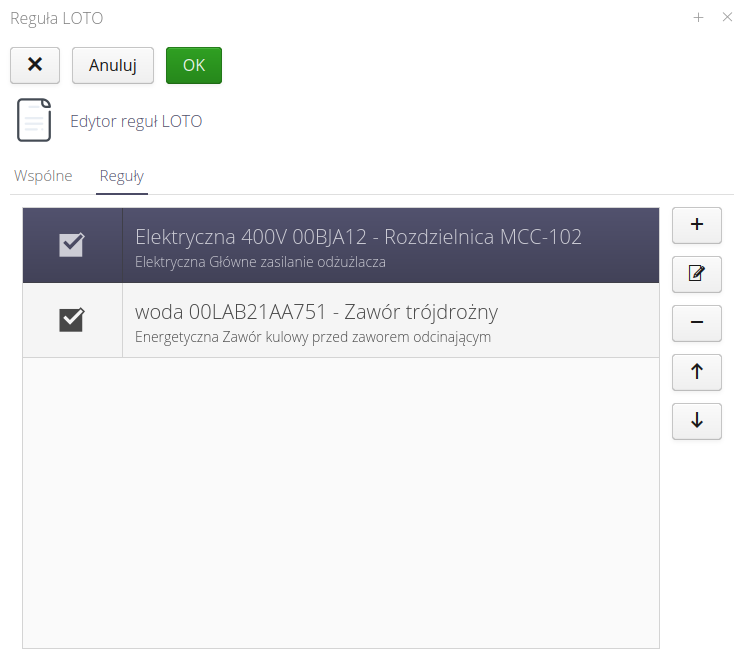
Each element of the LOTO rule allows you to define all the necessary parameters of the rule and elements that determine the mode, mechanism and identification of devices.
In the general parameters, we specify the point number, the type of rule, the device on which we will perform the operation. We also specify the parameters for cutting off dangerous energy - descriptively but also with the help of location.
| Note that in the system it is possible to define resources in a tree way, i.e. you can build a structure of the type Switchboard→Cabinet→Cassette→Asset. Which allows you to very precisely define the resource on which you perform the operation. |
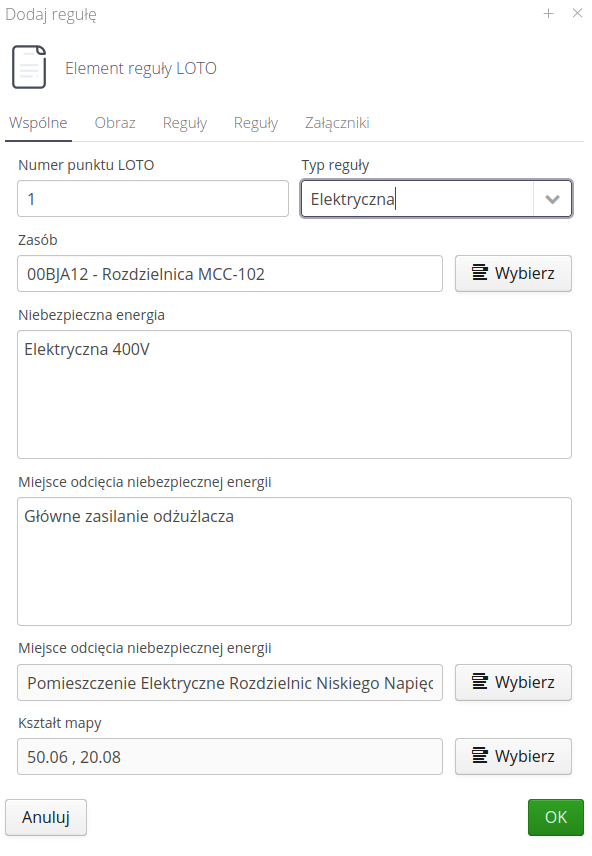
To the rule, we can add a photo specifying the location of the blockade.
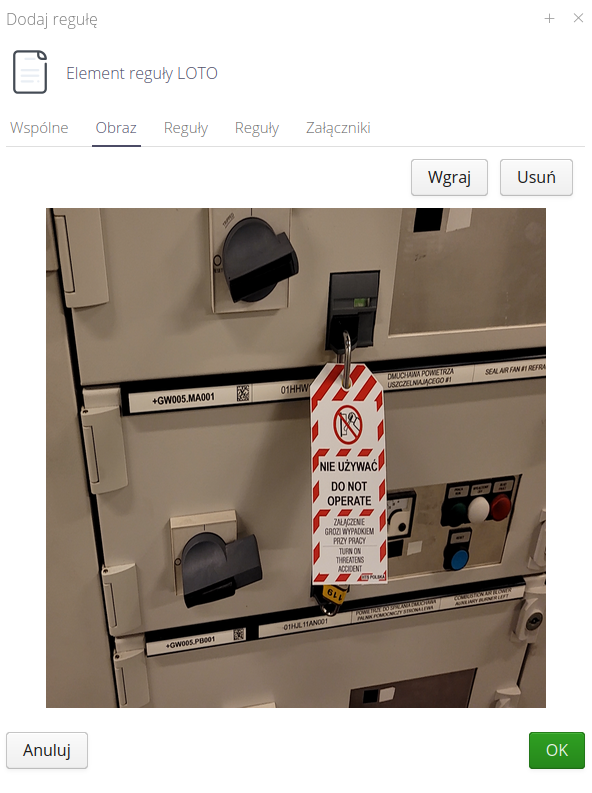
Additional editors allow you to specify in detail types of switches, recommended blocks. Editors allow you to enter text data along with pasting data from, for example, Word type editors.
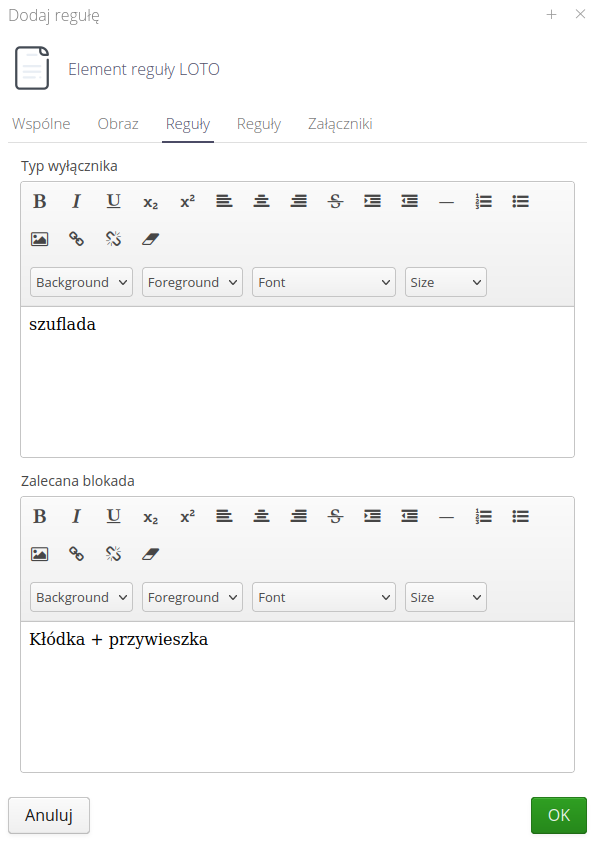
Additional parameters and instructions for users implementing a given step of the LOTO procedure.
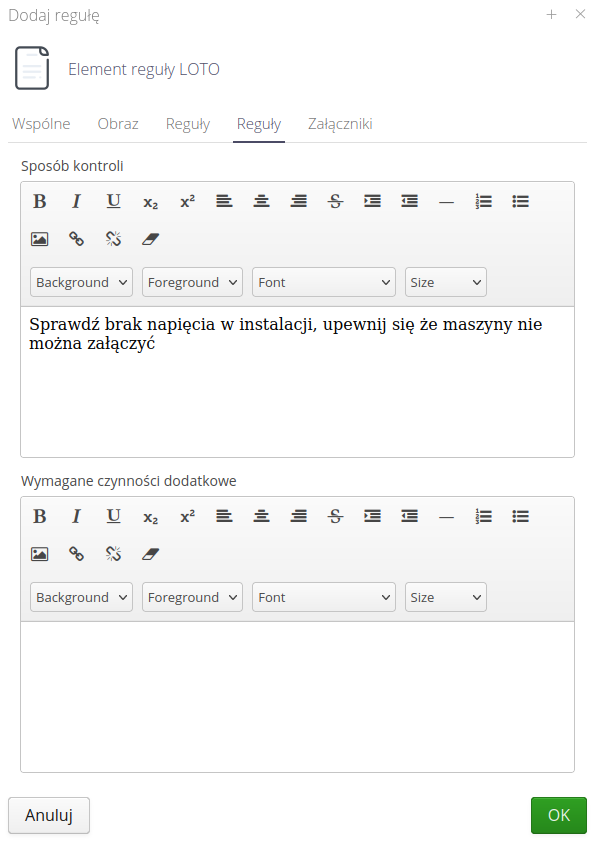
It is possible to add additional attachments such as additional photos, instructions, documentation. These documents will be available on mobile devices during the procedure.
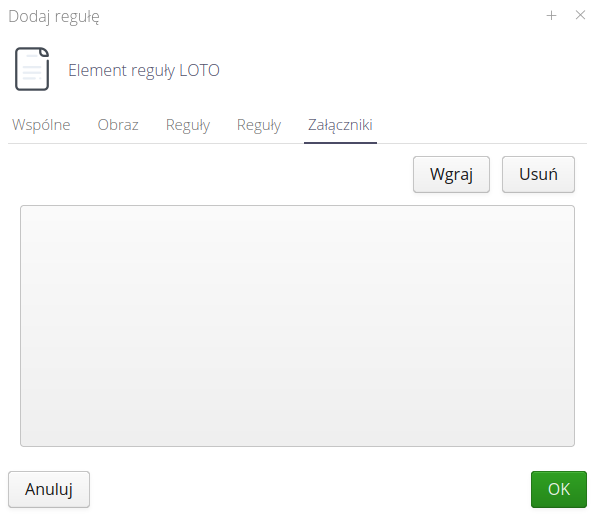
Implementation of the procedure
After saving the procedure in the General (and Detailed) view, we have the option to execute the action directly from the Desktop view.
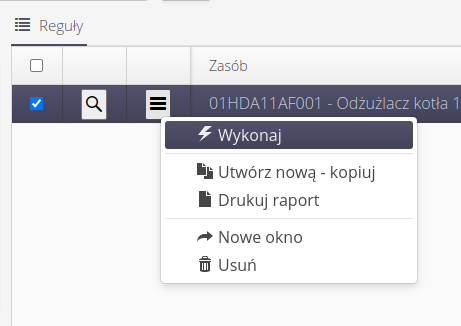
-
Execute - start the execution of the procedure. Creation of LOTO procedure execution
-
Create New - copy - create a new procedure as a copy of an existing one. Allows you to create a new version of a procedure or create a procedure for a similar resource in the system.
-
Print Report - prints a general procedure report - a list of procedure elements.
-
New window - opens details in a new window.
-
Delete - deletes the procedure.
Execution of LOTO procedure
| The implementation of LOTO procedures must be included in the OSH safety plan and approved by the responsible parties. The IT solution can only be an ADDITIONAL element to the company’s safety procedures and the software alone cannot 100% ensure the safe execution of the procedures. The tool is only a support in the implementation of procedures and their continuous digitization. It is not a substitute for good engineering practice and responsible behavior in accordance with plant safety procedures ! |
The list of LOTO procedure executions in the Desktop interface is available in the main menu under Safety.
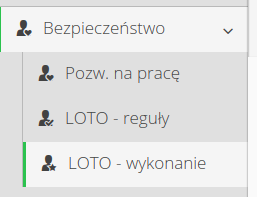
The LOTO procedure execution view shows all executions in a tabular manner. The user has the ability to filter the view according to the activity of procedures, devices, locations or assigned users and the time of execution of procedures.
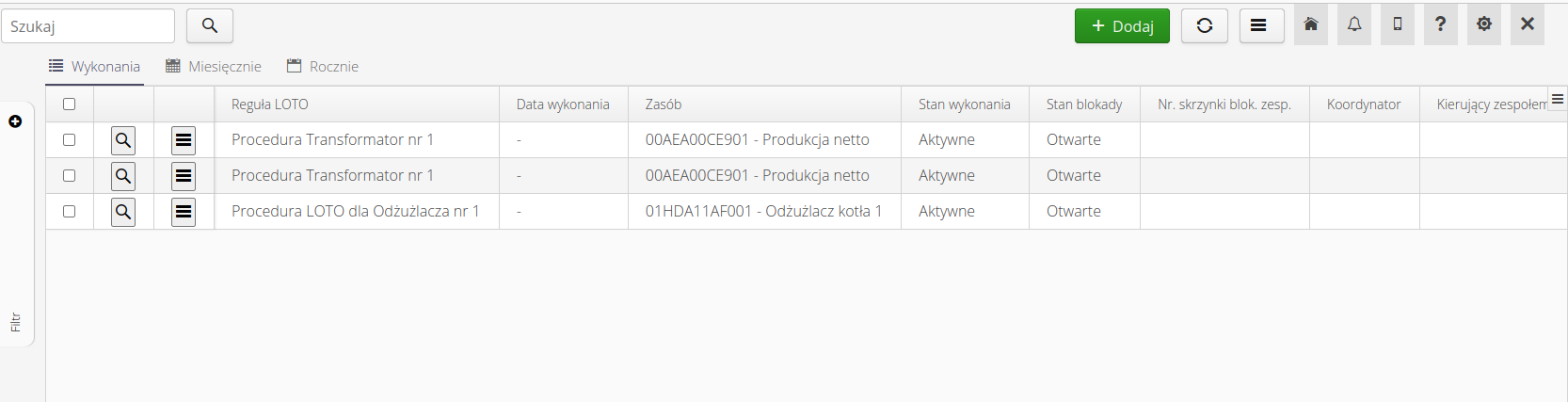
In the action context menu, we have the option to execute some procedures directly from the Desktop view.
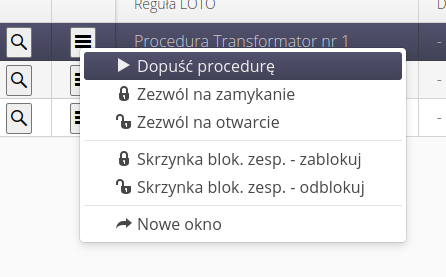
| Actions call the corresponding views identical to the mobile interface. The following section describes the mobile interface with a detailed explanation of each procedure. |
Available actions:
-
Permit procedure - for the coordinator, the possibility of allowing the execution of a LOTO procedure to proceed.
-
Permit shutdown - for user allowing shutdown.
-
Permit opening - for the user allowing opening
-
Team lock box - lock - action to lock the team lock box.
-
Team lock box - unlock - action to unlock the team lock box.
-
New window - display execution details in a separate window.
In addition, the Executions view presents executions in the form of monthly and annual calendars that allow you to view the data on a timeline.
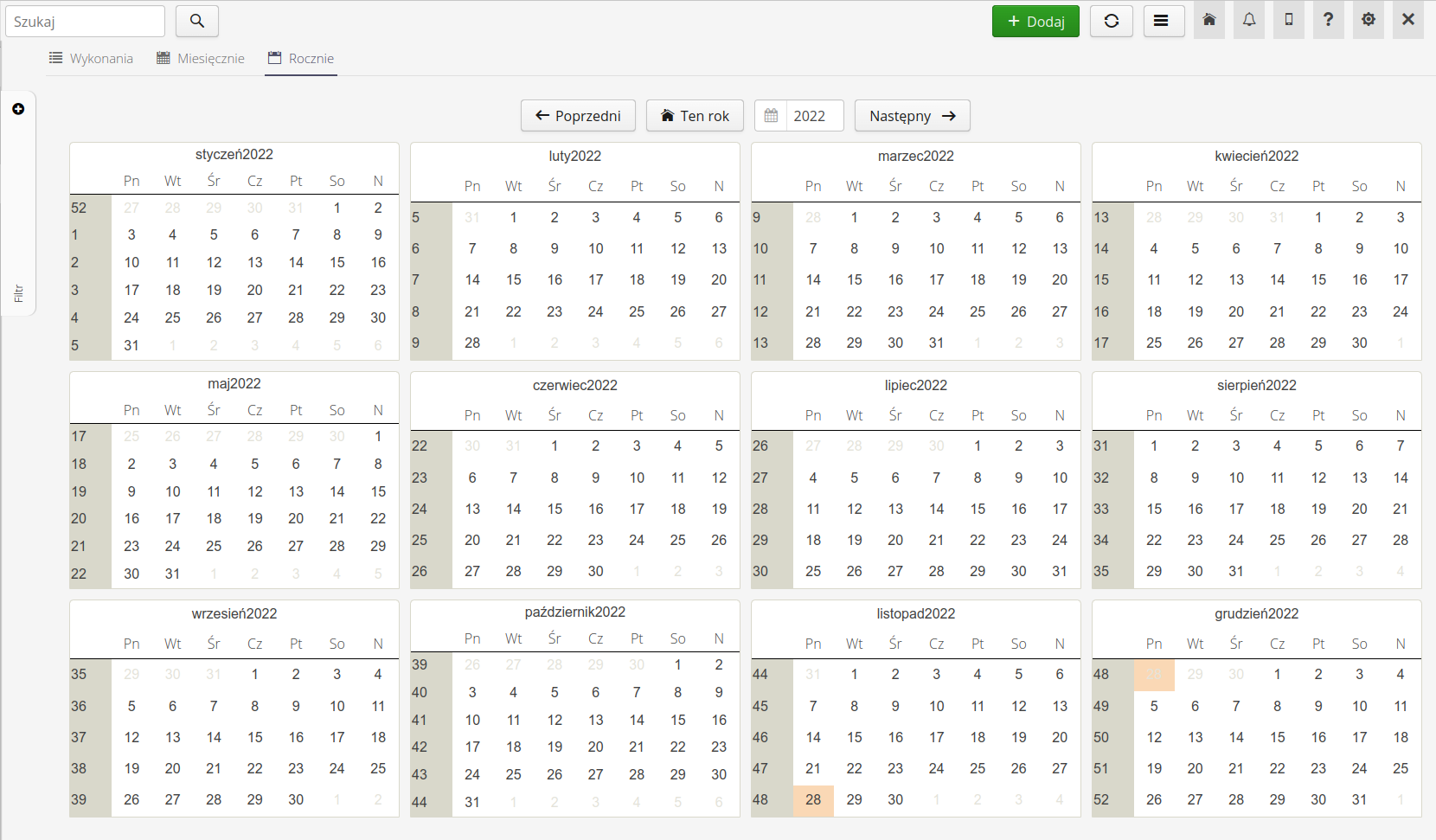
Polecenia na pracę
Polecenia na pracę to moduł, który umożliwia rejestrację, nadzór i kontrolę nad pracami wykonywanymi w niebezpiecznych dla człowieka środowiskach. Polecenia na pracę są związane z procedurami LOTO, ale mogą być również wykorzystywane w innych procedurach związanych z bezpieczeństwem pracy. Realizowana procedura oraz formularze są zgodne z wymaganiami prawnymi i normami bezpieczeństwa pracy.
| Pierwsze uruchomienie modułu wymaga określenia licznika, który będzie służył jako licznik nowego numeru dokumentu polecenia na pracę. Definiujemy to w konfiguracji systemu. Przechodząc do konfiguracji systemu, wybieramy ogólne ustawienia oraz opcję dotyczącą określenia liczników automatycznych dla dokumentów. Wybieramy sekcję Bezpieczeństwo oraz pozycję wyboru licznika/wzorca generowania numeracji dokumentów. Ten krok jest niezbędny, aby wprowadzić nowe pozwolenie na pracę. |
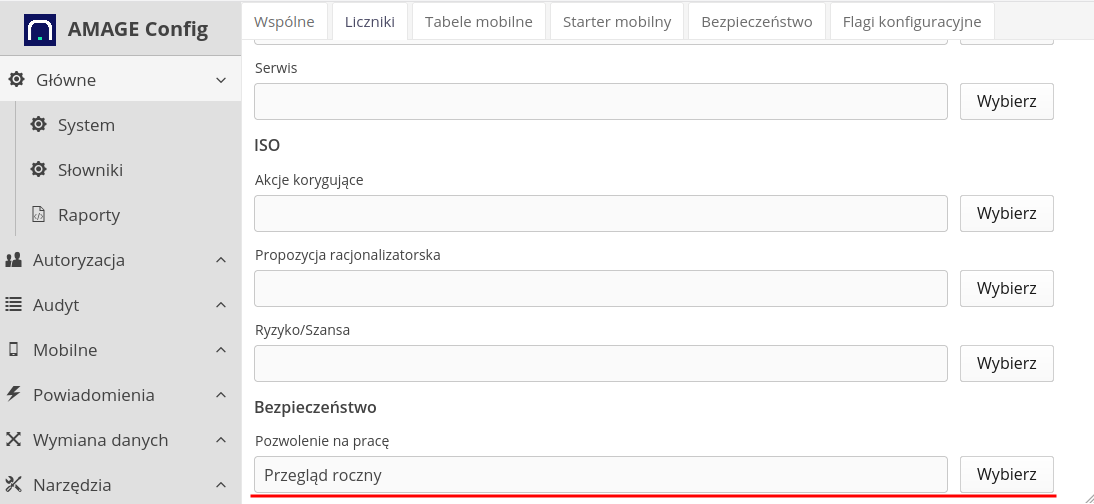
The work permit module is available in the "Security" section in the main application menu. After selecting the Work permits, we go to the view of the work permit register.
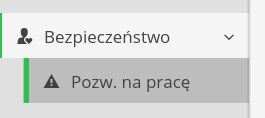
The list of work permits consists of a basic list, which is a register of work permits, and permit templates. The next tabs allow you to view permits in the monthly and annual calendar view. The list view also includes a filter that allows you to view permits from a specific period, for a specific contractor, contract, user, resource, location and template.
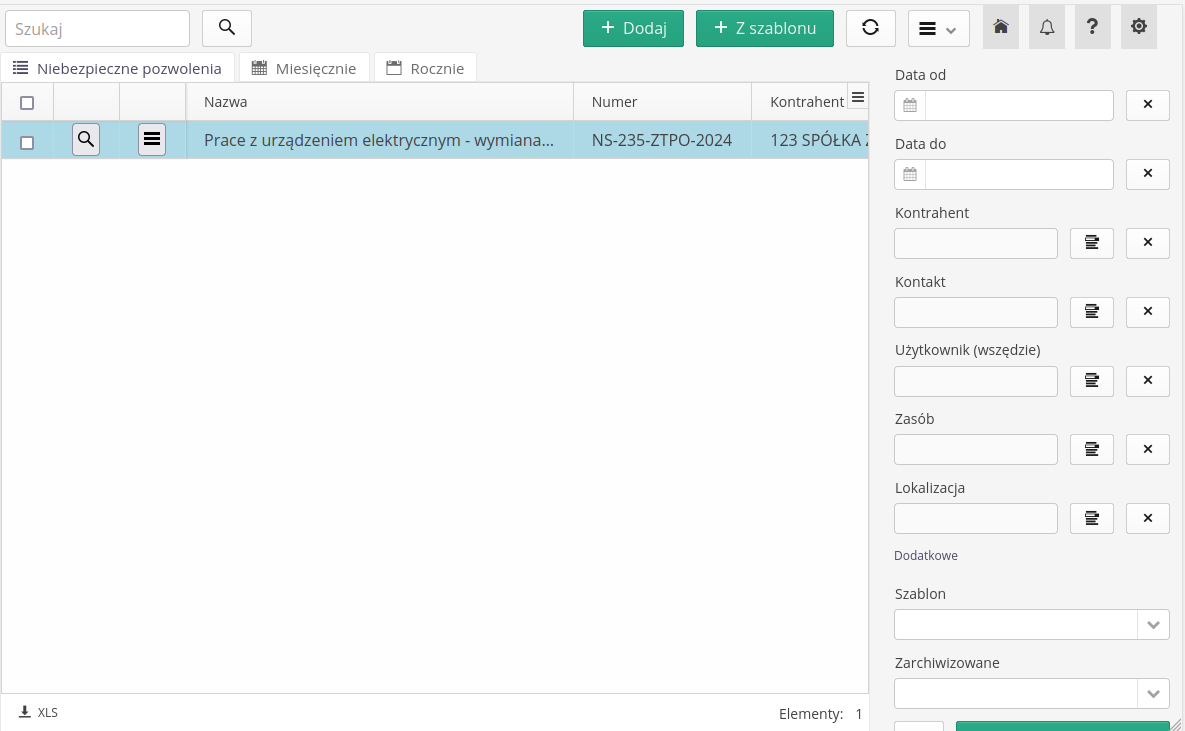
W głównej sekcji widoku dostępne są dwa główne przyciski pozwalające na utworzenie nowego polecenia na pracę jako pusty formularz lub wybrać istniejący szablon polecenia i na jego podstawie utworzyć nowy zapis w systemie.
-
Add - new permission
-
From template - create a new work permit based on the template
| Szablon w module pozwoleń na pracę jest specjalnym rodzajem polecenia, które zawiera uzupełnione informacje, które następnie służą do utworzenia nowego polecenia bez konieczności żmudnego ich wprowadzania za każdym razem. Szablonem mogą być polecenia na prace, które występują okresowo w zakładzie na wybranym urządzeniu. |
Dla każdego polecenia na pracę dostępne jest menu kontekstowe z akcjami, które można na nim wykonać. W zależności czy przeglądamy rzeczywiste polecenia na pracę, czy listę szablonów pozwoleń, niektóre akcje mogą być niedostępne.
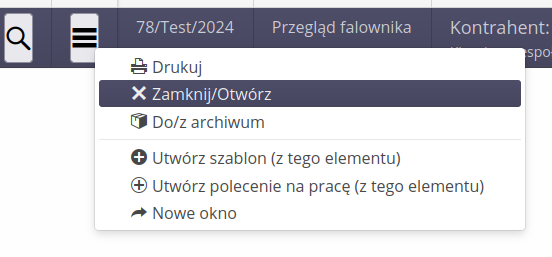
-
Drukuj - wywołuje drukowanie raportu polecenia na pracę
-
Close/Open - closes/opens the execution of the command
-
To/from archive - moves the permission to or from the archive
-
Utwórz szablon (z elementu) - utwórz szablon na podstawie istniejącego polecenia
-
Create work permit (from template) - create a new work permit based on the template
-
New window - opens details in a new window
The view includes filters that allow you to filter permissions according to a number of criteria:
-
Date from/to
-
Contractor, contract, user, resource, location
-
Whether the record is a template or is already archived
Tworzenie/Edycja polecenia na pracę
Edytor polecenia na pracę składa się z kilku sekcji, które pozwalają na zdefiniowanie wszystkich niezbędnych parametrów polecenia. W pierwszej sekcji określamy ogólne parametry polecenia takie jak:
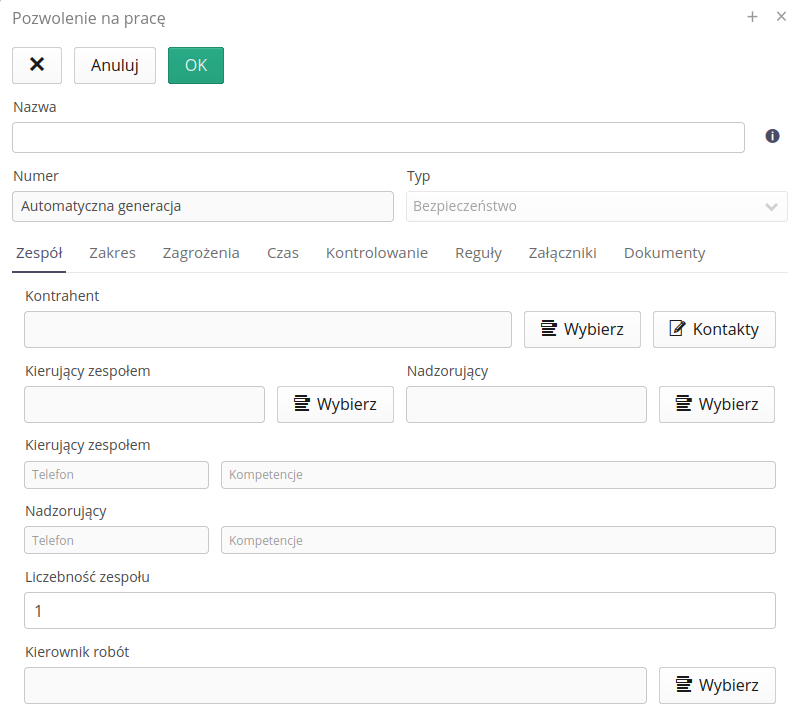
Team - the team that will process the work permit.
-
Contractor - the contractor through whom the permit is implemented
-
Kierujący zespołem/Nadzorujący - osoba odpowiedzialna za realizację polecenia
-
Team size - the number of people in the team implementing the permit
-
Kierownik robót - osoba odpowiedzialna za realizację zbiorczych prac na wielu obiektach/zasobach. Pełni rolę koordynatora prac związanych z kilkoma poleceniami na pracę.
Następną sekcją jest opis polecenia na pracę, który zawiera opis, lokalizację, zasób, kształt mapy oraz załączniki. Sekcja ta pozwala określić rzeczywisty cel prac, wskazanie urządzenia, na którym będą wykonywane prace.
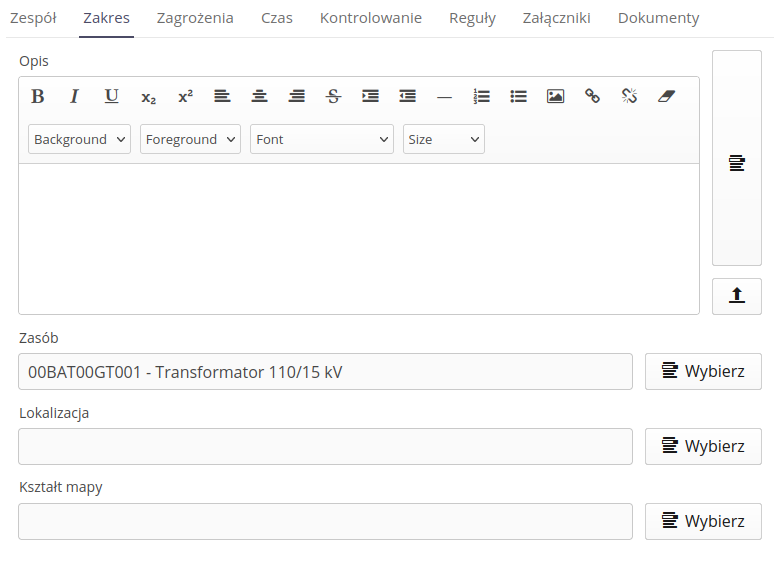
-
Description - description of the work to be performed
-
Resource/Location/Map Shape - the resource on which the work will be performed and the location and shape of the map used to determine the detailed location where the work will be performed
The next section is to determine the threats that may occur during the work. In this section we specify all hazards that may occur during work. Each hazard may be described and additional documents, photos and instructions may be attached.
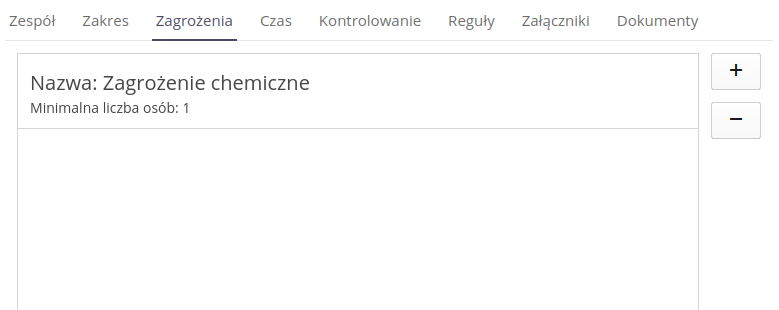
We select threats from the list of available threats, which are defined in the threat dictionary. We can add/remove threats from the list of available threats.
| Załączniki z zagrożenia stanowią dodatkowe dokumenty, które mogą być dostępne dla użytkowników realizujących pozwolenie na pracę. Pojawiają się one w liście załączników/dokumentów w raporcie polecenia na pracę. |
The next section is used to determine the planned start and end time of work, work breaks, liquidation of the work zone and conditions to be met before the break/resumption of work.
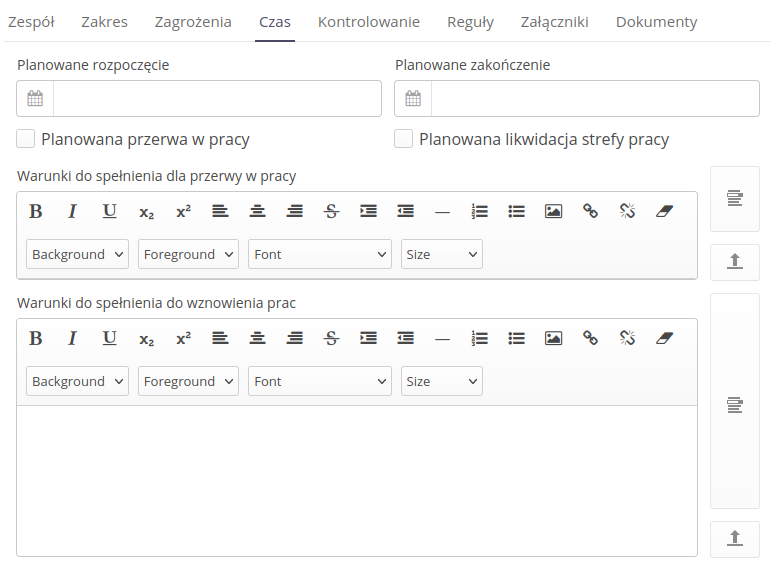
-
Planned start/end - planned start and end time of works.
-
Planned break at work - planned break at work
-
Planned liquidation of the work zone - planned liquidation of the work zone
-
Conditions to be met - break/resumption - conditions that must be met before a break/resumption of work
| If the working time exceeds 8 hours, specific people supervising their positions appear in the report |
Each text section has two additional buttons that allow you to save a given text in the list of text templates or load text from the list of text templates. Each text section has its own set of text templates.
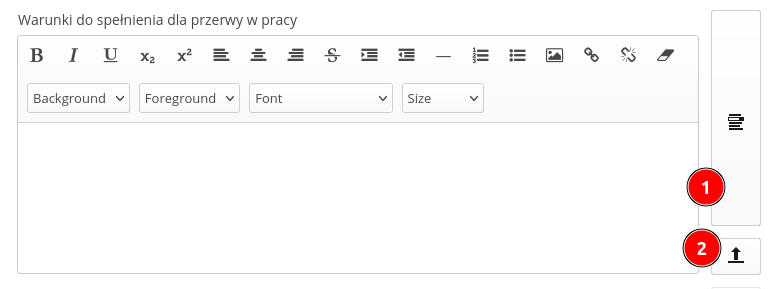
-
Save as template - saves the text as a template
-
Load from template - loads text from the template. We select the text from the list of available templates
Następną sekcją jest określenie osób odpowiedzialnych za nadzór nad realizacją polecenia na pracę. W tej sekcji określamy wszystkie osoby, które są odpowiedzialne za nadzór polecenia zgodnie z wymaganiami formalnymi.
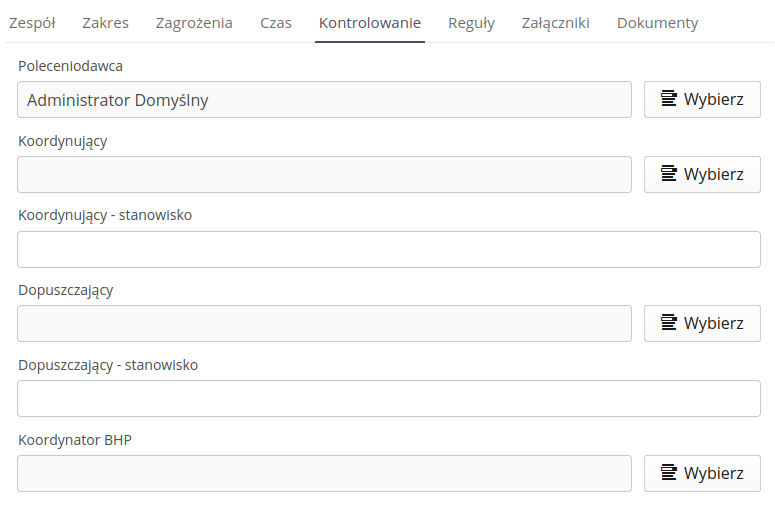
-
Principal - the person who gave the order to perform the work
-
Coordinator - a person who coordinates the work
-
Coordinator - position - position of the person coordinating the work (if the working time exceeds 8 hours)
-
Authorizer - a person who allows work
-
Approving person - position - position of the person authorizing work (for cases where the working time exceeds 8 hours)
-
Health and safety coordinator - a person responsible for health and safety conditions
| In addition to basic information about the person, the PDF report also includes contact details enabling direct contact with the persons responsible for supervising the work. |
The next section is a list of formal rules related to safety procedures that must be met before work begins. In this section, we define all the rules that must be met before starting work, when preparing the device for work and securing the work.
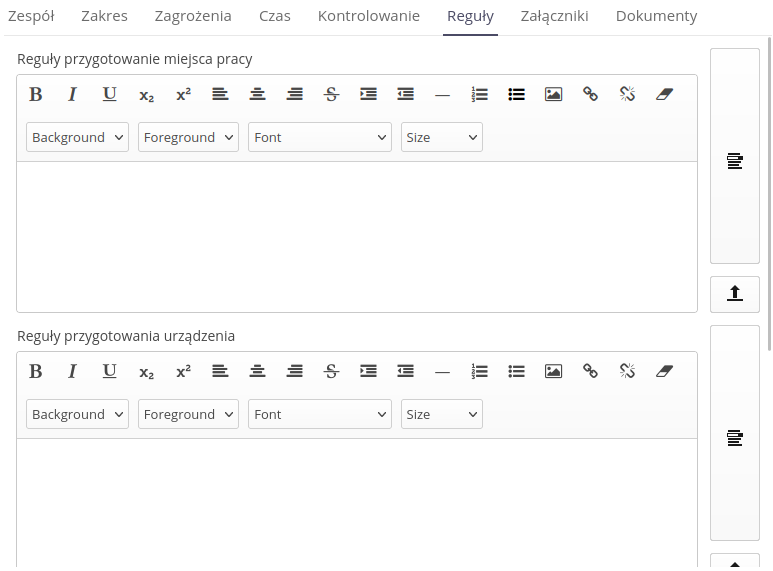
-
Preparation of the workplace - rules related to the preparation of the workplace
-
Device preparation - rules related to device preparation
-
Work security - rules related to work security
Dodatkowa zakładka Reguły (2) pozwala na wybranie reguł dotyczących przygotowania miejsca pracy, które są zdefiniowane w słowniku reguł LOTO. Reguły te są dostępne w systemie i mogą być wykorzystywane w różnych poleceniach na pracę.
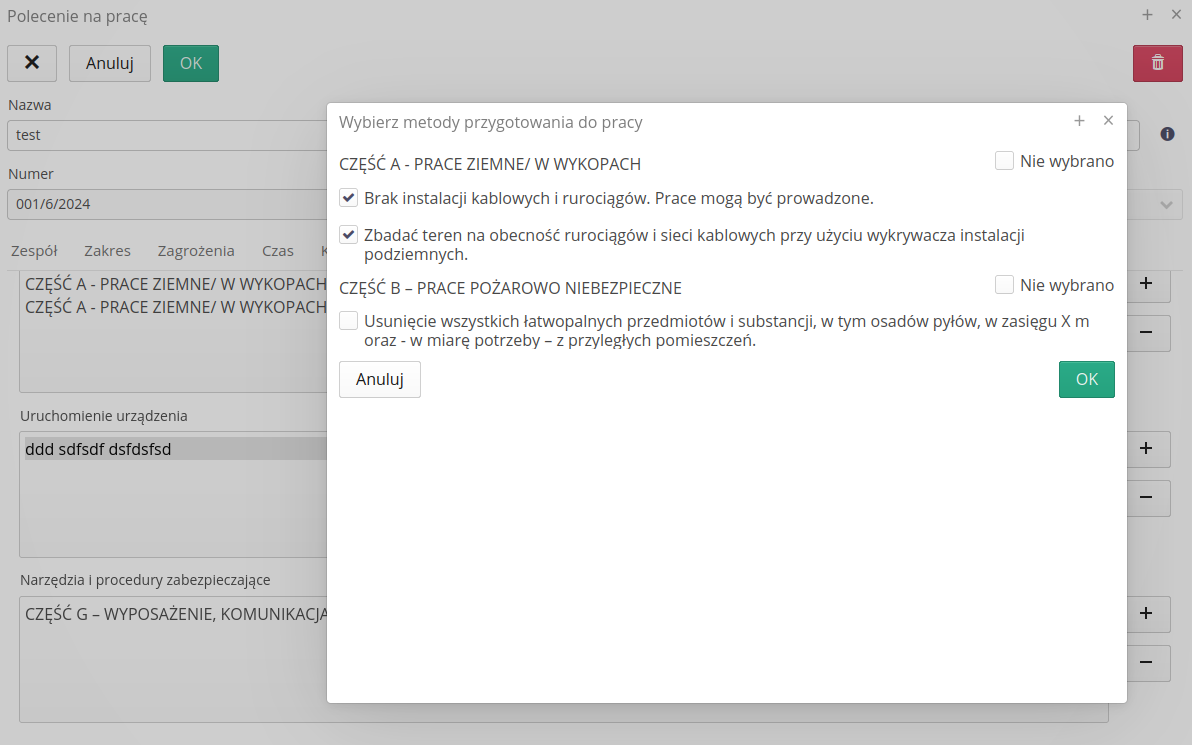
Sekcja załączników i dokumentów może przechowywać dodatkowe dokumenty formalne, szablony formularzy, zdjęcia, instrukcje, dokumentacje techniczne, które są związane z realizacją polecenia na pracę.

The documents are a special solution of attachments, which, in addition to the attachment itself, may have an additional description that specifies how this document will be used in a given work permit.
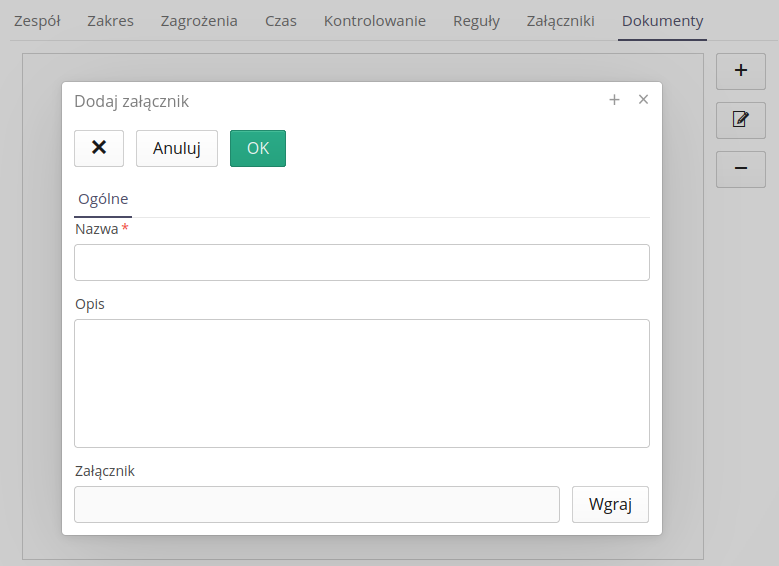
-
Name - document name
-
Description - description of the document
-
Attachment - an attachment (file) for a document
Aplikacja weryfikuje poprawność wprowadzonych danych i pozwala na zapisanie polecenia na pracę. W przypadku błędów/braków aplikacja oznacza brakujące pola za pomocą dodatkowej sygnalizacji. Po zapisaniu polecenia na pracę mamy możliwość przeglądu, modyfikacji lub wydruku gotowego polecenia na pracę.
Szczegóły polecenia
Szczegóły polecenia na pracę dostępne są w widoku szczegółowym polecenia. Widok szczegółowy polecenia zawiera wszystkie informacje związane z pozwoleniem, w tym szczegóły związane z realizacją polecenia, załączniki, dokumenty, osoby odpowiedzialne, reguły formalne, zagrożenia, lokalizację, zasób, opis, zespół realizujący pozwolenie.
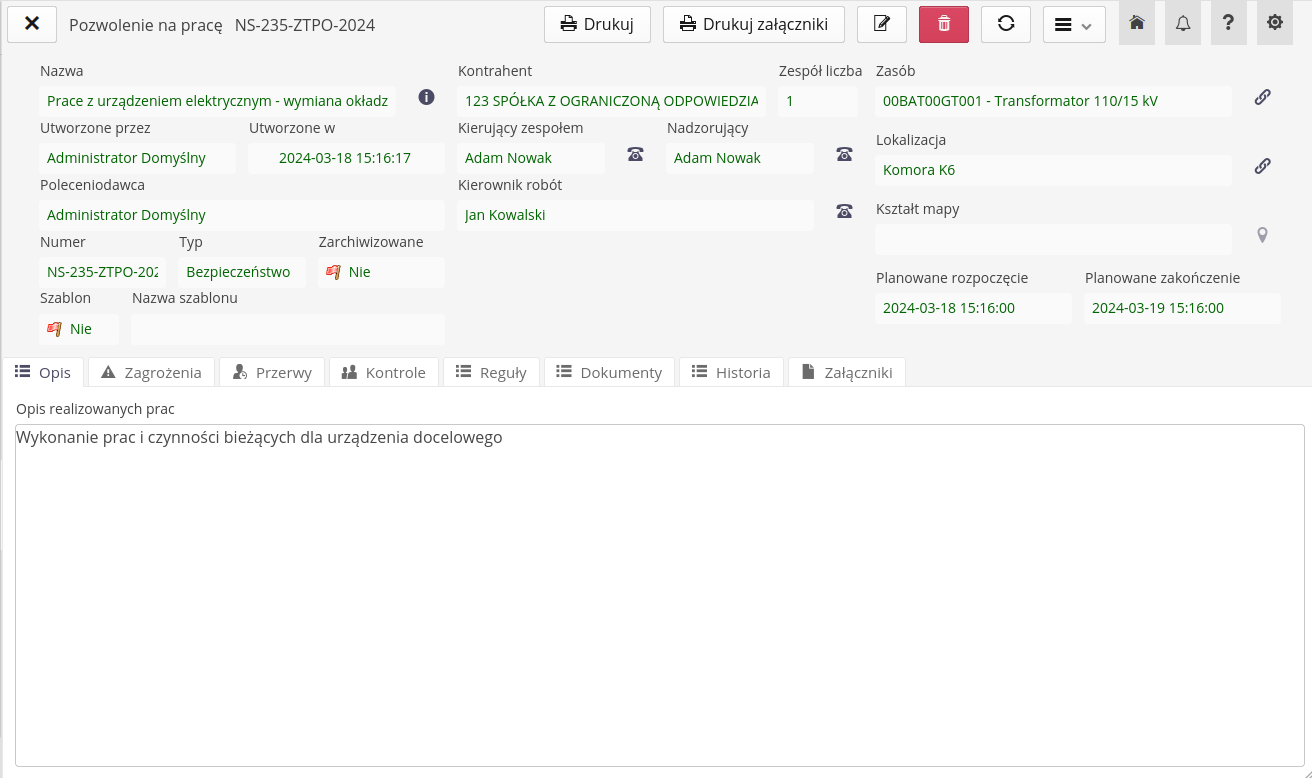
For each participant executing a work permit, a preview of the participant’s contact is available, which contains all the participant’s contact details, including contact details, address, contact details, identification details, and the participant’s photo. This is available through action buttons located next to each participant executing the permit.
The view includes actions that enable further operations on the work permit.

-
Drukuj - drukuje raport polecenia na pracę
-
Drukuj załączniki - drukuje załączniki polecenia na pracę
-
Edit - edits the work permit
-
Delete - removes the work permit
Additionally, additional actions are available in the view tool menu.
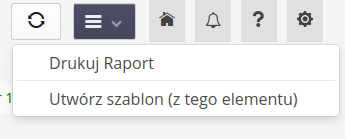
-
Drukuj raport - drukuje raport polecenia na pracę
-
Utwórz szablon (z tego elementu) - tworzy szablon na podstawie istniejącego polecenia
W przypadku, gdy edytujemy dane pozwolenie na pracę, pod koniec edycji pojawia się dodatkowe okno z możliwością wpisania komentarza dotyczącego wprowadzonych zmian. Wszystkie zmiany w dokumencie pojawiają się w widoku szczegółowym oraz są dostępne w raporcie drukowanym z polecenia na pracę.
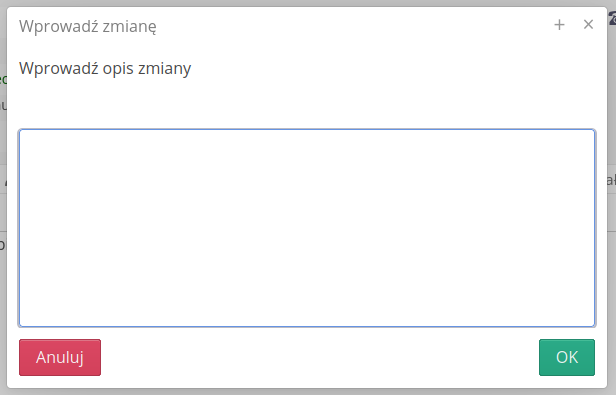
Pozwolenie można wydrukować za pomocą dostępnego szablonu danych. Możemy to wykonać z szeregu miejsc w module. Po wywołaniu akcji wydruku raportu polecenia na pracę aplikacja generuje raport w formacie PDF, który zawiera wszystkie informacje związane z pozwoleniem na pracę.
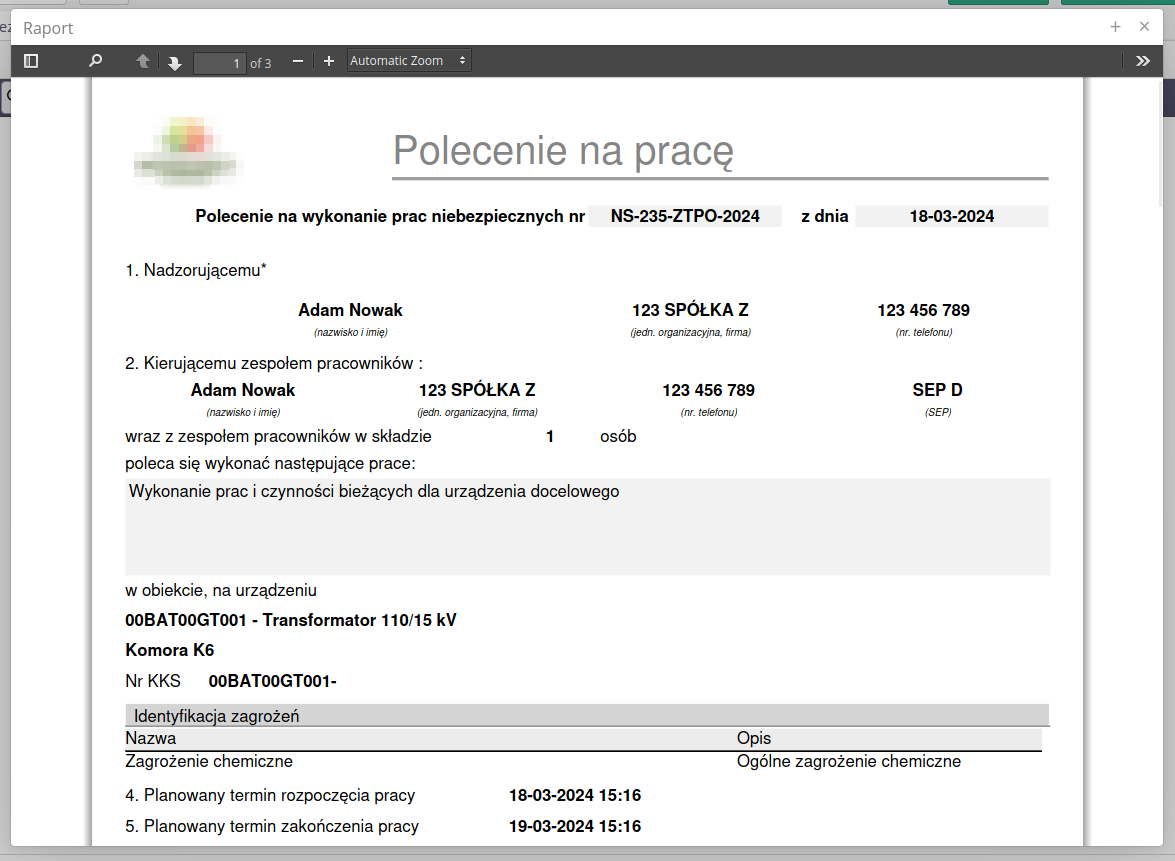
The report can be sent to a printer or saved and sent to other people in electronic form.
When generating the work order report, a main report is generated containing information about the work order and two additional forms supplementing the work order, i.e. Admission to work and the team’s job instructions.
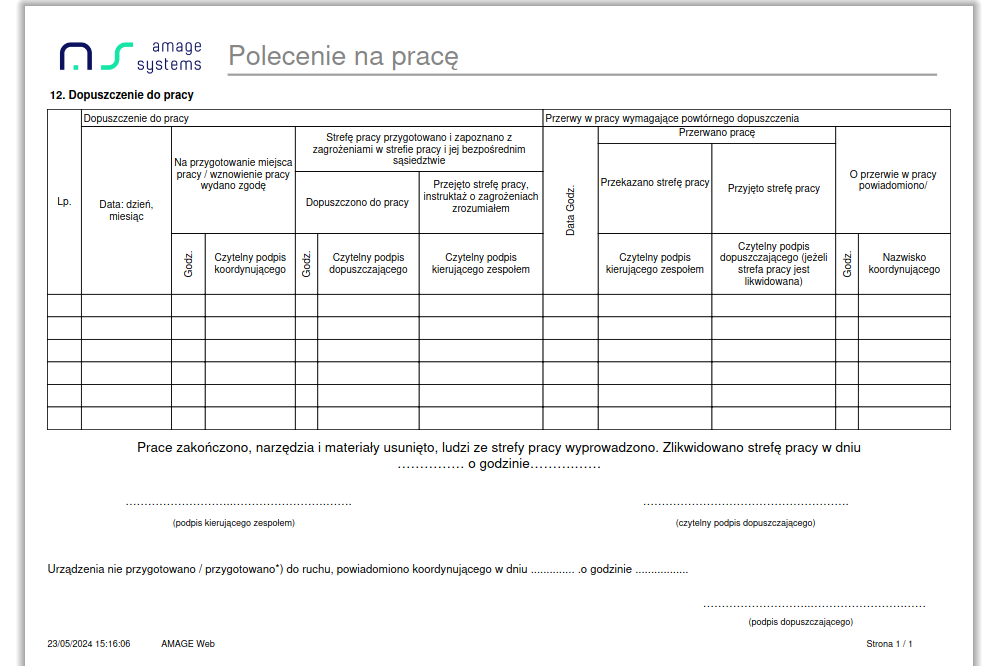

Work permits dashboard
In the main view of job commands, the 'Dashboard' tab allows you to visualize currently open work permits. If there is an open (executable) work permit, it appears in this view as an additional data tile.
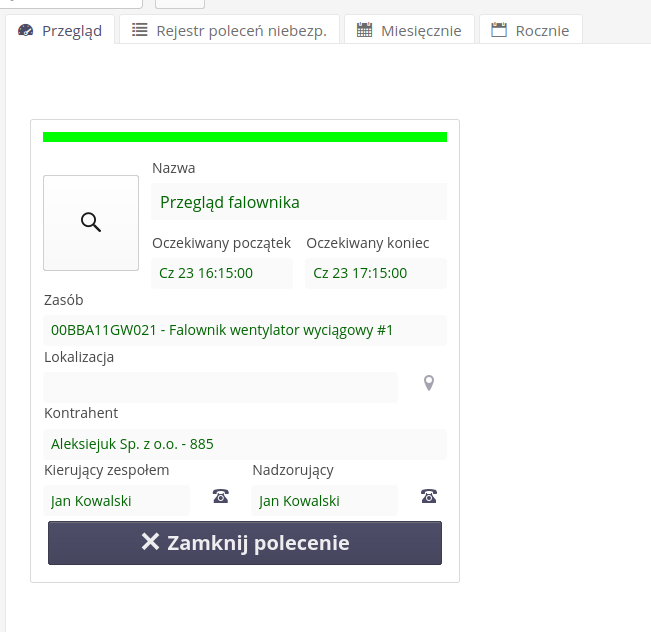
W każdym elemencie kafelka dostępne są podstawowe informacje o pozwoleniu na pracę, które są dostępne w widoku szczegółowym polecenia na pracę tj.
-
Go to details - the ability to quickly switch to a detailed view of the work permit
-
Name/Time/Resource/Location - basic information about the work permit
-
Kontrahent/Osoby - informacje o kontrahencie oraz osobach odpowiedzialnych za realizację polecenia
-
Contact details view - preview of contact details of persons executing the permit
-
Close Work Permit - The action to close the work permit, which closes the work permit and removes it from the dashboard view
Dictionaries and definitions
Do poprawnego działania modułu pozwoleń na pracę konieczne jest zdefiniowanie szeregu słowników, które są wykorzystywane w procesie tworzenia polecenia na pracę. Słowniki zawierają definicje osób, zasobów, lokalizacji, zagrożeń, szablonów danych, które są wykorzystywane w procesie tworzenia polecenia na pracę.
Access to the dictionaries is realized from the work permit list tool menu.
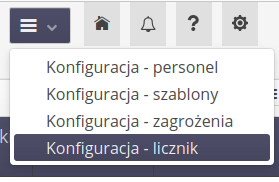
Wywołanie akcji wyświetla listy/okna dialogowe poszczególnych słowników. Wywołanie akcji definicji licznika wyświetla okno dialogowe, które pozwala na zdefiniowanie licznika, który będzie służył jako licznik nowego numeru dokumentu polecenia na pracę.
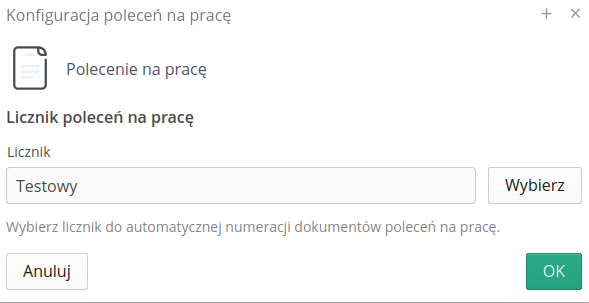
| We wszystkich słownikach dla elementów polecenia na pracę niebezpieczne tj. Reguły, Personel, Zagrożenia, Reguły urządzeń, Dokumenty istnieje dodatkowa flaga, która pozwala deaktywować rekordy bez ich usuwania. Umożliwia to zachowanie historii oraz starych poleceń na pracę zawierających dane wpisy słownikowe, a jednocześnie ukryć je w przypadku definicji nowych poleceń na pracę. |
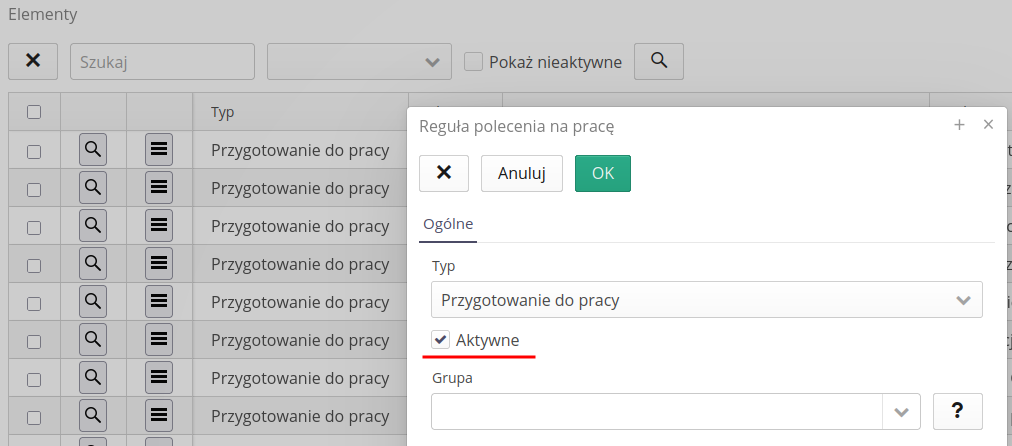
Dictionaries - definition of persons
Lista personelu pozwala na zdefiniowanie listy osób, które mogą uczestniczyć w realizacji pozwoleń na pracę. Lista ta zawiera wszystkie osoby, które mogą być przypisane do realizacji polecenia na pracę.
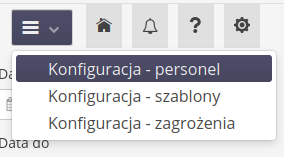
Defining a new person involves selecting a system user and specifying their authorizations and roles in the work permit module.
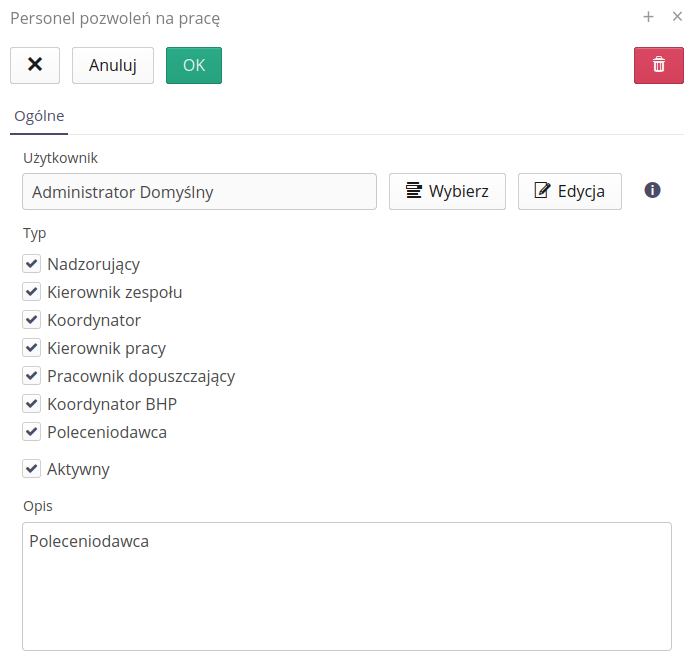
-
User - selection of a user from the list of available system users
-
Typ - poleceniodawca, nadzorujący, wykonawca, koordynator - określenie roli osoby w realizacji polecenia na pracę
-
Active - determining whether the person is active in the system
-
Description - additional description of the person
| Dostęp do samego modułu pozwoleń na pracę jest zależny od uprawnień użytkownika w systemie. Uprawnienia do modułu pozwoleń na pracę określa administrator systemu i dostępne są poprzez standardowy mechanizm profili dostępu. Lista personelu jest dodatkowym elementem, który pozwala na określenie osób, które mogą uczestniczyć w realizacji polecenia na pracę. |
Dictionaries - definition of threats
Lista zagrożeń pozwala na zdefiniowanie listy zagrożeń, które mogą wystąpić w trakcie wykonywania prac. Lista ta zawiera wszystkie zagrożenia, które mogą być przypisane do realizacji polecenia na pracę. Użytkownik podczas tworzenia polecenia na pracę wybiera z listy dostępnych zagrożeń, które są zdefiniowane w słowniku zagrożeń.

Definicja zagrożenia polega na określeniu nazwy zagrożenia, opisu oraz dodatkowych załączników, które mogą być przypisane do zagrożenia. Załączniki te zostaną wykorzystane w raporcie polecenia na pracę oraz będą dostępne dla użytkowników realizujących pozwolenie.
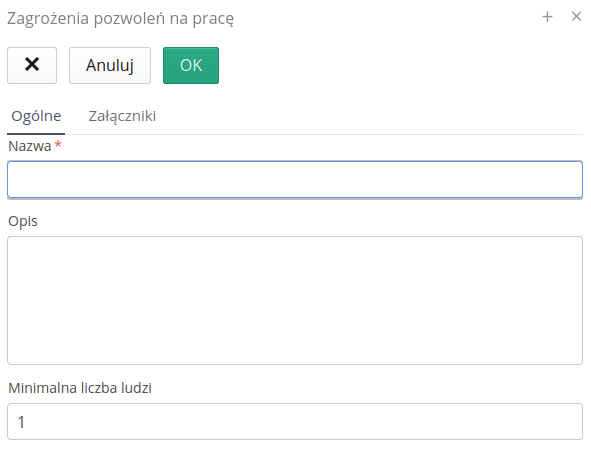
Załączniki do zagrożenia mogą zawierać dodatkowe zdjęcia, dokumenty, instrukcje, dokumentacje techniczne, które są związane z zagrożeniem. Załączniki te będą dostępne podczas wykonywania polecenia na pracę.
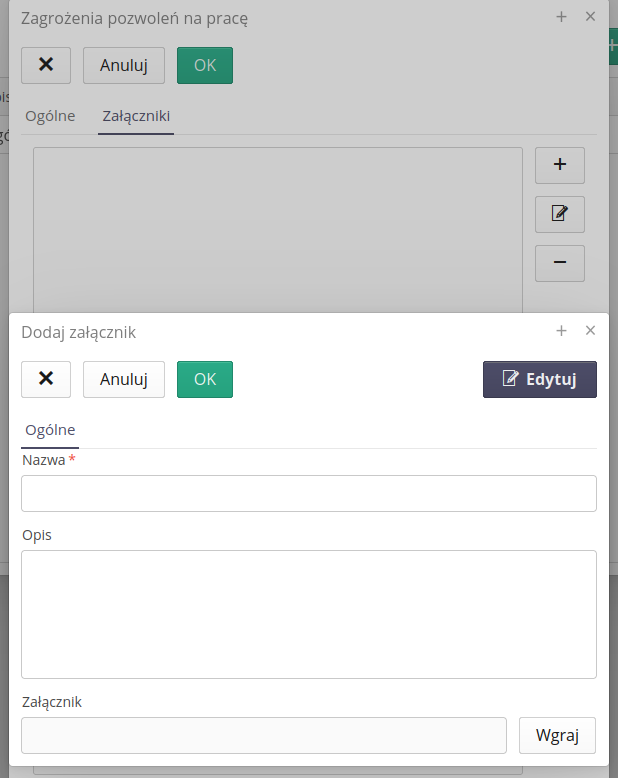
Dictionaries - data templates
Szablony danych zawierają listę wszystkich tekstów, które mogą być wykorzystane w procesie tworzenia polecenia na pracę. Szablony te tworzone są podczas generacji nowego polecenia na pracę. Ten widok służy tylko do przeglądania i usuwania istniejących szablonów.
Słowniki - definicja reguł
Definicja reguł pozwala na określenie listy reguł/grup dla trzech obszarów związanych z przygotowaniem miejsca do pracy:
-
Przygotowanie miejsca pracy
-
Definicja uruchomienia urządzenia (zastępuje moduł LOTO)
-
Lista narzędzi i czynności związanych z bezpieczeństwem
Po wejściu do definicji tego słownika otrzymujemy listę. Za pomocą filtrów możemy zobaczyć listę parametrów danej grupy.
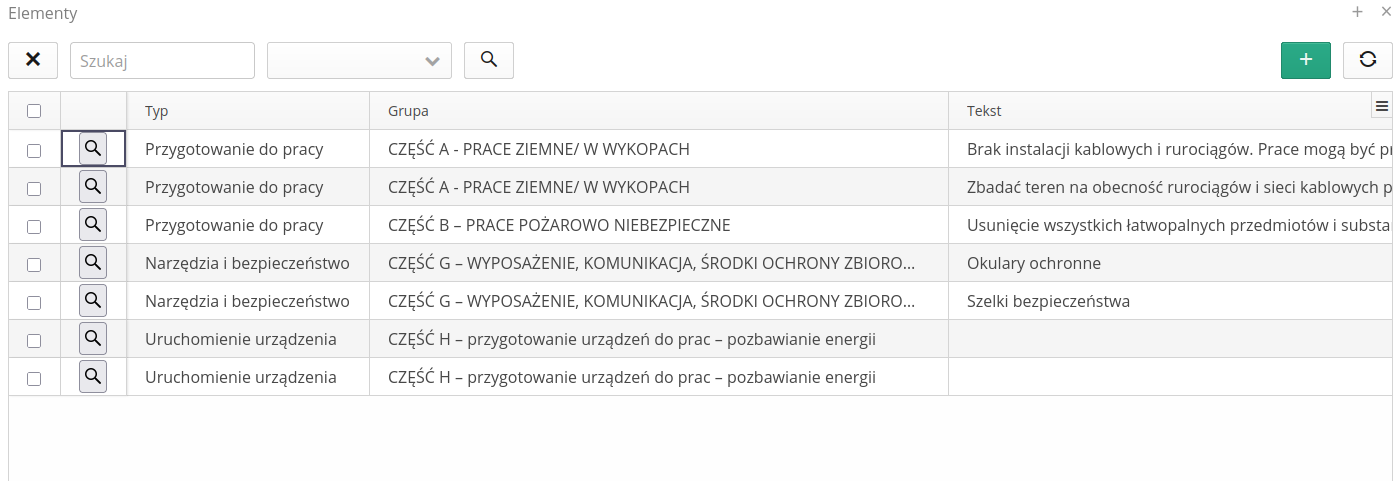
Definicja reguły w zależności od wybranego typu zawiera pola typ/tekst opisowy:
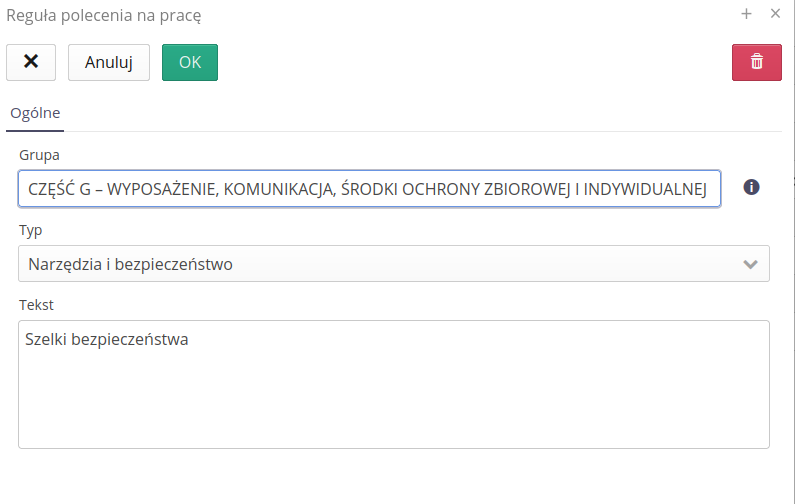
Dla urządzeń formularz zawiera pola: urządzenie, typ energii oraz metoda rozłączenia: